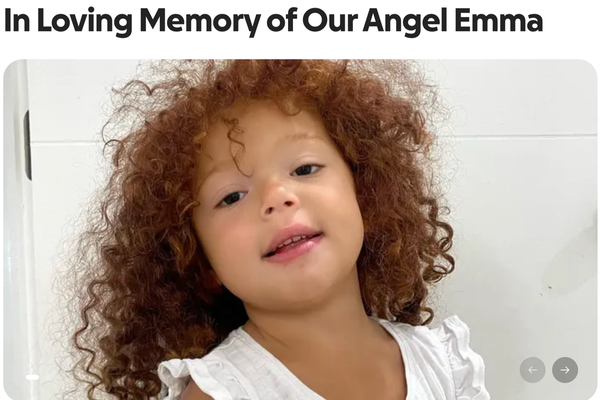As concerns over the dangers that Snapchat's AI chatbot poses to user privacy and safety online grows, tons of people appear to be looking for a way to delete their Snapchat account for good.
Simply removing the app from your smartphone won't fix the issue, though, and using privacy software like a VPN service won't help you either. That's because the social media platform retains its customers' data until an account is active.
What's more, unlike other services, Snapchat doesn't allow users to temporarily disable a profile. No need to worry, though, as it gives you up to 30 days to reactivate a Snapchat account after this being deleted.
If you're not sure how to cancel your account, keep reading as we detail how to delete Snapchat permanently in our full step-by-step guide below.
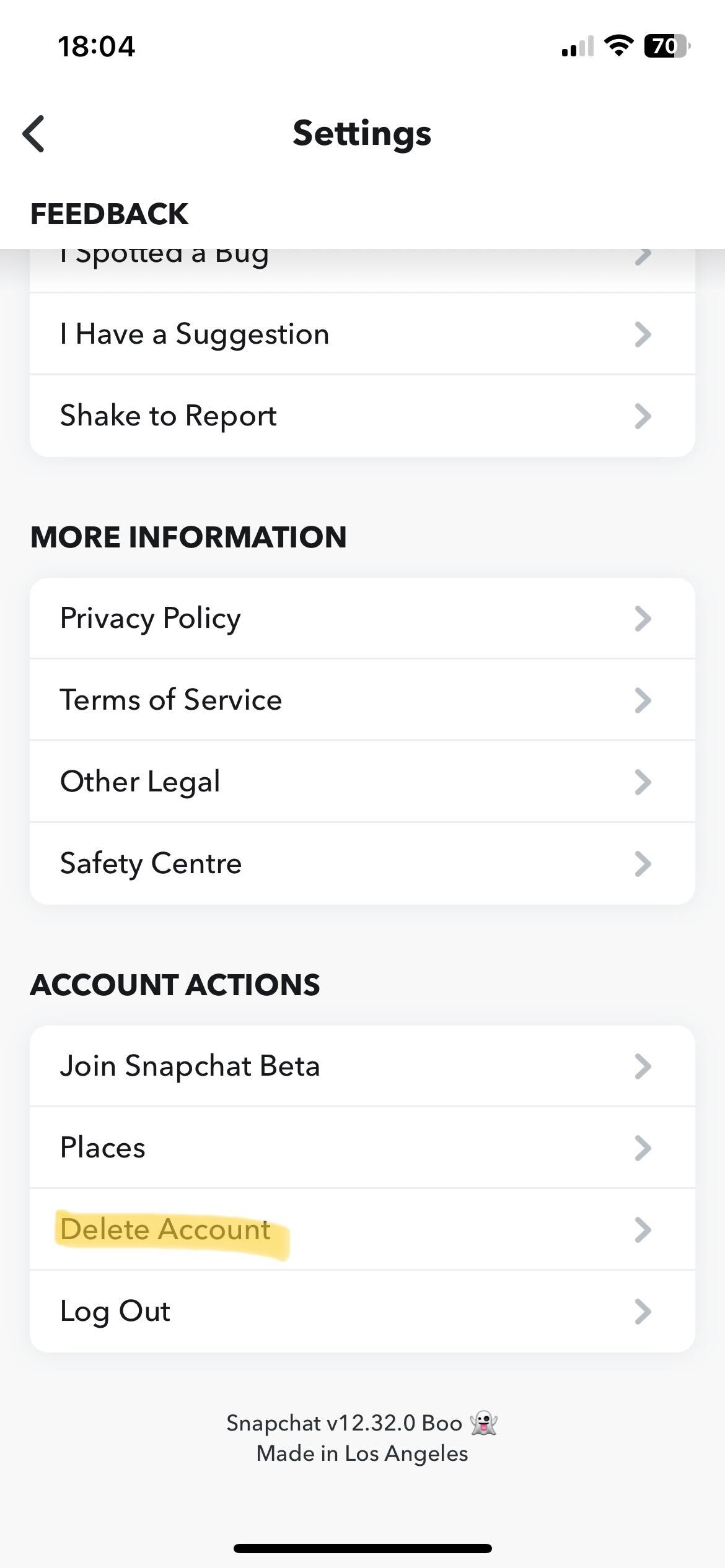
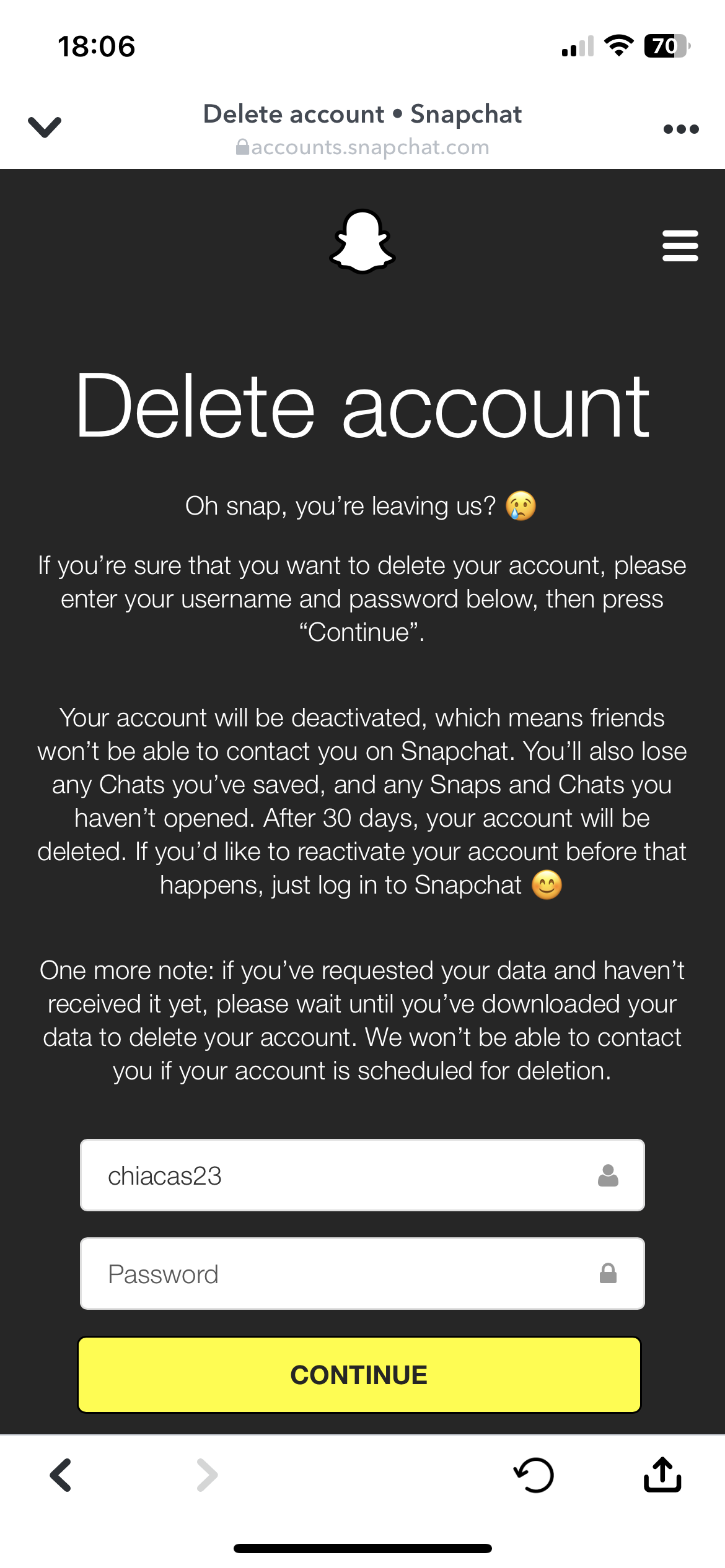
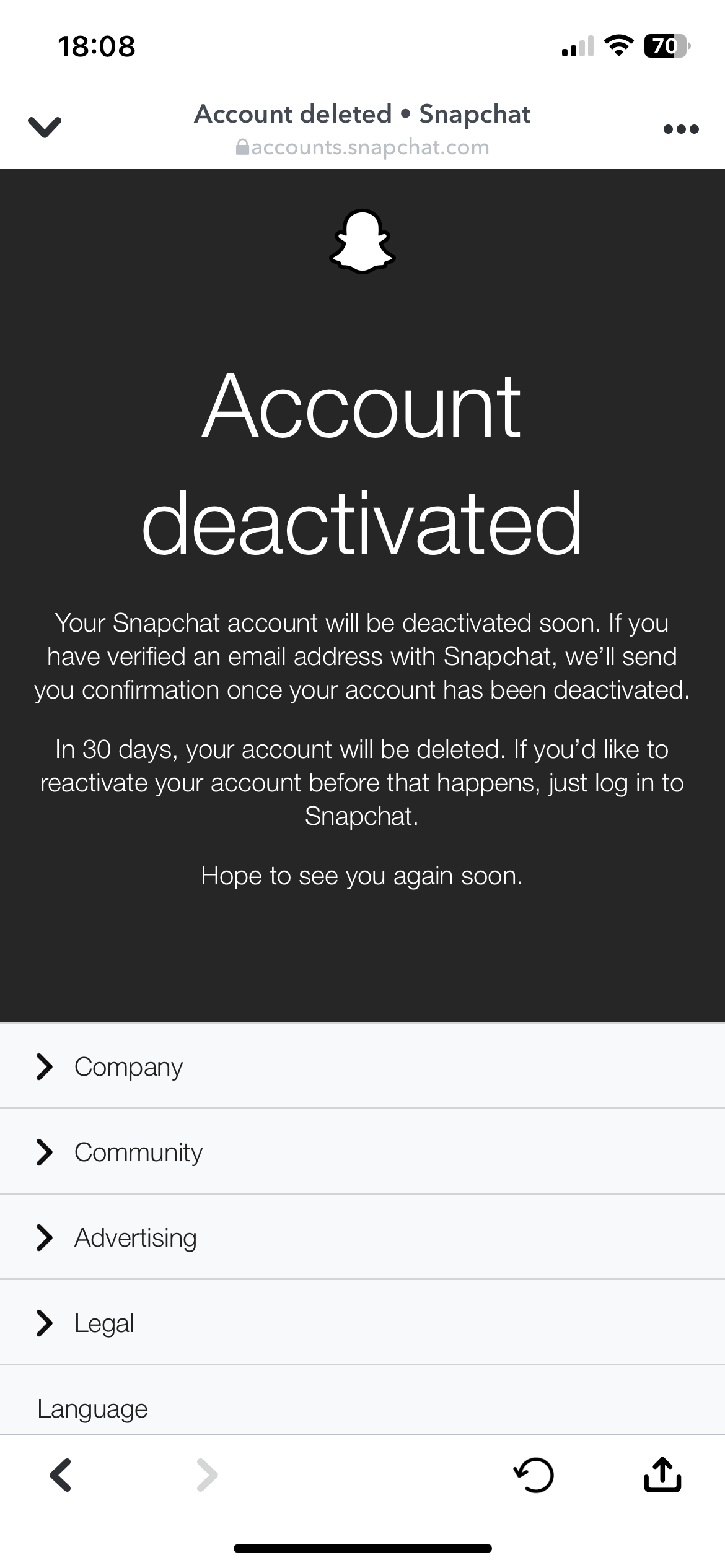
1. Download your Snapchat data (optional)
Before deleting an account, you can ask for a record of your Snapchat data. If you wish to do so, you need to log in on the website and open the My Data tab.
Scroll all down and click on Submit request to get a zip file sent to your verified email address within 24 hours. So, make sure to have set up a recovery email address.
Once you retrieve all your data, despite this not being a necessity, you can carry on completely deleting your Snapchat profile.
2. Open the Snapchat account management screen
The first step of the deletion process slightly differs from the device you are using.
On Android or desktop, you need to head to the accounts portal to access the account management screen.
If you're on iOS, you need to click the settings icon on the right. You'll be then redirected to the Snapchat website to complete the process.
3. Tap on "Delete Account"
You find the Delete Account tab by scrolling down to the end of the page.
After doing this, more details about the deletion process will appear on the page.
If you wish to continue canceling your account, enter your username, password and press the yellow Continue button.
4. Say goodbye to Snapchat!
Mission complete, your Snapchat account is now deleted.
In case you miss the black and yellow multimedia sharing world, you'll have 30 days to reactivate the account without losing anything. After this time has passed, you'll need to create another account to keep using the app.