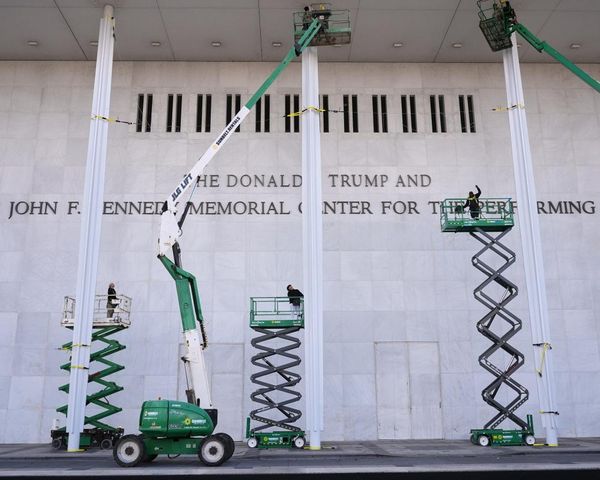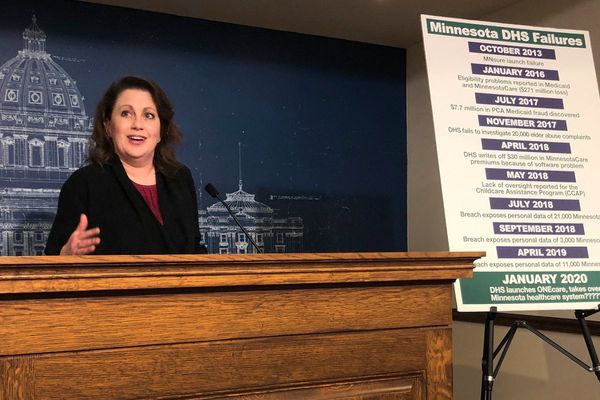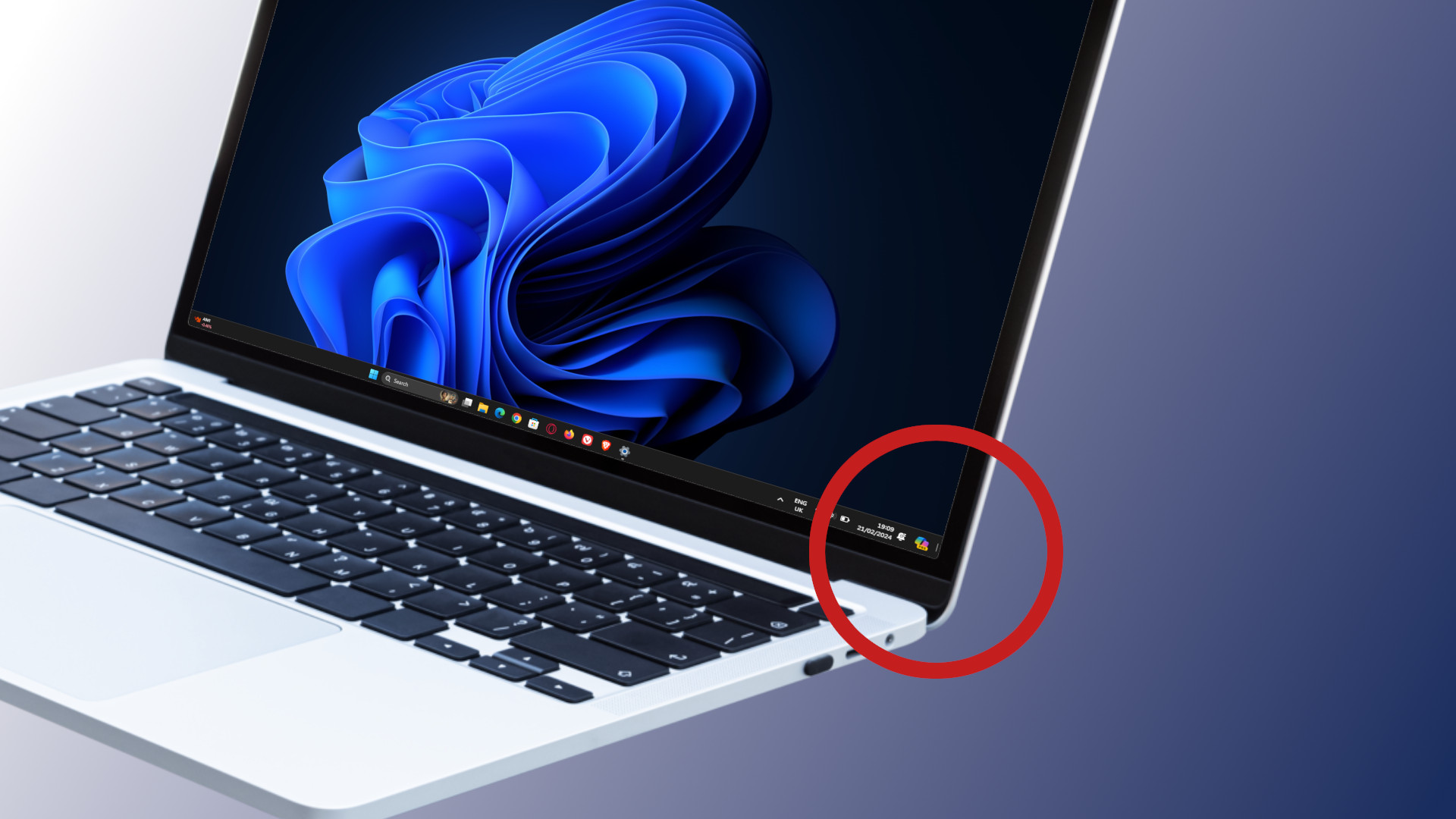
Has your Windows 11 'Show Desktop' button gone AWOL? You're not alone! A recent update from Microsoft has shifted its AI assistant Copilot to the right of your taskbar, causing your trusty shortcut switch to get lost in the process.
However, there's no need to panic! It's easy to fix and won't take more than a minute of your time. While some may have assumed that turning off Copilot for Windows would do the job, it's actually not Copilot's fault (this time). Instead, we'll need to look at your Taskbar Behaviors menu to resolve this oversight.
So, if your Windows 11 'Show Desktop' button is gone, here's how to bring it back.
How to enable 'Show Desktop' in Windows 11 Taskbar
Step 1: Move your mouse cursor to an empty area of the Windows 11 Taskbar and Right-click or Two-finger tap.
Step 2: Select "Taskbar settings."
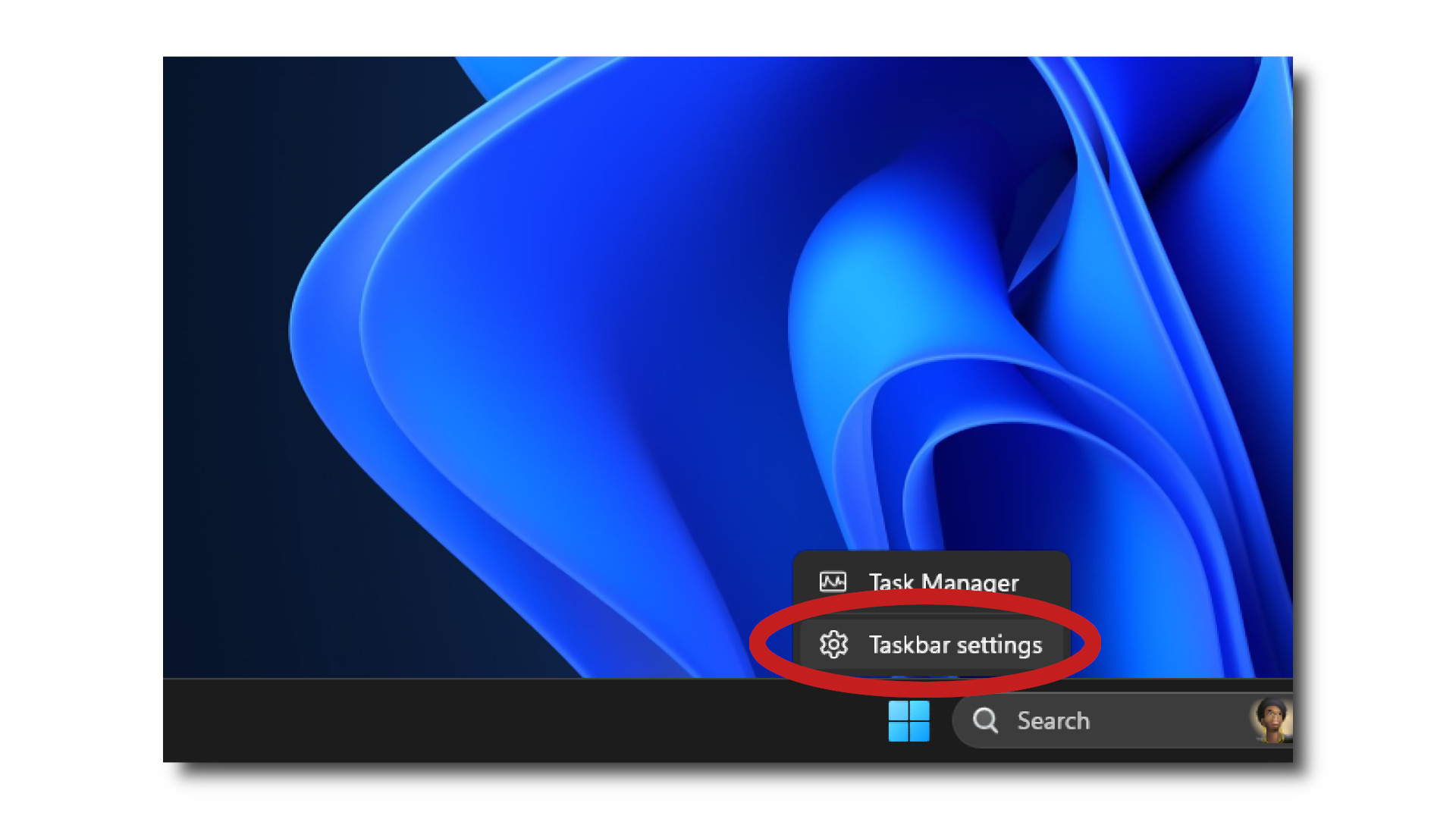
Step 3: In the window that opens, scroll down until you see "Taskbar behaviors." Tap it to expand.
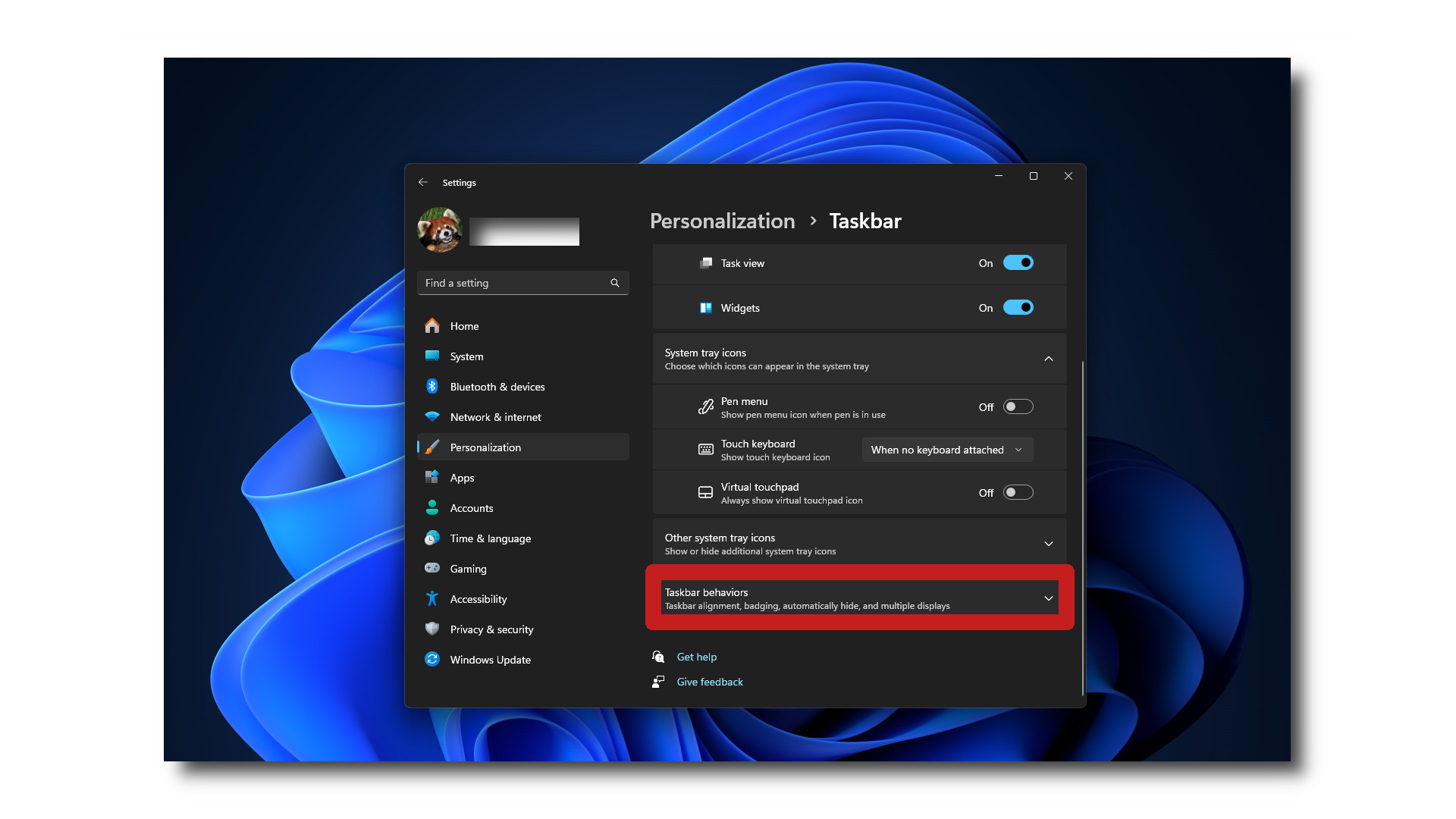
Step 4: Make sure that the checkbox next to "Select the far corner of the taskbar to show desktop" is ticked.
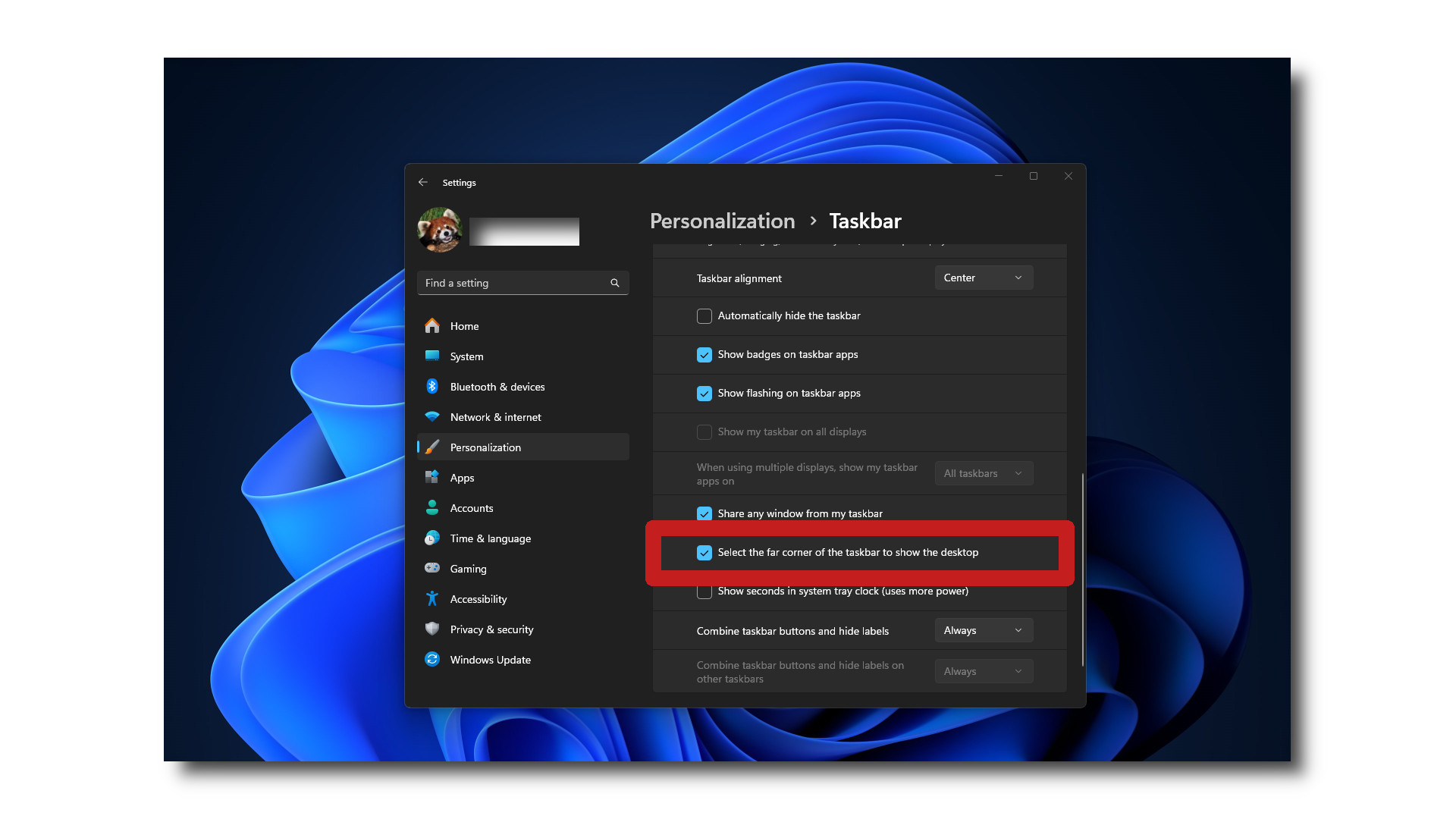
Step 5: Close the Taskbar settings window, and you're done!
You should now find that your 'Show Desktop' button has returned to where you usually find it. Though, now it'll be positioned to the right of the Copilot for Windows icon, as opposed to next to the Notifications Center.