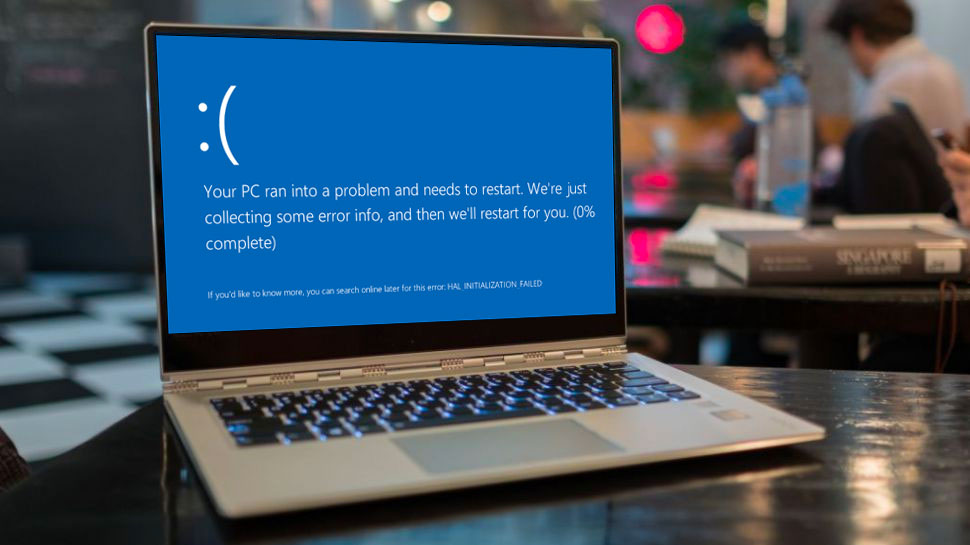
If you’ve recently been confronted by the fearsome Blue Screen of Death (also known as BSOD... yes, it’s got its own acronym) when using Windows 11, Intel might have pinpointed the cause and is offering a fix. According to Intel, the recent BSOD is likely caused by a faulty Wi-Fi driver, for which it’s released an update that should resolve this. It’s also released an update for Bluetooth, version 23.30, that should bring additional stability.
Intel WLAN driver version 23.30 is Intel’s February 2024 Wi-Fi update that should stop Windows 11 from crashing and showing the BSOD. This update addresses more than just the crashing issue in Windows 11, as detailed in Intel’s full release notes for the update. Other improvements include an improved Quality of Service (QoS) which will help devices prioritize internet traffic better, and Windows Latest explains that this could improve the overall internet performance of a device connected to a router used by multiple devices. Intel has also made changes that should improve network latency, which is good news for those who like to play games online.
Since installing the initial driver update, users have been reporting issues like Windows System Event ID 5002 errors have been a common occurrence. Other issues included problems with finding Wi-Fi networks and connecting to monitors using the wireless Miracast function.
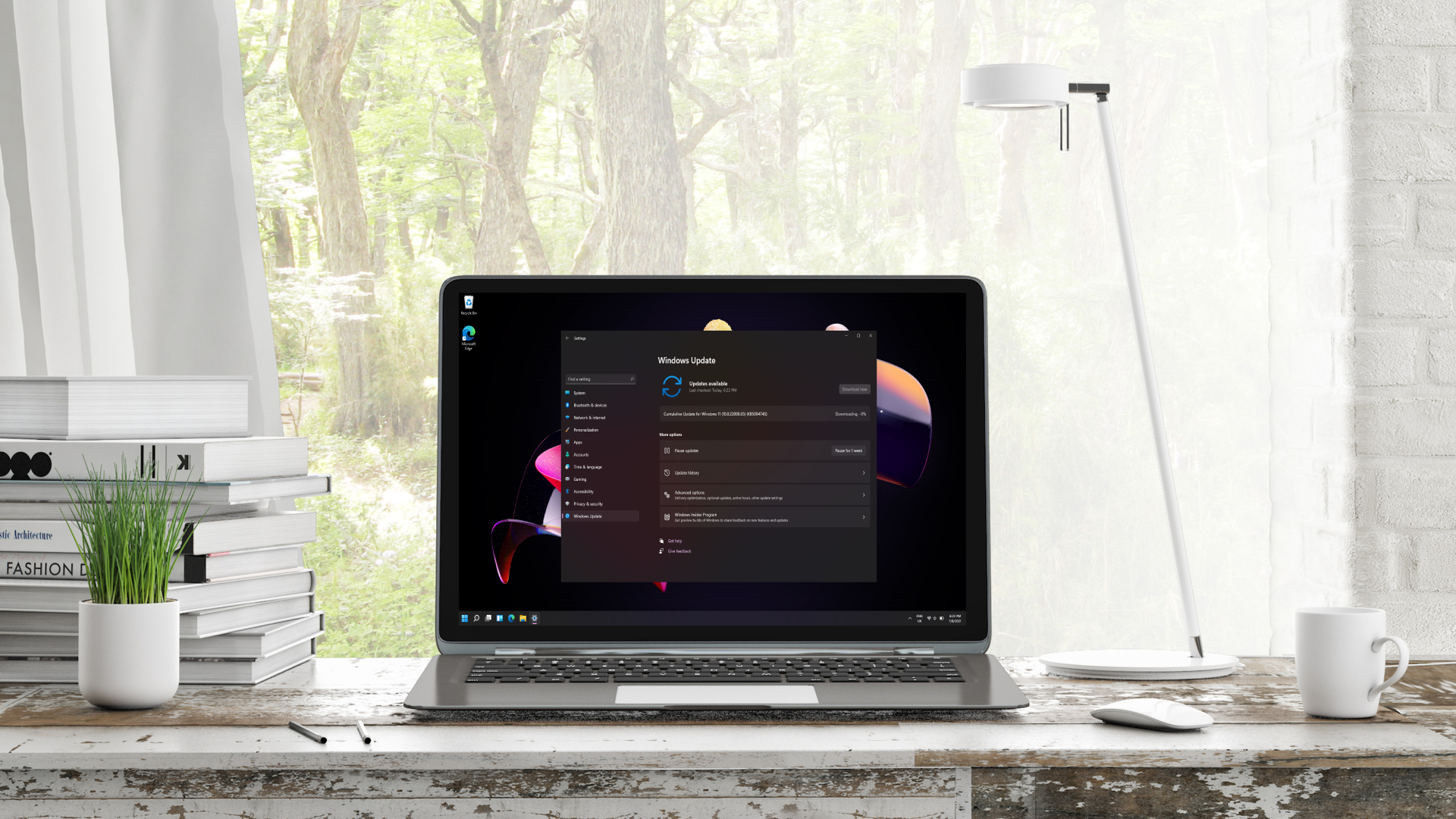
How and when you can expect these updates
If you have a suitable Windows 11 device with Intel Wi-Fi and Bluetooth components, you can expect these updates to land in your device’s Windows Update app. If for whatever reason you do not see these or you want to speed up the process (given they’ve not been installed already), you can use the Intel Driver and Support Assistant (iDSA) to download and install them. You can do this by going to Intel’s website and downloading the installation file for the iDSA, and opening up the app once installed. Get the app to check for updates, and if they’re available for your device, they should show up. If you have issues with the updates once they’re installed, you should be able to revert to older versions using the Device Manager app.
If you’re having other issues with your Windows 11 device, Intel-based or not, you can download and install the Windows 11 February 2024 optional update. This version comes with a host of updates and fixes and should also deliver a boost in performance. These are set to be installed automatically with Microsoft’s Windows 11 Moment 5 updates but are available to try in this optional update. Fixes for connectivity and Wi-Fi issues are always good news, so this is a welcome development from Intel, and I would always recommend installing updates that are available both for improved functionality and the most up-to-date security improvements.
YOU MIGHT ALSO LIKE...
- Intel upgrades Bluetooth for Windows 11 – and it’s great news for people with the PS5 DualSense controller
- Windows 11's 'February 2024 Moment' update is bringing new AI and accessibility features
- Microsoft has finally updated Sticky Notes in Windows 11 - and I'm excited about my favourite feature getting a lot smarter







