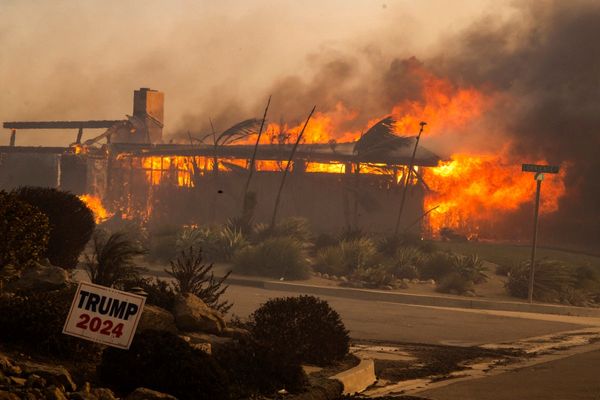If you’re a Windows 11 user on a PC, you’ll soon be able to use your Android smartphone (or tablet) as a webcam. This feature is currently being made available to Windows Insiders, Microsoft’s official community for professionals and Windows enthusiasts who would like early access to new Windows versions and features to test and offer feedback ahead of a wider rollout.
In an official Windows Insider Blog post, Microsoft explains that it’s begun a gradual rollout of the feature that enables users who have a suitable Android device, such as a tablet or phone, to act as a webcam while using any application that involves video webcam functions on their PCs. If you’d like to try this new feature or get access to whatever else Microsoft has up its sleeve that it would like users to test, it’s free to sign up for the Windows Insider Program - you just have to make sure you have a suitable PC that can run Windows 10 or Windows 11.
Once you install the latest preview build, you’ll also have to ensure that the mobile device you want to use as a webcam is running Android 9.0 or later. You also have to install the Link to Windows app on your mobile device.
This is really good news for users who don’t have a dedicated webcam or are unhappy with the quality of the built-in webcam of their laptop. Many modern smartphones come with cameras that can offer better quality than a lot of webcams - and this feature allows them to be used wirelessly, which makes them far more convenient as well. On top of being able to function as your webcam, you can also switch between the front and back cameras of your phone, pause your webcam stream, and activate your mobile device’s available camera effects.

How to set up your Android phone as your webcam
Once you’ve made sure you have all the necessary specifications, updates, and apps, you’ll need to set the feature up on the device you’d like to stream to. You can do this by navigating to the following settings in Windows 11:
Settings > Bluetooth & devices > Mobile devices
Select “Manage devices” and turn on the setting that allows the Android mobile device that you’d like to use as a webcam to be accessed by your PC. This will then prompt your PC to receive a Cross Device Experience Host update via the Microsoft Store which you should allow, as this is necessary to facilitate the feature.
It will likely prove to be very useful, offering users more versatility and options for appearing in video calls. With many of us now working from home, either full-time or as part of a hybrid working week, picking the best webcam for your needs is now more important than ever. This upcoming feature could make that search even easier if all you need is a modern Android smartphone.