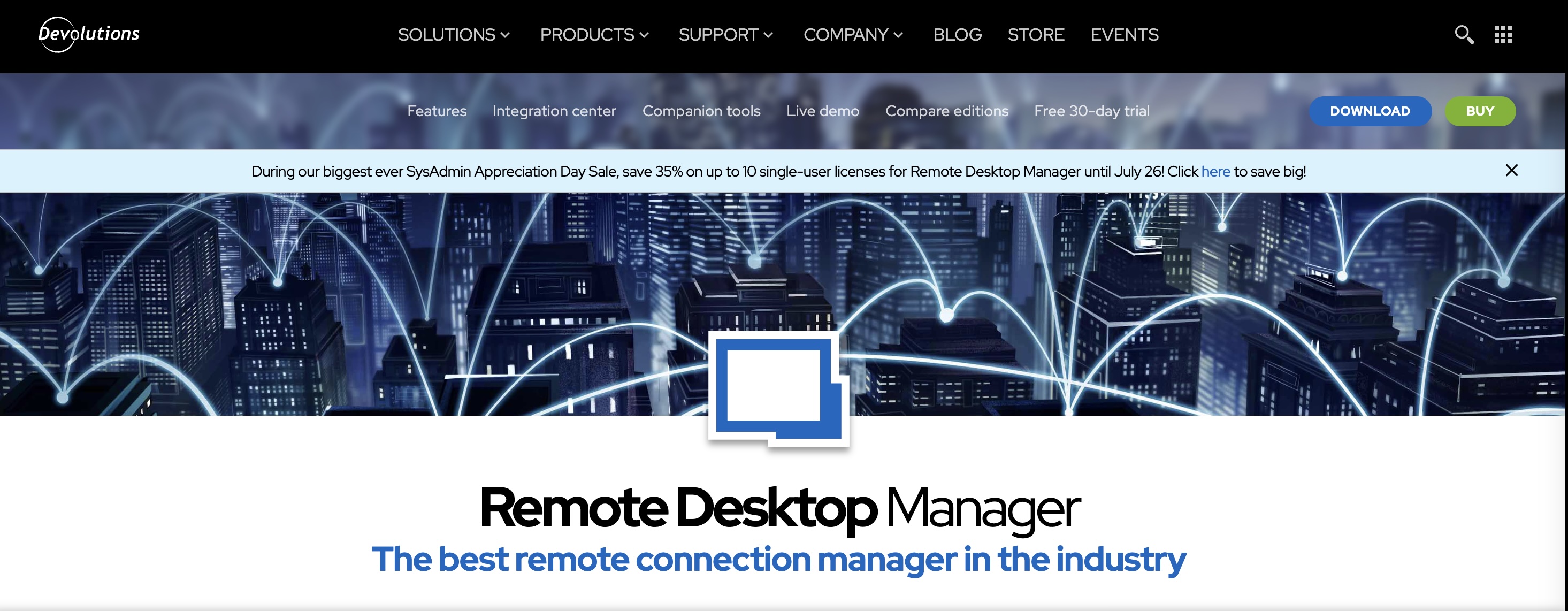
Remote Desktop Manager by Revolutions is a top choice for remote desktop software. It provides remote computer access across networks along with various security and convenience features like centralized password management, one-click connections, two-factor authentication, and role-based access controls. Additionally, it is compatible with Android and iOS mobile devices. If you're considering this tool for screen sharing in your business, you might want to check out our in-depth Remote Desktop Manager review.
Remote Desktop Manager: Plans and pricing
Remote Desktop Manager's pricing varies depending on usage and the number of licenses needed. The software is free for individual users, such as solo IT managers. However, access to team features like role-based access controls and shared databases is restricted. Nonetheless, users can still remotely access networked computers across their business and use the software's built-in password management tools.
For IT and helpdesk teams, licenses start at $324.99 per user per year. Businesses also have the option to purchase a sitewide license for an unlimited number of users at a cost of $9,999.99 per year.
It's worth noting that Devolutions, the company behind Remote Desktop Manager, offers enterprise-scale solutions and lifetime licenses as well. For pricing options on these, reaching out to the company directly is necessary.
Remote Desktop Manager: Overview
Remote Desktop Manager is a powerful software designed to centralize all your connections, passwords, and remote working tools into a single platform. This manager makes it easy to handle a wide range of technologies, including RDP (Remote Desktop Protocol), SSH (Secure Shell), VPNs (Virtual Private Networks), Web, VNC (Virtual Network Computing), and more.
Primarily intended for IT departments, RDM supports a collaborative environment and offers a secure way to store, share, and manage remote connections and virtual machines. Compatible with Windows and macOS, Remote Desktop Manager is aimed at professionals who can control remote servers or workstations, offering both efficiency and security.
Remote Desktop Manager makes remote computer access seamless. The software includes an integrated password manager, enabling you to open remote connections in just one click. Suppose you are already using a password manager. In that case, Remote Desktop Manager will likely work with it, as it integrates with around a dozen of the most popular tools, including Dashlane and LastPass.
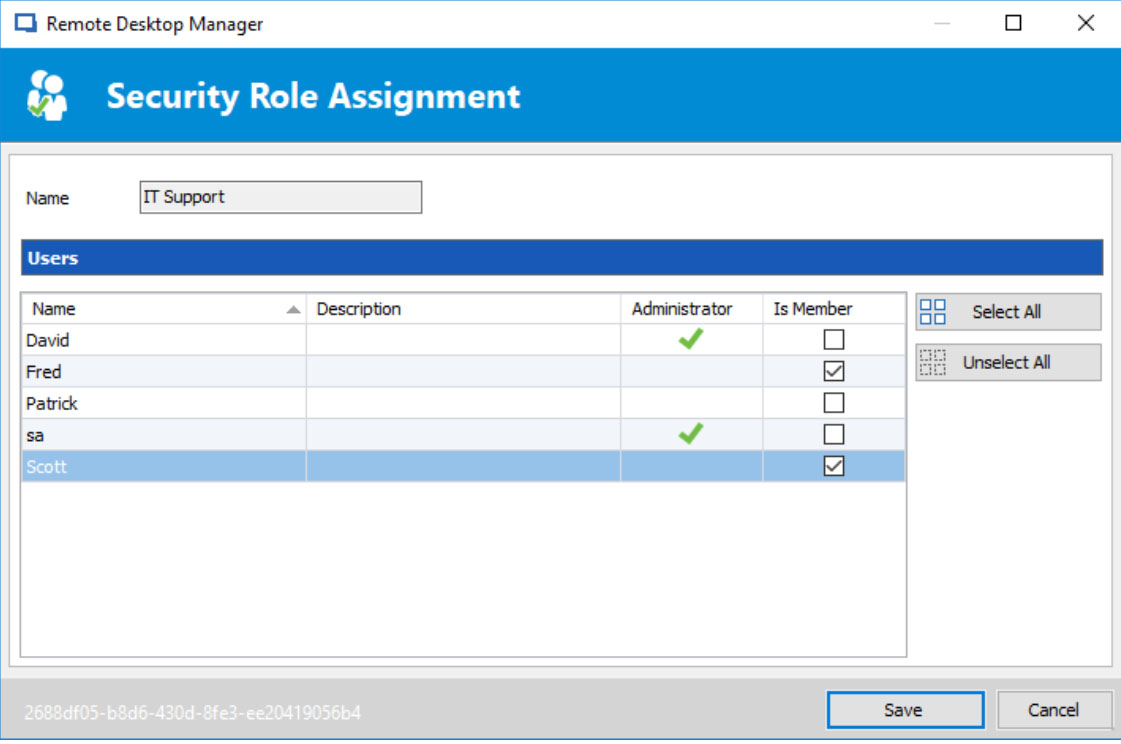
Importantly, Remote Desktop Manager is capable of accessing much more than just networked desktop computers. You can use the software to manage cloud accounts with Amazon S3, Dropbox, Microsoft SQL Azure, and more, all from a single interface. Remote Desktop Manager also supports linking to server systems, network drives, and just about any other network tools your business might be running.
Another advantage to this platform is the encrypted, centralized vault that stores login credentials for different services across your network. Remote Desktop Manager supports role-based access to this vault, allowing administrators to control which IT technicians can access which parts of the network. That’s a major help for large businesses that have multiple IT teams working across different departments.
Remote Desktop Manager: Setup
Setting up Remote Desktop Manager is fairly quick, depending on the size of your network and whether you need to create tiered access to a credential vault.
The best place to start after installing the program is to add your network data into the system for quick access in the future. Some of this can be automatically imported using a variety of add-ons, but you’ll probably end up entering a fair amount of information by hand. Thankfully, the data categories are well organized and searchable.
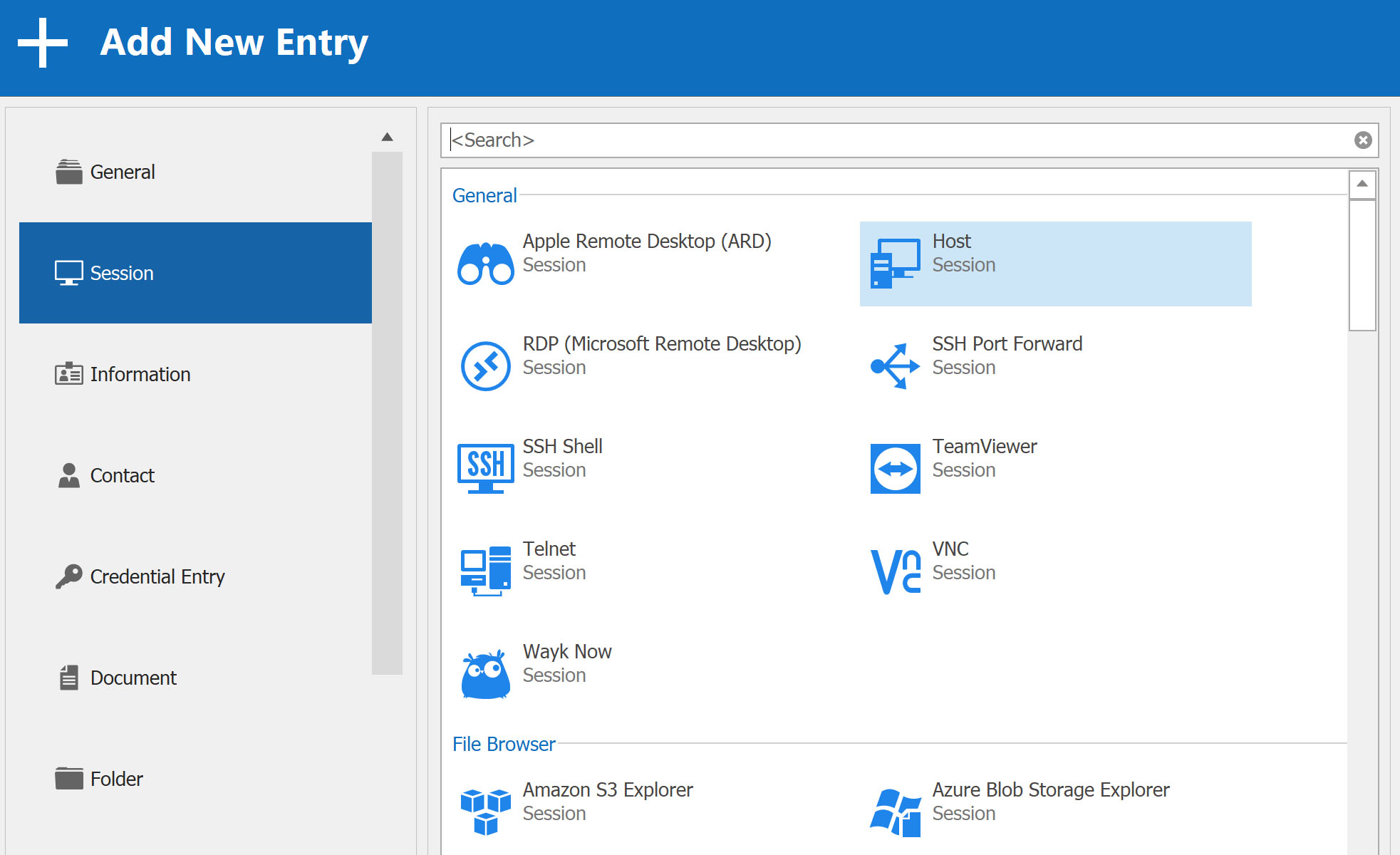
What takes a little bit longer is setting up a centralized vault for your IT management team and creating access roles. That’s because you’ll not only need to set up a vault and add users but also generate login credentials for each of them and set the access parameters for different roles.
Still, the process is relatively smooth and won’t take more than a few hours for IT teams running a small network. IT administrators that need to coordinate managers across multiple departments may spend up to a few days working out access issues and creating sub-vaults.
Remote Desktop Manager: Interface and performance
It’s hard not to love the interface of the Remote Desktop Manager desktop app. We tested it on a Windows computer, and it feels extremely intuitive, with the menu bar mimicking the design of Windows File Explorer. On top of that, you can have an unlimited number of tabs open to manage multiple simultaneous connections in a single window.
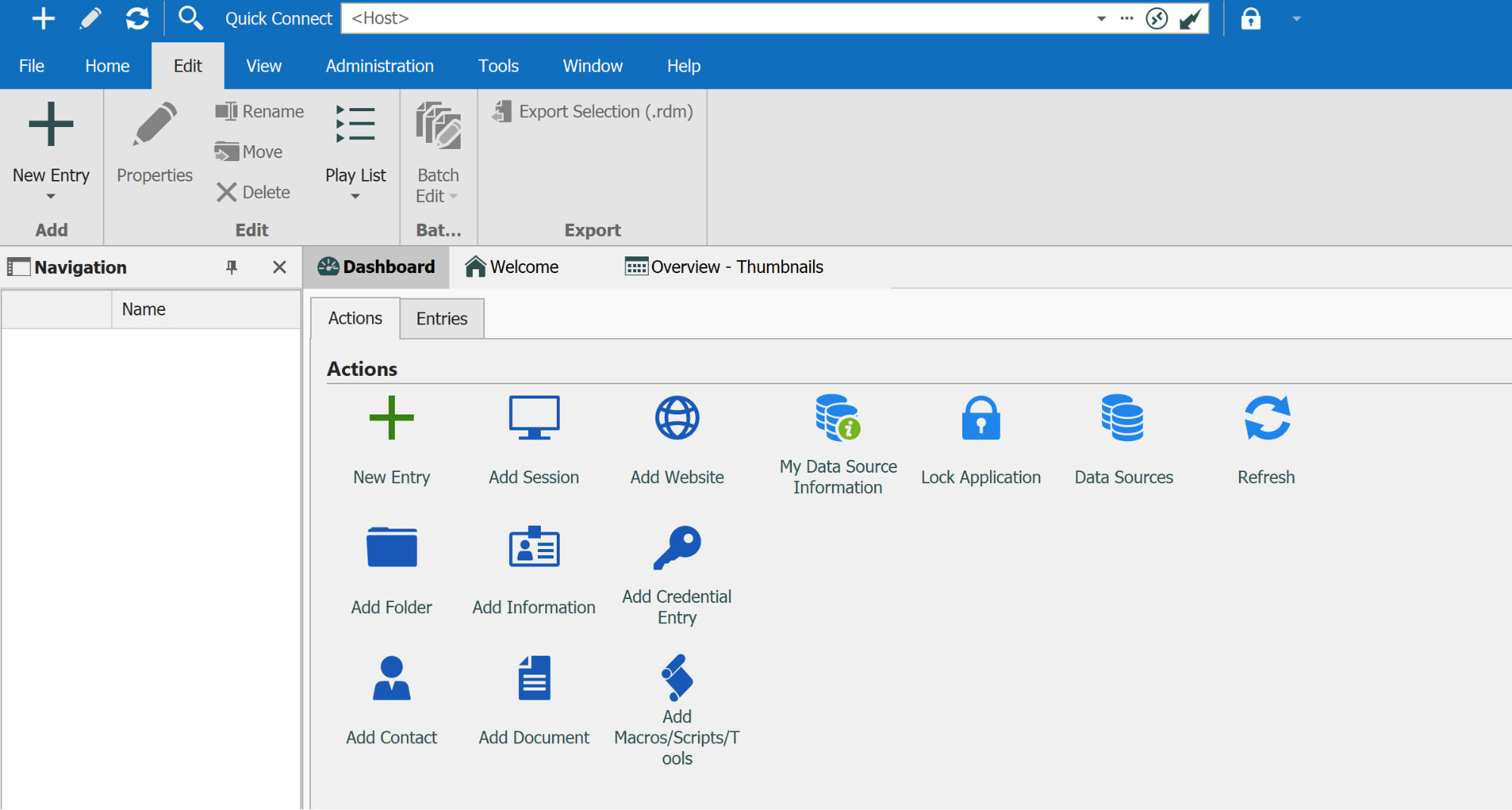
Even better, Remote Desktop Manager is available on iOS and Android mobile devices. Unsurprisingly, the mobile apps are significantly more limited than the desktop platform, and you wouldn’t want to use them for your initial network setup. But, they’re straightforward to use if you need to access passwords or to change user permissions on the go.
As for performance, we didn’t notice any significant lag when using Remote Desktop Manager on Windows 10. The platform launched in under 10 seconds, and connecting to a local network drive was nearly instantaneous. Just beware that the software itself is bulky—around 550 Mb—and used upwards of 22% of our available processing power when testing remote desktop control.
Remote Desktop Manager: Security
Remote Desktop Manager takes network security extremely seriously. We’ve already talked about role-based access, which is essential for preventing unauthorized access. But, this remote desktop connection manager also supports security measures like two-factor authentication through Duo or Google Authenticator. You can even lock down the software before you walk away from your computer.
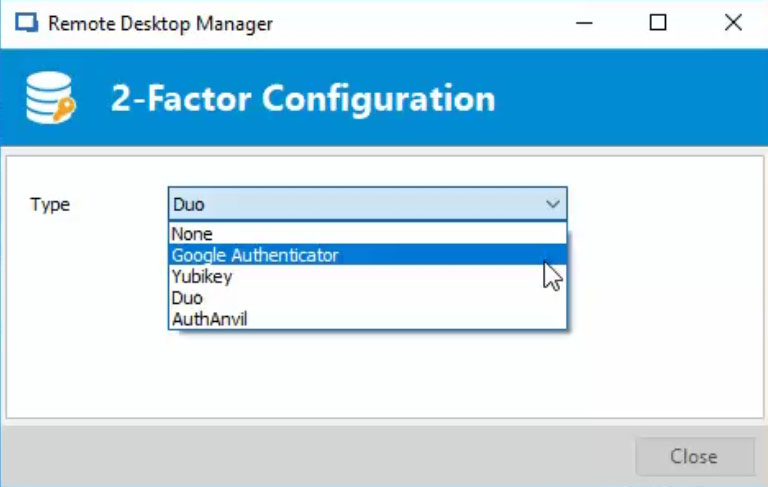
Better yet, IT administrators get access to audit and activity logs. These keep track of all login attempts that use credentials from Remote Desktop Manager-linked password managers or the central vault.
Remote Desktop Manager: Support
Devolutions provides phone and email support for Remote Desktop Manager by phone and email. The support team is available from 8 AM to 5 PM Eastern, five days a week.
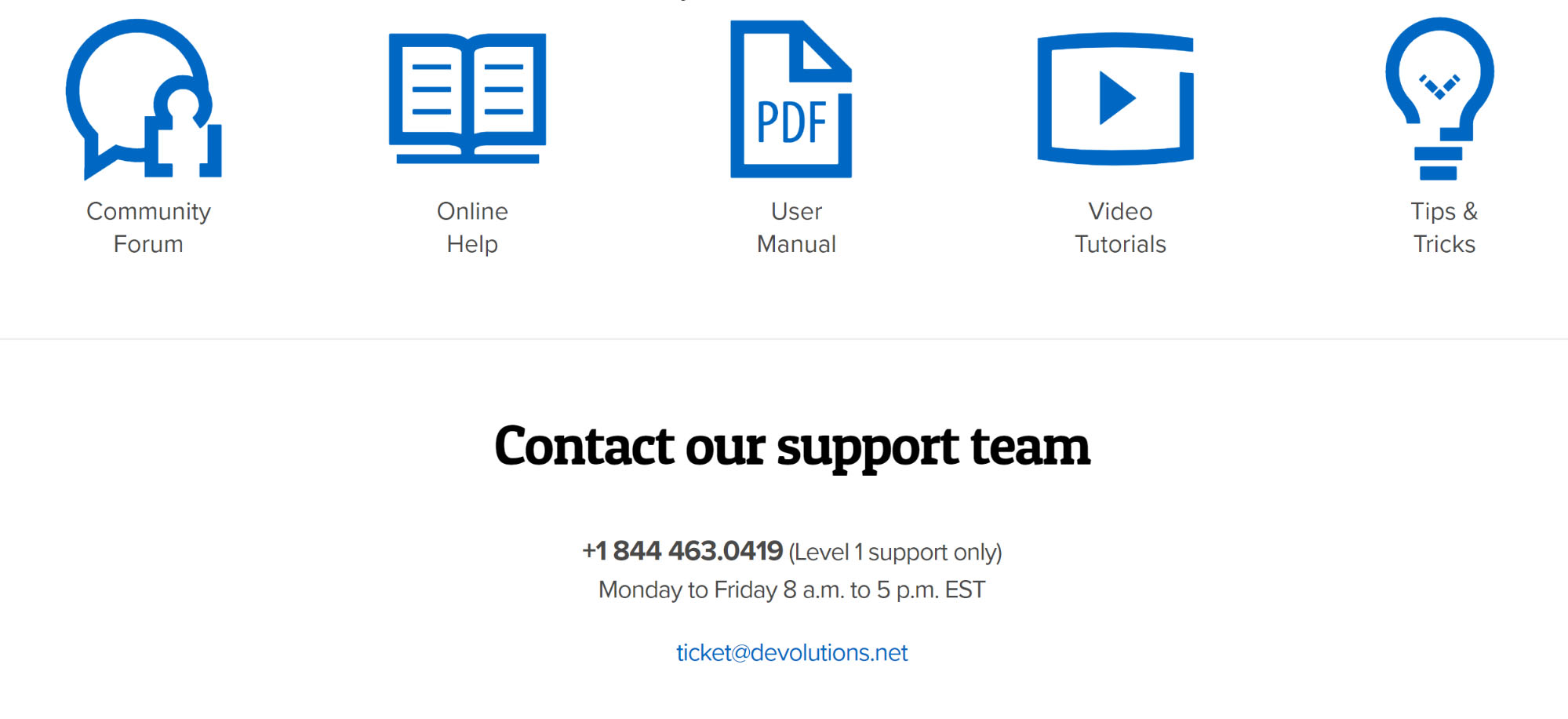
If you need help outside those hours, you have a couple of different options. First, check the online documentation, which is rich with tutorial videos. If that doesn’t have an answer for you, Devolutions also publishes a 1,100-page user manual for Remote Desktop Manager. Finally, the company runs an online community forum where you can ask other IT professionals for help.
Remote Desktop Manager: Pros and cons
There’s a lot to love about Remote Desktop Manager and a few things that might cause you some concern. Honestly, however, there’s more pros than cons.
Pros include:
1. Centralization: RDM centralizes all remote connections on a single platform, simplifying access and control over various interfaces and systems.
2. Security Features: It boasts powerful security features, including credential management, role-based access control, and auditing capabilities, which ensure that all remote sessions are both secure and compliant with company policies.
3. Integration Capabilities: Remote Desktop Manager integrates well with over 60 third-party applications, including password managers like LastPass and KeePass, and online services such as Dropbox and Google Drive.
4. User-Friendly Interface: The interface is intuitive. Users find navigation easy, allowing users of all tech levels to manage their resources efficiently.
5. Session Management: It enhances workflow by managing multiple sessions with tabs and dockable windows, much like a web browser, plus it supports remote machine data entries.
6. Team Collaboration: RDM excels in environments where teams need to collaborate as it supports multiple users and permits the sharing of remote session settings with stringent security.
Cons:
1. Complexity for Small Teams or Individuals: For smaller teams or individual users, RDM might be overwhelming due to its extensive suite of features and capabilities which they may not need.
2. Cost: While it offers a free edition, the full benefits of RDM are realized through its paid versions, which might be a significant expense for smaller organizations or startups.
3. Resource Heavy: Some users report that the software can be resource-intensive, especially when managing several connections simultaneously. This might affect performance on less powerful machines.
4. Learning Curve: Despite its intuitive user interface, the sheer number of features and settings can be daunting for new users, requiring some time to fully master.
5. Dependency on Internet Connection: Like many remote management tools, a stable and robust internet connection is crucial for RDM to function effectively, which can be a limitation in areas with poor connectivity.
Remote Desktop Manager: Final verdict
Remote Desktop Manager is well-suited for managing remote connections and credentials, particularly for medium to large IT departments. Its centralized approach, robust security features, and team collaboration capabilities can significantly improve productivity and operational security.
However, potential users should carefully consider the tool's cost, resource usage, and complexity before deciding to implement it to ensure it meets their requirements. Smaller teams or individual users may find more streamlined tools to be a better fit.
Adopting Remote Desktop Manager should be based on a thorough assessment of your organization's managerial and technical needs. Its extensive features, designed for efficient management and secure operations, position it as a top choice in connection management solutions.
Remote Desktop Manager is one of medium to large businesses' best network management solutions. Including role-based access controls is particularly beneficial for IT administrators overseeing multiple teams across departments. Additionally, the wide range of integrations means you won't need to transition from existing password managers or authentication systems completely. On the other hand, smaller IT teams are likely to find that Remote Desktop Manager is excessive for simpler helpdesk and screen sharing needs.
The competition
The closest competitors to Remote Desktop Manager are TeamViewer and AnyDesk. Both of these platforms are much less expensive than Remote Desktop Manager, especially if you only have a handful of IT managers. But, they’re much more limited in scope as well.
For example, TeamViewer gives your entire IT team remote network access for just $99 per month. But, that price only allows you to have one open session at a time. Getting three simultaneous sessions costs $199 per month. Remote Desktop Manager offers unlimited sessions at that price, although only for a single user.
AnyDesk is a bit more robust, as it supports unlimited concurrent sessions for $52.99 per month. But, the software is more oriented around enabling access to network computers than to also controlling cloud server connections. Small businesses may find that AnyDesk is a good alternative if you don’t need everything that Remote Desktop Manager offers.
To see how Remote Desktop Manager compares to other software on the market, check out our guide to the Best remote desktop software.
What to look for in a remote desktop solution
When considering an ideal remote desktop solution, it's essential to prioritize several critical features and factors to ensure seamless and secure access to your work from any location. To begin with, robust security measures are paramount. Look for a solution that offers end-to-end encryption, multi-factor authentication, and regular security updates to safeguard your data from unauthorized access. Additionally, prioritizing ease of use is crucial. The software should feature a user-friendly interface that doesn't require extensive IT expertise to navigate, ensuring a smooth user experience.
Performance and reliability are also crucial considerations. Ensure the solution provides a seamless experience with minimal latency, even on slower connections. Compatibility is also vital. Look for software that supports various operating systems and devices, offering a consistent experience across all platforms. Furthermore, collaboration features such as file sharing, chat functionality, and supporting multiple users simultaneously can significantly enhance productivity.
Administrative tools and support are equally crucial for effectively managing the software, controlling access permissions, and receiving timely assistance during troubleshooting. Lastly, balance is vital when it comes to cost and features. Consider options that provide all necessary functionalities without exceeding your budget. Scalable solutions that can grow with your needs are also advantageous, avoiding needing a more comprehensive solution as your business expands.







