
One UI 6 is rolling out to the Galaxy S23 series and other recent Samsung Galaxy phones, offering the standard benefits of Android 14 plus several Samsung-exclusive upgrades.
In addition to being one of the most visually distinct Android skins, One UI 6 has reworked its design to smooth out key parts of the user experience, such as the quick settings menu and the photo editing interface. You also gain some apparent iPhone-inspired abilities like improved lock screen customization and different wallpapers for your different Modes. The Camera, Health and Weather apps have also been overhauled, plus there are some smaller design and security changes to make using the phone even more tailored to your needs.
I'll give you a whistle-stop tour of all of Samsung's big changes, plus the devices you can expect to use them on. Whether you've already got the update and are looking for things to try, or want to know what to expect when the update appears on your device, here's our One UI 6 rundown.
One UI 6: Compatible models
Samsung hasn't officially stated which of its phones will update to One UI 6. But going by footnotes in its press releases, it seems certain that the following phones will get the update sooner or later:
Effectively any phone released in the past two to three years will be getting One UI 6. The Galaxy S23 series already has the update, but it could take longer to appear on the older models.
One UI 6: New features
One UI 6: Home and lock screen
Lock screen customization: Starting at the highest level, One UI 6 introduces more in-depth system for changing your lock screen design, including the option to resize and relocate your clock, as well as pick its style, typeface and color.
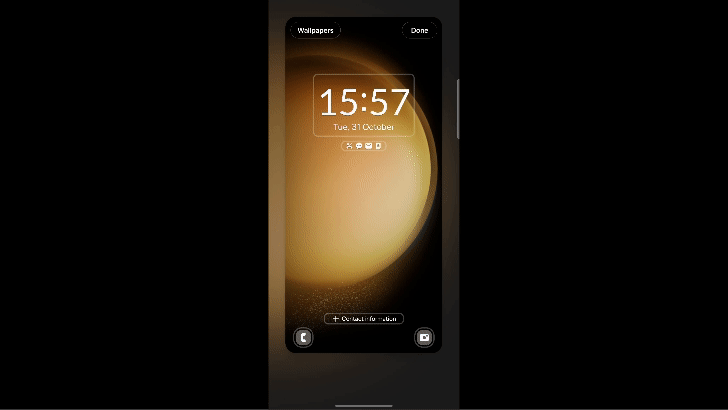
Change lock screen notification appearance and shortcuts: Alongside the clock, you can also pick whether to display your notification previews as icons or full banners, and swap your two app shortcuts to something other than the default Phone/Camera combination.
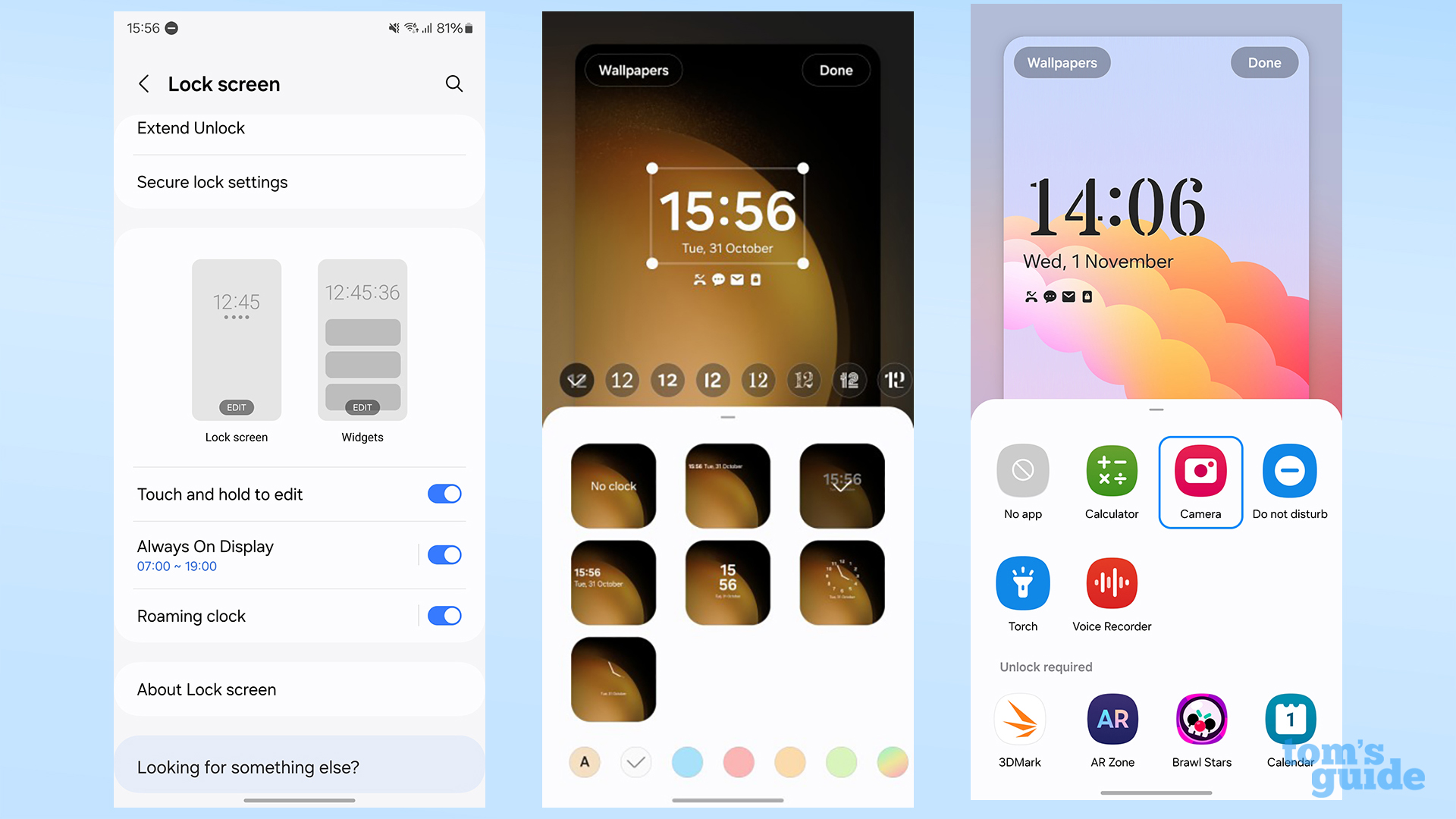
Modes-specific Lock screens: You can set multiple lock/home screen combinations and change them depending on your Modes, Samsung's system of user profiles. This way, you can have an appropriate wallpaper, notification and clock style for your work, driving, personal time and other Modes you set up yourself.
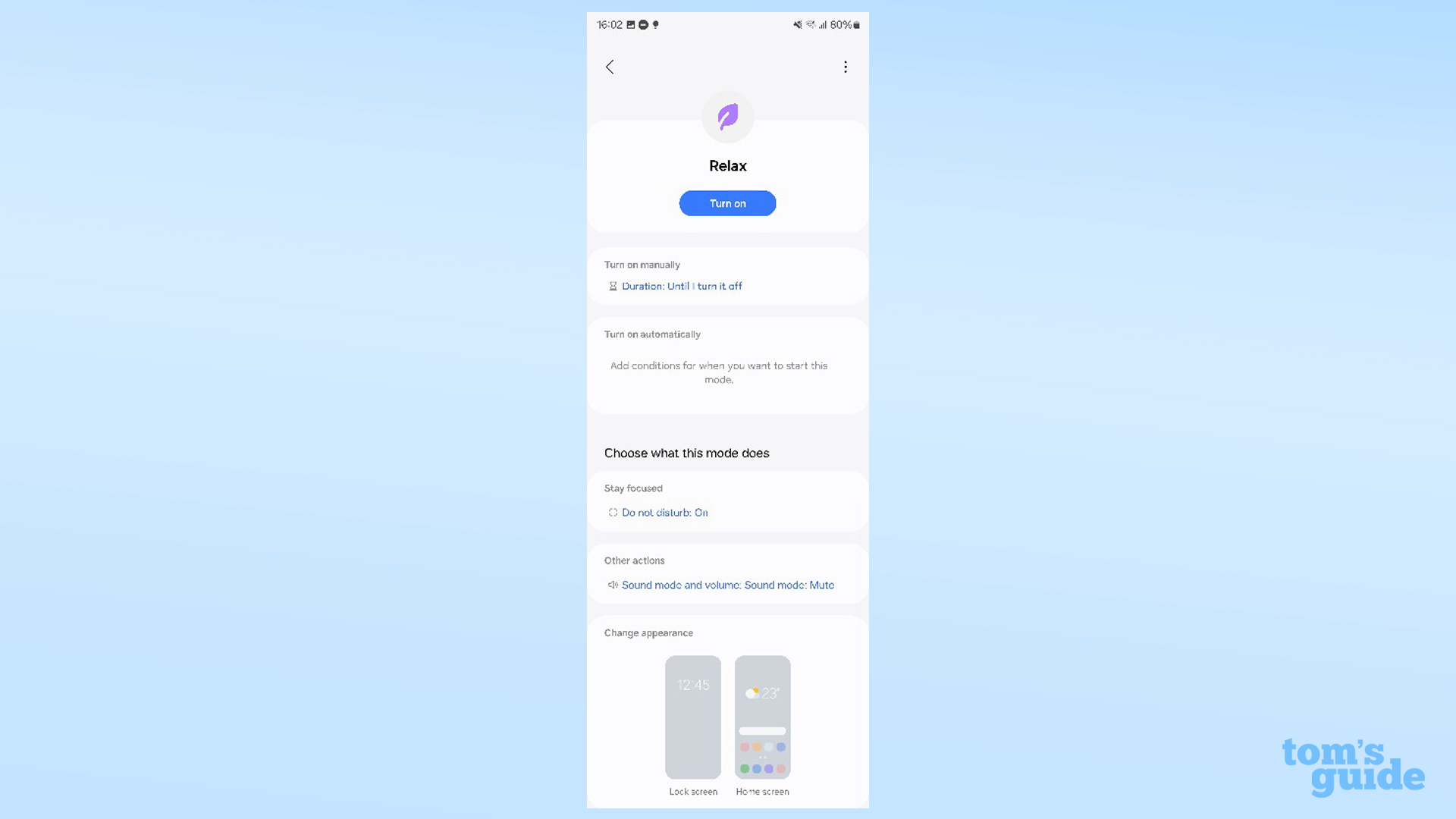
Quick panel redesign: With you Galaxy Phone unlocked, you can check out the reworked Quick panel layout that makes it faster to access controls like screen brightness, Wi-Fi and Bluetooth, and hides lesser-used features in an expanding center section until you need them.
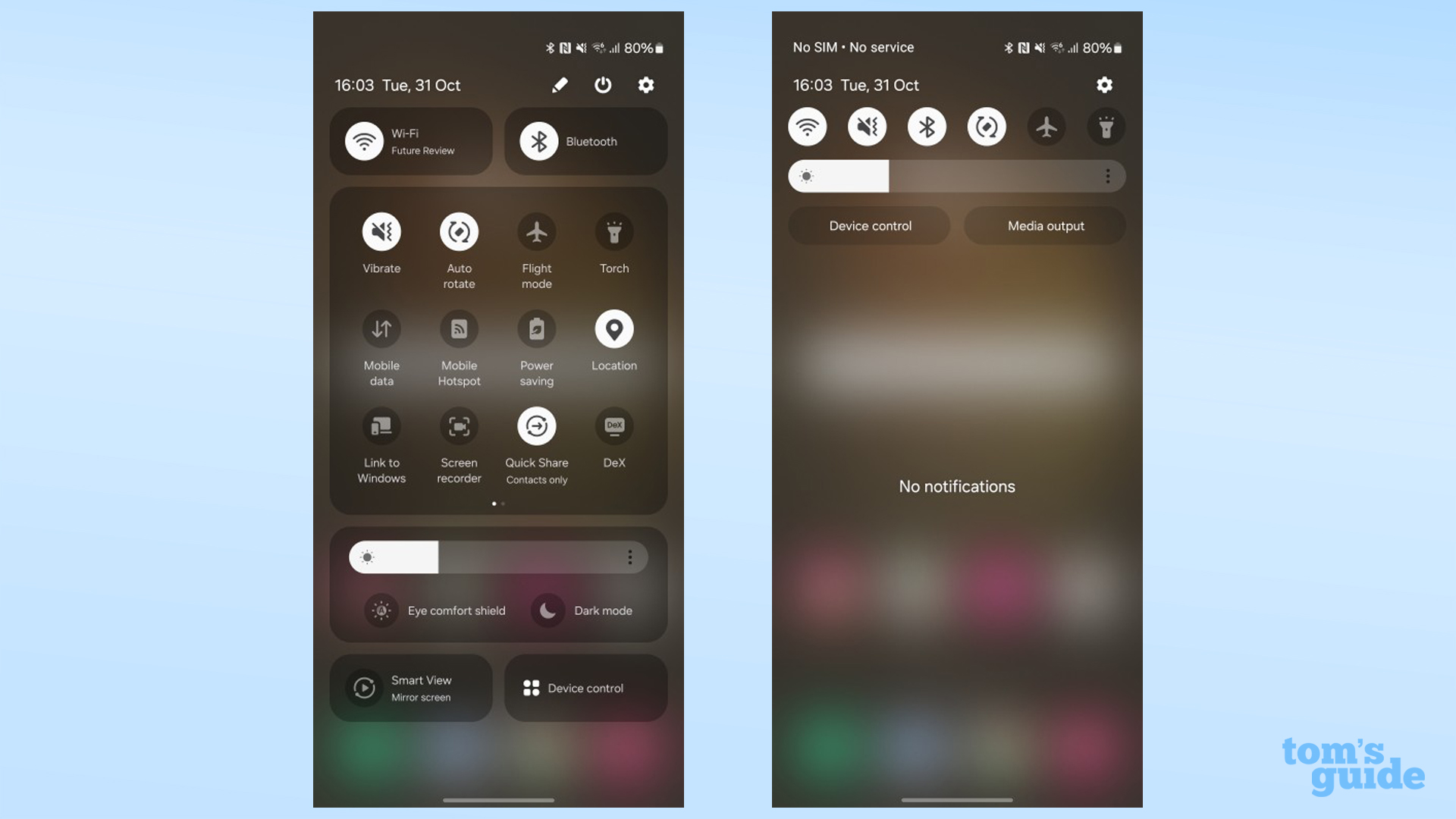
Notification separation and sorting: Notifications now get separated out in One UI 6 to make it easier to read them at a glance, and can be set to appear in chronological or priority order as you prefer.
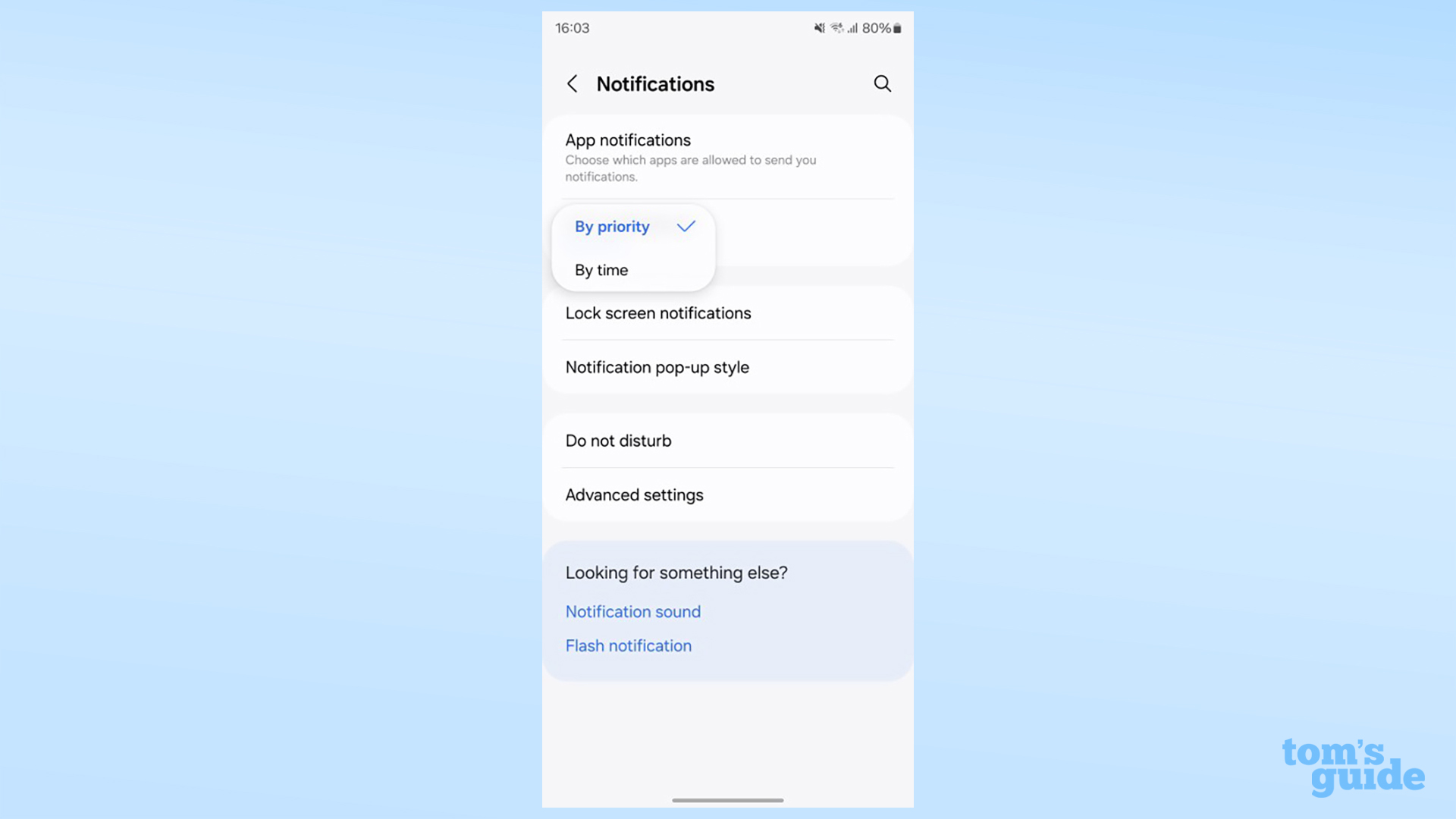
Simpler app labels: While it's only subtle, you may notice some of the app names have changed. Default apps like "Galaxy Store" are now simply "Store," which has a surprisingly large impact on how clean the home screen feels.
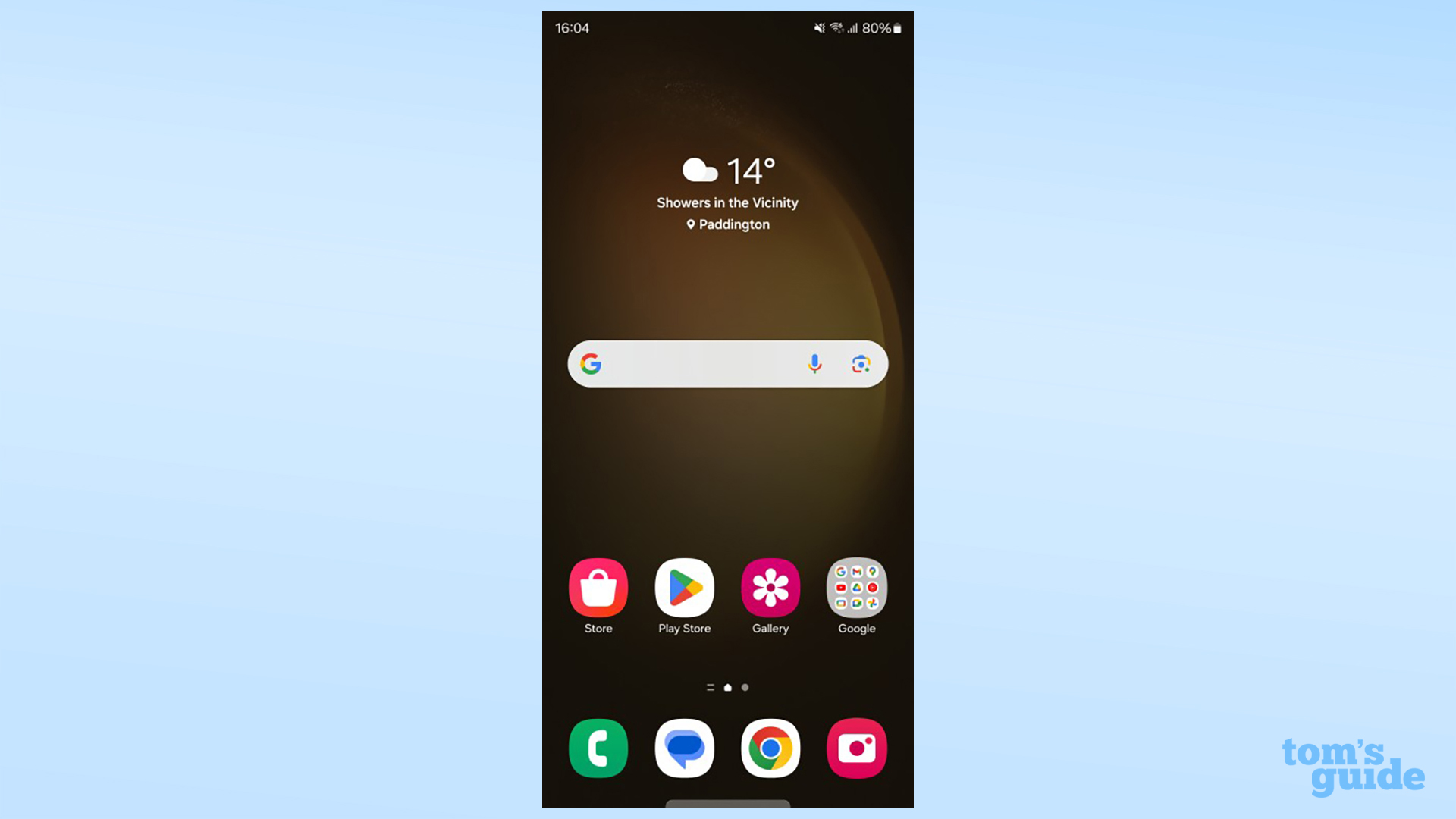
Drag and drop apps to reposition across home screens: When the time comes to rearrange your home screen layout, One UI 6 now allows for drag 'n' drop app movement by using both your hands to hold the icon and move between home screens. This gesture is usable in many other spots in One UI 6, such as the file browser, so it's well worth learning.
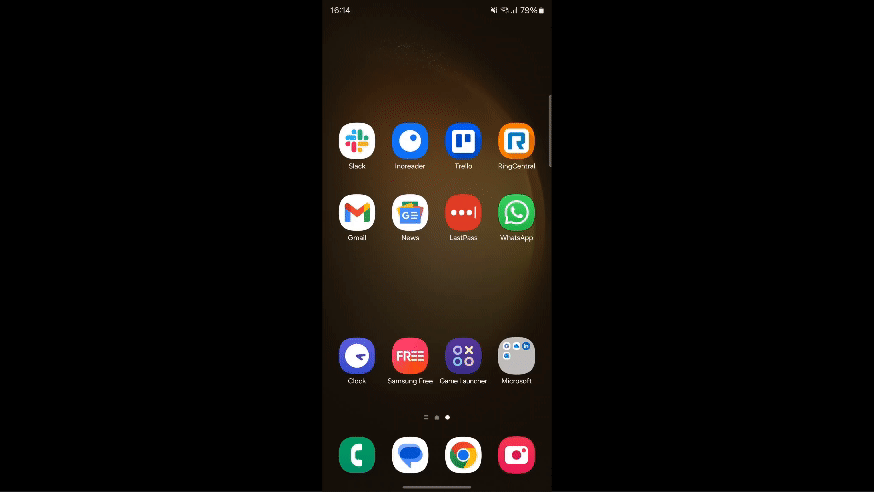
Pop-up windows stay open: A final quality of life change we'll highlight is that pop-up windows (available by toggling an option in the Labs section of the settings menu) stay open after you hop into the Recents screen. Before, any apps you had open in picture-in-picture mode would minimize when navigating between apps this way, causing some frustration.
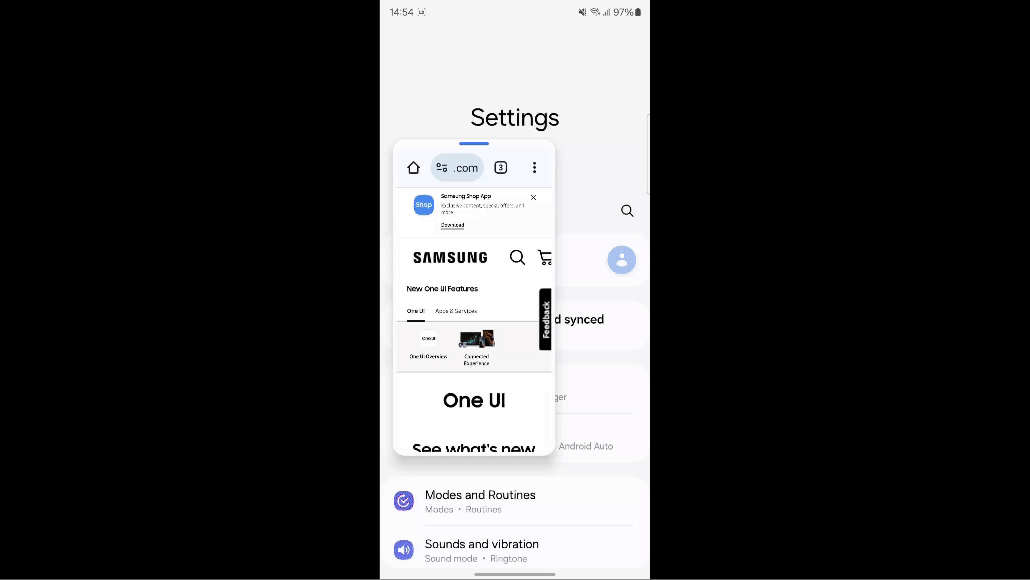
One UI 6: Camera and photography
New Camera app design and resolution option: As Samsung announced prior to pushing One UI 6 live, the default Camera app has received a redesigned interface, changing the look of some of the icons and also adding a dedicated resolution button for quickly changing the size of your images. It'll be at 12MP by default, but you can set it at 50MP on newer Galaxy models, or 200MP on the Galaxy S23 Ultra or Galaxy S22 Ultra.
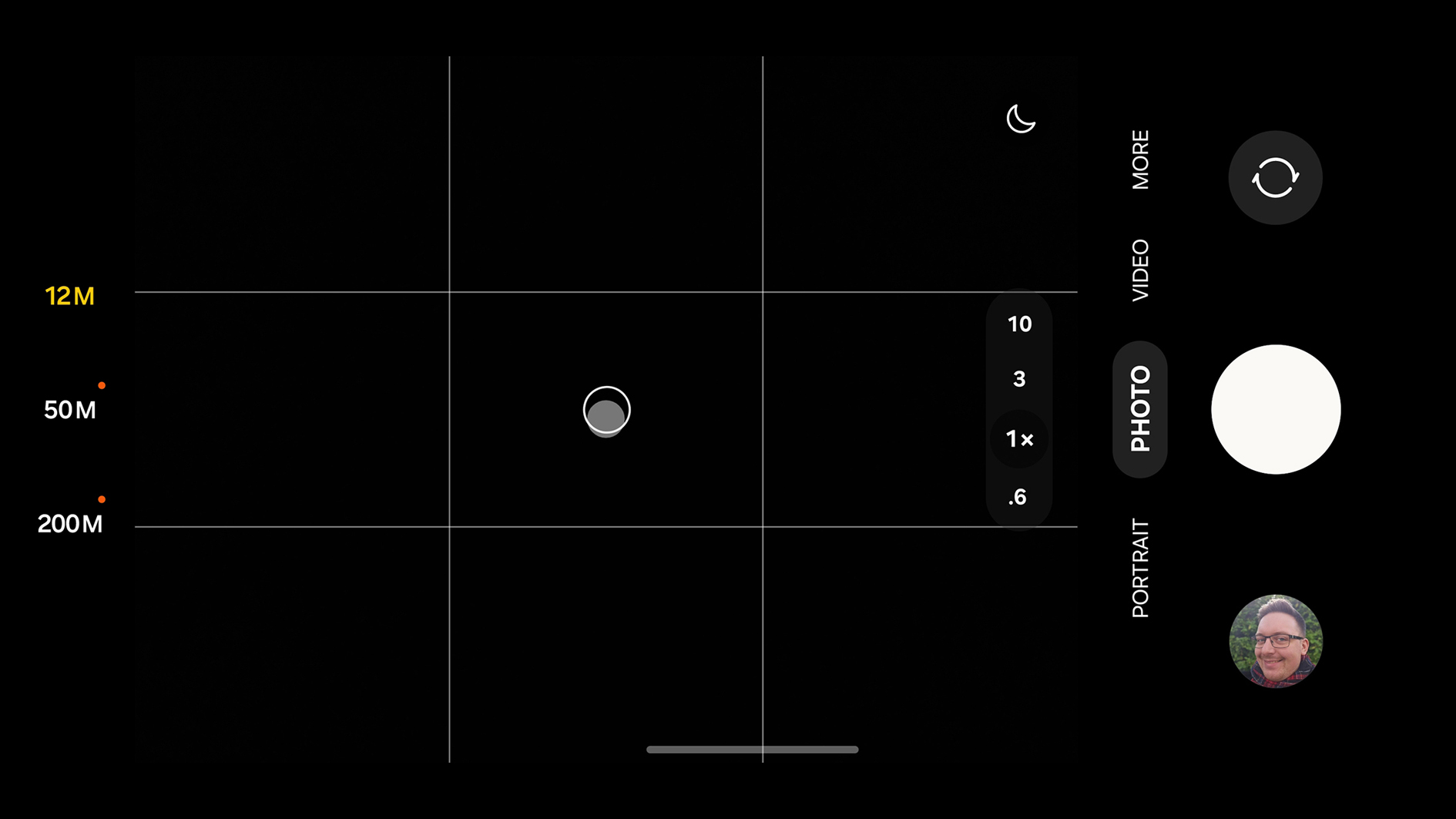
Level line: If you have the framing grid enabled, Samsung now offers a levelling tool to help you keep your image straight. This appears as a line normally but will swap to a circle if you point the camera directly up or down, as you can see here.
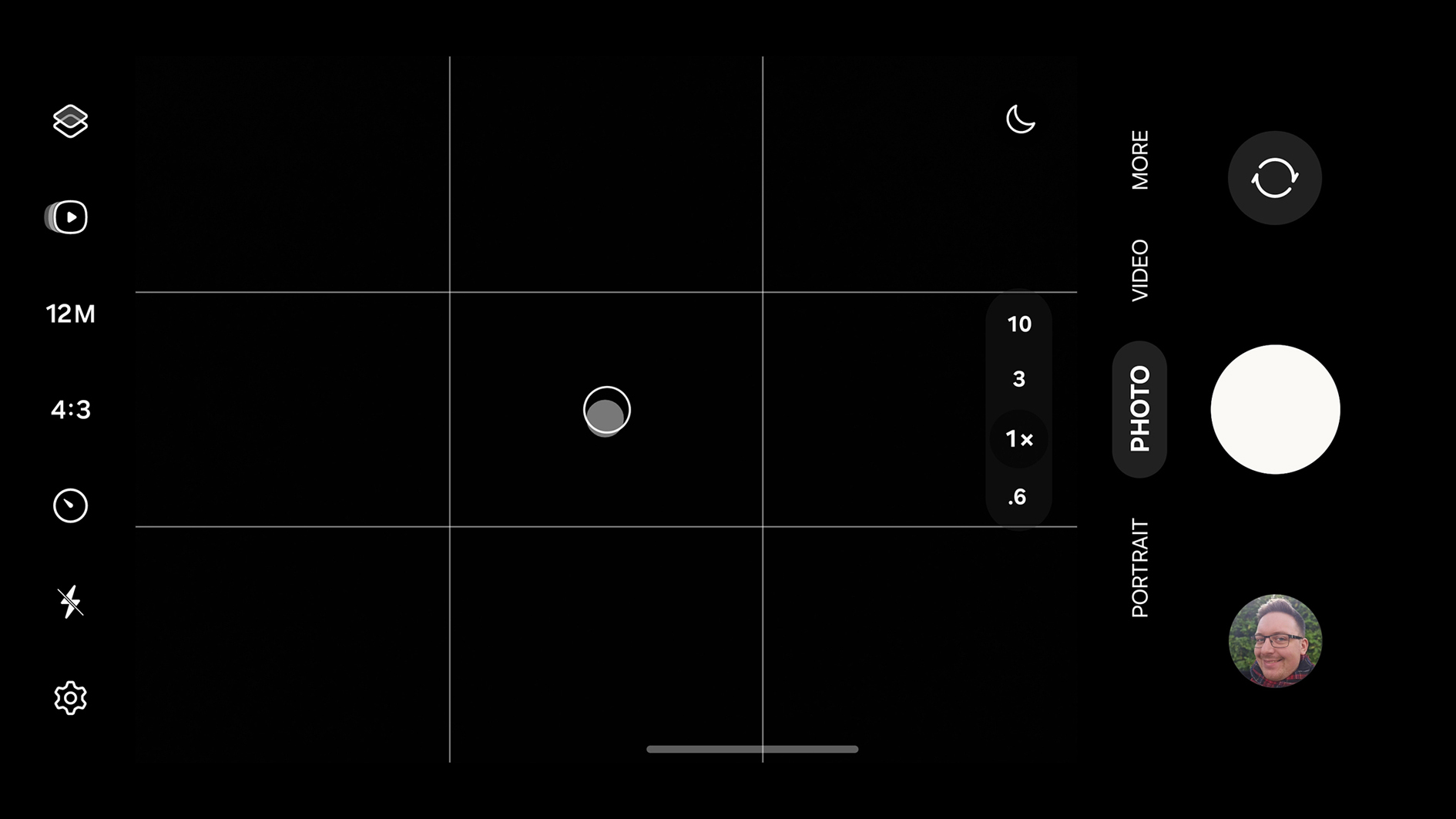
Customizable camera widgets: For when you need to quickly enter the camera app with particular settings enabled, One UI 6 now offers camera widgets for home screen that you can set up to open a specific camera with a specific mode. You can also set a custom image to clearly flag what this particular widget is designed to capture.
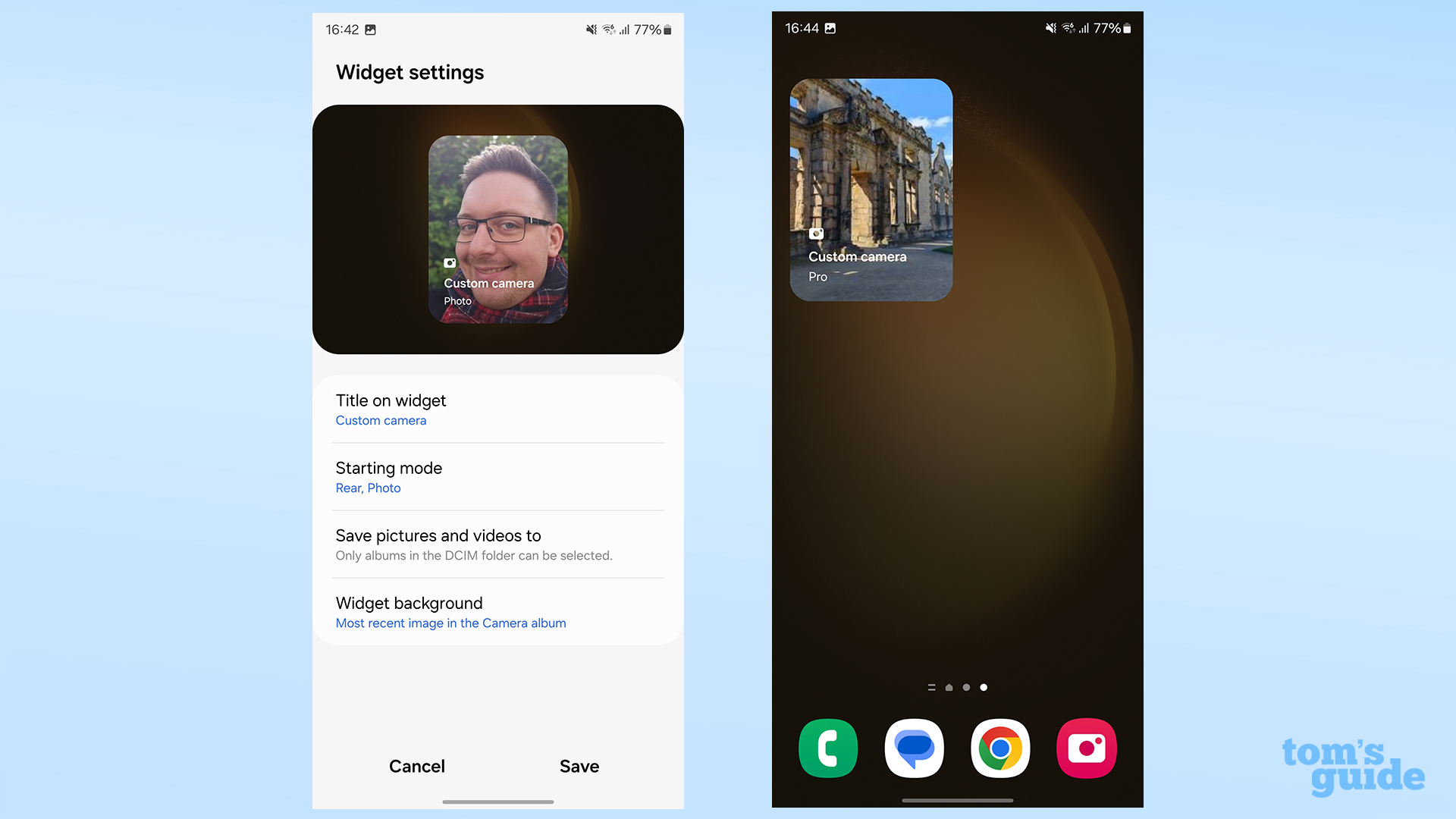
Auto doc scanning: Samsung also made the Camera app better for document scanning in One UI 6. The reworked app can automatically enter scanning mode when it detects a document, and capture only the text on the page, or save the whole thing as an image. It can apparently remove fingers or other things in the way of the page, although I couldn't get this feature to work myself.
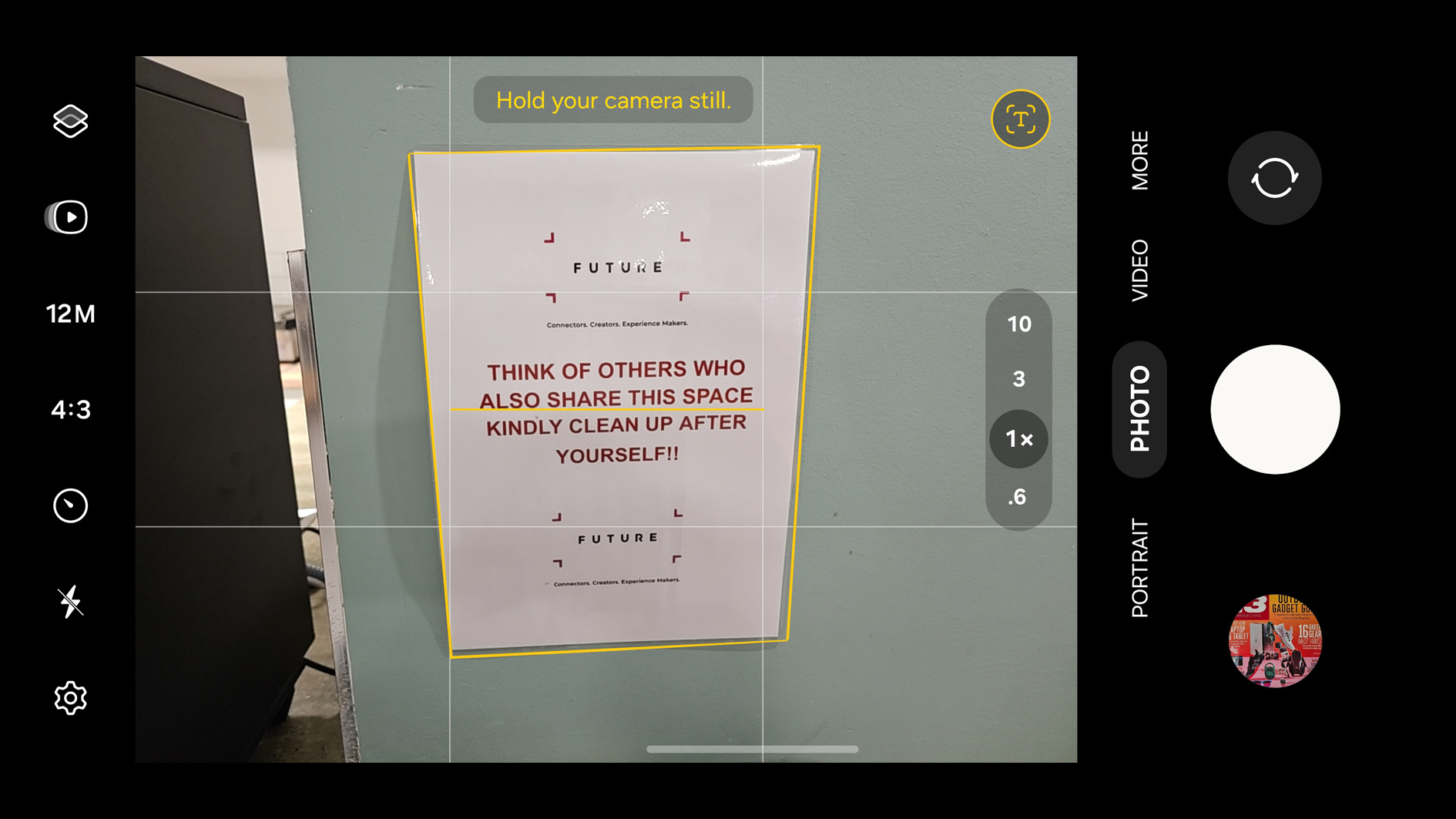
Quick editing in Gallery: Samsung's photography upgrades extend to the Gallery app. For one, when viewing a photo's details, you now have quick edit options suggested to you, such as editing out unwanted parts of the shot or retuning the colors, contrast and so on.
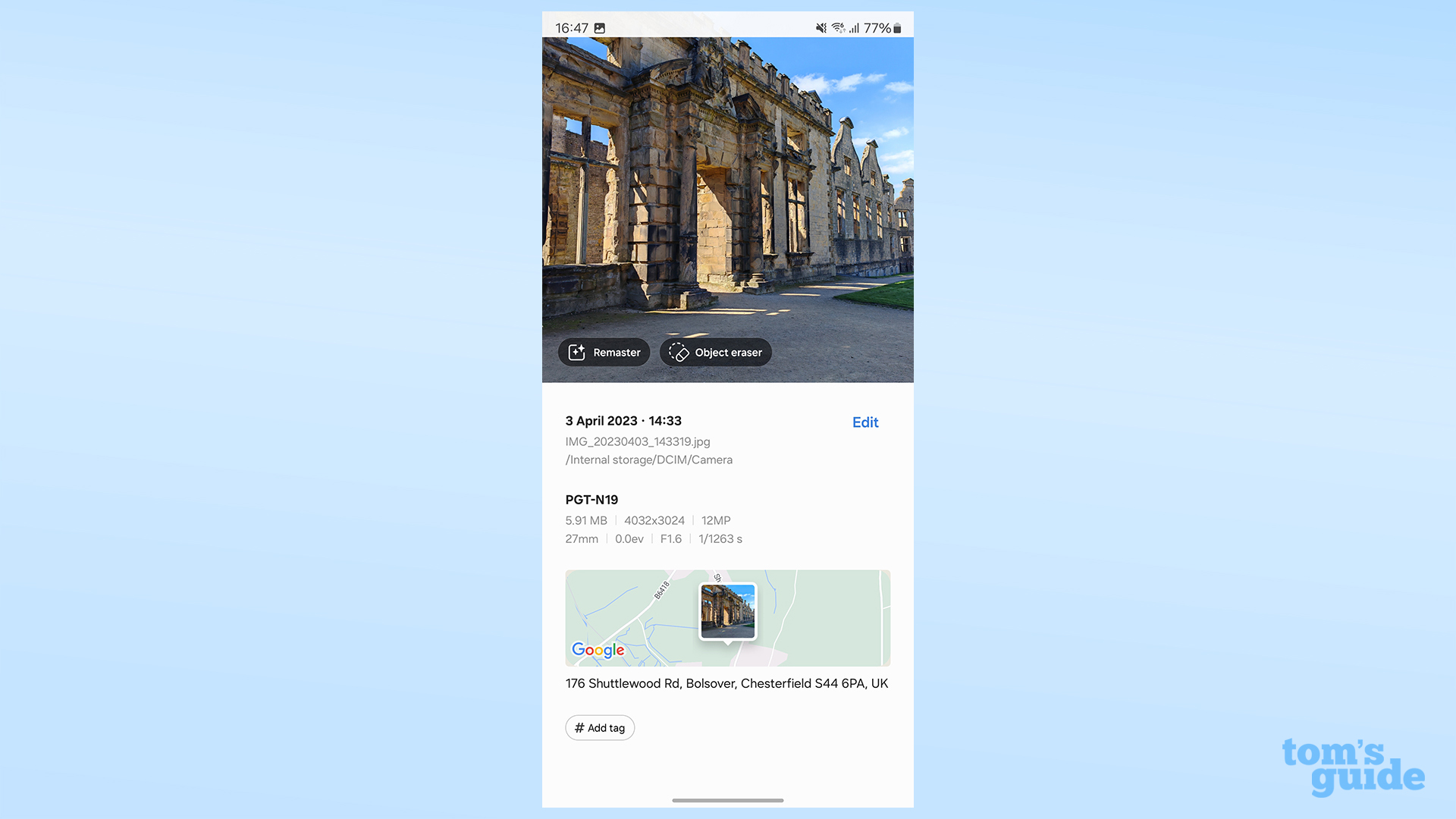
Image subject clipping: Also, seemingly inspired by iOS, One UI 6 lets you tap and hold on the subject of a photo to select it, allowing you to move it somewhere else to paste via the drag 'n' drop system we mentioned above, or to save the cut-out as a separate image or sticker.
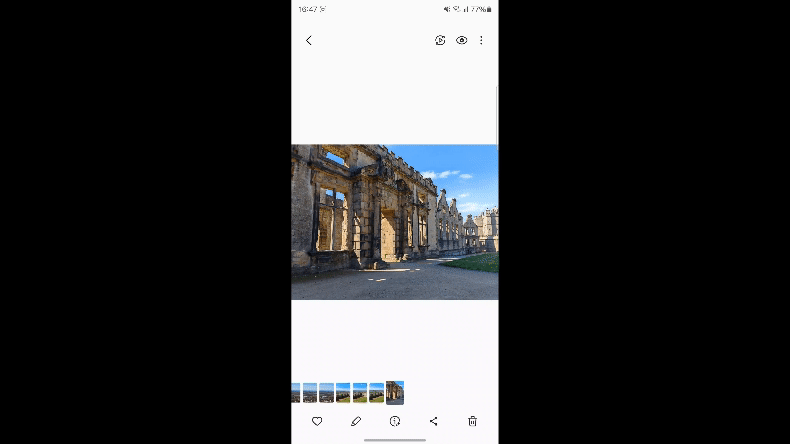
Redesigned Gallery editor: When opening a photo for manual editing, you'll be greeted by the new editor layout, which makes the icons larger and adds tooltips so you know exactly what each tool is for.
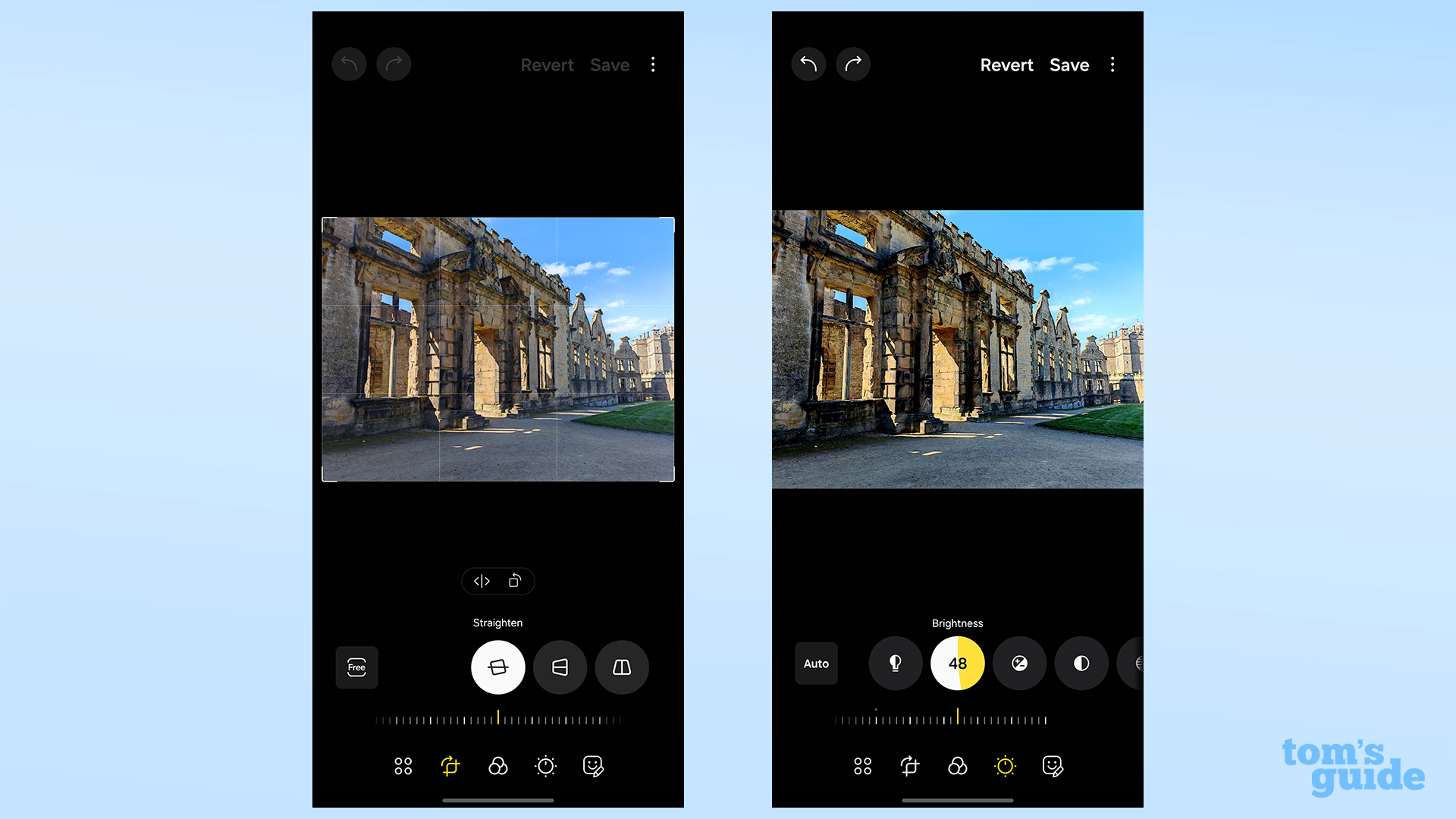
Undo/redo: Another welcome update for on-phone editing is the addition of undo and redo buttons. This makes checking the before and after of a given change much simpler, or can easily return you to a prior version of your image if you've changed too much at once.
One UI 6: App updates
Redrawn emojis: Something you'll be able to appreciate in any app that uses a keyboard is the new batch of Samsung-designed emoji. Compared to the old style of emoji (right), the refreshed icons look softer and more appealing, particularly when it comes to their eyes.
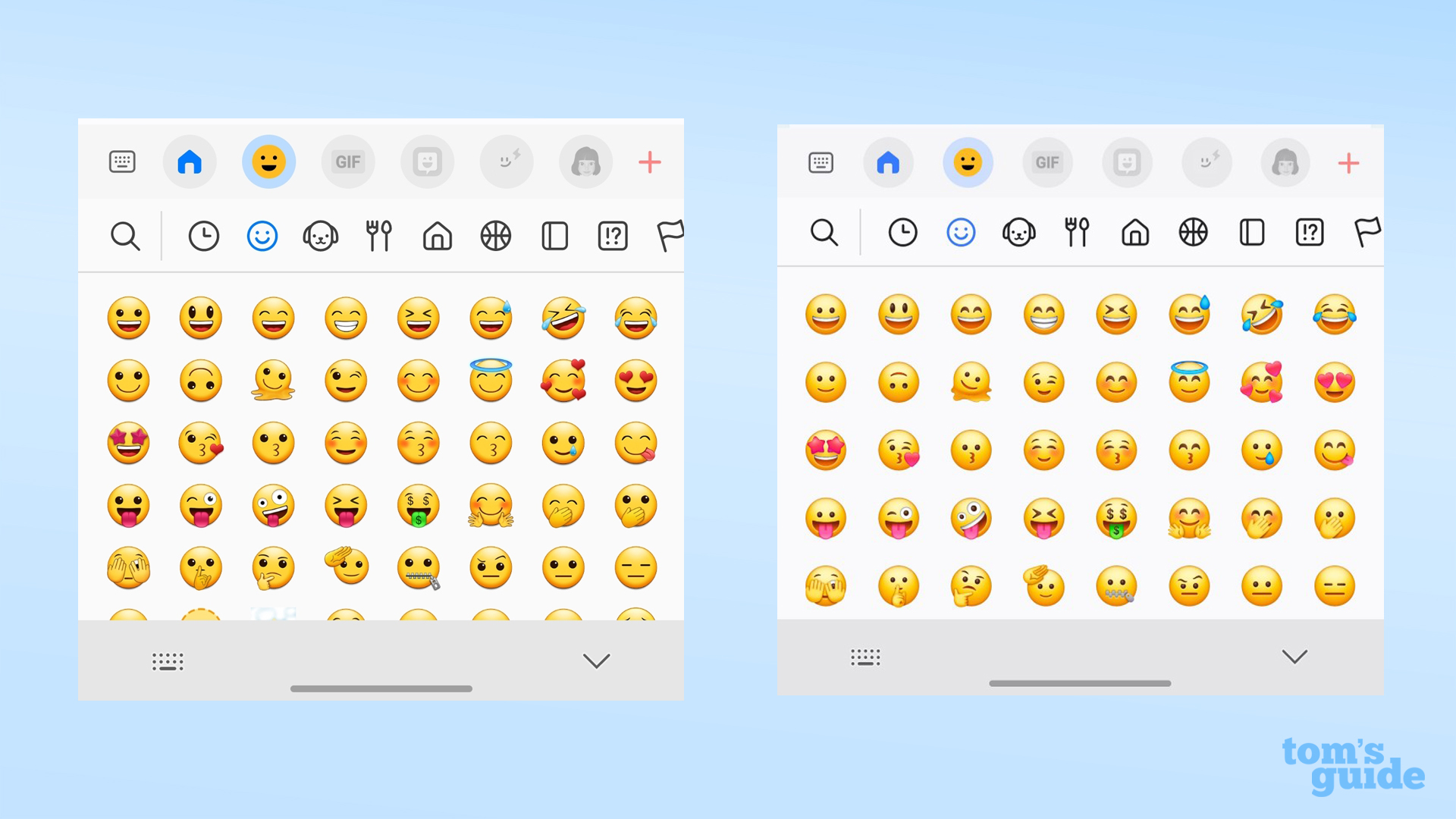
Weather: In more specific app changes, we'll start with Weather. You now have access to a new Weather Insights widget that will show you a forecast and additional data rather than just the current weather and temperature. There's more information to be found in the app as well, plus a browsable map that will let you check conditions in nearby areas.
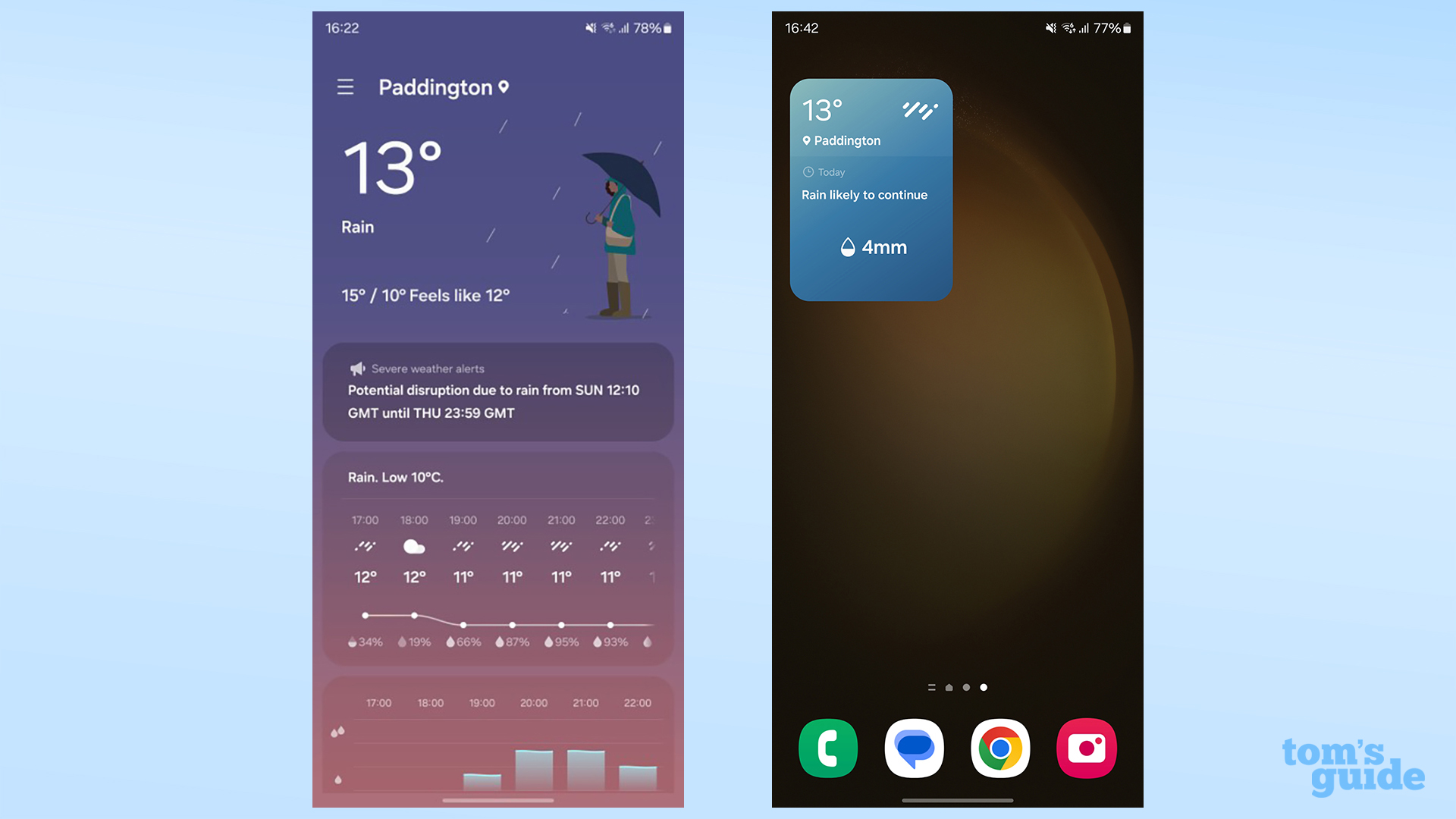
Health: The Health app home screen in One UI 6 now shows more info, with your latest exercise data at top for quick reference. There's also the option to change the size of your water cup for water intake tracking, making it simpler to figure out how much water you've had based on your chosen cup, bottle or other vessel.
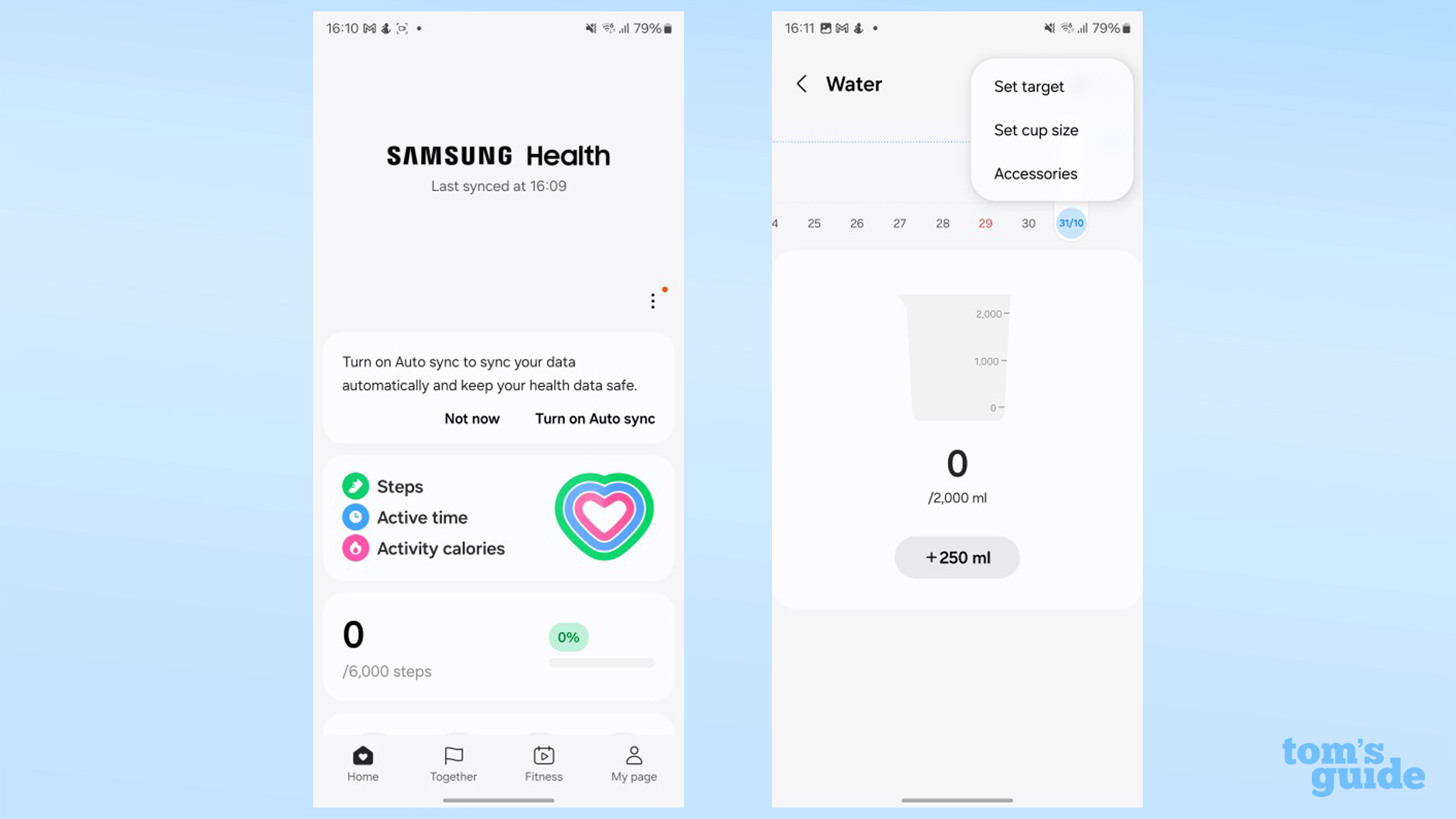
Calendar: The Samsung Calendar app has been given a chronological Schedule view, letting you check all your upcoming appointments in a simple-to-view list. Two-hand drag 'n' drop is also available here for moving events around in your calendar, plus you can also show reminders in your calendar alongside your events for a wider view of your activities.
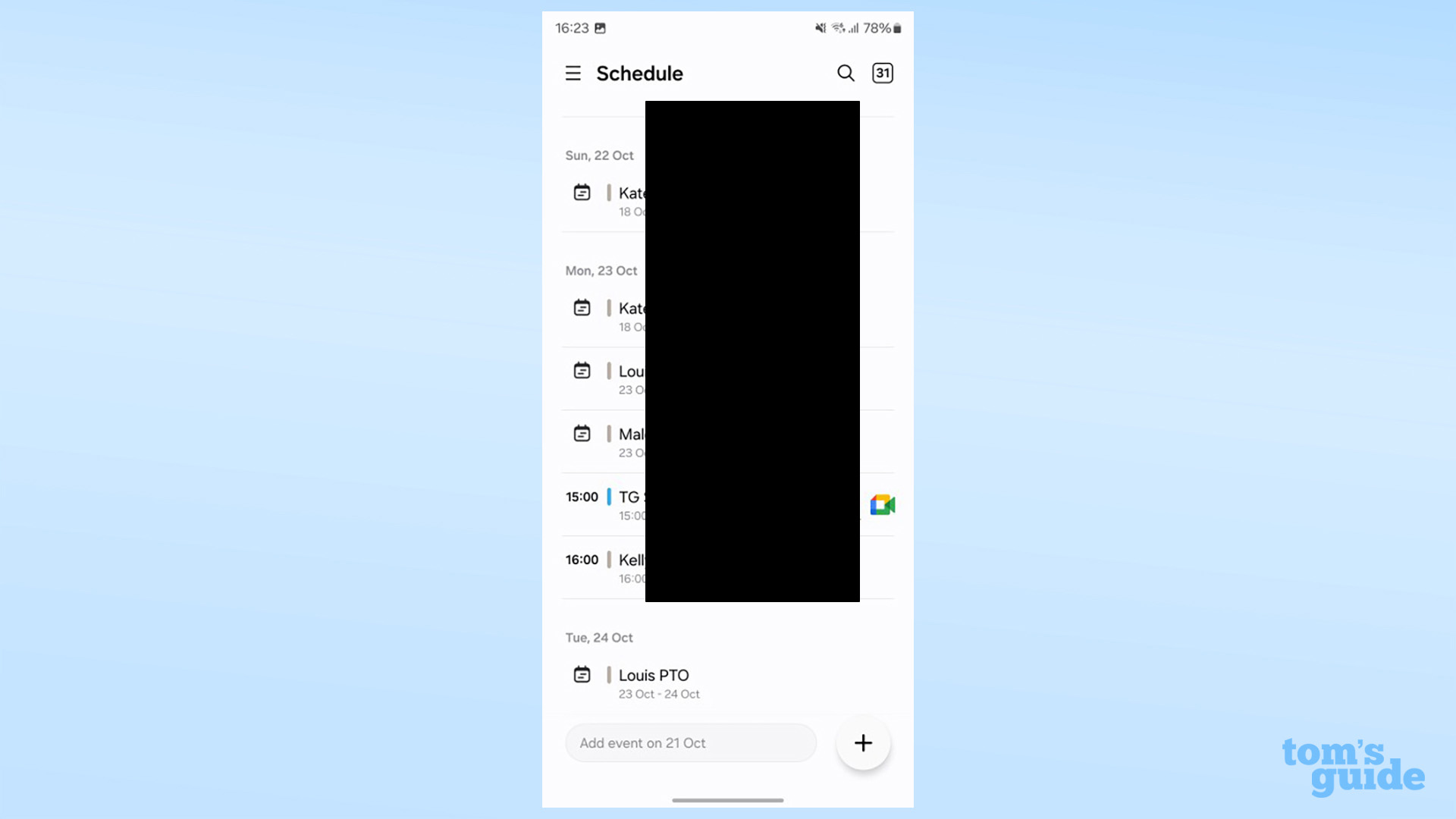
One UI 6: Security
Auto Blocker: The big security change in One UI 6 is Auto Blocker, an optional setting that enables several potential safety features.
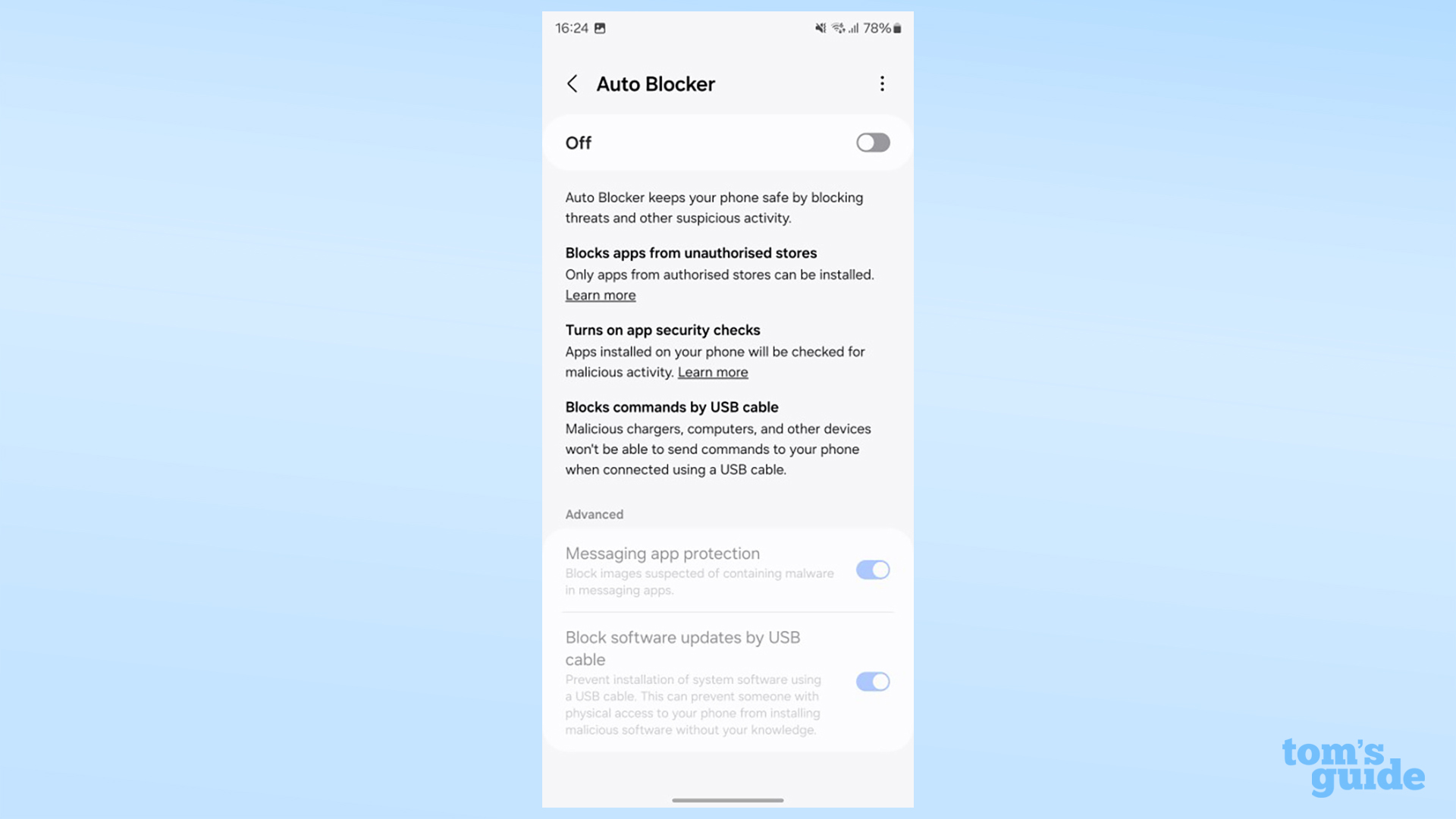
For one, Auto Blocker can stop you from sideloading apps, handy for removing the potential of removing bad third-party software if you're unsure of what you're doing when looking for apps outside the Google Play Store or Galaxy Store. It can also double-check any apps you've already got on your phone, in case they're up to nefarious activities in the background.
On top of that, the Auto Blocker can stop commands via USB cable, in case you plug your phone into an innocent-looking charging cable that's actually being operated by a scammer. A final benefit is protection for messaging apps, both Samsung and Google's own Messages apps as well as third-party ones like WhatsApp, to avoid zero click attacks sent via image messages.
One UI 6: Tablets and DeX
One UI 6 is the OS for Samsung's Galaxy Tab tablets, not just its phones. All of the above changes are coming to compatible Galaxy Tabs, but one update that'll it be able to take unique advantage of is a reworking of the DeX desktop experience.
You're now able to keep your home screen layout the same when moving into the desktop mode, even though the interface is designed to be navigated with a cursor rather than taps. DeX is now usable both with your tablet positioned vertical or horizontal, allowing for greater flexibility depending on your chosen apps and workspace.
This should hopefully improve your multitasking, as will the expansion of Link to Windows to Galaxy Tabs. You'll be able to use apps and send files between your tablet and your Windows PC, just like you've been able to do with Galaxy phones for some time already.
One UI 6: Outlook
Samsung's particular take on a given Android update is as big a deal as Google's original update, and is comparable to each year's iOS update for iPhone users given how widespread Samsung devices are. And it's encouraging to see Samsung add several substantial changes, with most core apps and features getting at least a minor tweak.

The big issue is, as is often the case, the number of Galaxy phones that will receive this update, and the speed at which they'll receive them. You basically need a phone that's under three years old to download this software, which isn't the most generous update offering around. Also, Samsung is slow to make the update compatible with older models, meaning you could be left hanging on for months if you're unfortunate enough to own the oldest compatible devices on the list.
If and once you have One UI 6 installed though, it's a welcome upgrade that makes the Samsung phone experience feel fresh and more capable than ever.







