
Several of my colleagues use multiple monitors at home (I would if I had more space!). On the go, they feel constrained. Maybe for them, the best ultrabook would have more displays. That's where the Lenovo Yoga Book 9i ($1,999.99 as tested) comes in. It has a standard laptop shape, but instead of a keyboard and deck, there's another screen. With an included stand, that means you can have two displays on the go.
The Yoga Book 9i comes with a whole slew of accessories, from a Bluetooth keyboard and mouse to a folio stand and a stylus, letting you make the Yoga Book 9i work the way you need it to. But to get dual screens running on a laptop, which can be held in a numbers of different ways, Lenovo had to do some work on top of Windows 11.
That means that while the Yoga Book 9i is flexible (and with twice as many screens as most laptops), there's also a steep learning curve to learn how to use its plethora of features.
Design of the Lenovo Yoga Book 9i
The Lenovo Yoga Book 9i is a surprise even before you open it. Its shell is a beautiful shade of blue that Lenovo calls "Tidal Teal," and it even pierced the heart of this reviewer, who buys 99% of his tech in gray or black. It's a really beautiful shade that wowed everyone I showed it too. See? There's room for color in laptops after all.
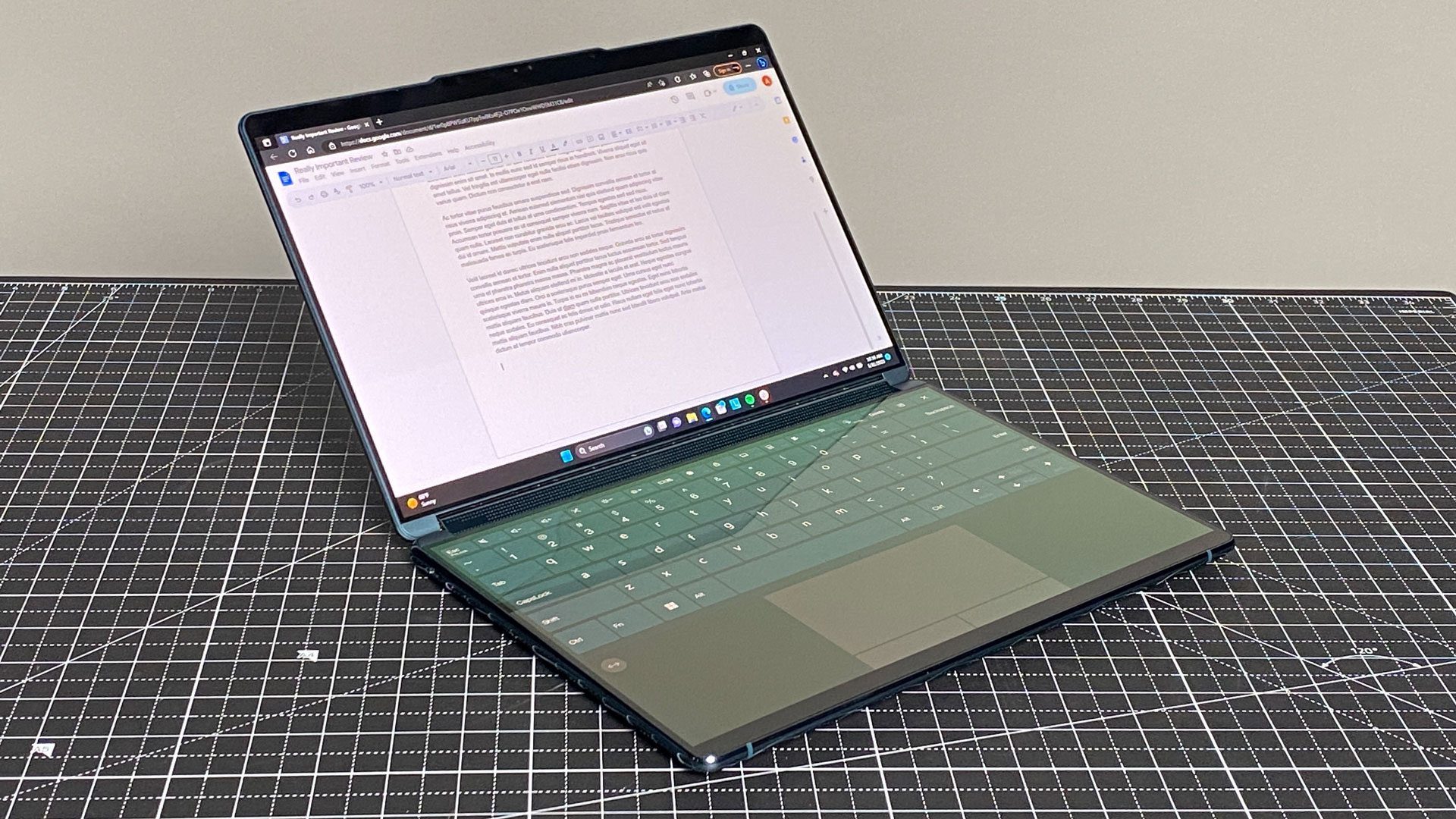
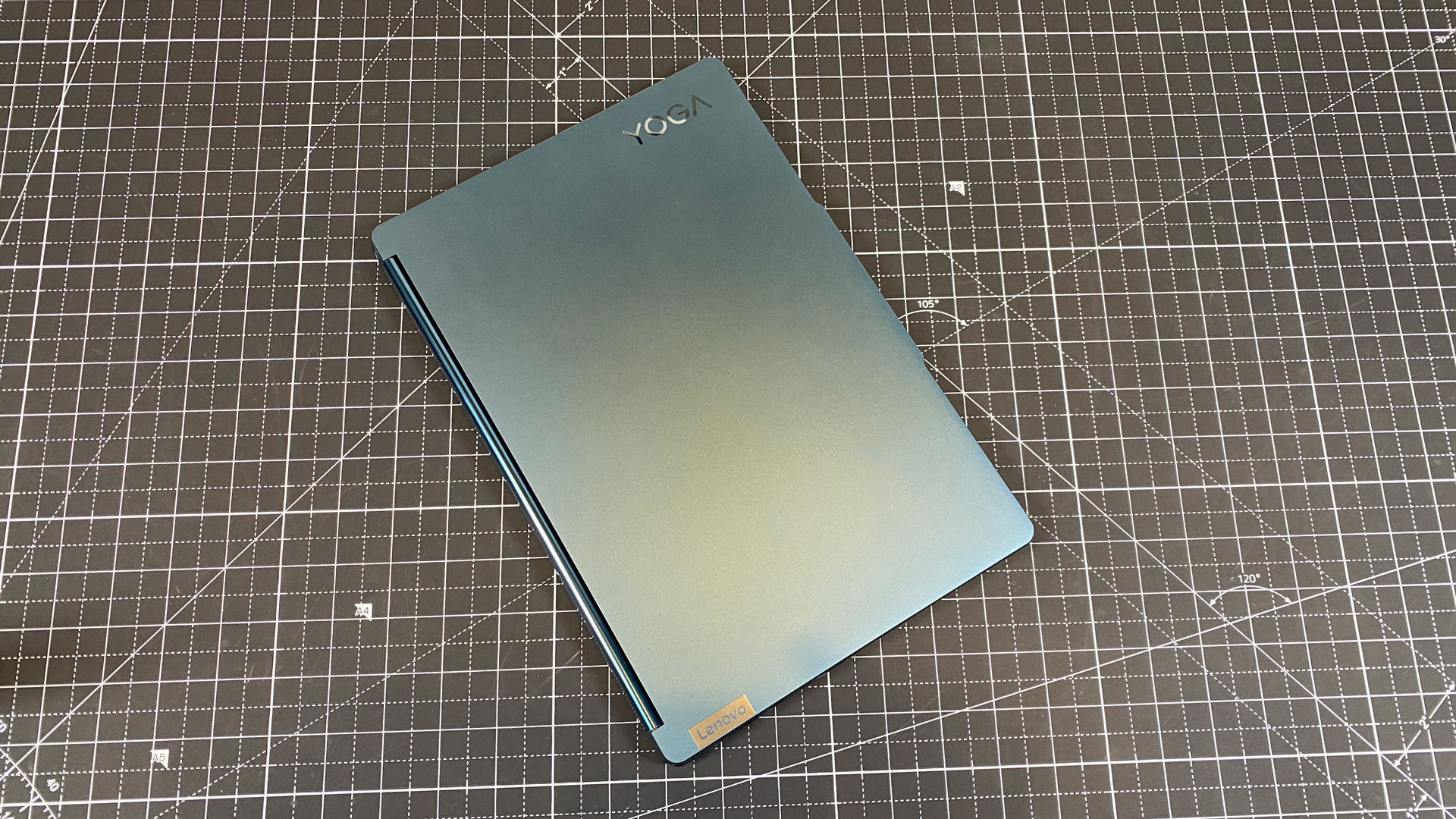

When it's closed, the Yoga Book resembles a run-of-the-mill notebook. The aluminum construction has shiny, rounded edges like the regular Yoga 9i, which I think looks pretty spiffy. But when you lift the lid, that's where the fun begins: there's no keyboard. Instead, there's a pair of 13.3-inch OLED displays, allowing for dual horizontal or vertical displays.
The bezels around the screens are quite thin, though the "top" screen does have a thicker one to fit the webcam. Unlike foldables like the Lenovo ThinkPad X1 Fold and Asus Zenbook 17 Fold, however, these are two separate screens, made distinct with a hinge (which doubles as a soundbar) in between.


That hinge allows the dual screens to work like a typical 2-in-1 laptop, folding all the way back into a tablet (which turns off one of the screens) or into tent mode, with a screen on each side.
The two halves of the laptop aren't equal in thickness, when using the two screens at a desk, one is a few millimeters closer to you than the other. In practice it's not a big deal, but I'm not going to pretend I didn't notice.
When holding the Yoga Book like a laptop, the left side has as a single Thunderbolt 4 port, while the right side has two more TB4 ports, an e-camera privacy switch and the power button. Lenovo is the latest attacker in the war against the 3.5 mm headphone jack. I suppose, with the mouse and keyboard paired over Bluetooth, Lenovo assumes one more item wouldn't be a big deal.
At 11.78 x 8.03 x 0.63 inches and 3.15 pounds, the Yoga Book 9i is a bit on the heavy side, especially for a tablet. I didn't find it natural to hold Lenovo's foldable like a book. But it's still small enough to be portable and put in a bag.
Apple's MacBook Air with M2 is 2.7 pounds and 11.97 x 8.46 x 0.44 inches, while Lenovo's closest traditional convertible in name, the Lenovo Yoga 9i, is 3.09 pounds and 12.52 x 9.05 x 0.6 inches. Asus' take on a foldable, the Zenbook 17 Fold OLED with a single folding screen, is 3.31 pounds before accessories and measures 14.9 x 11.32 x 0.51 inches when folded.
The Yoga Book 9i comes with a menagerie of accessories, which, in a way, make the Yoga Book 9i feel more like a desktop. To support the Yoga in dual-screen mode at your desk, there's a Folio stand that folds origami style to hold the laptop at an upwards angle, allowing you to use the laptop like a pair of desktop monitors. There's also a Bluetooth keyboard and mouse for that desktop feel, along with a stylus.


When you're not using the peripherals, the keyboard can be wrapped into a package with the Folio stand and the stylus, though the mouse will be left on its own. This is about as neat as I can see it being, though I wish this bundle would attach magnetically to the laptop. Either way, it definitely takes a bit more time and preparation than simply folding a laptop closed and sticking it in a bag.
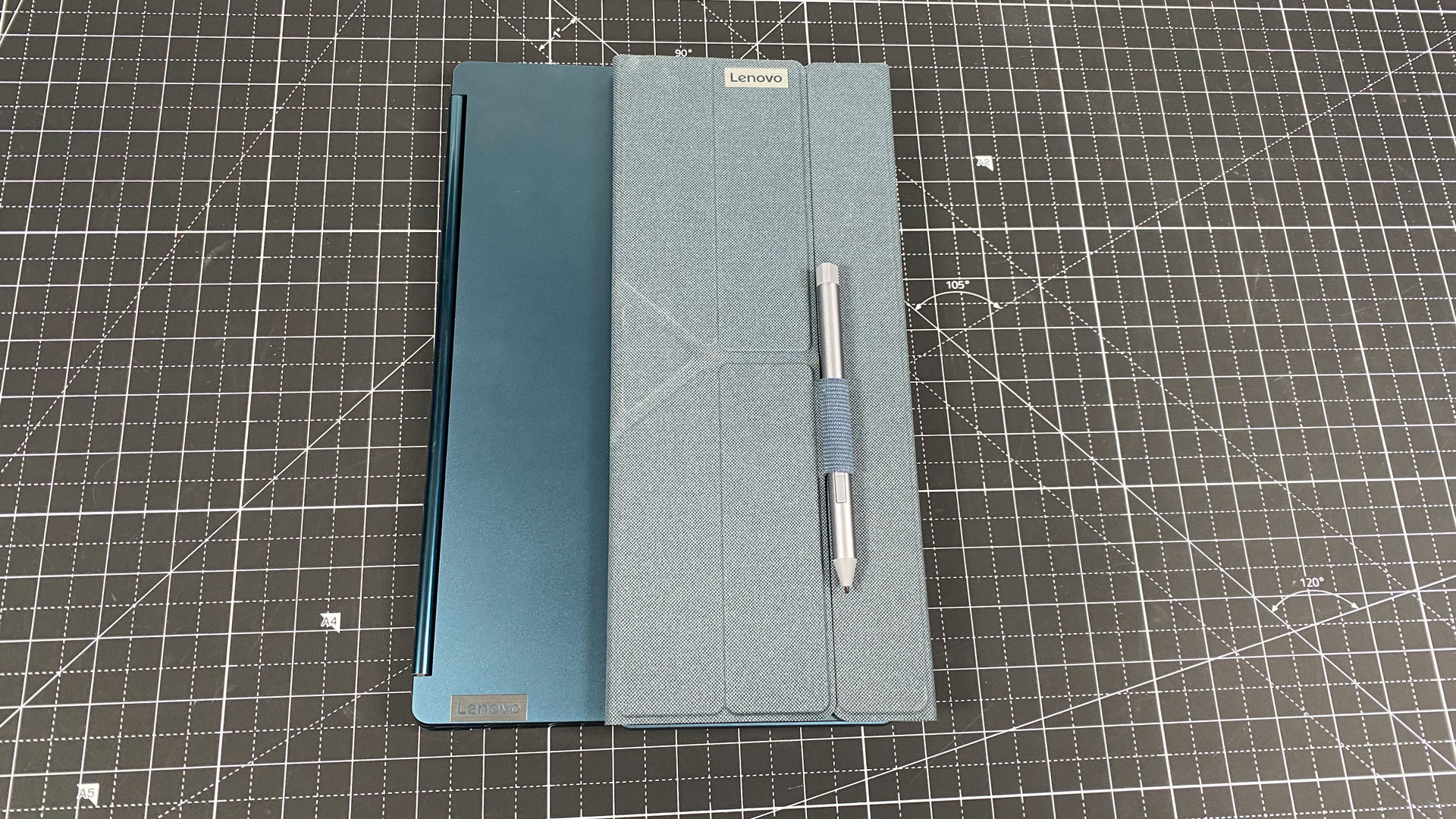
Lenovo Yoga Book 9i Specifications
Productivity Performance on the Lenovo Yoga Book 9i
Lenovo's dual-screen PC is running off of an Intel Core i7-1355U, 16GB of LPDDR5X-6400, and a 512GB PCIe Gen 4 SSD.
For simple tasks, like web browsing, writing and editing documents and spreadsheets and even basic coding, this is more than enough. If you want slightly higher clocks, Lenovo uses Intel's P-series processors in the regular Yoga 9i.
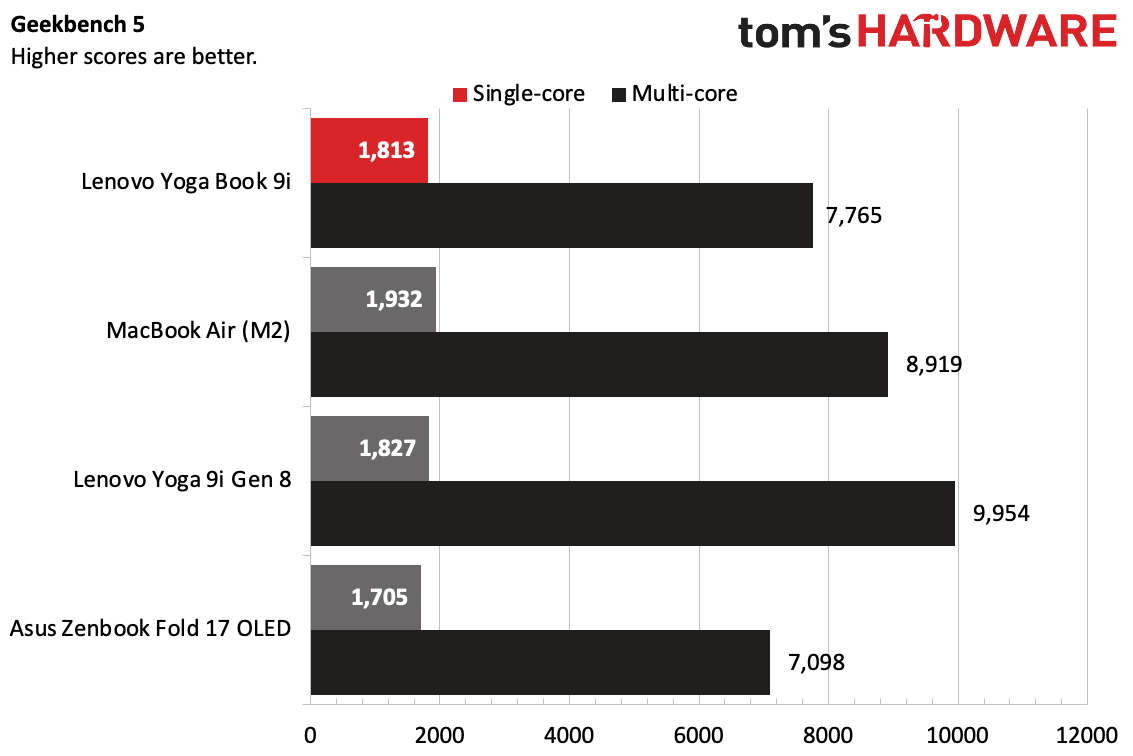
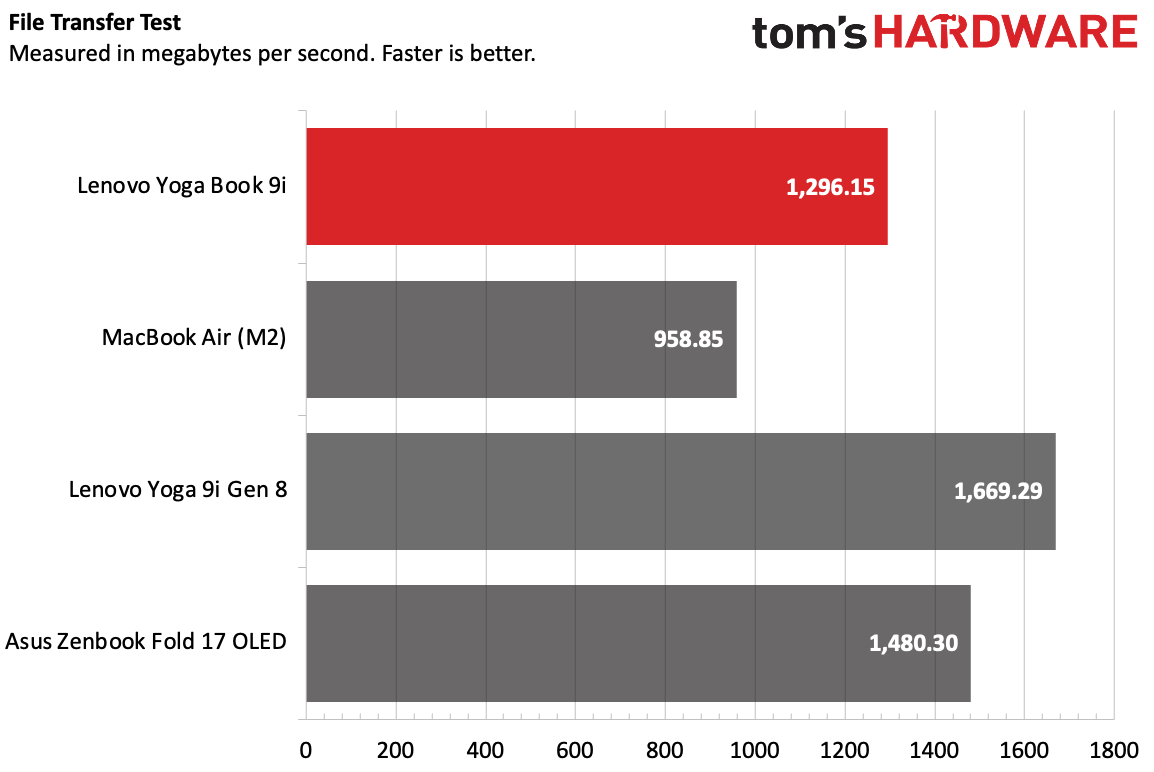
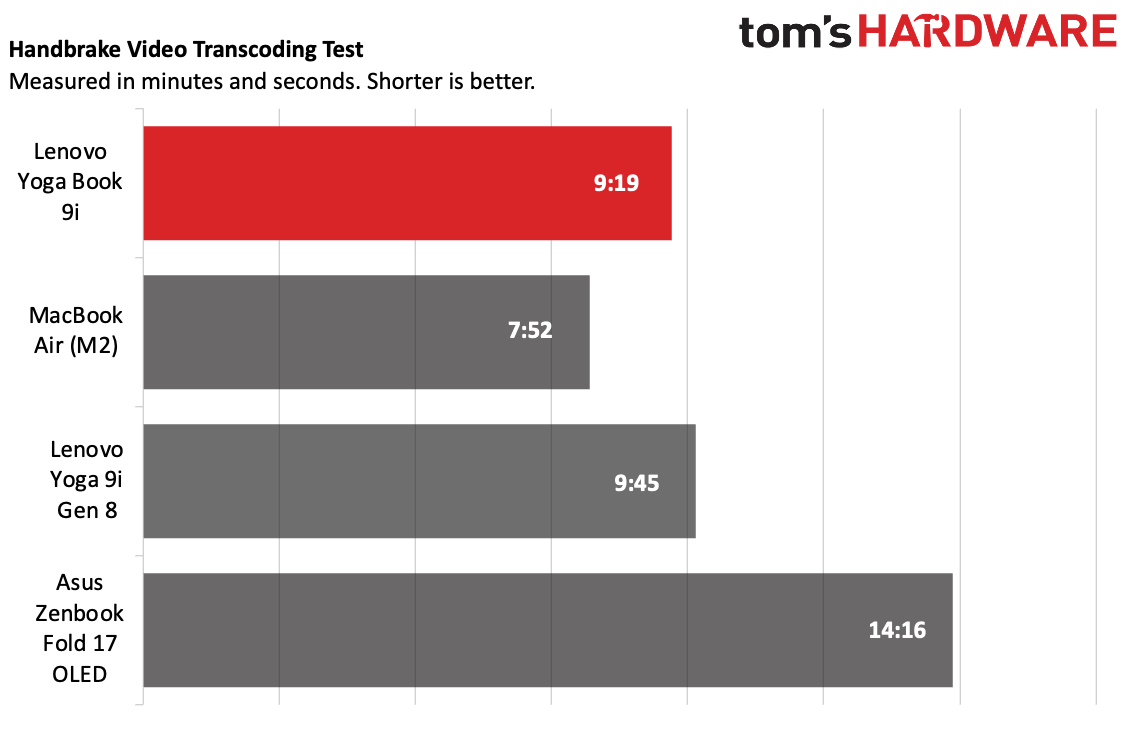
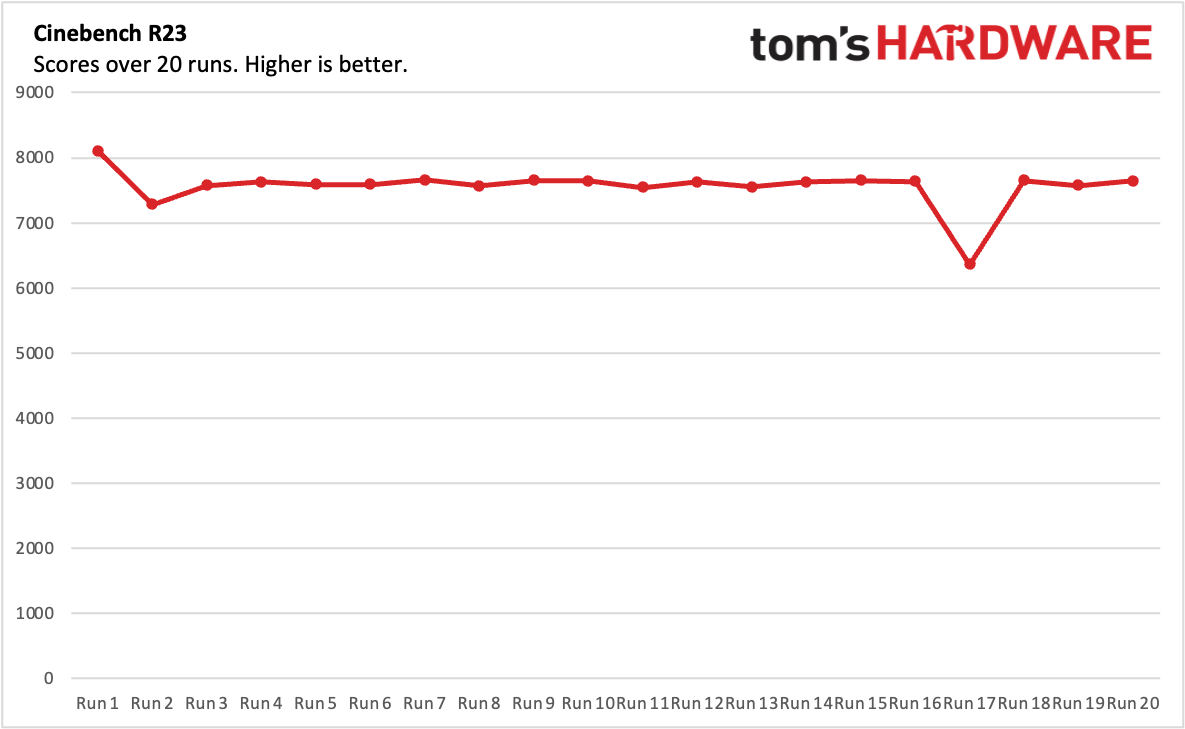
On Geekbench 5, the Yoga Book 9i notched a single-core score of 1,813 and a multi-core score of 7,765. That's faster than the other foldable on this list, the single-screened Asus Zenbook Fold 17 OLED, which uses last year's Intel Core i7-1250U. On single-core, it was close to the Lenovo Yoga 9i (Intel Core i7-1360P) at 1,827 points, but the regular Yoga 9i's multi-core score of 9,954 was the highest on the list. The MacBook Air's M2 chip also beat out the Yoga Book 9i in both single-core and multi-core scores (1,932/8.919).
Lenovo's SSD in the Yoga Book 9i transferred 25GB of files at a a rate of 1,296.15 MBps, beaten only by its other SSD (in the regular 9i) at 1,669.29 MBps.
The Yoga Book 9i was the fastest in the pool on Handbrake, transcoding a 4K video to 1080p in 9 minutes and 19 seconds. The MacBook Air left the rest of the crowd in the dust at 7:52, and the P-Series Yoga 9i was actually slightly slower here at 9:45.
To push the Yoga Book 9i to its limits, we ran our stress test, looping Cinebench R23 for 20 runs. The laptop started with a score of 8,099.95 and then, as the computer heated up, steadied out in the mid-7,000's. Notably, at run 16, there was a sharp drop to 6,362.64 before recovering, suggesting some throttling.
The Intel Core i7-1355U's two performance cores ran at an average of 3.01 GHz during the stress test, while the eight efficiency cores averaged 2.25 GHz. The CPU package's average temperature was 75.79 degrees Celsius (168.42 degrees Fahrenheit).
Displays on the Lenovo Yoga Book 9i
Yeah, there are two screens.
Each of the 13.3-inch, 2880 x 1800 OLED screens are beautiful. They really look great, together and on their own.
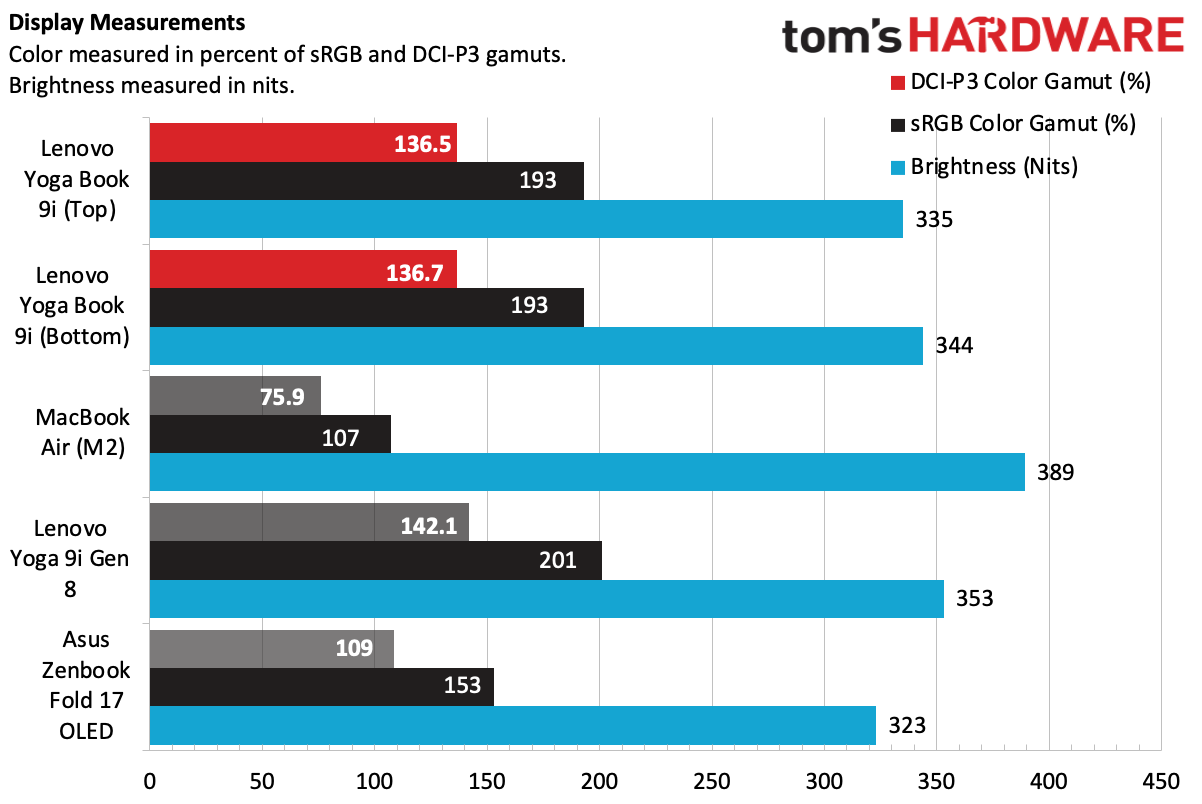
That's despite the fact that they didn't always top our m measurements. The top screen covered 136.7% of the DCI-P3 color gamut, while the bottom hit 136.5% (to my eyes, they look identical). The regular Yoga 9i beat those at 142.1%, with the Zenbook Fold OLED coming in third and the non-OLED MacBook Air falling behind.
The Yoga 9i was plenty bright in my use, but the measurements suggest it could do better. The top screen measured 335 nits on our light meter while the bottom reached 344 nits. Again, the Yoga 9i was a bit brighter (353 nits) while the MacBook Air was the most luminous at 489 nits.


After using the laptop for a bit, it didn't surprise me that the trailer for Spider-Man: Across the Spider-Verse looked excellent, with gorgeous reds and blues in the many Spider-Man costumes, and bright and vivid motion even in darker chase scenes in the rain.
Of course, with two screens, you get a bit more flexibility, but also some complications. For instance, you can change the brightness on both screens independently, but Windows doesn't allow for this on its own. Lenovo's solution works, but is clunky. When you hit the key on the Bluetooth keyboard to change it, two more sliders pop up that you adjust with your mouse or touch.
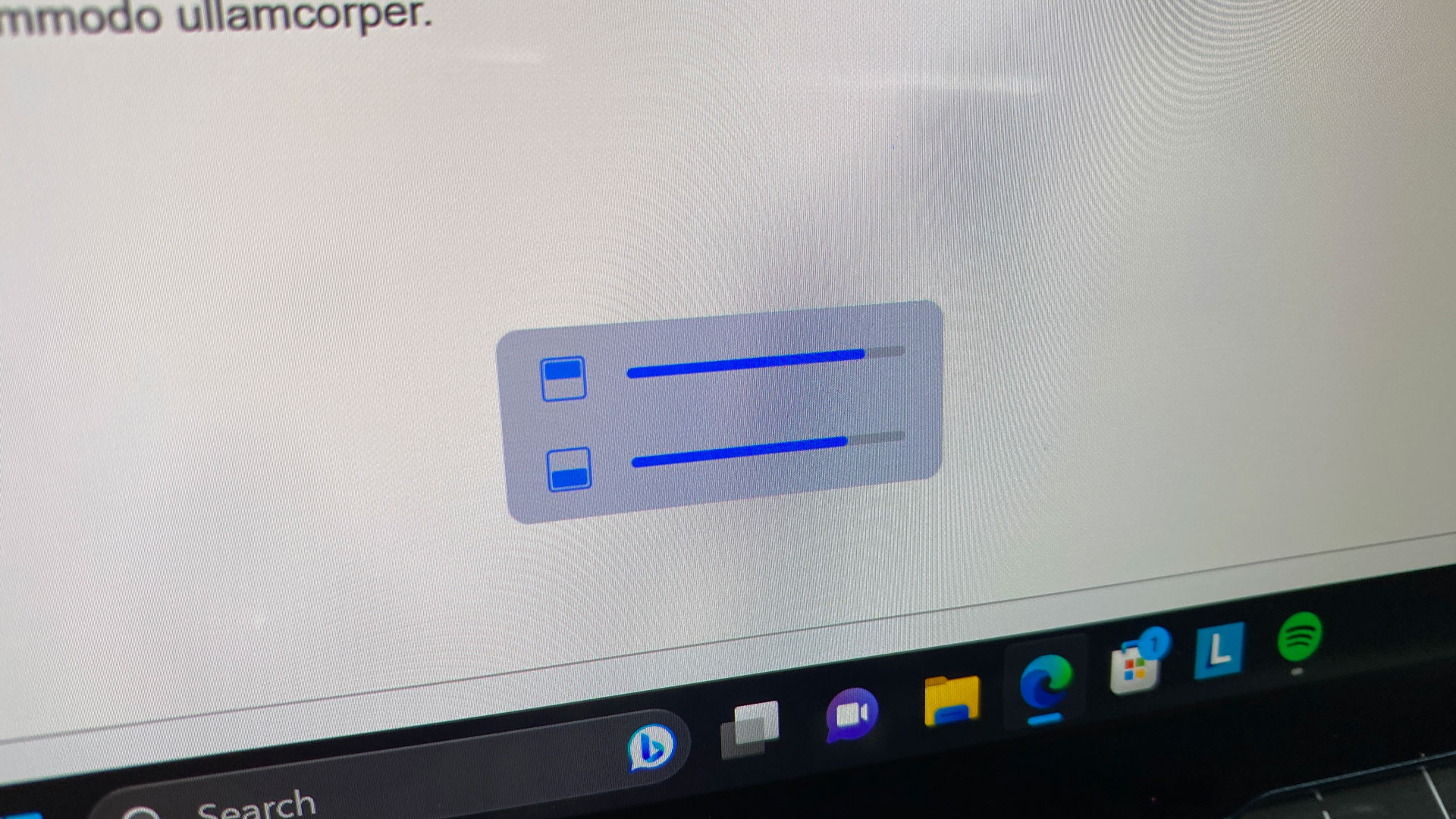
My preference was to keep the two screens oriented vertically, which showed more text in writing, Slack windows, articles I was reading and on social media. Some might prefer a more traditional horizontal alignment with two screens stacked on top of each other. There is a gesture to make applications take up both screens, which works OK, but I found the soundbar in the middle to be distracting.
The only other major use for using both screens simultaneously is in a few games. Asphalt 9, Modern Combat 5 and Dungeon Hunter 5 (all free in the Microsoft store, albeit with in-app purchase options), use the top screen for the main game and the bottom screen for a small map, alongside some controls. It's like a really clunky Nintendo DS with a tiny library. In the case of Asphalt 9 and Dungeon Hunter 5, the touch controls and maps felt tacked on.
As far as Windows 11 is concerned, the top screen is the main one, which is where you'll find a full taskbar.
Keyboard, Touchpad, Mouse, & Stylus on the Lenovo Yoga Book 9i
Perhaps the most complicated part of the Yoga Book 9i is getting used to its wide variety of input methods. Sure, there's two touch screens, but there's a keyboard and mouse in the box, as well as virtual inputs and an included stylus.

Your options will depend heavily on which of the many postures you use your Yoga Book in. I spent most of my time with the Yoga Book 9i on my desk with the screens in a vertical orientation, using the Bluetooth keyboard and mouse. Neither is anything fancy; the mouse, the Lenovo 600 Bluetooth Silent Mouse, is a simple, plastic device powered by a AA battery and can pair to two computers at once, which is nice. The keyboard is color-matched with the Yoga Book and charges with the included USB-C adapter that comes with the laptop.
This keyboard is OK for travel, but won't replace a desktop keyboard. The keys are shallow, and when you use it on a desk, there's no palm rest like on a laptop. (Some keyboard enthusiast will tell you that you shouldn't need a wrist rest anyway). It's a bit noisy when you type on the shallow keys, but I still managed to hit 125 words per minute on monkeytype with a 2% error rate.
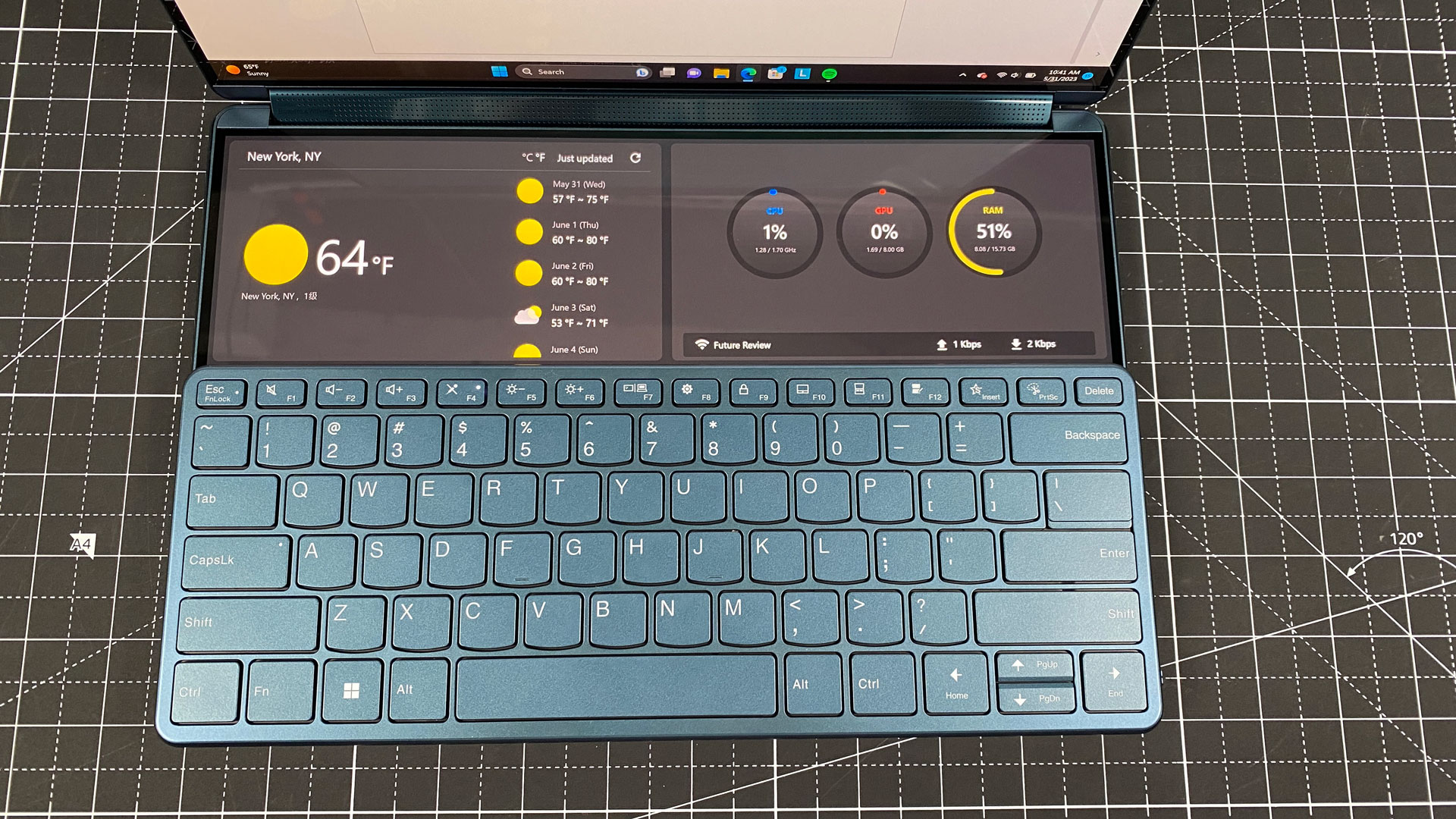
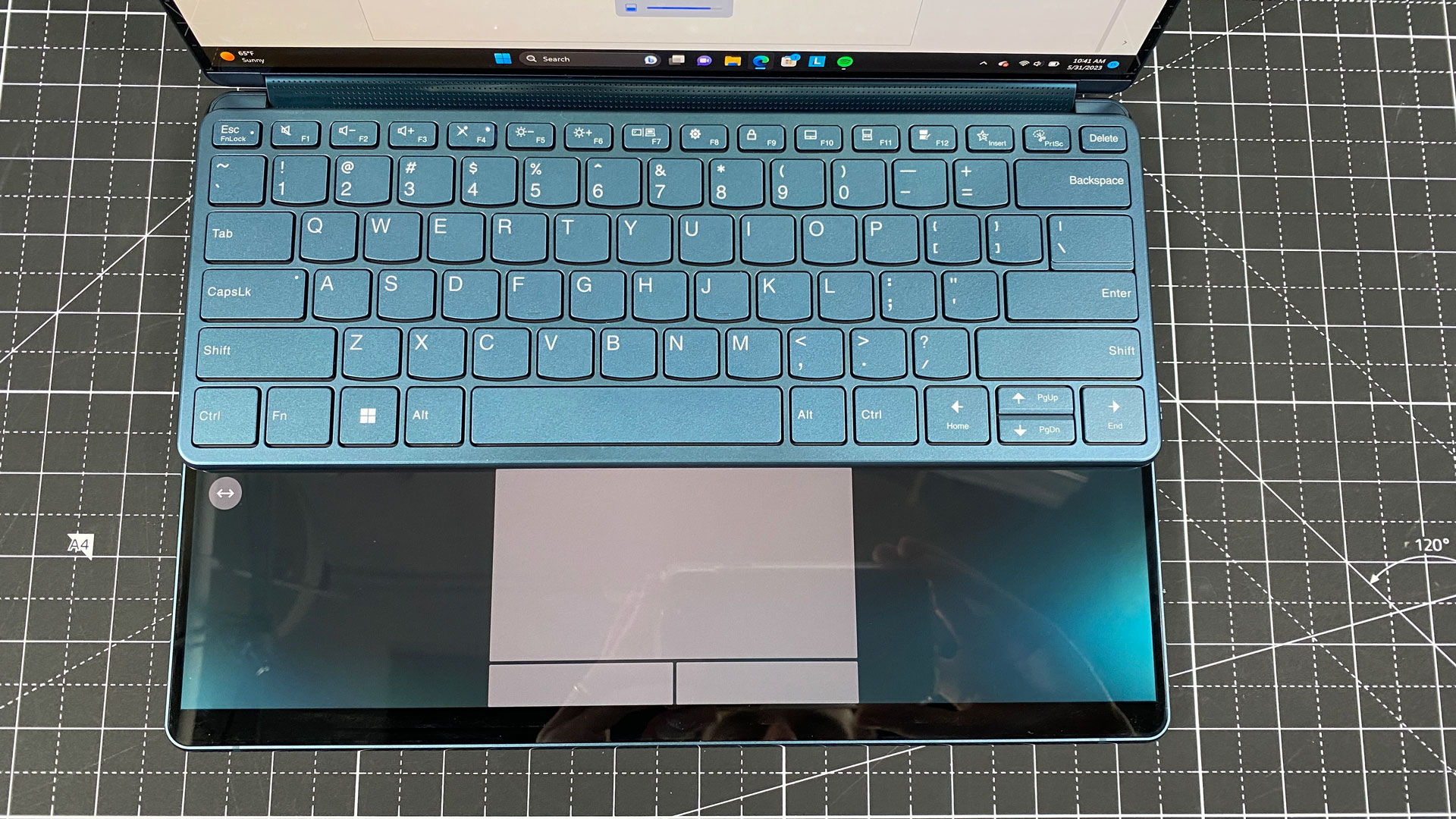
Lenovo's keyboard makes a bit more sense when it's attached to the Yoga Book as a laptop. It attaches magnetically to the bottom screen, giving you a physical keyboard where there wasn't one before. If you attach it to the top half of that screen, a virtual touchpad pops up, including left and right buttons. (You can customize whether you use a borderless trackpad or limit it to one area.
Windows gestures work on the trackpad, though performing those gestures on a screen rather than a touchpad does feel a bit off. The screen has more friction than most touchpads. If you decide you'd rather use a mouse, you can put the keyboard on the bottom half of the screen (though you won't have a wrist rest area), which shows widgets on the screen. It defaults to weather and news pulling the type of junk you find in the Windows 11 news widget. Alternatively, you can keep a small amount of screen above the keyboard.
If you don't want to carry the keyboard around at all, you can activate the virtual keyboard and mouse by tapping eight fingers on the bottom screen. I wouldn't use this keyboard outside of small searches, but it works better than I expected, and I like that you can adjust the tactile sensation (just don't turn on the sounds; they're annoying). I tried the same typing test as the physical keyboard just for fun, and hit 41 words per minute but with a 67% accuracy rate while touch typing.
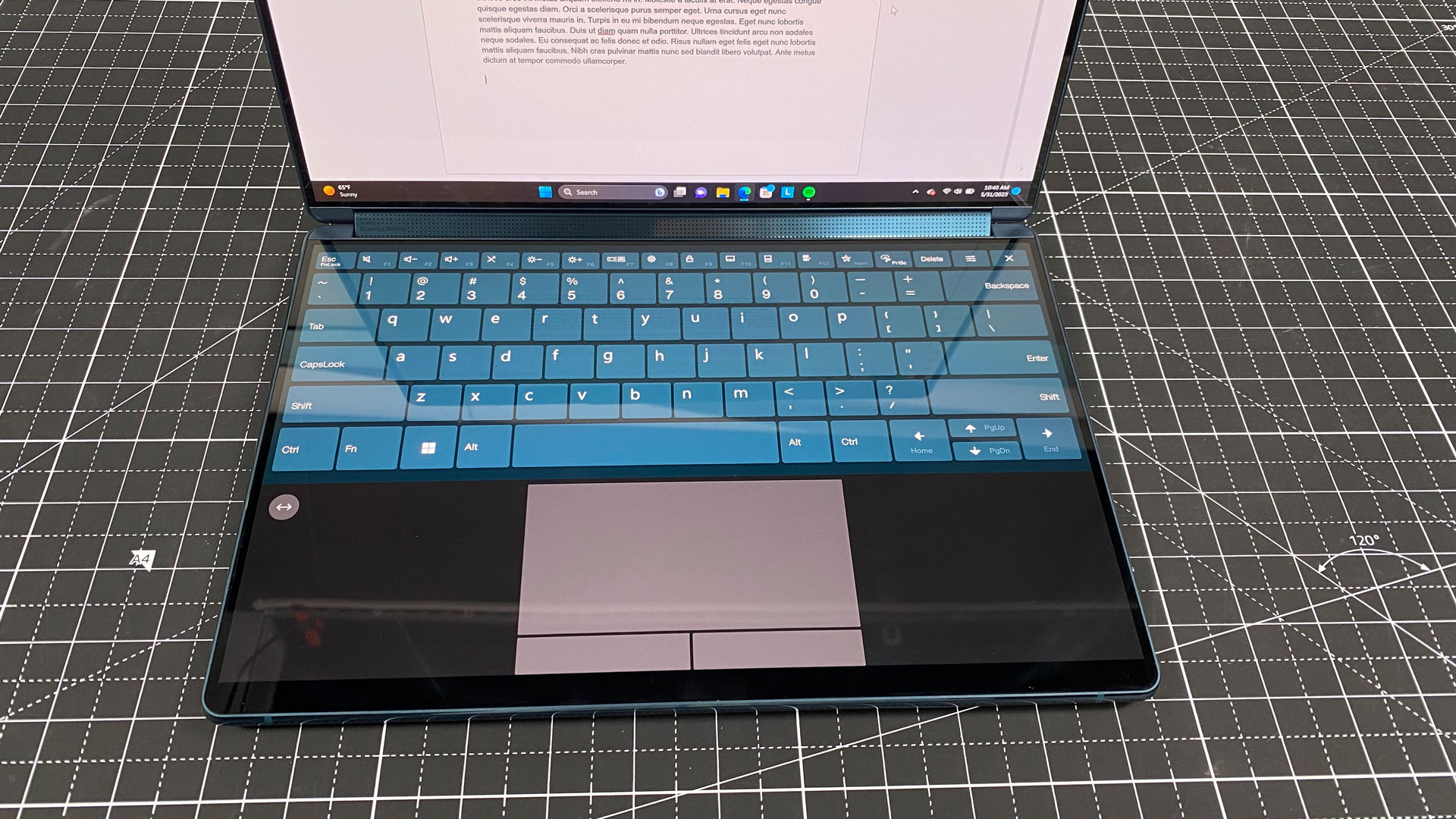
If you just need a touchpad, you can press three fingers on the bottom screen, which brings up a resizable window you can use to drag the mouse around. (This only works on the bottom screen, a lesson I had to try several times to learn.)
If all of these shortcuts the type and click seem complicated, well, they are. They were, however, some of the easiest ones for me to remember, as I used them the most in my time with the Yoga Book.
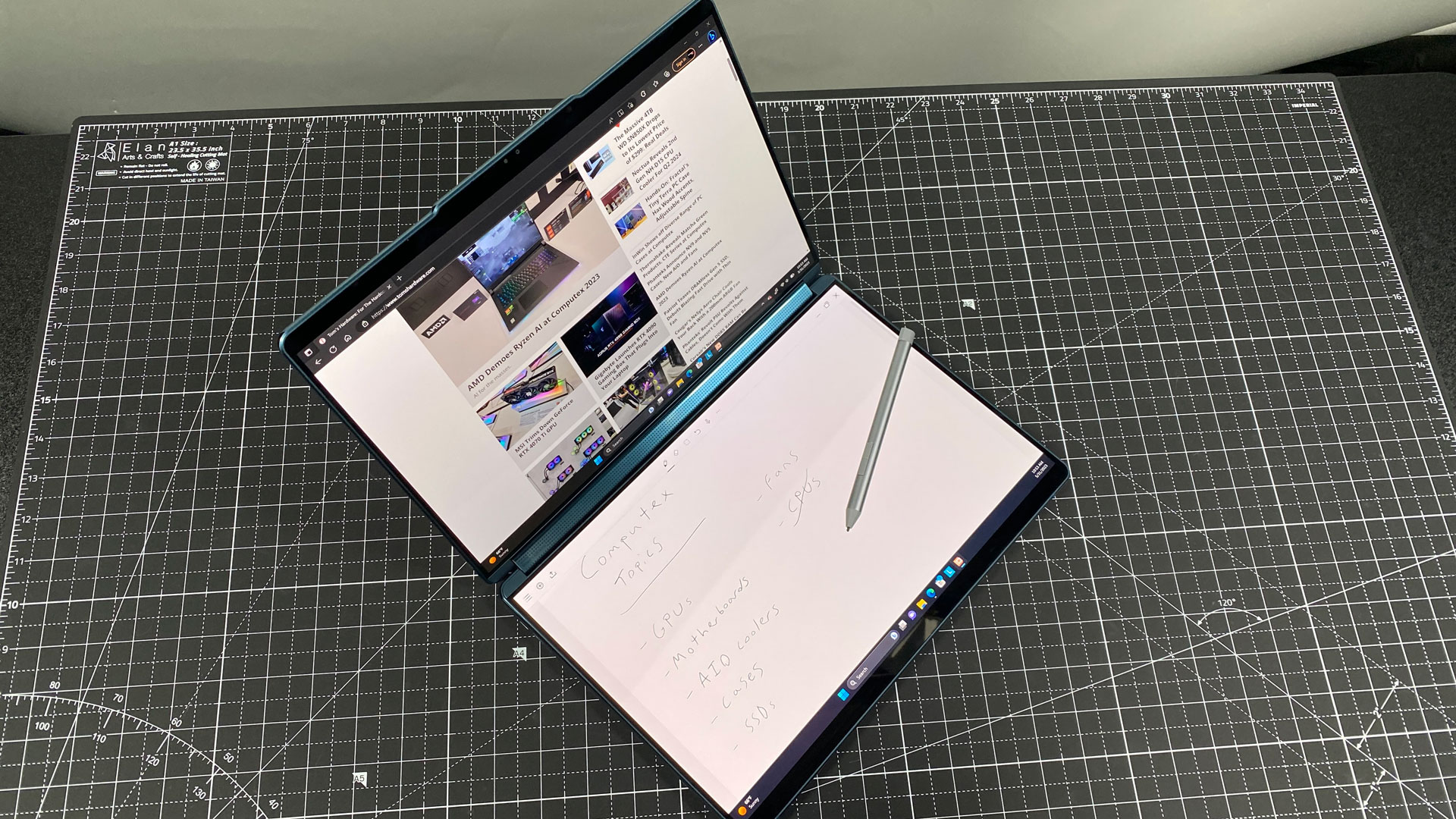
In a way, perhaps the stylus is the most straightforward option: you write on either screen and it works. The Digital Pen 3 has a replaceable AAAA battery (too bad it doesn't recharge over USB-C) and offers 4,096 degrees of pressure sensitivity.
Lenovo does have some applications for quick note-taking, like the drawing in from the bottom right-hand corner of the bottom screen to open its Smart Note program, or even enabling notes on the lock screen, though I had issues getting the latter to work 100% of the time.
The stylus has two barrel buttons, which you can customize in the Lenovo Pen Settings app.
Learning Curve on the Lenovo Yoga Book 9i
Just because the Yoga Book 9i runs Windows 11 doesn't mean it's as simple as using any other Windows PC. There's a fair share of customizations that Lenovo has used here, and they highlight the somewhat steep learning curve in getting used to how to work this thing.
The big piece of software you'll want to get familiar with is Yoga Book 9 User Center, which you can summon from the Start Menu or F12 on the Bluetooth keyboard. This app has two purposes: to teach you how to use the device, but also to hold all of the settings you can't get in Windows.
Despite spending a couple of weeks with the Yoga Book 9i, I can assure you that I haven't mastered it. There are a few features, deep down, that I'm sure I have totally forgotten about, despite reading every demo instruction at least once. But I've got the main ones down, even if some of them are awkward.
I can regularly summon the virtual keyboard (8- finger tap, four on each hand), or trackpad (three finger tap). I can make a window span both screens (five finger tap with the feature enabled first). Heck, I'm even getting used to the fact that it offers mid-screen suggestions to "flick" windows from one display to the other.
But have I totally mastered the "Focus Click," to tap an app icon in the taskbar to move the app window? Not quite. Do I know how to open Smart Notes with the stylus by dragging? Yes. Can I always get it working on the lock screen? Only after I enabled Windows Hello first to ensure the screen was unlocked.
The new software adds plenty of new functionality, and builds on what Microsoft made with Snap Layouts. But it takes a fair bit of time to get used to this device, both in how to use it and how you should use it.
Audio on the Lenovo Yoga Book 9i
The Yoga Book 9i's four speakers (two 2-watt tweeters and a pair of 2W woofers) could use a bit of tuning. Luckily, there's an app for that.
I used the Yoga Book to listen to TALK's "Run Away to Mars," which is a song composed primarily of guitars and vocals. Initially, the soundbar surprised me with flat sound, that didn't have depth in the vocal ranges and muddled the acoustics.
A quick trip to the Dolby Access app changed that. Switching to Dynamic mode, which makes changes based on what you're listening to, was my favorite option. There are music sub-options, like "detailed" (the next best option), "balanced", and "warm", but I would recommend most people move to Dynamic. That gave the singer's vocals more depth, focusing on his raspy breathing and better layered the multiple guitar tracks. Some of these audio options are available in Lenovo Vantage, but I recommend checking out Access for the full suite.
Upgradeability of the Lenovo Yoga Book 9i
While the battery and SSD on the Yoga Book 9i are technically removable, we have to mark this machine as effectively unrepairable without a Lenovo technician. That's partially because, as noted in the maintenance manual, that the construction involves tape that "cannot be reused." There are five types of tape used throughout the Yoga Book 9i, which you likely will need a repair tech to replace adequately.
Hopefully, in the next version, Lenovo can build its notebook without specialized adhesives.
Battery Life on the Lenovo Yoga Book 9i
Considering the Yoga Book 9i has two OLED screens, I'm pleasantly surprised how long it lasted on our battery test. While browsing the web, streaming videos, and running simple graphics tests, the Yoga Book 9i ran for 9 hours and 18 minutes. When shutting one screen off, that jumped to 12:13 (this would occur naturally in tablet mode, where one screen is disabled).
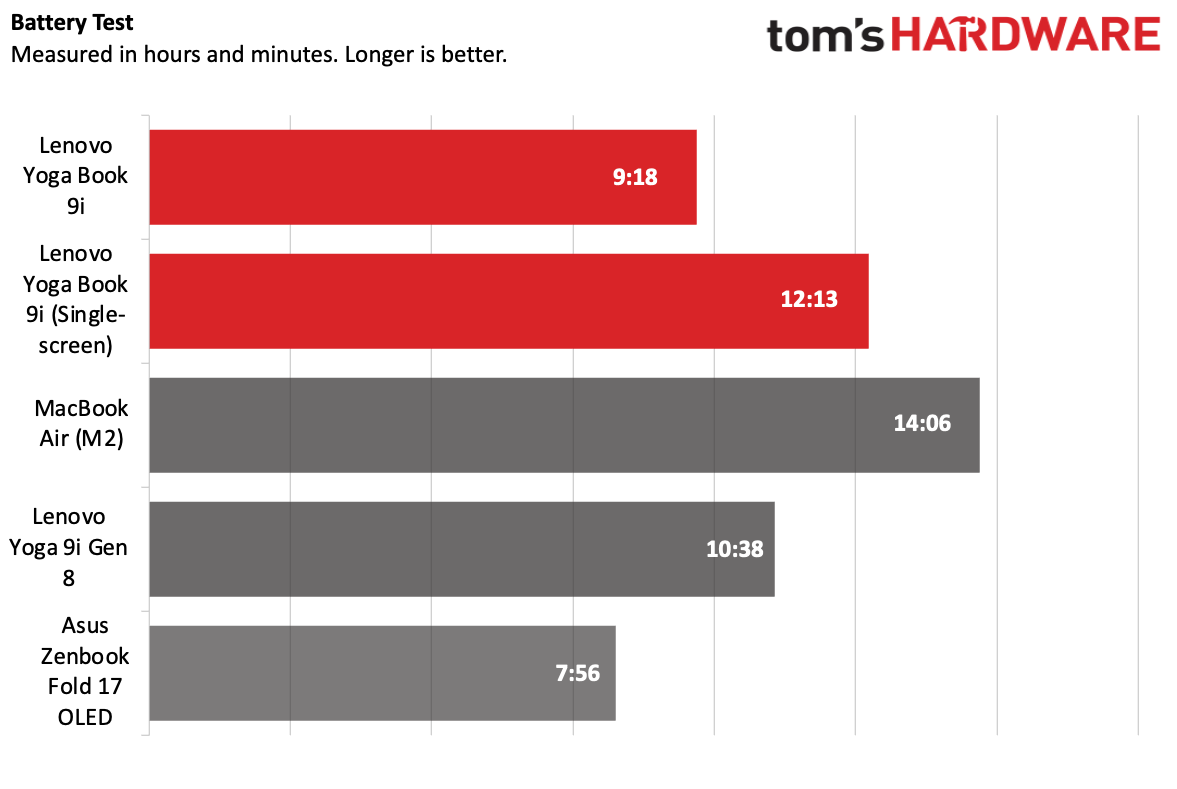
That's longer than the Asus Zenbook 17 Fold OLED, which ran for just 7:56. But both the regular Yoga 9i (10:38) and MacBook Air (a much longer 14:06) showed that single-screen laptops still last the longest.
Heat on the Lenovo Yoga Book 9i
We take heat measurements while running our Cinebench R23 stress test in order to see how hot systems get under load. From our thermal camera, we were able to see that the actual computing components are all in the base of the laptop (which is the case on basically every traditional clamshell and convertible 2-in-1).

The hottest point on the bottom of the laptop, near the exhaust, measured 43.7 degrees Celsius (110.66 degrees Fahrenheit). Since the keyboard isn't physically attached to the laptop, it doesn't heat up.
Webcam on the Lenovo Yoga Book 9i
The 5MP webcam on the Yoga Book 9i is decent. It captures sharp, detailed images, and it even did a decent job when I tried it with harsh backlighting, capturing the blue of my shirt and eyes and not entirely blowing out.

If there's an issue with if the webcam on the Yoga Book, it's that it isn't as flexible as the laptop. When positioned as a normal notebook, the camera is exactly where you would expect it to be. But you might not always have the Yoga Book on a stand with both screens facing horizontally. When I used the screens vertically, it set the camera off to the left side. This makes your video appear vertically, as if you're using a phone to call in to a meeting, and you have to move your whole body to fit in the frame.
That positioning was also an issue when I used the IR camera to log in with Windows Hello facial recognition. Again, there was no problem when opened like a traditional laptop, or two screens stacked on top of each other, but with the two vertical screens the webcam often didn't see my face in its entirety; I had to move my head to unlock the PC.
For those who want more privacy there's an e-shutter privacy switch to shut the webcam off. I'd prefer a physical cover, but this does the job.
Software and Warranty on the Lenovo Yoga Book 9i
There's a fair bit of software preinstalled on the Lenovo Yoga Book 9i. Some of this is by necessity, as Windows 11 can't handle everything you'd want to do with two screens on its own. But still, some of it is bloatware.
Besides User Center, mentioned above, the main piece of software is Vantage, a one-stop shop for warranty status, power and audio settings, and, unfortunately, an increasing amount of ads for McAfee and Amazon Music Unlimited. (Speaking of which, a free trial of McAfee is also preinstalled on the laptop).
Lenovo has its own notes app, Smart Note, and an accompanying reader, Smart Reader. Smart Note is a bit overly complicated for my liking, but it can be summoned quickly with the stylus by dragging it in from the corner of the bottom screen. While Smart Note lets you upload to OneNote, I kind of wish Microsoft and Lenovo just made OneNote ready for dual-screen devices.
Smart Reader is fine - I tried it with some multi-page PDFs, but I think that the Yoga is slightly too heavy to hold like a book. You can take notes on the page, but it's nothing extraordinary.
Lenovo has a few other apps, like Lenovo Now for setup, Hotkeys to remind you of some of Lenovo's pre-made shortcuts (but doesn't let you make your own), and Pen Settings to customize your stylus. There are also a few Intel apps, like Unison to use your phone with the Yoga Book 9i. That's all on top of the Windows pre-installs, like Spotify, WhatsApp, TikTok, ESPN, Kindle, and Instagram.
Lenovo sells the Yoga Book 9i with a one-year warranty.
Configurations of the Lenovo Yoga Book 9i
We tested the Lenovo Yoga Book 9i with an Intel Core i7-1355U, 16GB of LPDDR5X RAM, 512GB SSD and a bundle of accessories including the folio stand, Bluetooth keyboard and mouse, and a stylus. At Best Buy, this bundle is going for $1,999.99.
Lenovo's website lists a model that's almost identical, save for 1TB of storage. As of this writing, there is no pricing — just a mention that it will be "Available Soon."
Bottom Line
The Lenovo Yoga Book 9i tries to be a bit of everything. In many ways, it succeeds. It can be a laptop, it can serve as a dual-screen mini desktop, it can be a tablet. The two screens add a ton of flexibility to what you can do, but in teaching you everything that it's capable of, the Yoga Book becomes complex.
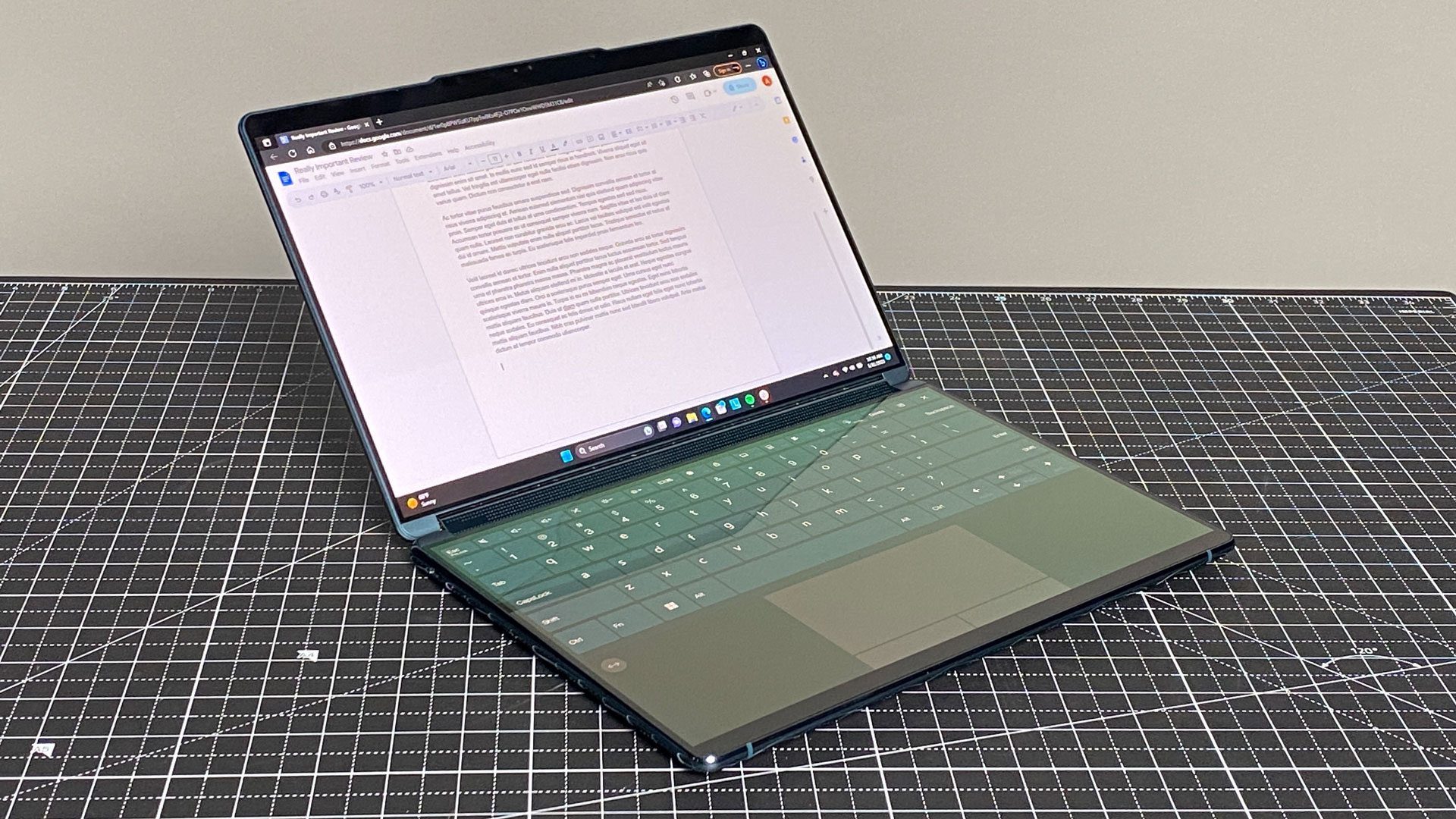
Lenovo's latest is at its best when it's in that desktop mode. You get a physical keyboard, a mouse, and two screens. Sure, it works as a laptop, but it's not as good as a dedicated laptop. To get the best of the Yoga Book, you have to be willing to compromise on the portable experience.
And while Lenovo admirably filled in gaps that Windows 11 has in supporting this new kind of laptop, it takes a lot of learning. There are a bunch of new gestures, optional features, and other systems to learn, which can be overwhelming; the app that describes it all becomes a sort of study bible.
But the separated screens make more sense than the one foldable OLED panel like on the ThinkPad X1 Fold or Asus Zenbook Fold 17 OLED. It's way easier to organize different applications that way. Multi-taskers will surely appreciate it, but I think most people may be best off waiting until the early difficulties are ironed out. Hopefully some of the functionality is better built into Windows 11.
If the multiple screens are a draw, there's really nothing else like this, short of actually buying monitors. The laptop experience is a bit compromised, but if you typically have a desk, you can get the most of the Yoga Book 9i, which is the best foldable we've seen yet despite the learning curve.
MORE: How to Buy a Gaming Laptop
MORE: Best Gaming PCs







