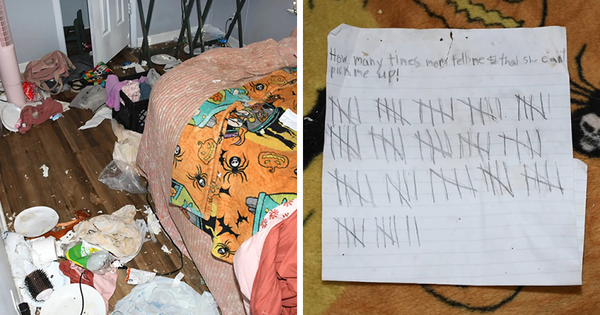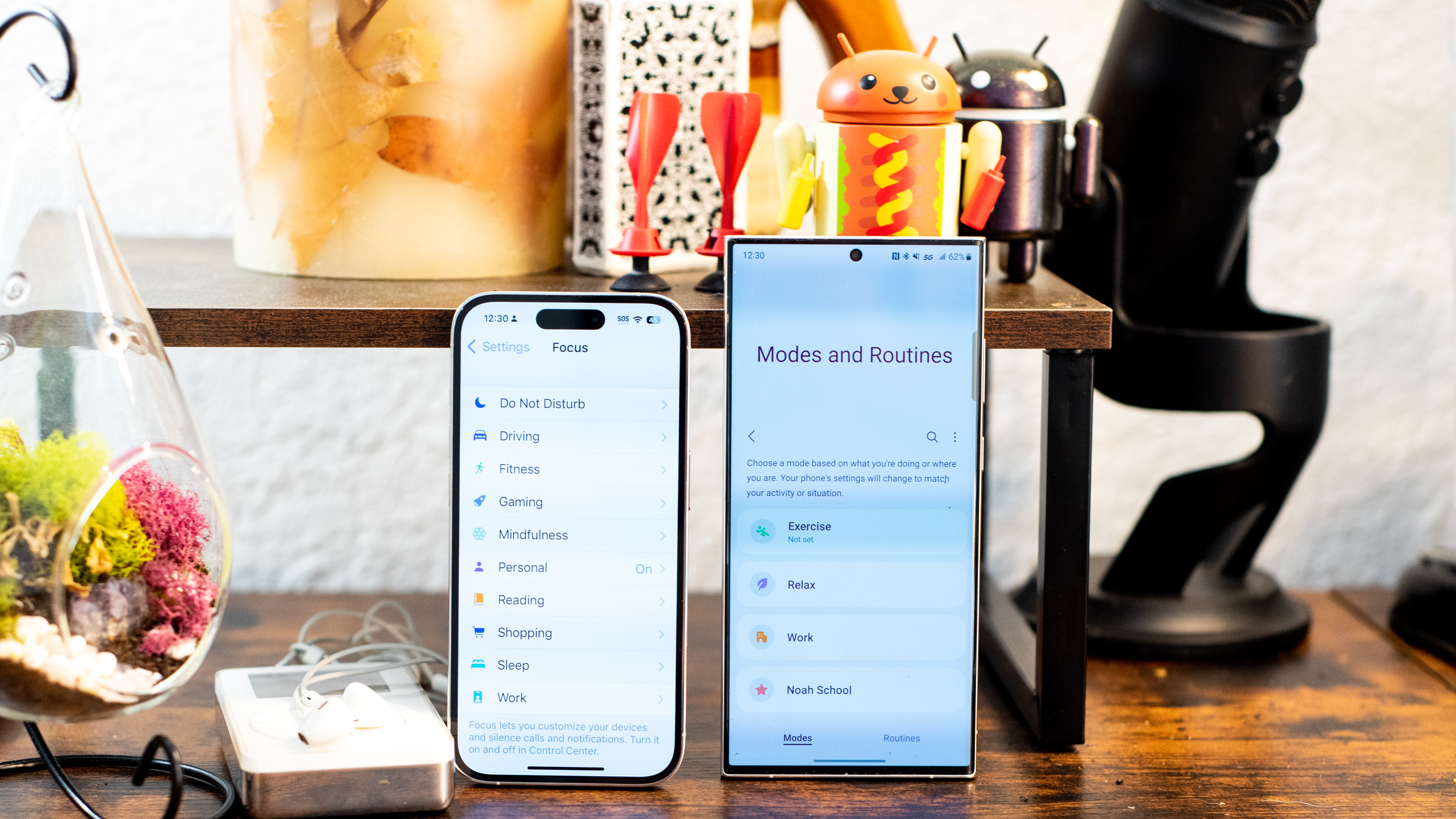
There’s a new fad feature on your smartphone, and you may not even know it’s there. It’s called Focus, and whether you use an iPhone 14, a Galaxy S23, or any other modern smartphone, your phone can eliminate distractions and help you focus on what’s important. At least, what’s important to Apple and Samsung, because my priorities are different. So, I’ve made some focus modes to help in my real world, not just the world my phone comes preset to handle.
I have both an iPhone 14 and a Galaxy S23, and the Focus modes are very similar. There are modes for driving, for sleeping, and for being productive. The iPhone has a mode for Mindfulness, the Galaxy calls this Relax. The iPhone has a mode dedicated to playing games, while the Galaxy can keep things quiet when you get to a theater.
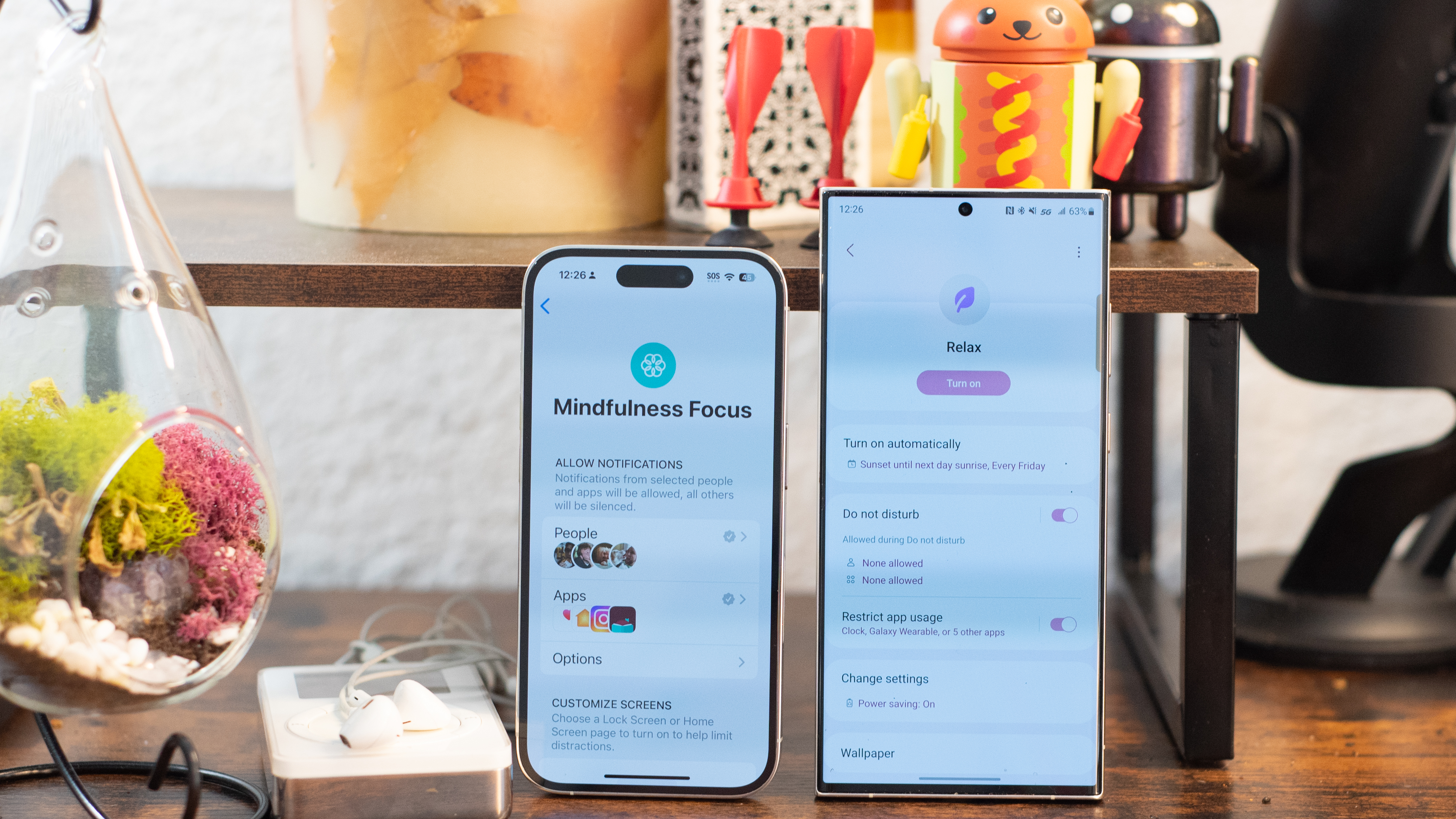
There are subtle differences, but both iOS and Android allow you to make your own custom focus modes, so I started to think about the situations where I could use my phone’s automated help to keep me on task, or maybe off task, as the moment requires.
These modes can help you get started making your own fun Focus setting, so let me explain what Focus lets you do and where you can find it. On every phone, Focus is under your Settings menu. There is a list of preset Focus modes, but you can always customize those modes and create your own.
How Focus modes work - and how to make them work for you
First, you need to decide when and how to activate the Focus mode. You can turn on a mode manually, but that’s no fun. Instead, choose to activate your Focus when you get to a certain location (or leave that spot), during a certain time interval, or when you open a specific app on your phone. You can also activate a mode when you connect to a certain Bluetooth device, like your car stereo or the keyboard you use at work.
On the Galaxy, there are more robust options for activating Focus. You can activate a Focus mode when you connect to a certain Wi-Fi network, or when you connect a set of wired headphones. The options aren’t infinite, but there are some useful additions.
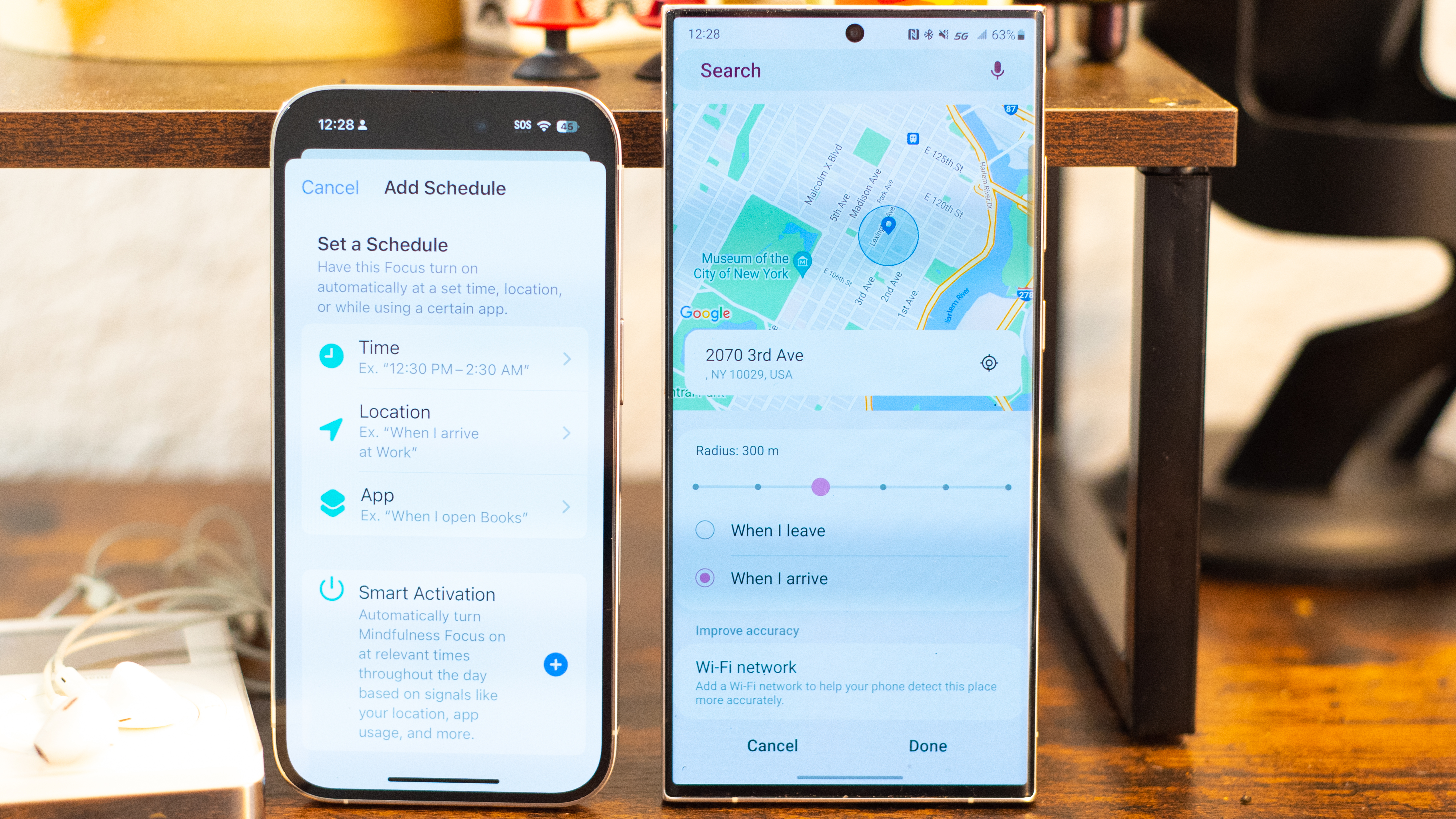
Once you’ve decided when or where your Focus mode is going to activate, you need to decide what your Focus mode will change. Focus can change a few settings, including your home screen and lock screen wallpaper, and some ways your phone looks and feels. It can activate Dark Mode, for instance, and set your phone to mute or vibrate. You can also enable Power Saving mode.
On the Galaxy phones, you can jump into a series of automated actions, similar to If This Then That automation. The iPhone can do this as well, but it’s part of the iOS Shortcuts app. On the Galaxy, a Focus mode can trigger a shortcut. On the iPhone, a Shortcut triggers a Focus mode. Potato, tomato.
Besides changing settings, a Focus mode can allow and restrict different features, especially notifications, calls, and messages. You can choose whether to receive or silence these, and your phone lets you choose which apps, people, or categories you want to break through the wall of Focus.
In emergencies, every phone lets callers break through by calling repeatedly or sending a message that says “urgent,” so you can block even your important people and know that they can still reach you if there’s something vital.
Now, let’s jump into my custom focus modes for living in 2023. I’ll tell you when these modes should activate, what they should change, and what other settings and restrictions to put in place.
Anti-productivity mode for goofing off in class
- Activate: Location based for class or office, or Wi-Fi based for your network
- Change: Wallpaper to my special screenshot, Dark mode to Light
- Allow: Make sure your boss, teacher, and co-workers can get through
My phone’s Work mode can help me stay focused. It restricts notifications from friends, and it locks down apps to keep me from getting distracted by games and Facebook. I’m far too busy to mess around during the day, but this wasn’t always the case.
What about boring jobs with lots of waiting? What about a mode to help you play games at work and school, instead of the opposite? Instead of a mode to stay on track, I made a Focus mode to stay out of trouble.
First, set your Focus to activate at your school or work location. If you have a Galaxy phone, you can use the local Wi-Fi network as your activator.
Then, you’re going to need to make a special wallpaper that looks like something productive. You might use a spreadsheet, or a graphing calculator. The idea is that you’re going to ditch that game in a hurry to avoid getting caught, so whatever home screen you land on can’t look like your normal apps and folders.
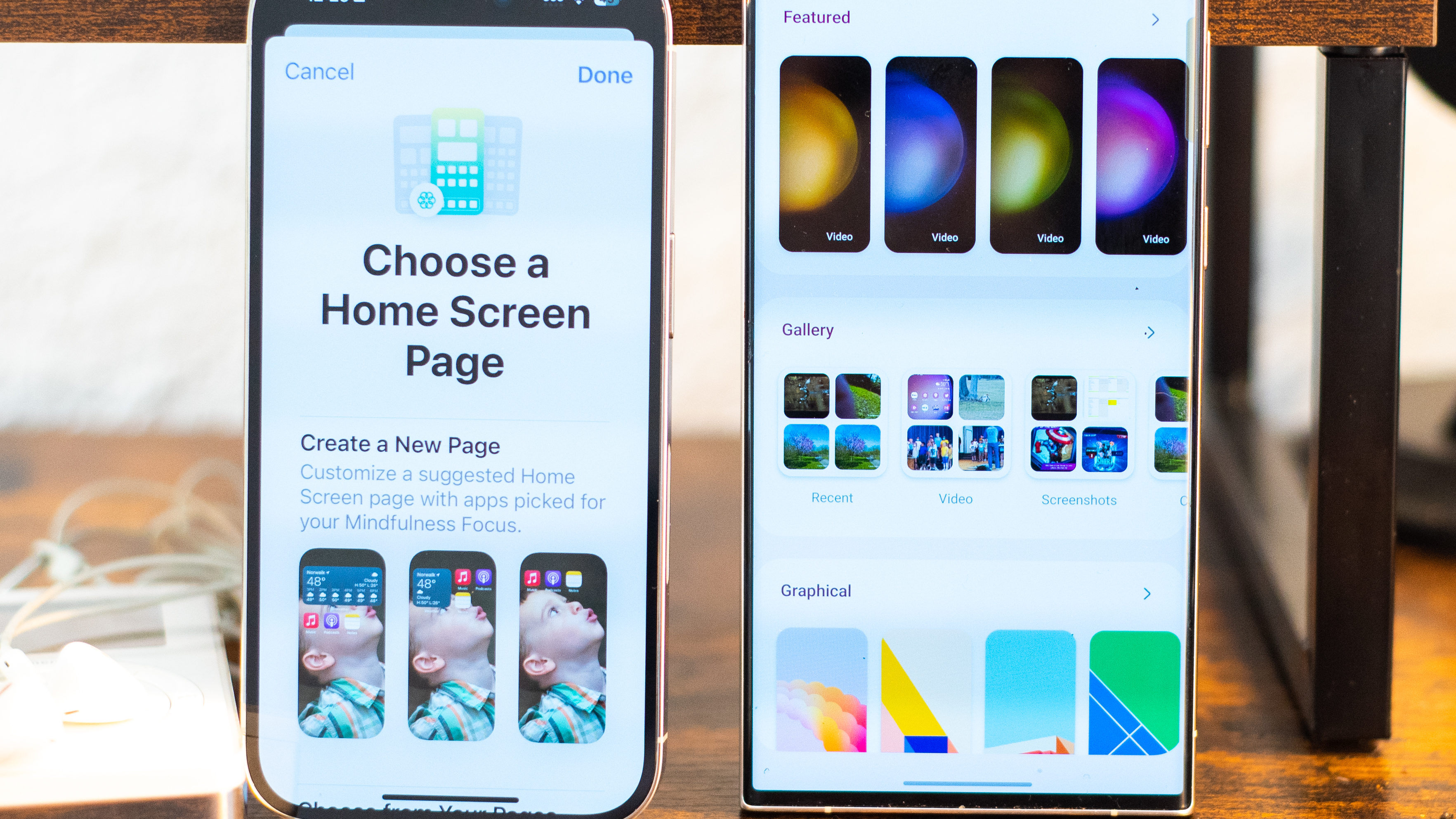
Assign that screenshot as your lock screen and home screen in your new Focus mode. Now, a couple swipes and you can hide your game and look completely on task. To switch back, just make sure that your next Focus mode activates when you leave work, and set your preferred wallpaper there.
Finally, make sure that you don’t miss any important notifications while you are distracted. Make sure that your boss or your instructor, as well as any classmates and coworkers, are part of your allowed list.
Meeting up with someone for a first date
- Activate: When you open your dating app (to see what they look like)
- Change: Wallpaper, sound mode, power saving, Home screen apps, Always-on display on
- Allow: Zero notifications at all, tell friends how to Urgent you for check-ins
You don’t wear the same outfit to work that you wear when you’re going out, so why not change up your phone as well? Make a Focus mode for going out with someone who is more than a friend, especially on that first date, and you’ll make a better impression.
friends know that they can still reach you by ringing twice or texting urgent. They will still want to check in
To activate this Focus mode, I’d suggest using an app. Did you meet on a dating app? Set your Focus mode to activate when you open that app. Then, set your next Focus mode to open when you open your favorite messaging app. That way, when the date is over and you need to tell your friends about it, you won’t forget to turn off the special Focus mode.
You’re going to want a new wallpaper, something to put your best foot forward and start a conversation. Your lock screen wallpaper should be a photo you want to talk about. Make it something fun and friendly to spark a conversation. If it’s a photo of you, a group picture is better than a selfie.
Turn off all of your notifications. Nobody likes being with someone who is constantly distracted by the outside intruding through the phone. Make sure your friends know that they can still reach you by ringing twice or texting urgent. They will still want to check in, and you want to avoid distractions, not seem unresponsive.
Visiting family for the holidays
- Activate: Location based for home or your family Wi-Fi network
- Change: Wallpaper to my family, sound mode to ring, display off
- Allow: Silence your friends, your family doesn’t need to know
There are holidays and family vacations coming, and you need a Focus mode to help you cope. If your family is like mine, your phone can be a welcome escape and also a focus of suspicion. Your folks may understand that your phone keeps you connected to your world, but why do you have to spend so much time staring at it?! No worries, I’ve got you covered.
First, activating this Focus mode is easy. Just set the appropriate location. Then, you’ll want to change your wallpaper. Think hard about this one. This is the one aspect of your phone your family will get to glimpse. Make it count.
I’d suggest a family photo, but that may be too wholesome. You could always use this space to drop a big hint if there’s something you need to discuss, like that tattoo you’ve been hiding from Meemaw. If you’re visiting your parents, I’d suggest a photo of you accomplishing something, no matter how small. If it’s the wider family, just keep in mind the reaction you’ll get and plan accordingly.
Change your volume settings to mute with no vibration. Don’t worry, you won’t miss anything. Of course you’re going to steal every spare minute staring at your phone. There’s no need for it to beep and shake every time somebody pings you. Family gets more frustrated by those notifications than anyone else.
I need a Focus mode to break my Wordle streak
- Activate: The NYT puzzle app or a specific time
- Change: Home screen, web browser, screen mode, power saving
- Allow: NO DISTRACTIONS!!! And no apps
Look, I’m trying to break my Wordle streak, and the only thing keeping me from my personal best is distraction. I forget to play Wordle one day, or I get distracted by something in the middle of an especially hard round and I conveniently ‘forget’ to return to my game.
Here’s how I’m getting my phone to help with a Wordle Focus mode. First, I activate whenever I open the NYT Games app, of course, but I’ve also set a schedule. I play Wordle early in the morning, while I’m waiting for my water to boil to make coffee. I set my Wordle Focus mode for this time range.
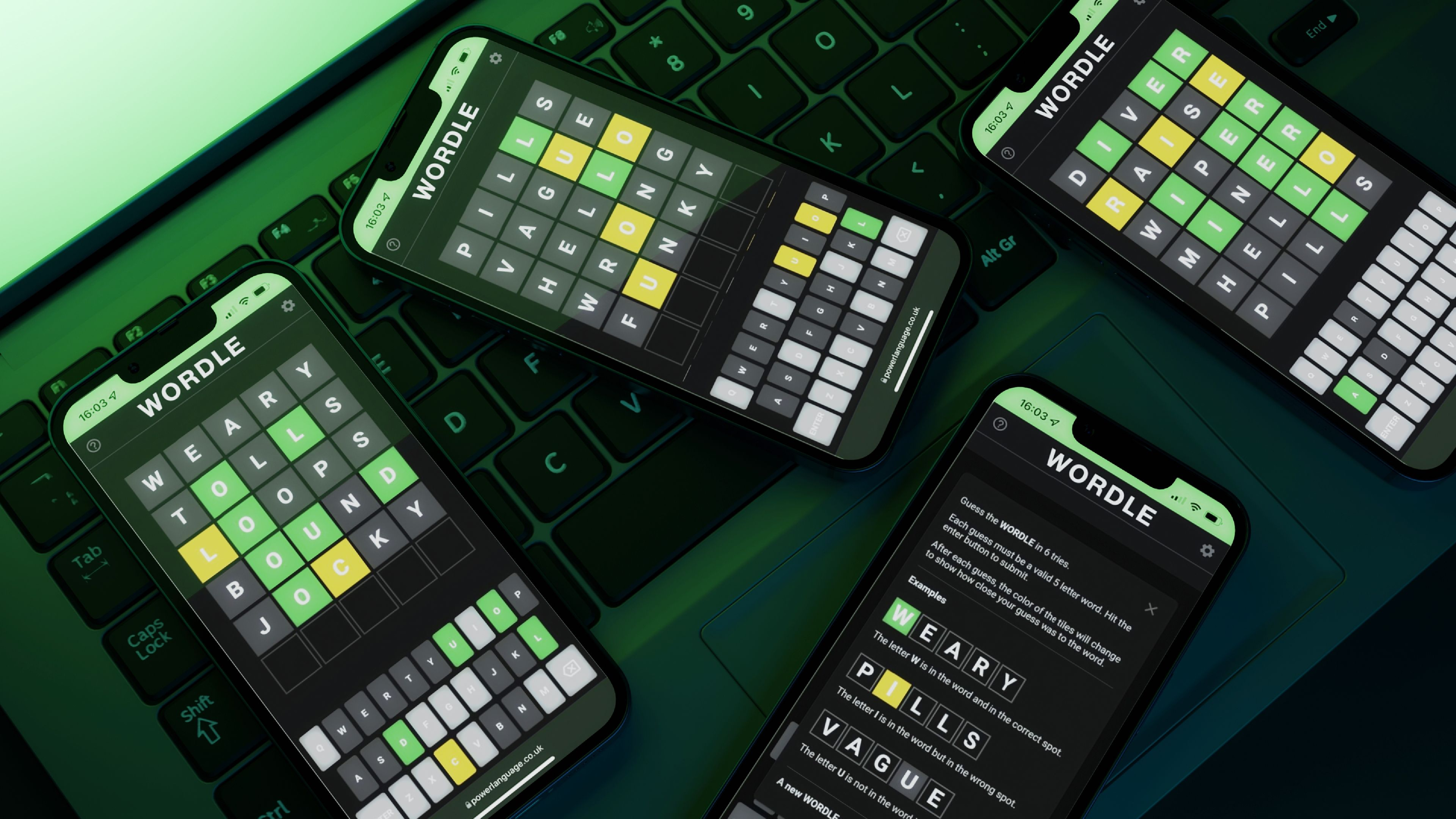
My wallpaper changes for Wordle to a screenshot of a Wordle game. It’s a simple reminder that it’s time to play. On the iPhone, I also set up a special home screen that is just my web browser, the NYT Games app, and my favorite social networks for sharing my Wordle result. On the Galaxy, I restrict all other apps except for those two. If I try to open something else, I’m blocked unless I turn off the Wordle mode.
For my Wordle time I allow no distractions or notifications. I focus on Wordle. It’s only a 10-minute break. I can afford to miss whatever my phone needs to tell me from 7:05 - 7:15 AM every morning. I’ll survive. Even better, I may break my streak and thrive, and without needing any Wordle hints.