
Knowing how to change desktop icons is a great way to make a PC personalized and unique to you. You may have a new desktop wallpaper and want to take your layout to the next level with custom desktop icons, or you might be seeking a more organized scheme. There are a few great ways to customize your icons on Windows, some of which can greatly change the look and feel of your desktop.
Windows actually has a few built-in icons that you can choose from, but there are also loads of icons that can be downloaded on the internet from websites such as Iconfinder or DeviantArt. I went for a minimalist look for my desktop background and wanted the aesthetic reflected in my icons. Some people might not want to download any icons from the internet, so luckily Windows comes with a number of built-in icons that can be easily changed in your computer's settings.
If you have one of the best home computers then knowing how to change the desktop icons can make it feel more comfortable and pleasing to use. If you want to make one of the best laptops more personal, then custom desktop icons can change the look of your desktop. After trying out these 9 desktop organization tips, changing my desktop icons was the finishing touch to create a fun, easy-to-navigate computer. If you have already made your workspace comfortable and easy to use with the best wireless keyboard and mouse bundles, then having a desktop that matches makes perfect sense.
Which desktop icons can you change?
You can change pretty much all of your desktop icons. I personally only like to change icons for things such as the recycling bin or network information as changing the icon for shortcuts can get confusing. Computer, recycle bin, network and other Windows icons will have a few built-in options that you can choose from without having to download any custom icons. Granted, the built-in options are not anything too impressive, but they will be enough for some users who don’t want to change the look of their desktop too much.
Why should you change your desktop icons?
Changing your desktop icons is an easy way to create a cohesive aesthetic that is visually pleasing, whether that's a dark look or an ultra-minimal design.
Custom desktop icons can also make your PC feel more personal. If you have a certain theme that suits you, then it gives a much more personal feel to your whole setup. Most people will have a personalized desktop background, and changing the icons is the extra step to make your desktop suit you. If you use your computer for work, you can change the icons to give a more professional feel, or alternatively, if you use your computer for games and relaxing, you can match it to your favorite theme.
How to change desktop icons
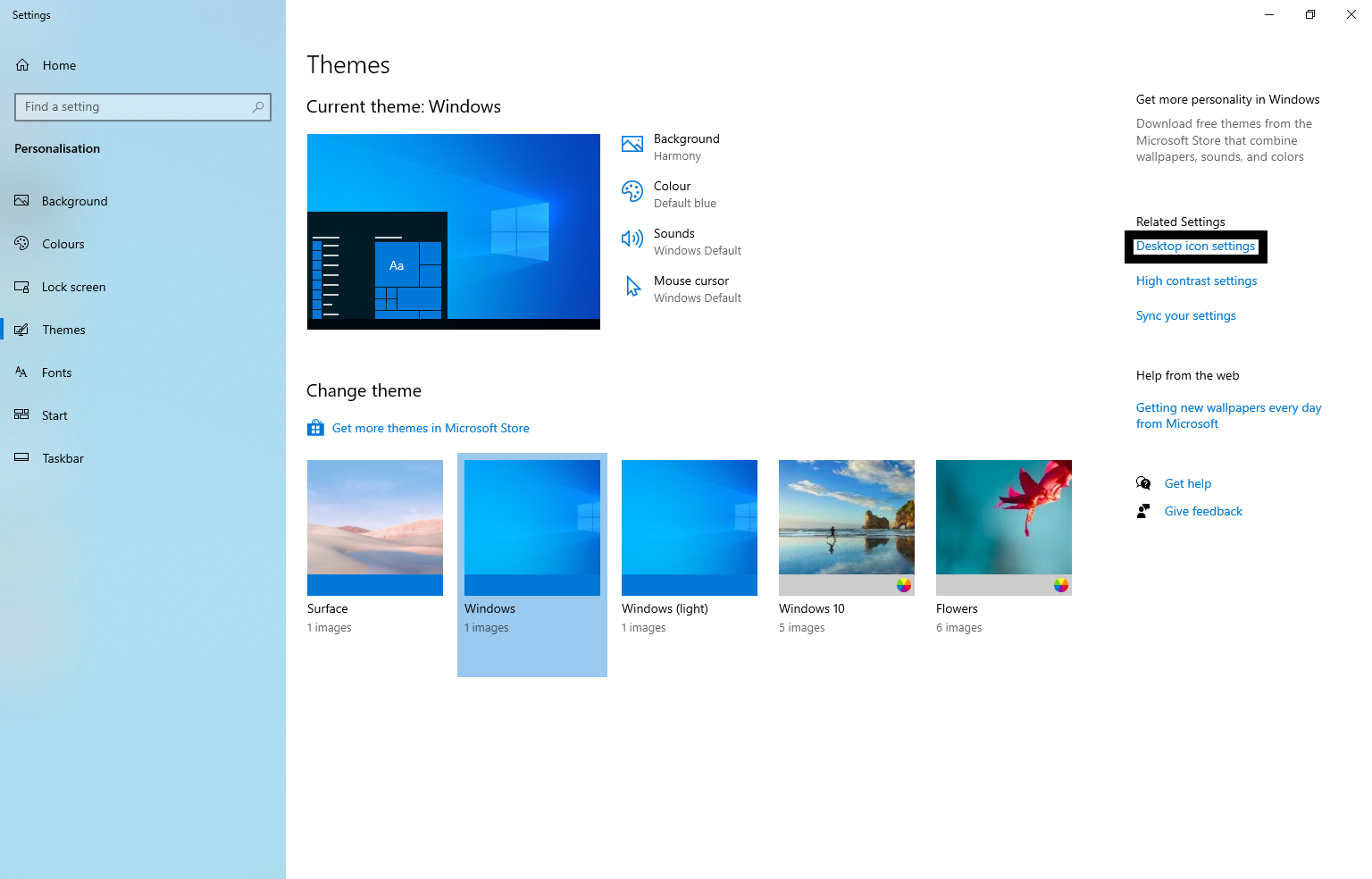
Changing desktop icons is an easy process. Once you have chosen your desired icons then you can change them with a few clicks.
1. Find your desired icons
If you plan on using personalized icons, then you will want to browse online for custom desktop icons. There are a lot of websites that will offer free downloads for custom icons in many different themes and aesthetics. If you aren’t interested in downloading custom icons online then you can browse through the pre-built icons that Windows offers in your system settings.
2. Navigate to your system settings
To change your icon, you will need to navigate to Desktop Icon Settings. This can be done by following this path in your Windows settings:
For Windows 10: Settings > Personalization > Themes > Desktop Icon Settings
For Windows 8: Control Panel > Personalize > Change Desktop Icons
3. Select an icon
After you have navigated to the Icon Settings, there will be a number of built-in options for you to choose from. Simply choose your desired icon from the pop-out window and click “Apply”.
If you are choosing an icon that you have downloaded, then you will need to select the “Browse” button at the top of the window and choose your downloaded icon. In the same way as built-in icons, when you have selected your desired icon simply hit “Apply”.
Where to find custom desktop icons
There are a few decent websites that offer custom desktop icons for free, but in my opinion, these are the three best places to source them:
DeviantArt
DeviantArt is an online art community where people share their own artwork with things ranging from fan art to desktop backgrounds. There are hundreds of custom desktop icon packs that can be downloaded from DeviantArt that will suit a range of aesthetics and themes. There are choices for minimalistic designs, as well as some more wacky and zany designs for people who want their desktops to really stand out. It's by far the best place to acquire custom desktop icons, and I would thoroughly recommend it.
Iconfinder
Iconfinder is the world’s largest online marketplace for icons, illustrations and 3D illustrations in various formats. While some of the icons require payment, there are still hundreds, if not thousands of free icons that can be downloaded and used straight away without payment. Iconfinder can be a great way to search for a specific theme, such as minimalist or dark-themed icons to match your desired aesthetic. Iconfinder is easy to navigate and will have icons for almost everyone. If you really want to push the boat out and pay for an icon pack then some of the more premium-looking icons are sure to impress.
IconArchive
Similar to Iconfinder, IconArchive offers over 750,000 free downloadable icons in a variety of themes. Iconfinder specializes more in icons than the other two websites, so you can expect to find some really complex and wacky-looking icons on their website. I personally wasn’t a fan of a lot of the designs that I saw, as they are often a bit too in-your-face and complex for my taste, and I wasn’t a huge fan of the idea of having a shiny lion as my recycling bin icon. If you are a maximalist that wants your desktop to really stand out then this could be the best place for you to look for new desktop icons.







