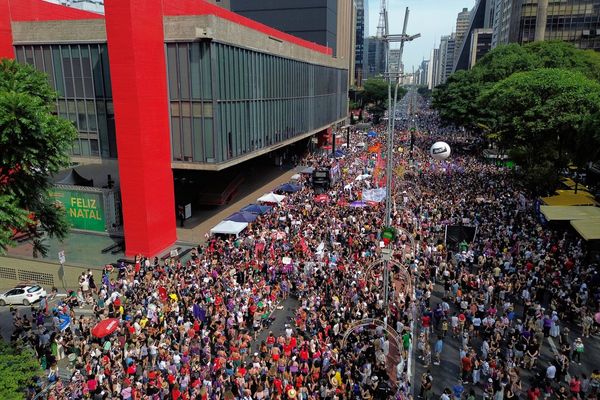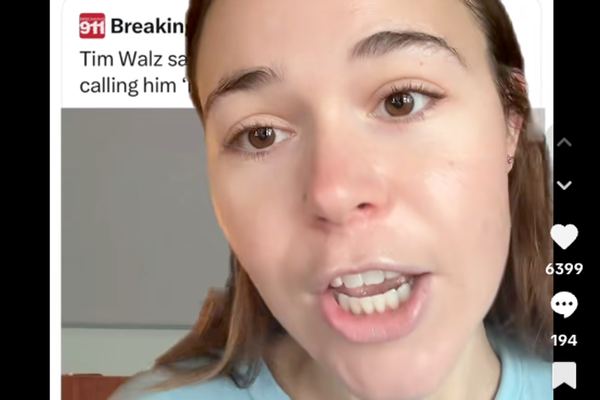So, you just unboxed a shiny new Fitbit Charge 6. Congratulations! It's one of the best fitness trackers available right now. Getting started with a new fitness tracking device may be intimidating, even cumbersome, but we're here to walk you through how to set up the Fitbit Charge 6 so that you can get it on your wrist and get moving!
Even if you've never paired an accessory with your smartphone, we're confident this guide will get you through the process with as little frustration as possible. Without further adieu, here's how to set up your new Fitbit Charge 6.
Plug the device into a power source and charge it to 100%

The Fitbit Charge 6 package includes the device, a charging cable and an optional large-sized band. It's a good idea to fully charge up this little tracker before jumping into the setup and pairing process.
One side of the charging cable magnetically connects to the back of the Charge 6 — the pins on the cable line up with the metal contacts. The other side plugs into a standard USB-A port. Just be aware that not all computer USB-A ports can power devices. When properly plugged into power, the Charge 6 vibrates.
Download and install the Fitbit app
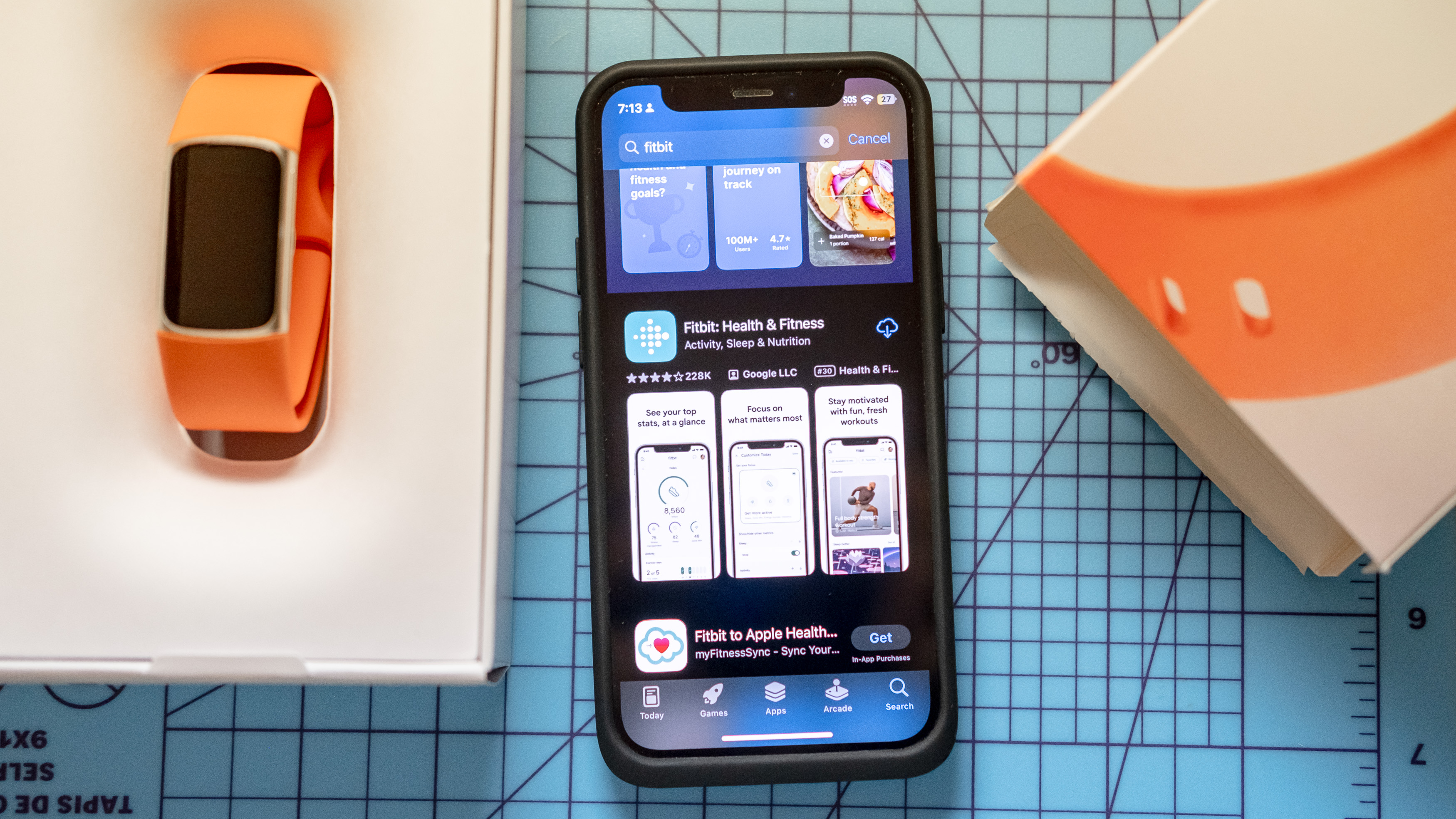
While the Fitbit Charge 6 gets juiced up, head to either the App Store, if your smart device is an Apple, or the Google Play store if it's an Android, and search for "Fitbit." Locate the official "Fitbit: Health & Fitness" app and click download.
Turn on your smartphone's Bluetooth and launch the app
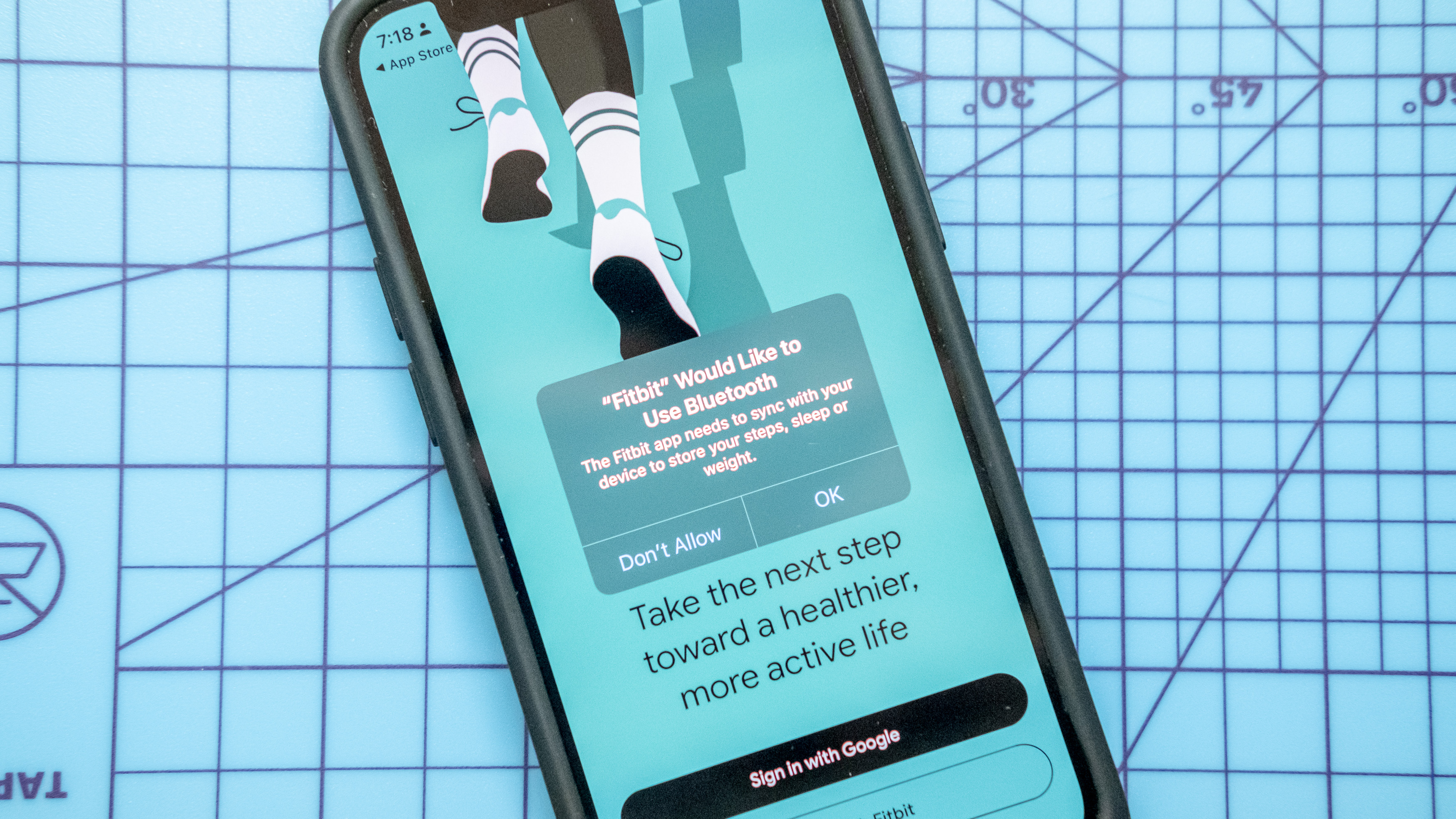
Once you have the app downloaded to your smartphone and the Fitbit fully charged, it's time to pair the two via Bluetooth. To do this, you'll first want to ensure that your phone's Bluetooth connection is turned on. This can be accomplished in several ways, including through "Settings."
With Bluetooth switched on, open the Fitbit app.
Fire up the Fitbit app and create an account
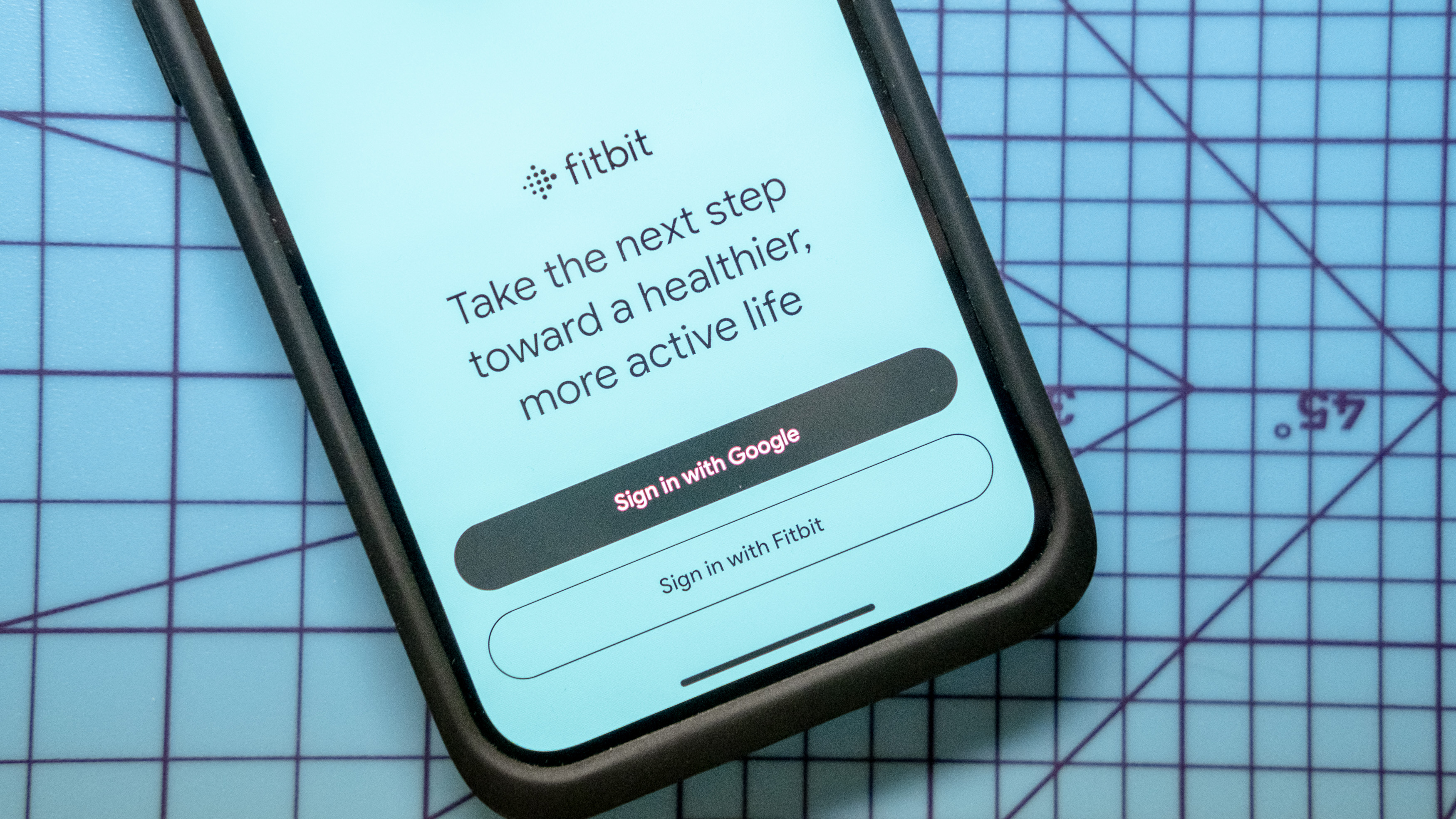
Upon opening the Fitbit app for the first time, you'll likely be greeted with a message asking if it can use your Bluetooth connection. Go ahead and select OK. Next, you'll be asked to either sign up for a Fitbit account, access an existing one, or log in using your Google login (remember, Fitbit owns Google).
Once squared away with an account and login credentials, the app will walk you through some basic instructions on how to navigate it. You'll also be asked what types of health metrics you want to focus on, including fitness, sleep quality and more. Don't worry, you can easily select, deselect and adjust these options post-setup from within the app.
Pair the Charge 6 with your phone
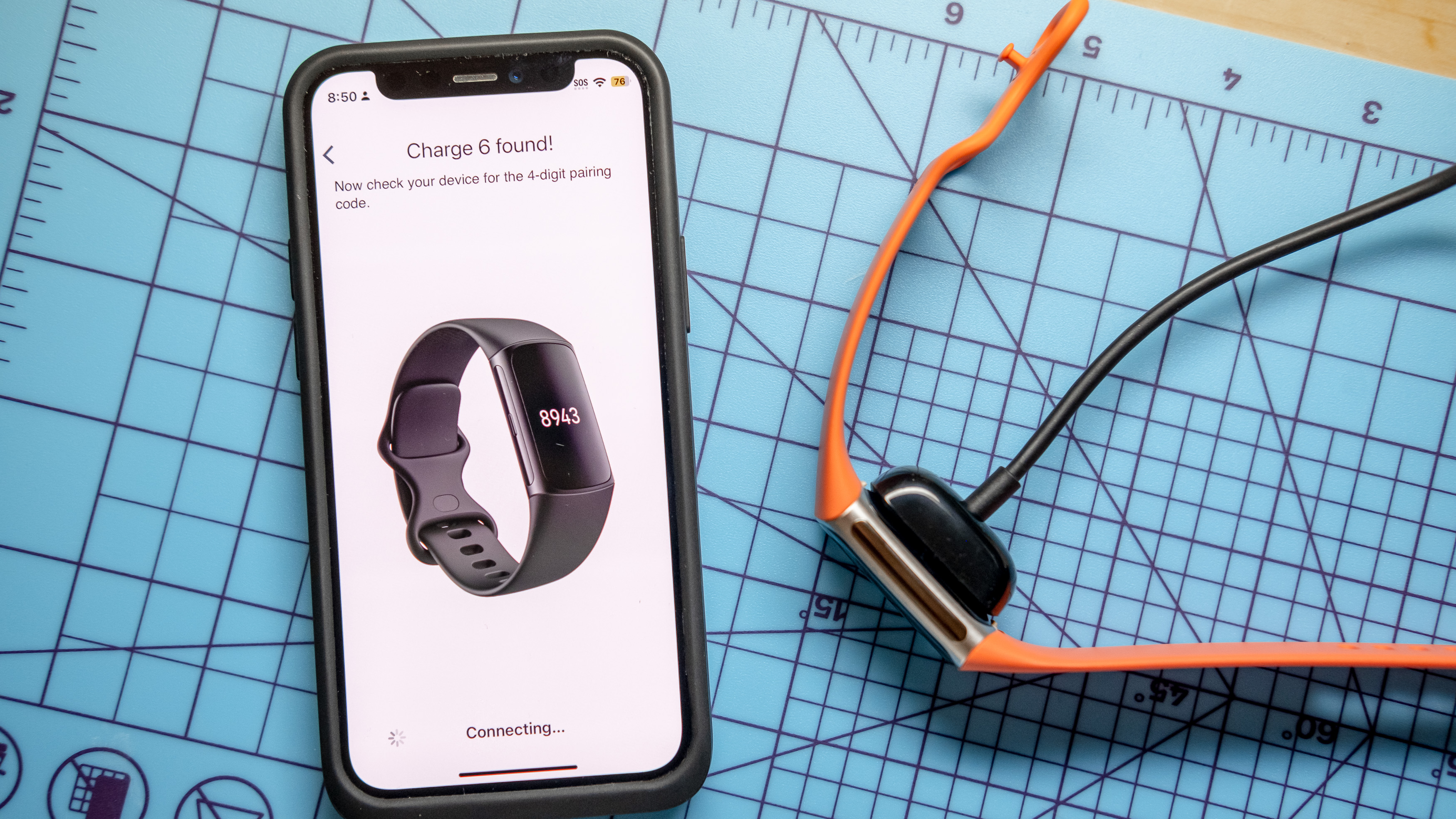
We're now ready to pair the two devices. From within the Fitbit app, select the icon in the upper left corner — it looks like a smartphone next to a watch. From there, select "Add device."
You'll then be prompted to choose the Fitbit model you wish to pair from a list. Find the Charge 6 and click the arrow to the right. On the next screen, tap "Set up" to begin the pairing process.
Agree to the terms and conditions. The app will then request you temporarily reconnect the Fitbit Charge 6 to a power supply. Do as it says! Once connected, click "Next," and the Fitbit app will begin searching for your device.
You should quickly receive a message stating that your Fitbit Charge 6 has been found. You'll then be asked to type in the four-digit code displayed on the Charge's screen.
Punch in the code and let the pairing begin.
Update the Fitbit's firmware
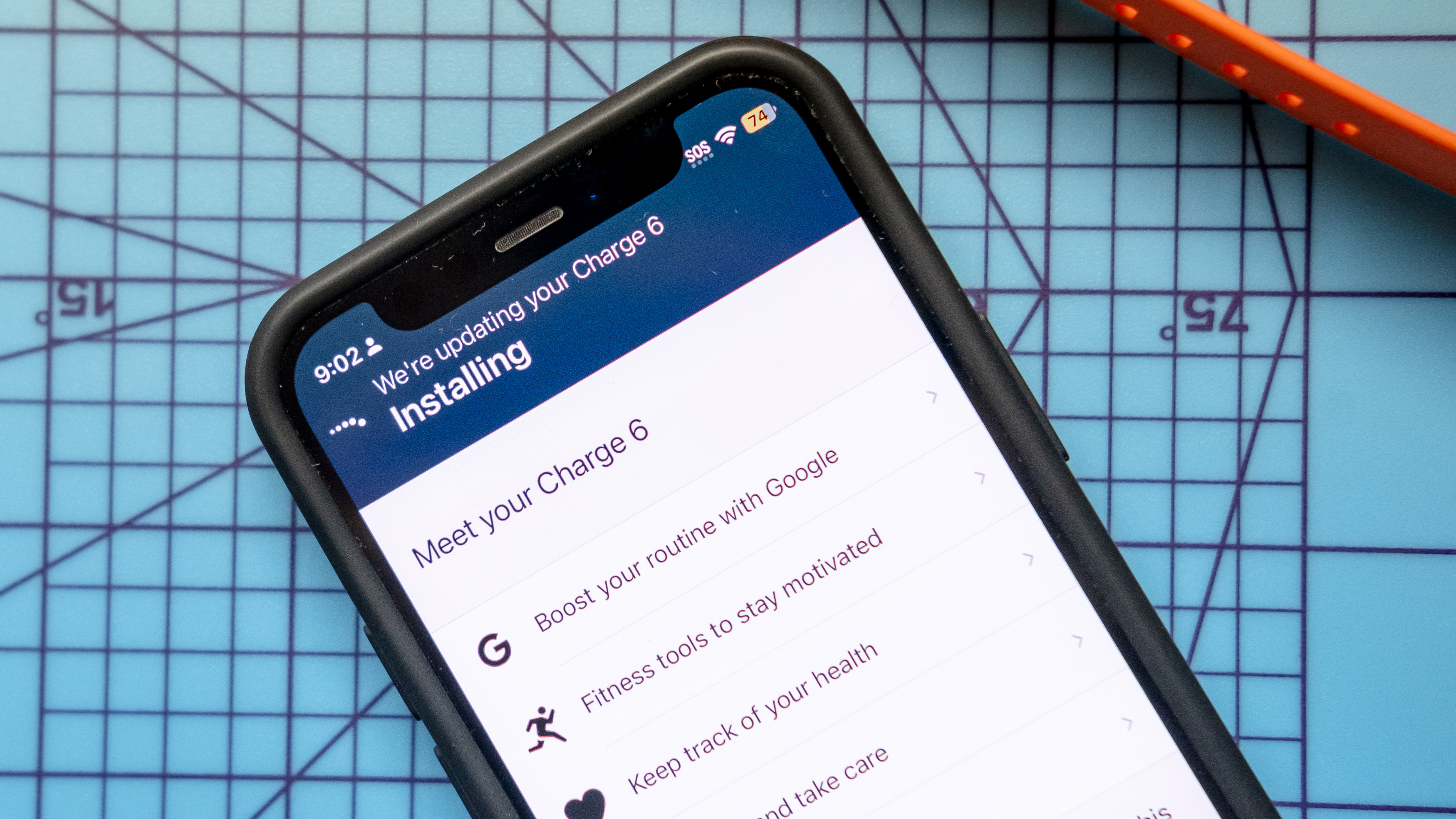
Once paired, you'll almost certainly be prompted to update the tracker's firmware. Annoying as it is, click "Update Now" and go make yourself a cup of tea. The process will take anywhere from five minutes to thirty or more. Be patient!
Set up Fitbit Premium

Once your new Fitbit Charge 6 is up-to-date on firmware, you're almost ready to rock. The final step in the process is to set up Fitbit Premium. The Charge ships with a six-month free trial, and the added features are definitely worth exploring before committing to a subscription.
Once your subscription ends, you'll have to decide whether or not you want to continue paying for Fitbit Premium. Fitbit Premium costs $9.99/£7.99 per month, or $80/£79.99 if you sign up for a year’s membership. Is Fitbit Premium worth it? We take a look here.
And with that, you're all set to start keeping tabs on workouts, sleep habits, heart health and more. Enjoy your new Fitbit Charge 6!
Bonus: How to change the strap on a Fitbit Charge 6

If you prefer the longer strap, swapping it in is fairly straightforward. Flip the watch upside down and locate the small plastic tab where the rubber strap meets the watch case. Pull the tab toward the strap, and it should release.
Replacing the strap is as simple as lining it up with the end of the case and snapping everything into place.