
Knowing how to check CPU usage on Mac is important if you're experiencing performance issues, or want to avoid them. By knowing how to monitor your CPU's load, you can identify when it is maxing out. This can help if you're experiencing performance issues when gaming, for example, and are trying to work out which hardware element is causing a bottleneck.
If you're regularly seeing your CPU maxed out for even simple tasks, it might be worth investing in some new kit and buying one of the best MacBooks.
Thankfully, checking CPU usage on Mac is easy, but it isn't obvious how to do it if you haven't done it before. Don't worry, though, as this guide is here to take you through the entire process. All you need to do now is read on!
How to check CPU usage on Mac
Note: this guide was created using an older Intel Mac running macOS Monterey, but the process is exactly the same on a newer Apple Silicon Mac and any mac running macOS Sonoma or later.
1. Open Activity Monitor
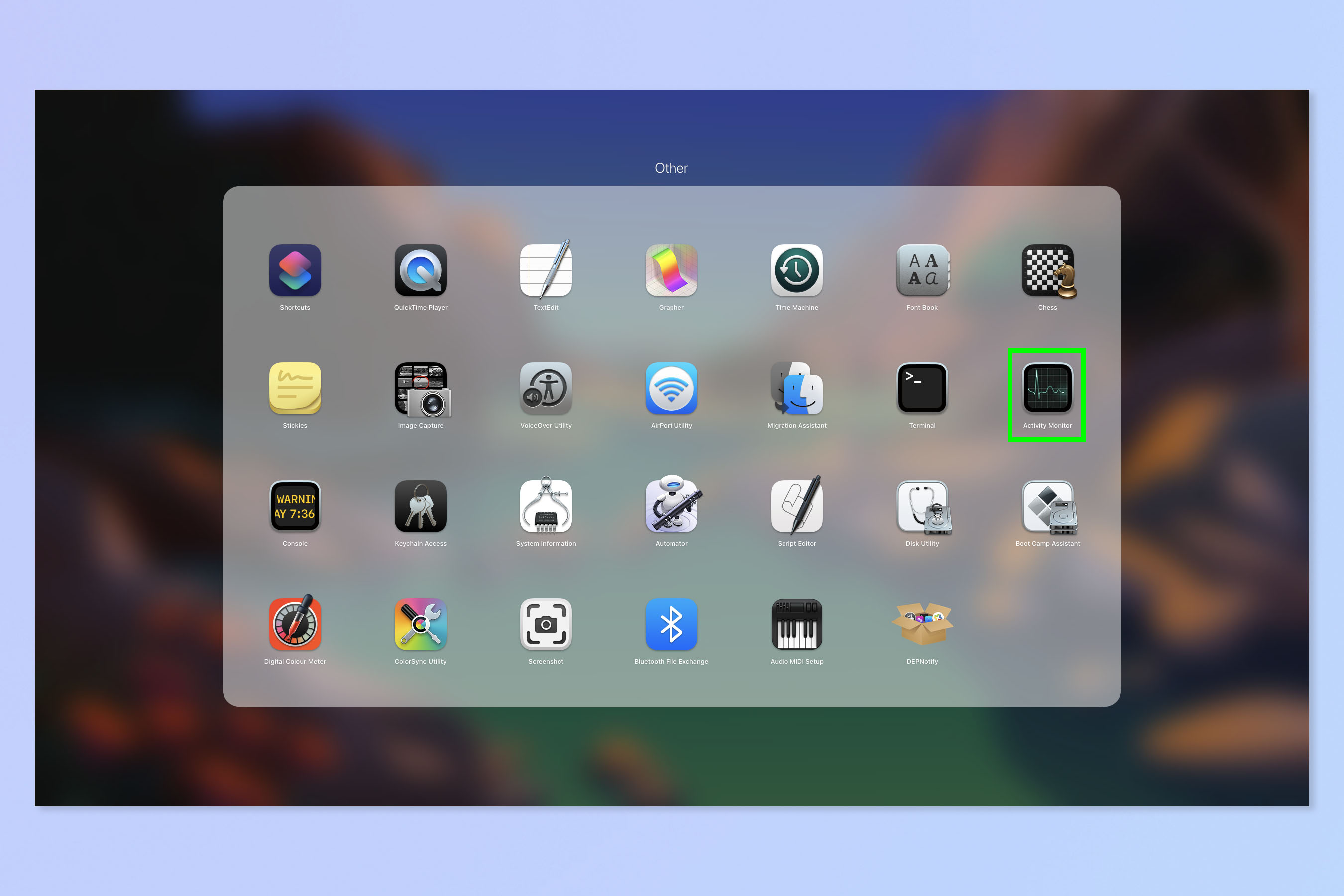
First up, we need to open Activity Monitor. There are a couple of ways to do this. You can click the magnifying glass icon in the top right to open Spotlight, then type "Activity Monitor" and hit Enter open the app. Or, open Launchpad, click Other (Utilities on older Macs) and then click Activity Monitor. The app tile resembles a heartbeat monitor.
2. Select CPU and view usage
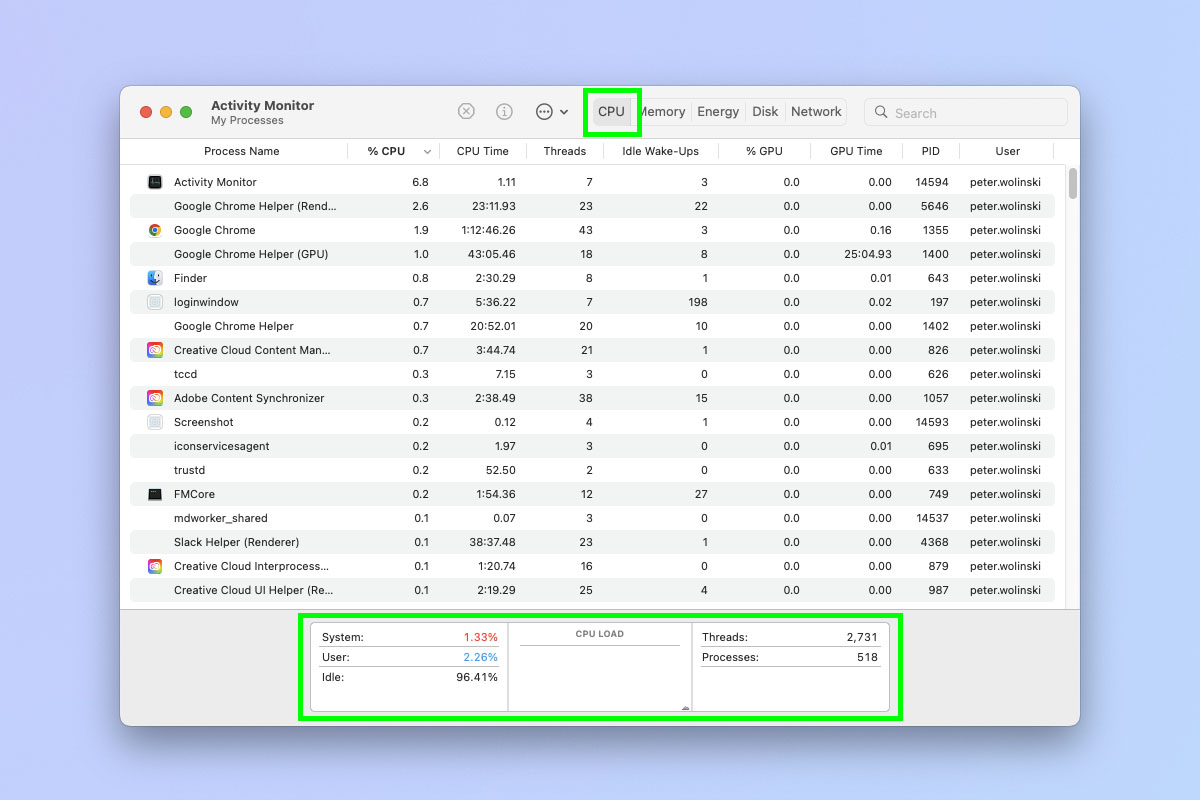
Now select CPU in the top bar and view your CPU usage at the bottom.
In the left hand box, you'll see the percentage breakdown of use. System in red shows the CPU usage of the OS performing core tasks. User in blue shows the usage that you're causing, by running apps for example. And Idle shows the percentage of CPU capacity that is currently free.
In the middle box, you'll see a graph of CPU load over time in your current session, with red and blue corresponding to system and user as in the left box.
In the right box you'll see the number of threads currently in use and processes currently running.
That's really all there is to it. If you'd like to learn more about using your Mac, we have plenty of other tutorials to help you along the way. We can show you how to find your Mac's CPU model, how to turn websites into apps on Mac and how to get iPhone widgets on your Mac desktop.







