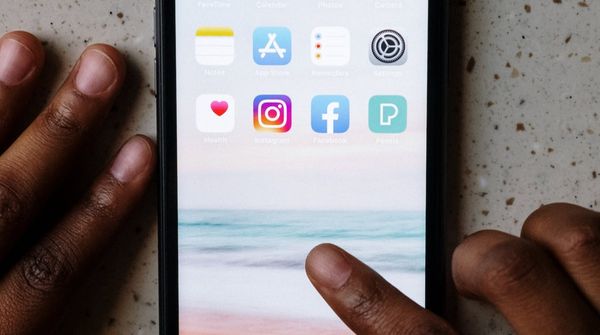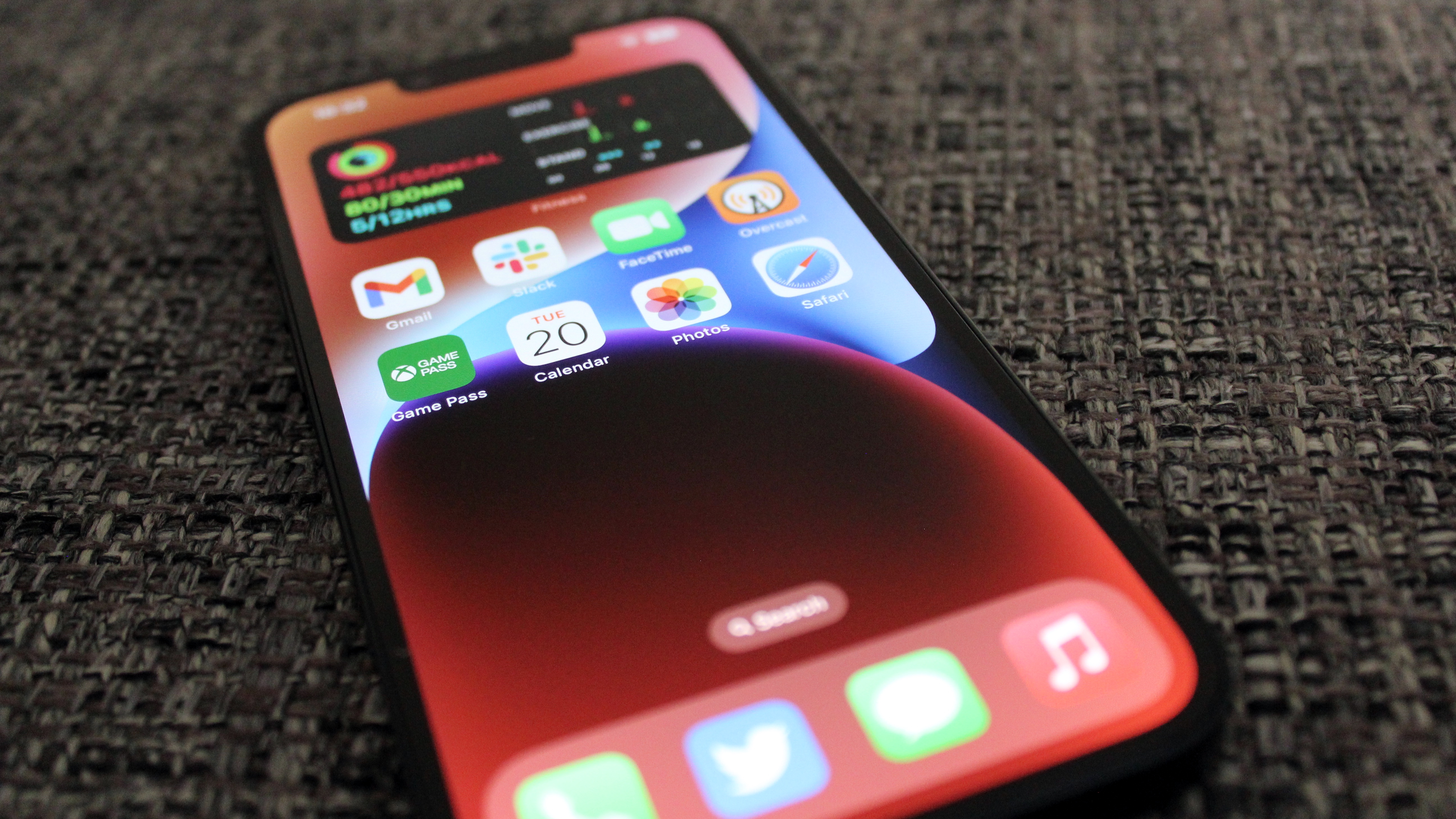
Pop-ups can be the most annoying thing on the internet as they bombard your attempts to browse the web. iOS 16 does an excellent job of blocking pop-ups out of the gate, but sometimes you need to ensure the settings are correct to block pop-ups rather than allow them.
Luckily, it's easy to block pop-ups on iPhone in just a few simple steps, regardless of what web browser you choose to use on your device.
How to block pop-ups on iPhone with Safari
How to block pop-ups on iPhone with Safari
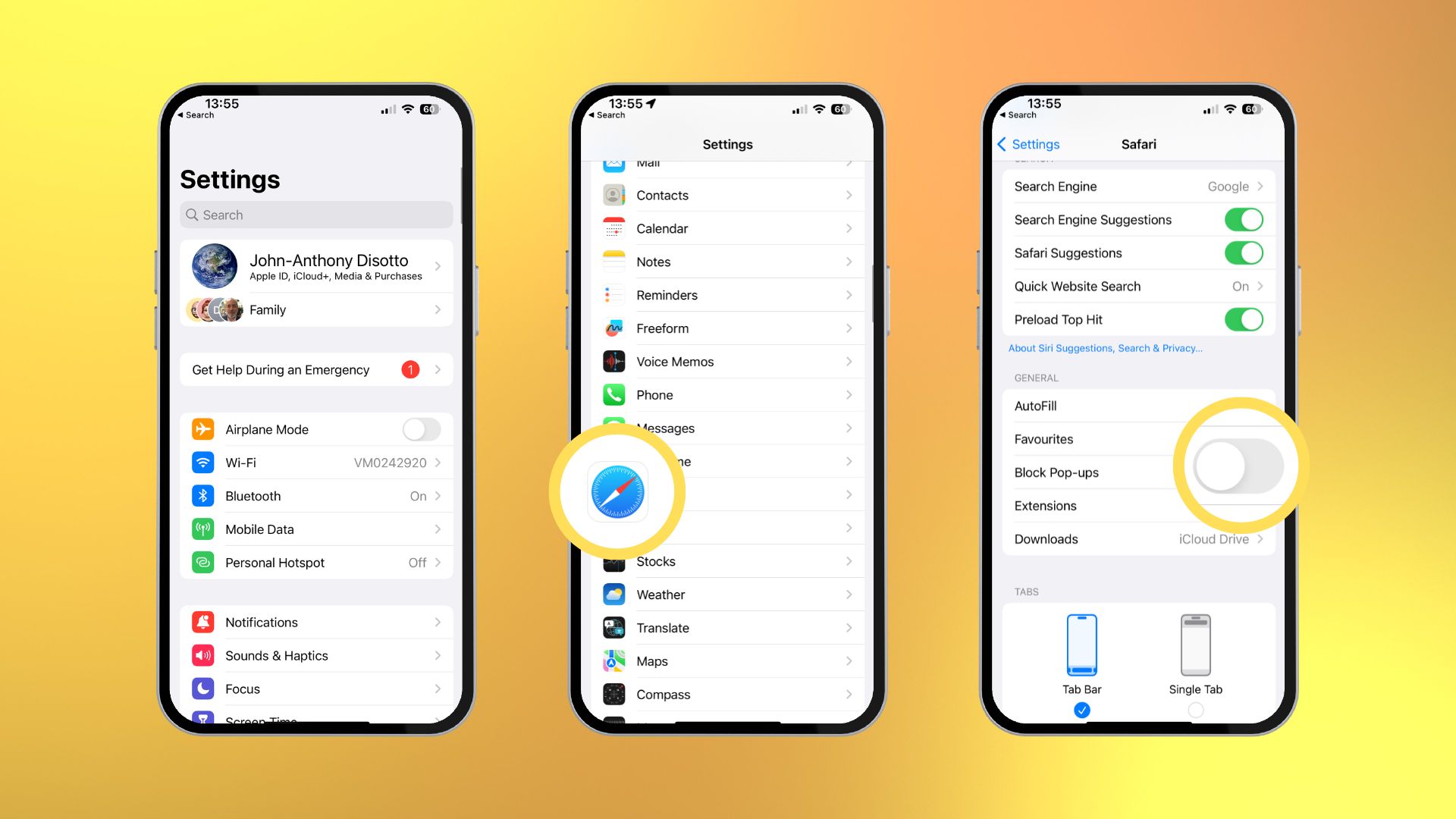
Safari is currently the fastest way to browse the internet on your iPhone, and luckily it's super easy to allow pop-ups with just a few simple steps.
1. Open Settings
2. Tap Safari
3. Scroll down and toggle On Block Pop-ups under the General section
Just like that, you won't have any pop-ups on your iPhone using Apple's first-party web browser. It's an easy toggle to find, so you can decide on the fly if you want to block or allow pop-ups while browsing the web on your iPhone.
How to block pop-ups on iPhone with Google Chrome
How to block pop-ups on iPhone with Google Chrome
If you use Google Chrome on iPhone, the world's most used web browser with over 3.3 billion users, then blocking pop-ups isn't any more difficult. You can allow block pop-ups on your iPhone with just a couple of simple steps.
- Open Chrome
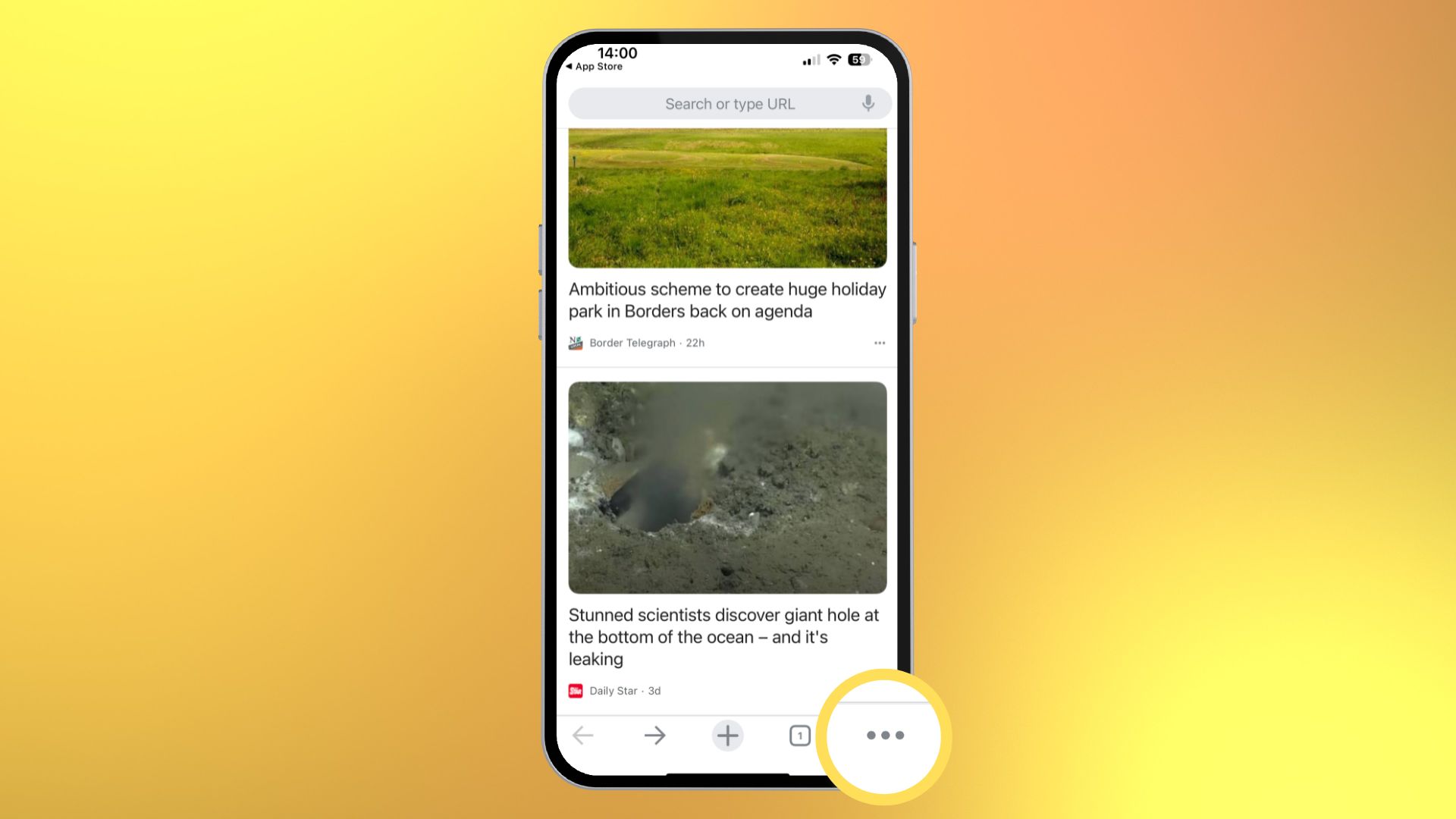
- Tap the three dots icon in the bottom right corner
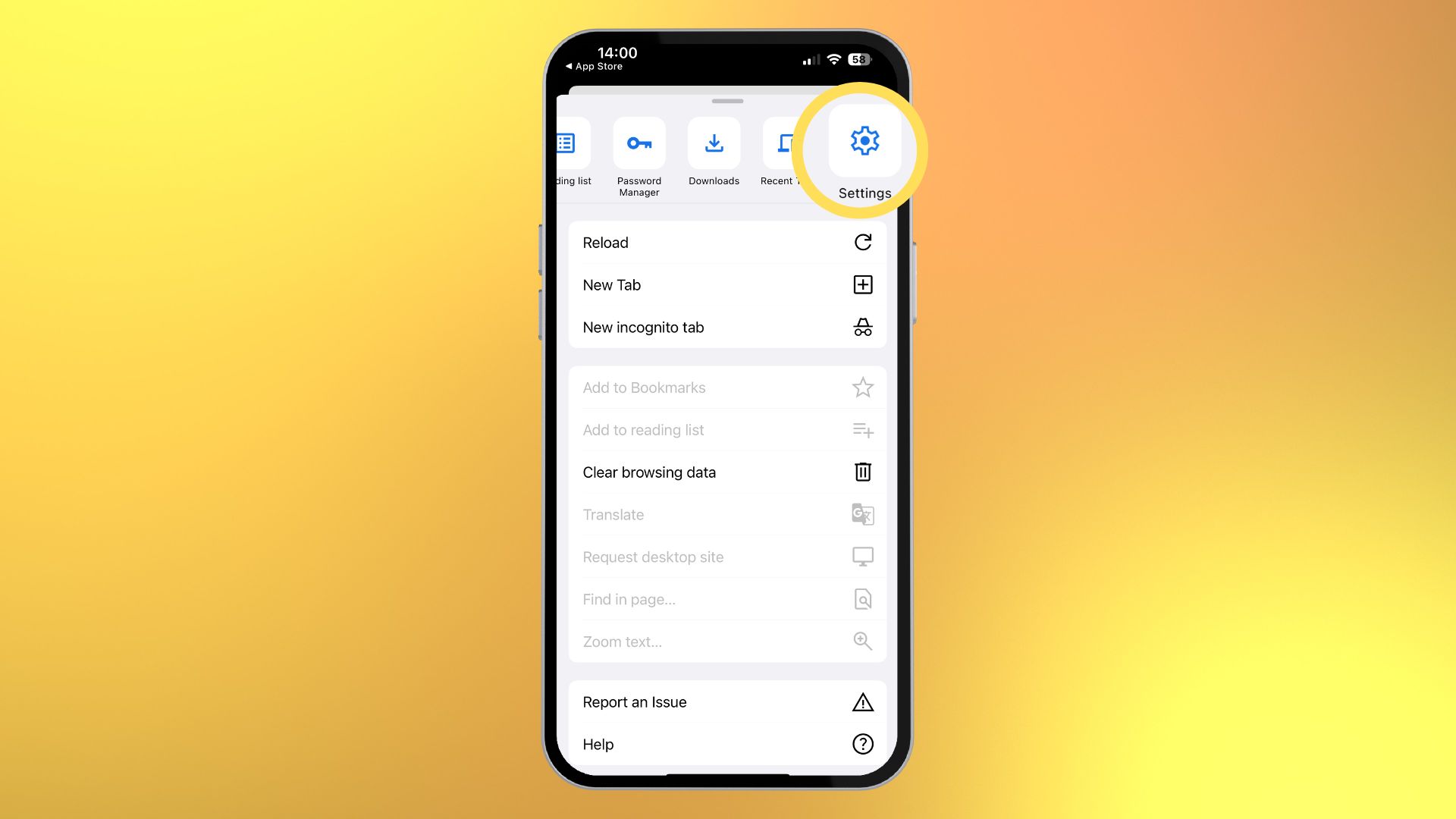
- Swipe on the menu bar at the top and select Settings
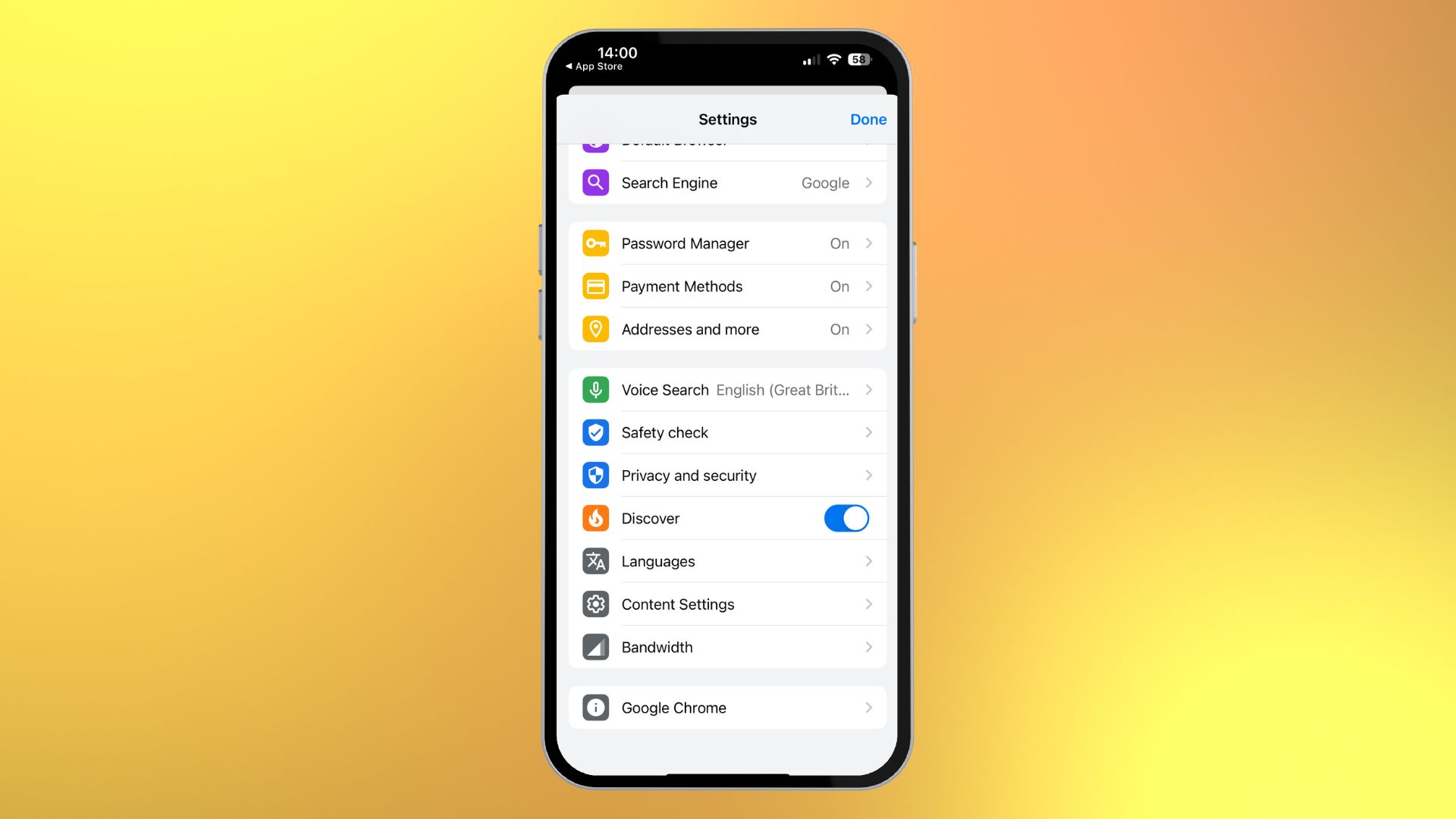
- Tap Content Settings
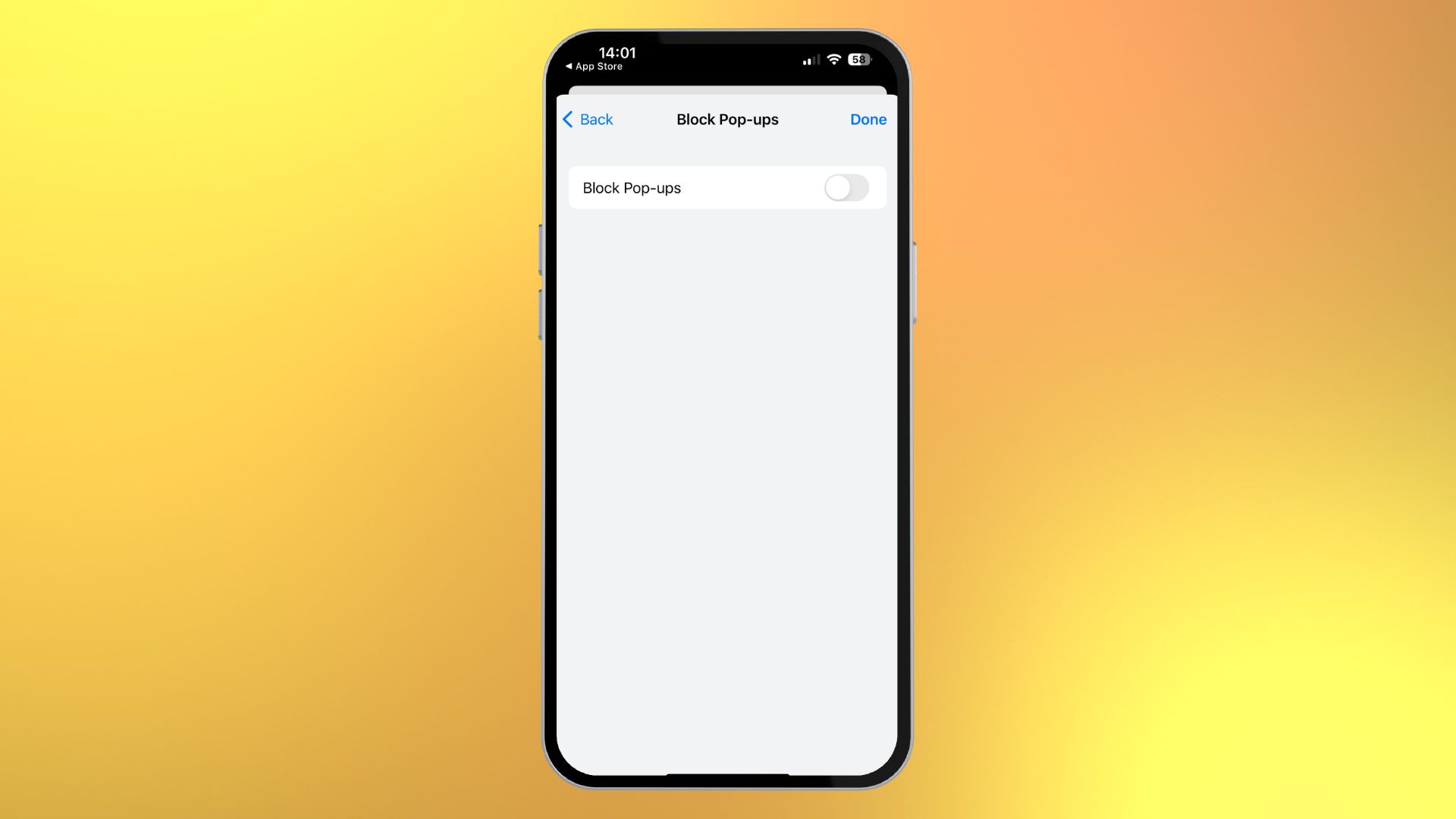
- Toggle On Block Pop-Ups
Pop-ups be gone!
I hate pop-ups. They cause my web browsing to feel like a chore, and they're just plain annoying. Luckily iOS 16 blocks pop-ups straight out the gate, but you might need to double-check your settings occasionally if you're noticing a lot of annoying pop-ups on your iPhone.
If you own the best iPhone at the moment, the iPhone 14 Pro, you don't want pop-ups slowing down your browsing experience, so make sure they're blocked and out of sight.
If, for whatever reason, you want to allow pop-ups, we have a How to guide that will help you out. You can always switch between both options depending on your scenario.