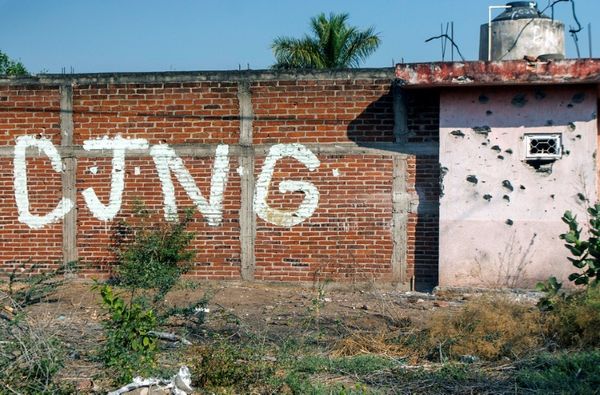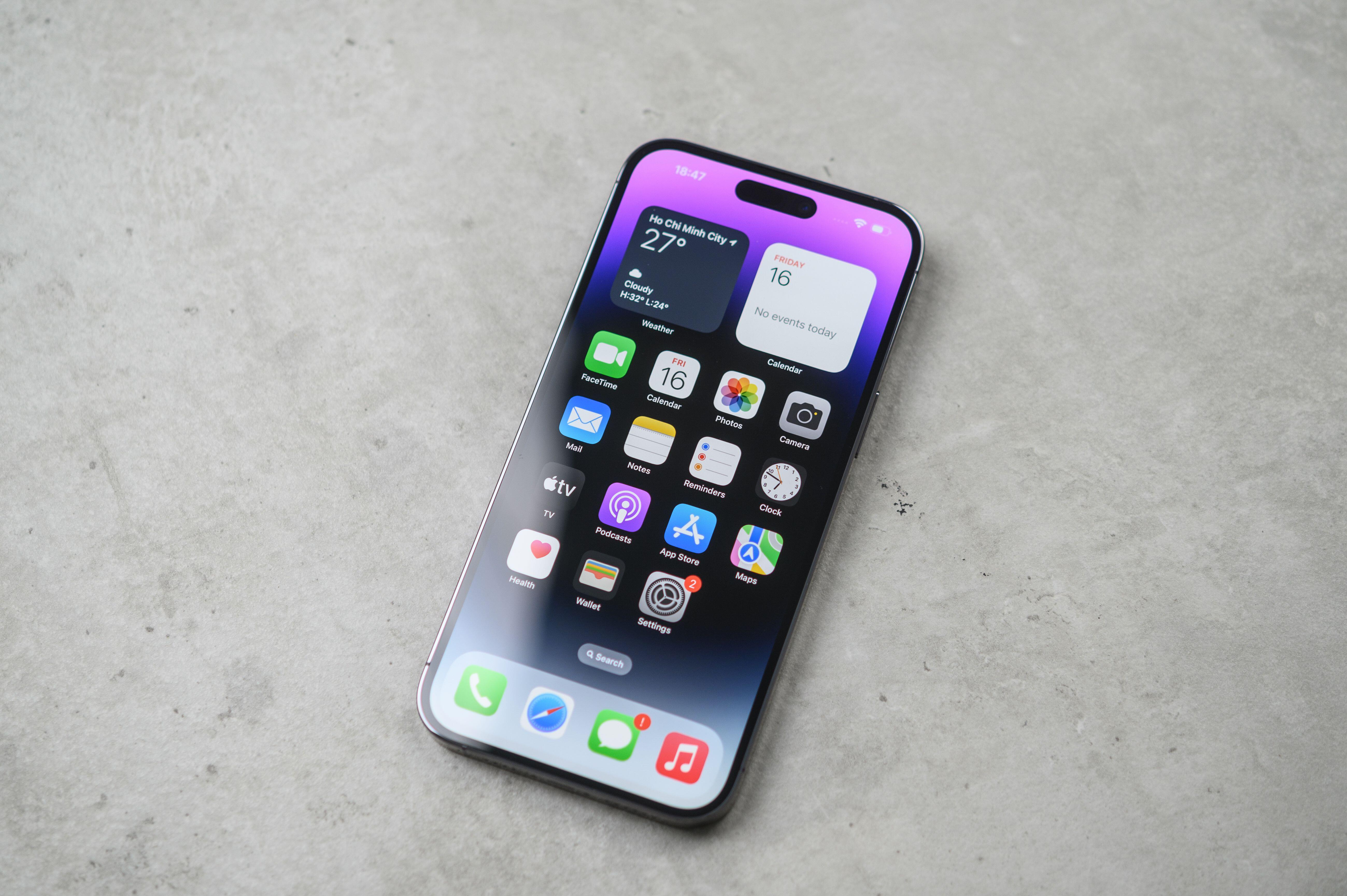
Do you want to improve the sound quality of your iPhone calls? Good news, Apple has a new setting that will do just that.
It’s called Voice Isolation, and while it’s been available for some time on FaceTime and other third-party apps, it’s now an option for voice calls as well, with the arrival of iOS 16.4.
Here’s how to use this new iPhone trick and clearer, better phone conversations going forward.
What is Voice Isolation for iPhone?
Voice Isolation uses the machine learning powers of Apple’s latest iPhone chips to block ambient sound in real-time.
In short, when you’re on a call with Voice Isolation enabled, your voice will be prioritized, dampening background audio and making your voice sound as crisp and clear as possible.
How to use Voice Isolation on your iPhone
Oddly, Apple doesn’t make Voice Isolation the default for calls, nor is it obviously placed in the Settings menu. Instead, you need to toggle it on in whatever app you’re using via the Control Center.
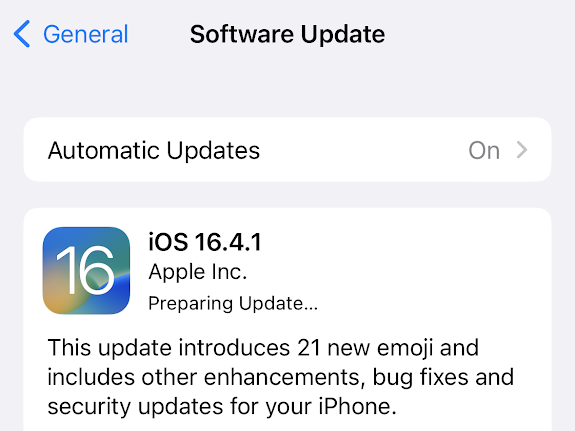
1. Make sure you’re using iOS 16.4. Check by going to Settings, then General, then About. If you’re on an earlier version, go back to the General section and tap Software Update to download the latest build of iOS.
2. Start a call using the phone or FaceTime apps.
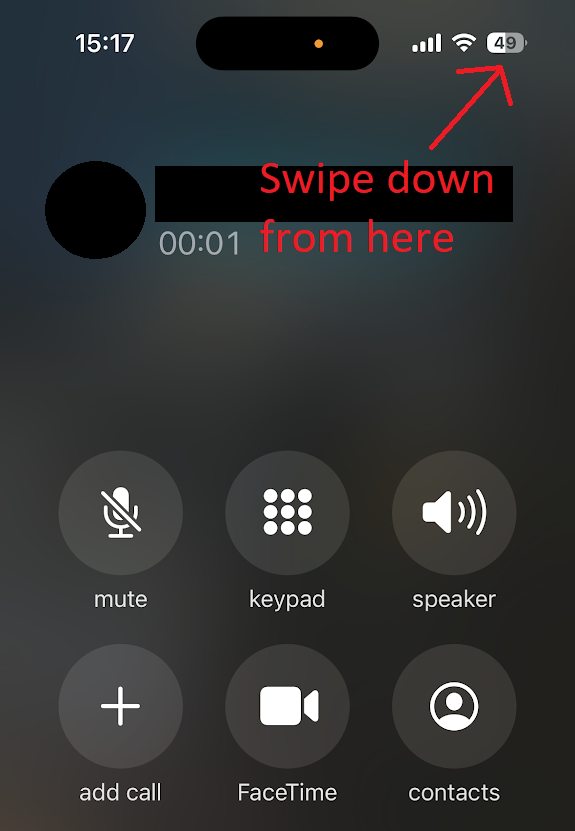
3. When your call is underway, drag down from the top right-hand corner of your screen to bring up Control Center — a range of quick options for your iPhone.
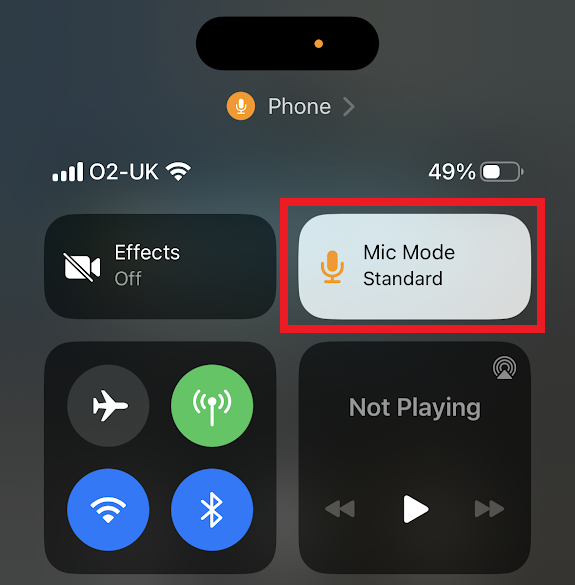
4. Tap the microphone icon in the top right corner of the grid to open the mic settings.
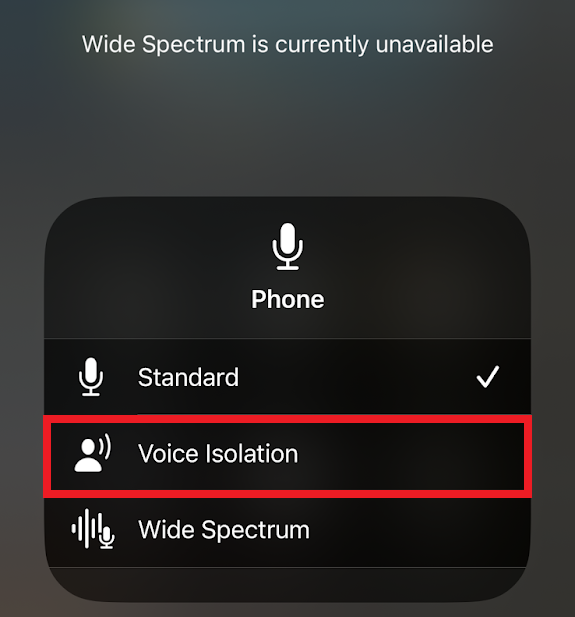
5. Select Voice Isolation from the list of options.
The good news is that you don’t have to do this every time you make a call, as the phone will default to whatever you used last time around.
For most people that means they’ll never have to think about it again as long as they’re happy with the improved call quality that Voice Isolation mode brings.
But alongside Voice Isolation and Standard modes, there’s a third option: Wide Spectrum. This mode is the opposite of Voice Isolation mode, designed to capture as much sound as possible, which is handy if you specifically want the person on the other end of the call to hear what’s going on in the background.
That said, this setting is intended for FaceTime. If you try and enable it for voice calls, you’ll get a “currently unavailable” message, which suggests it may one day arrive for regular phone conversations too.
Can I use Voice Isolation on third-party apps?
Voice Isolation is available to third-party apps via an API, meaning that plenty of programmes that support video calling will also let you boost the sound quality.
The likes of WhatsApp, Teams, Slack, Signal and Instagram all support the feature in the same way outlined above. Just boot up your favorite communications app, start a call and test it via Control Center.
What iPhones support Voice Isolation?
For voice calls, you need iOS 16.4, which includes the following handsets in reverse chronological order:
However, Apple’s official support page for Spatial Audio, Voice Isolation and Wide Spectrum omits both 2017’s iPhone X and iPhone 8 series.
This is likely because these handsets were the first chips to contain a dedicated Neural Engine for machine learning tasks, and presumably the earliest implementation is not quite up to the job, even if it laid the framework for what followed.
That also means that older phones capable of reaching iOS 15 for FaceTime Voice Isolation support — the iPhone 7, iPhone SE (2016 model) and iPhone 6s series — are also illegible, even though it’s available in the software.