
Have you ever wished PC building were less about plugging things into small headers and managing several floppy, fiddly cables and more like plugging in USB peripherals? Do you also crave more feedback from your cooling parts and eye-catching new RGB lighting options? If you said yes to at least a couple of those things, then Corsair's new iCue Link ecosystem of products might be worth considering for your next build.
Announced a month ago at Computex in Taiwan and available starting today, iCue Link is designed to simplify the PC building and upgrading process by combining fan, power, lighting and data cables into a single reversible USB-like connector. It allows you to daisy chain and branch connect compatible devices together, drastically cutting down on fan, RGB and power cable clutter.

But iCue Link is also like USB in ways apart from its rectangular connector. As Corsair describes it, iCue Link is a "fully digital bus network architecture," where data can be sent to and from each device, while being controlled and monitored by the company's iCue software (more on that later).
To facilitate this, iCue Link products each have their own embedded microcontroller, and each fan has a temperature sensor. For now, this means smarter (quieter) fan control and strobed lighting effects that can make your fans look like they're barely spinning, or spinning backwards. But the company promises more iCue Link products and more features coming via software updates after this initial rollout, calling iCue Link "a platform for future feature development."

Just what that means is, of course, unclear. But given the diverse array of PC-related products that Corsair makes, it will be interesting to see where else it goes with iCue Link. It'll also be interesting to see what the level of adoption will be like, given the proprietary nature of this whole endeavor. A Corsair rep told us that the company is open to other companies adopting iCue Link, but that would almost certainly involve licensing fees or deals of some sort – not unjustifiably so, since it obviously cost a fair bit of money to develop.
iCue Link Product Pricing
But, of course, there's also the question of cost. Many of Corsair's products are already priced higher than some of its competition, and adding extra sensors and microcontrollers to traditionally "dumb" products like RGB fans certainly isn't going to make building a PC any cheaper. Here's the US MSRP of the primary iCue products we used for testing for this story:
Note that the price of the AIO and the three-fan Starter Kit are inflated by the fact that each comes with its own hub, something that sells for $59.99 on its own. Most people will probably only need one hub, since each hub supports 14 devices. But at the moment at least, if you want to go all-in on iCue Link, it's going to be hard to not to pay for multiple hubs that you won't likely need.
And how expensive you think the above is depends on, say, whether you're comparing Corsair's existing QL Series fans, which sell for about $120 for a three-pack and RGB hub, or that you can buy three addressable RGB fans for… a whole lot less depending on the brand. For what it's worth, Lian Li's competing Uni Fan SL-INF 120 RGB Infinity Mirror three-pack sells for about $83, including a controller. Suffice it to say, iCue Link products come with a significant price premium over the already premium price of Corsair's other cooling products.
For a full list of iCue Link product pricing, be sure to check Corsair's iCue Link hub page. Products should have direct pricing by the time you read this. Before getting too mired in the cost of entry, though, let's discuss the iCue Link experience. Corsair sent us an iCue Link hub, a 360mm AIO, four additional fans, and some extra cables and accessories, along with a 5000D Airflow case to build in. As we saw at Computex, the company is also working on iCue Link-enabled custom cooling components, like waterblocks, GPU blocks, and reservoirs.
How much easier does iCue Link make the building process? Follow me to the next section to find out.
PC Building With iCue Link Is Somewhat Simpler
Corsair makes a big deal about how iCue Link makes for easier builds thanks to the reduction in cables. And that's technically true. But a lot of the fiddling and fuss of building a PC has to do with connecting things like the power supply, front panel, and USB headers and connectors. That hasn't changed here, and it won't unless perhaps the company releases cases designed specifically for iCue Link and, more importantly (and far less likely), motherboards with iCue Link built in.
The latter could be somewhat game-changing. But since Corsair doesn't make motherboards, and integrating a new electrical bus into an existing board design seems pretty complicated (not to mention the ways you probably would want to change the component layout), I don't see an iCue Link motherboard happening unless maybe the whole ecosystem does surprisingly well.
OK. Back to our current iCue Link reality. Once you have your motherboard, boot drive cooler backplate, CPU, and power supply installed and the motherboard screwed in the case (again, this is largely the most complicated part of most high-end PC builds), it's time to dig into the iCue Link world. Well, it was after I first removed the two fans Corsair includes with its 5000D case, since I was replacing those with four iCue Link QX120 RGB fans (along with the three on the AIO's radiator).
Since iCue Link is designed to make things simpler, I decided to go into the process somewhat blind, armed only with what I saw of iCue Link at Computex – and, OK I admit it, from a brief skim of the reviewer's guide. I also decided to install all the main cooling components first, and figure out how to connect them together (as well as to theSystem Hub) later. While this resulted in some minor complications later on, it worked surprisingly well overall.

First, I started by installing the trio of front intake fans. These connect to each other like magnetically-assisted Legos, via the iCue connector and a matching plastic plug on the other side, without the need for wires. I then screwed the connected trio of fans into the front of the case using standard fan screws.

Next, I connected the exhaust fan at the back, which came as a separate single-fan iCue Link QX120 RGB Expansion kit.

Then I installed the H150i AIO cooler. It mounts to the CPU in a standard fashion via a backplate and standoffs, which I thankfully remembered to install before putting the motherboard into the case. The fans come preinstalled on the radiator, which again makes things a bit easier, as does the preinstalled thermal paste on the cold plate. With the cooling section affixed to the CPU, installing the radiator at the top of the case was just a matter of removing the dust filter, holding the radiator up to the top of the case, and installing a handful of screws. Again, this bit is pretty standard.

With all the fans and the AIO cooler in place, it was time to think about the iCue Link System Hub placement and figure out the iCue Link cable runs (or, rather, run). And here's where things got somewhat complicated.

The hub itself is a compact and unassuming square plastic puck, about two inches per side and a bit less than three-quarters of an inch thick. It can attach to steel case internals with the help of built-in magnets, though I found myself wishing the magnets were stronger. A bit of 3M double-sided tape is also included, but I didn't use it here. I just let it slide around on the motherboard backplate while I plugged things into it.
The hub has two iCue Link connectors, one on each side, and you can daisy chain or branch (Y-cables) up to seven devices to each hub. For those whose iCue Link needs lean toward the extreme, you can add additional hubs for more iCue Link components. But that's complicated by the way the hubs connect to your system.
A Micro-USB-to-USB-2 header cable feeds data to and from the hub and your connected components. But the hub also needs to be plugged into a six-pin PCIe power connector – yes, the same kind that you are probably using for your graphics card. In fact, if you're using a high-end graphics card, you may not have a spare PCIe connector handy. So you might have to opt for a questionable PCIe power adapter that pulls from SATA connectors or elsewhere, or you may have to upgrade your power supply – something you probably don't want to have to do to use a hub that's ostensibly designed to make the PC build process easier.

For this build specifically, I was using a 750W RMX Shift power supply that Corsair sent along for this story. And with one PCIe power connector going to my graphics card (an old Zotac GTX 1080, because I didn't want to pull the RTX 4090 from the system I'm writing this and intermittently playing Diablo IV on), I did have one spare to plug into Corsair's hub. But that was a spare plug only after I unplugged it from the MSI MEG Z790 Ace motherboard, where it was feeding 60W of USB Power Delivery for fast charging demanding devices.
In short, I had to choose between iCue Link and the ability to charge my laptop through my motherboard (or of course, I could have also upgraded my power supply to something with more GPU connectors). Granted, this board is a niche case, but lots of people – especially those new to building or building mid-range gaming systems with sub-800W PSUs – aren't going to have a six-pin power connector to spare once they've plugged in their GPU. This is going to be a stumbling block for many early adopters of iCue Link – and probably more than a few later adopters as well.
All that said, once I sacrificed my board's PD charging (so much for charging my laptop with my desktop) in favor of iCue Link with the six-pin PCIe power connector and the USB data cable plugged into the iCue Link System Hub, it was finally time to connect all the fans and the AIO cooler to the hub. Corsair sent a collection of extra iCue Link cables, including some that are longer (nearly 24 inches) and have right-angle plugs. But I didn't really need to use most of them. OK, I used one.
For this build, the cables that came with the fans and the cooler worked just fine, although I did need to briefly loosen the rear exhaust fan to slide it down so that I could plug a short cable into it and the radiator, then a cable from the radiator back to the System Hub. Next, I ran an iCue Link cable from the other side of the hub to the bottom-most fan at the front of the case. Then, I used one of the short right-angle cables to run from the topmost front fan to the frontmost fan nearby on the radiator.
I realized that the radiator's two iCue Link ports and the short cable were likely designed to plug the radiator fans directly into the radiator. But chaining the front fans to the radiator fans also worked without issue, so I stuck with that. Once I powered the system up, everything lit up as expected and it was time to install Windows and then Corsair's iCue software so I could see what kind of lighting effects and system monitoring options iCue Link brings to the table.
iCue Meets iCue Link
Whether you love Corsair's iCue software or hate it (and we've yet to meet anyone in the former category who doesn't work for the company), the suite is how you interact with iCue Link. From iCue, you can change the RGB lighting, monitor temps, and adjust fan speeds.
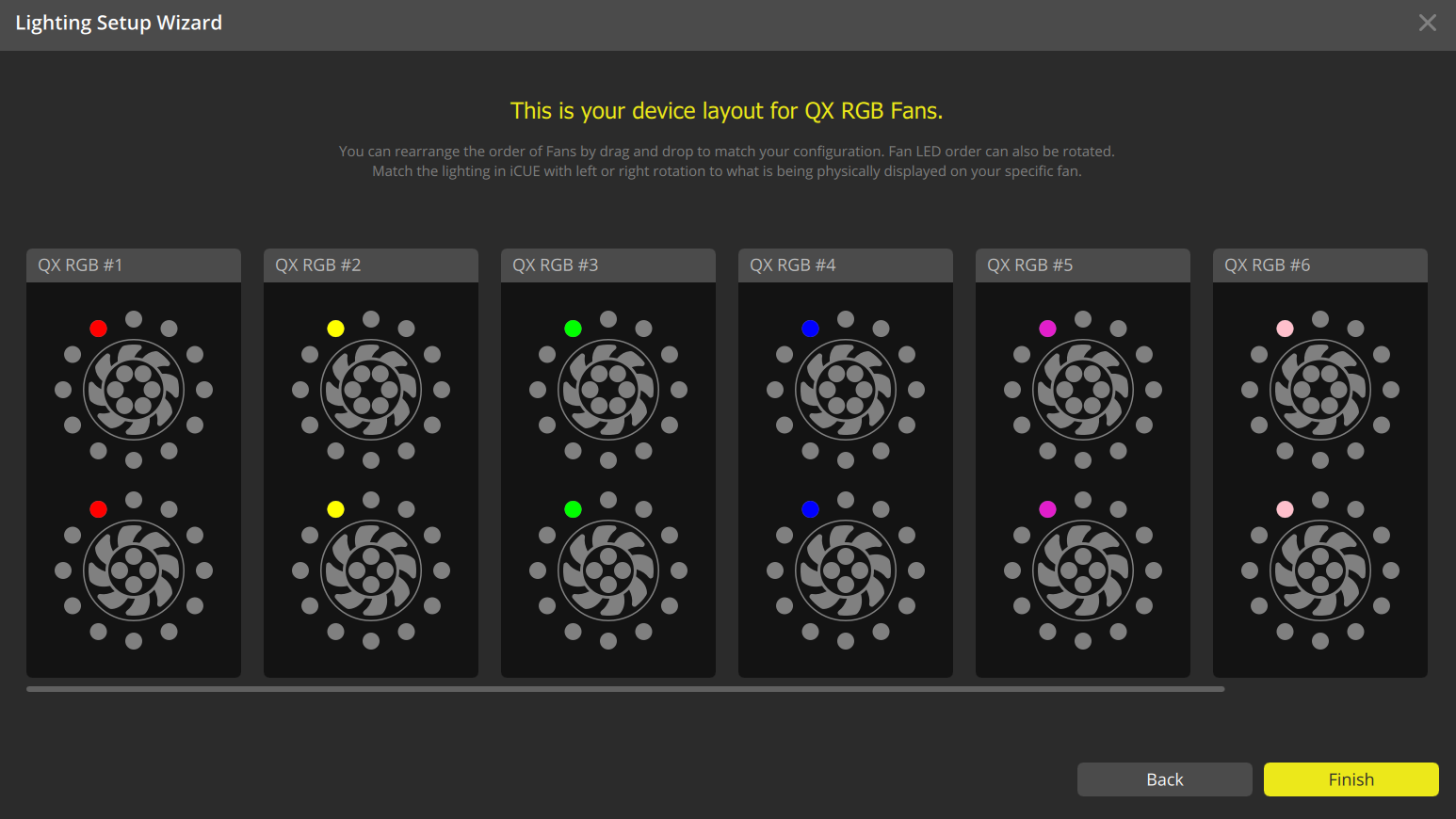
On the first boot of iCue, the software smartly lights one of the RGBs in each of the fans up in a different color so that you can identify them and drag them around so that the software sees them in a proper sequence for things like cascading light effects. This worked well, although the software and the hardware didn't correspond to the fan color of one of the seven fans for me.
Given that everything else was correct, it was pretty easy to tell which of the fans was mislabeled in the software with the wrong identifying color. That fan (the one I had installed in the middle of the three on the radiator) also didn't take the first group lighting change correctly. But as soon as I used iCue to manually change the lighting settings on that specific fan, the quirk seemed to fix itself and all seven fans functioned as expected after that.
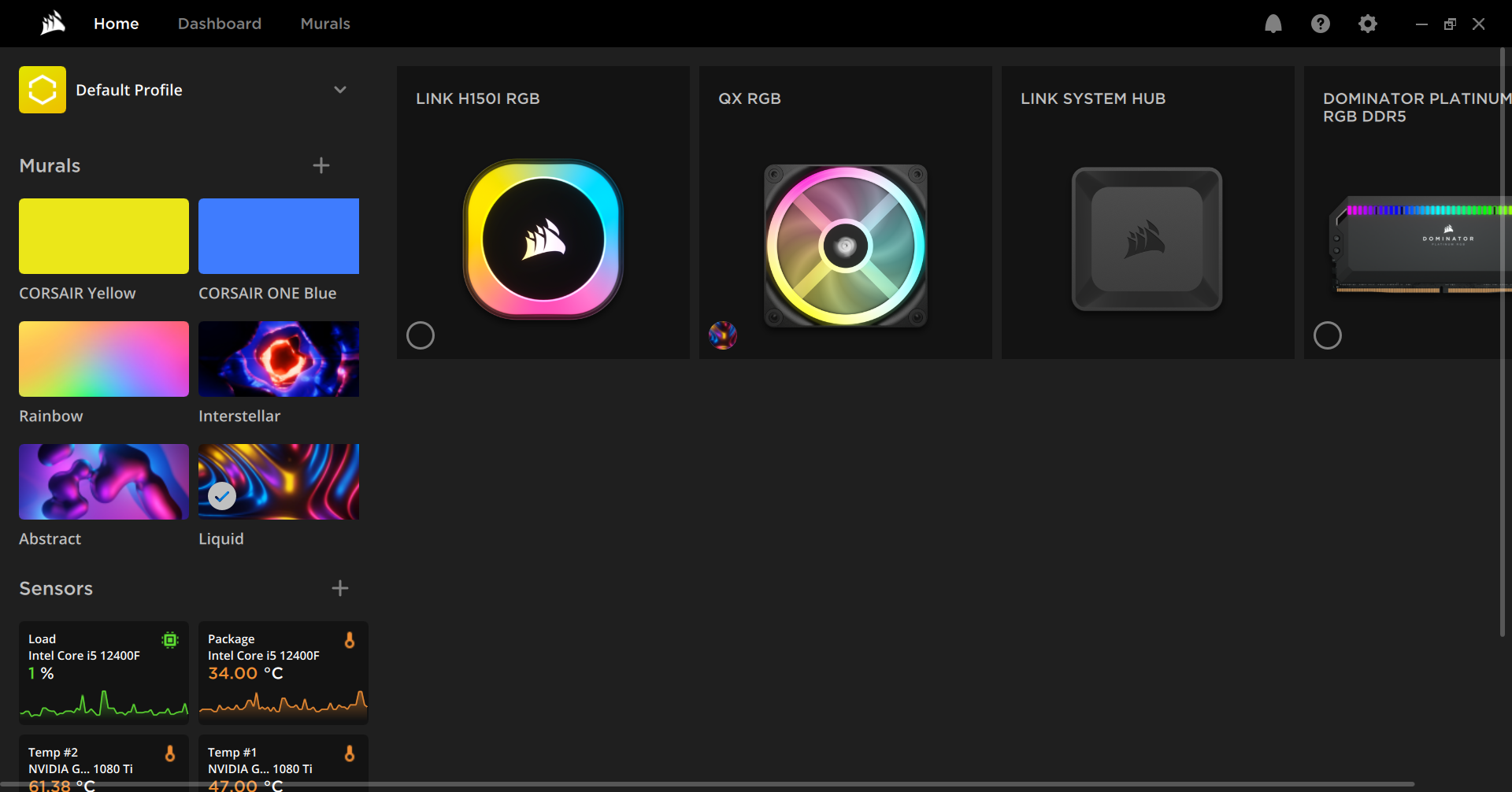
Once you have the fans correctly ordered and click the Finish button, the Home section shows you all your connected iCue components, as well as some group lighting effects, which Corsair calls Murals. These let you coordinate all your Corsair-compatible RGB components in a couple of clicks.
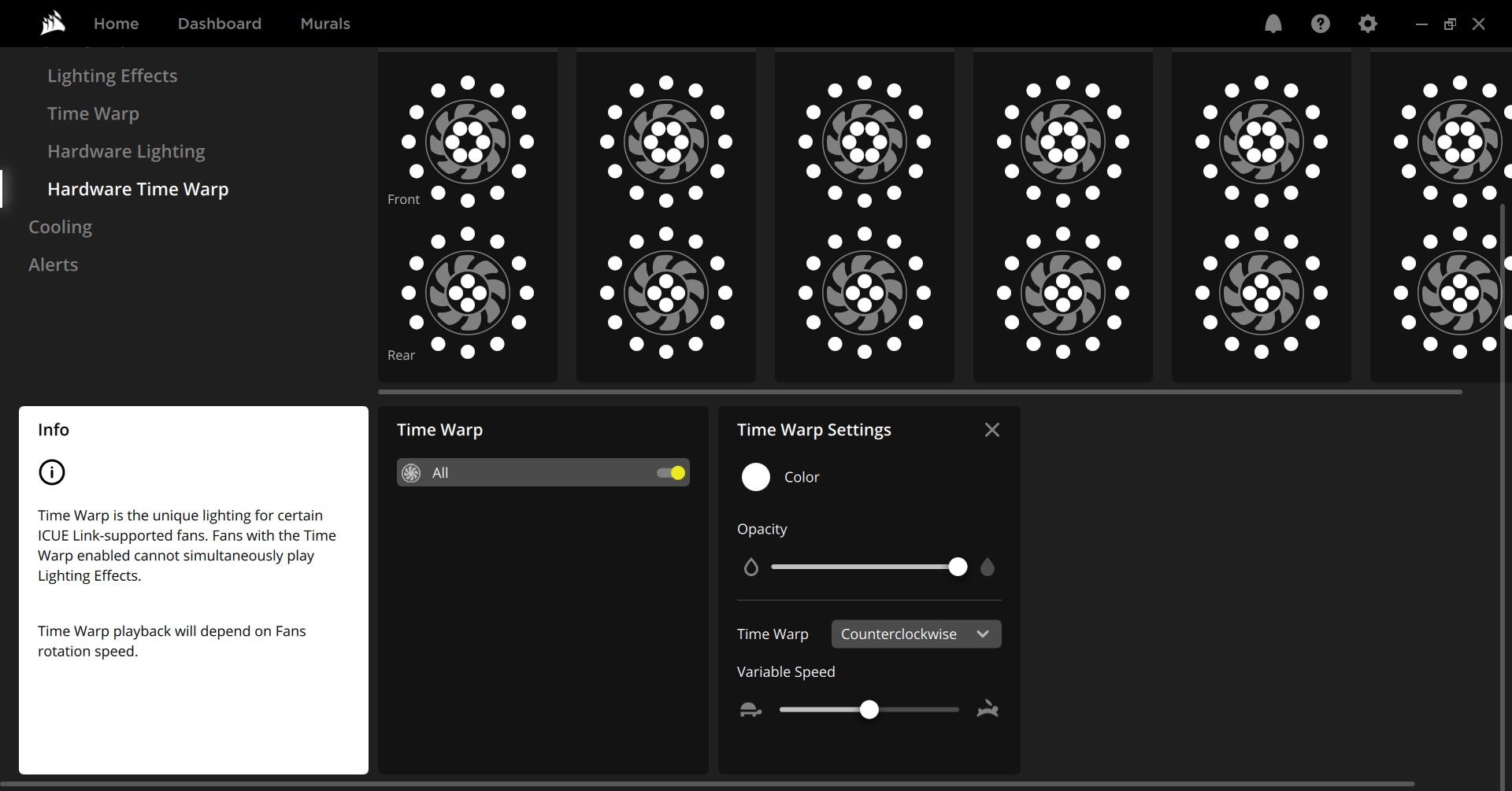
But I was most interested in the new "Time Warp" lighting mode that I saw briefly at Computex. It makes use of the two-way feedback of the iCue Link bus to combine the actual speed of each fan with precise control of the LEDs, to make it look like your fans aren't moving, or are spinning slowly forward or even backward.
For now at least, this is done via a separate Time Warp menu in iCue, where you can adjust the opacity (brightness), direction (clockwise or counterclockwise), and speed of the effect. As with previous versions of iCue products, you can change settings just via software, so they take effect when iCue is running, or save them to the Hardware Lighting section, so the lights are coordinated before you even get into Windows.

As it's mostly a moving effect, Time Warp is obviously hard to show in a static photo. But here's a short animated GIF. Note that the flashing you see isn't visible to the naked eye. That's an artifact of the video recording. Time Warp is quite striking, but I wouldn't opt for an iCue Link system just for this lighting effect. Hopefully, future updates bring more interesting lighting options that haven't been available before.
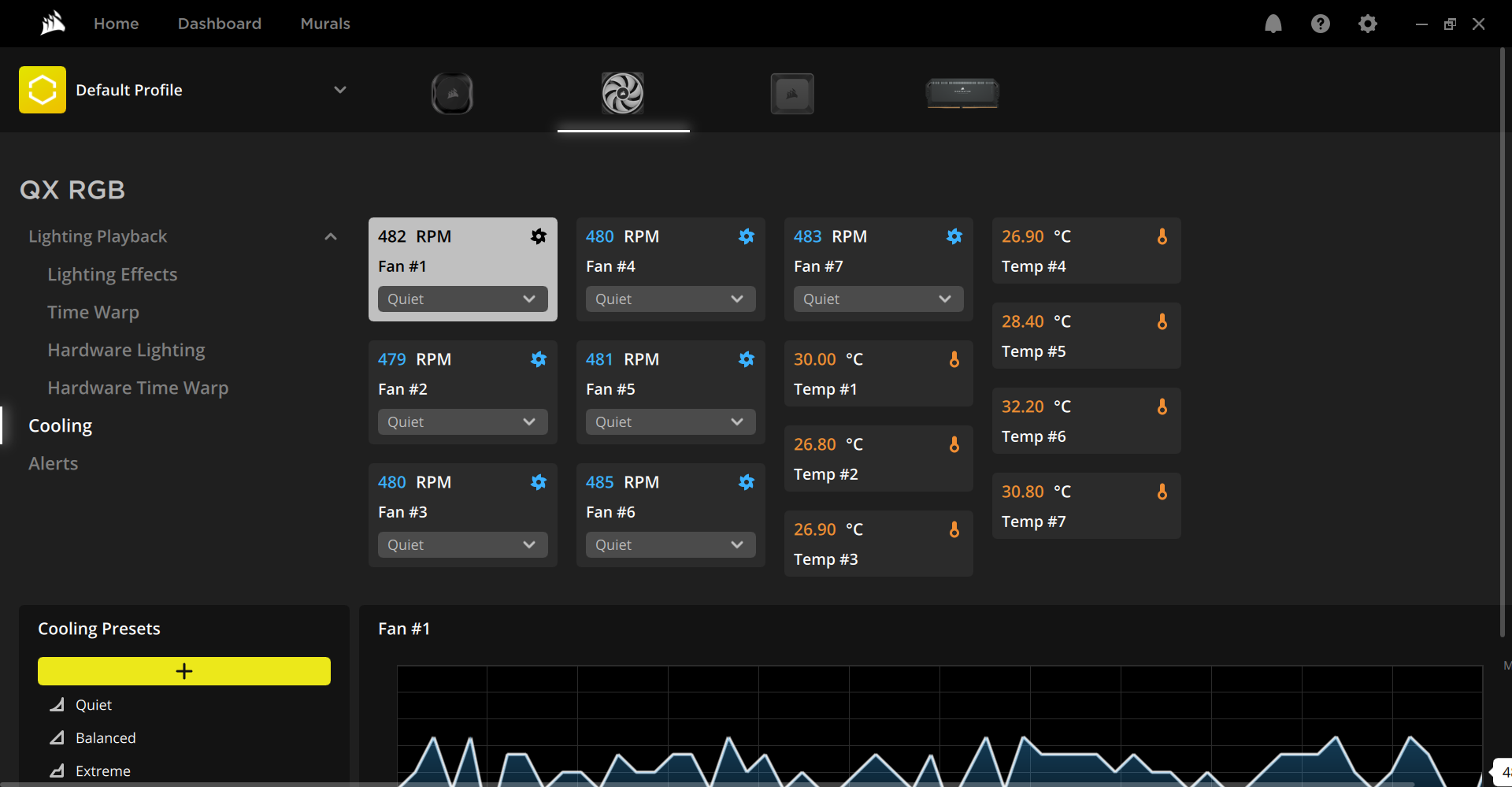
Getting away from the lighting features, if you click on the QX RGB fans in iCue and go to the cooling section, you can see the temperature sensor reporting of each individual fan, as well as fan RPM (which you can adjust here to Quiet, Balanced, or Extreme presets).
Right-clicking on any of the above boxes lets you rename them, or add them to the Dashboard or Home sections of the software. Unsurprisingly here, the exhaust fan is reporting the warmest temperature. Note, though, that I took this screenshot when the side panel was off of the 5000D case and the system was idle at the desktop. I would expect temperature differences to be much more disparate under prolonged loads with your case closed.
While there are doubtlessly those who will love getting this granular with their system temps (it could, for instance, tell you where it makes sense to dial up or down the cooling), having an individual temperature reading for 10 or more fans is probably overkill. But of course, no one is forcing you to use exclusively iCue Link fans throughout your system. You could just use one or two in a specific area that you might be worried about. But then, many motherboards come with their own temperature sensors as well.
Conclusion
As I noted up top, it will be interesting to see where Corsair goes with iCue Link, since it's clearly in the very early stages and the company seems committed to it. At launch, I count 19 total iCue Link products, though many are just cables or accessories.
The company says it's also working on adding hot-swappable compatibility so that you can plug in or unplug new iCue Link devices while the system is running. That might not be the best of ideas during everyday use. But it would be nice if, as I did at one point with the radiator fans, you power the system up without realizing a fan was unplugged.
At the moment, while iCue Link is intriguing, and it does save you from dealing with most fan and RGB cables, its primary new functionality is mostly limited to a lighting illusion that makes your fans look like they're malfunctioning and the ability to measure the temperature of the air passing through each of your fans.

At the moment, that doesn't make iCue Link something I'd run out and invest in if I were building a new PC today – although if I were building a PC loaded up with RGB fans, I might consider it given all the struggles I've had building RGB-overload PCs like the RGB Baby in the past. For most, more reasonable builds, the build complications that iCue Link doesn't help with still overshadow the frustrations it saves you from in the fan and RGB department.
That said, what Corsair has achieved with iCue Link at its initial launch is impressive. I hope that continued development with new software features and new hardware products, plus, hopefully, falling pricing and the ability to buy in without paying for multiple hubs you may not need will make the platform more accessible. Sure, you can pay a lot less for RGB and fan options from multiple companies, but the idea of cutting down cable clutter and controlling and monitoring from a single piece of software is undeniably appealing. I just still wonder about how many buyers will be confused and annoyed when they find out their cooling control hub needs its own PCIe power connector.







