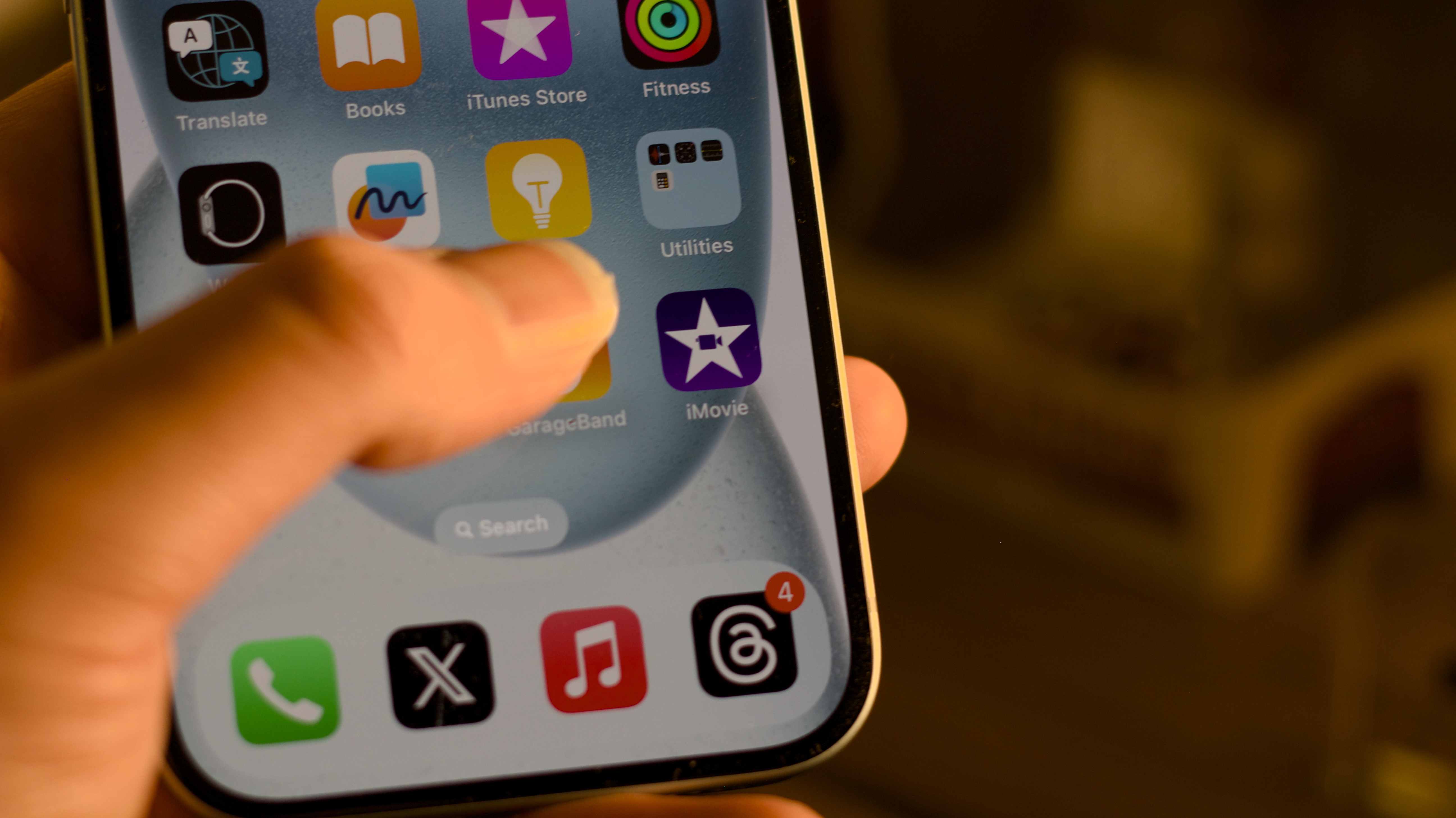
Every year when I purchase the newest iPhone, there's one setting that I change immediately to make my typing experience as good as can be. I exclusively use my iPhone on silent with no typing sounds and this setting makes the keyboard on all the best iPhones feel far more responsive — I can't imagine my life without it.
When an iPhone is on silent, you tap the glass with no typing feedback. For years, I hated using my device without sound on as I found the lack of tactility really offputting. Since iOS 16, Apple has made it possible to turn on specific Haptics to mimic the feeling of typing on a real keyboard, and turning it on is a must.
Here's how to turn on haptic keyboard feedback on iPhone.
This setting will change the way you type on iPhone
Using haptic keyboard feedback on iPhone will make typing on your favorite smartphone so much easier, thanks to the tactility that makes it feel like typing on an actual keyboard. Using the setting will take a little getting used to if you've never used haptics on a keyboard before but once you do it will change the way you type forever. Just follow these simple steps to turn it on:
- Open Settings
- Tap Sound & Haptics
- Select Keyboard Feedback
- Toggle on Haptic
Now that haptic feedback is enabled every time you type a key whether in silent mode or with sound on you'll get a subtle vibration through your hands. I've been using this feature for nearly two years now and it has made me a significantly better typer on my touchscreen Apple devices. This feature can also be enabled on all the best iPads and works equally as good on the larger screens.
Haptic typing feedback is a must for any iPhone user, trust me, and try it!








