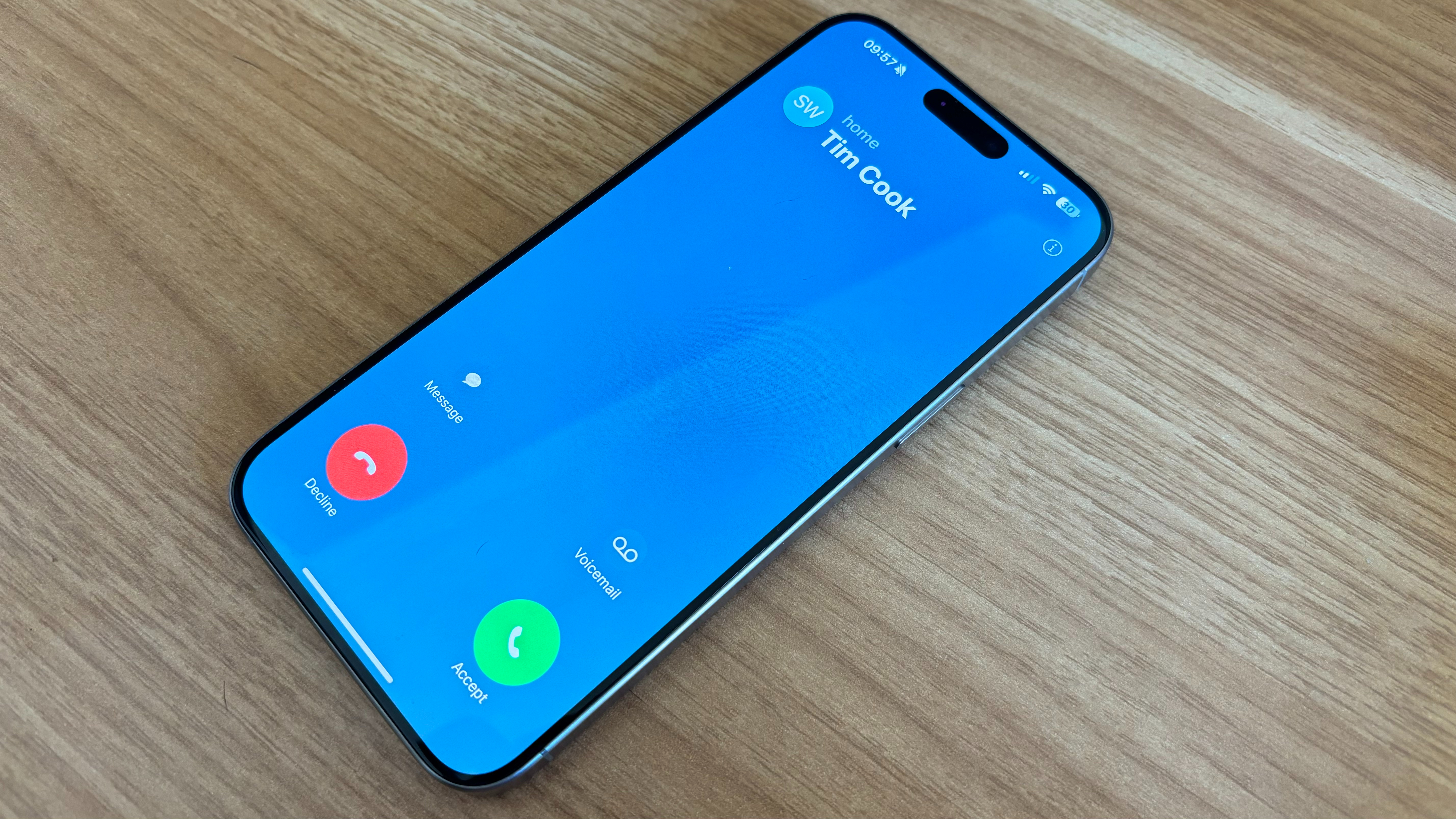
In iOS 14 Apple ripped up the rule book and changed the way incoming calls look on the iPhone for the first time. Then, in iOS 17, new Contact Posters made Lock Screen calls look better than ever before and when using your device discrete notification-style pop-ups appear for calls rather than the full-screen interrupters they once were.
After three years, the small notifications still don't feel quite right and I often miss phone calls because I'm so used to the full-screen alerts that used to be the bane of every iPhone user's existence. But what if I was to tell you that you can have the glory days back? That you could have full-screen incoming call alerts to annoy you and interrupt your life when you least expect them? Well, you can and this quick tip is going to show you how.
How to turn on full-screen incoming call alerts on iOS 17
For most people, the smaller incoming call notification banner when using your device is the best non-intrusive solution that Apple could offer. It's sleek, small, and easy to dismiss. But for others, that big annoying full-screen alert is the only way they remember to pick up a call, and without it using their iPhone as a phone can be difficult. If you're one of the latter types of people, here's how to turn on the full-screen call alerts:
- Open Settings
- Tap Phone
- Select Incoming Calls
- Choose Full Screen
That's all there is to it, you'll now get a full-screen call alert even when using your iPhone, perfect for bringing every single call to your attention. If you find the full-screen calls too disrupting you can always change back to banners by following the steps above.
iOS 18 is fast approaching and with new Apple Intelligence features coming to the best iPhones like the ability to transcribe calls, the phone part of the iPhone is about to get even better.








