
Welcome to T3's DJI Goggles Integra Motion Combo review, which is a commendable duo of goggles and a gyroscopic motion controller for a fun-filled First Person View flying with extremely responsive flight control.
Although I tested this sterling package using the little DJI Avata FPV craft, both of these devices will work with the new DJI Mavic 3 Pro, DJI Mavic 3, DJI Mavic 3 Classic, and DJI Mini 3 Pro. So if you own any of these drones and wish to take your aerial skyjinks to a whole new level of immersive fun, I suggest you read on.
DJI Goggles Integra Motion Combo review: price and availability
The DJI Goggles Integra Motion Combo retails at £679 and is available direct from the DJI store and third-party retailers such as DroneSafe Store. Alternatively, you can purchase both items separately. The DJI Goggles Integra Goggles retail at £579 and is available from DJI, Wex and Amazon. The DJI RC Motion 2 can be bought from DJI and Wex and is priced at a very reasonable £159.
DJI Goggles Integra Motion Combo review: setup
Set up between the Combo pack and the Avata drone was seamless – I simply plugged the goggles into the iPhone or Android device as instructed and followed the DJI Fly app’s on-screen prompts. However, I would advise that all three products are fully charged first because chances are there will be a few firmware updates during the setting up process.
At this juncture I would also like to mention DJI’s device binding system. When you buy a new drone and controller, both devices will be indelibly linked to each other and your specific DJI account. What this means is that if, say, your drone flies off or gently crashes and someone dishonest finds it, they won’t be able to just buy another controller and use the drone. It’s nice to know that a potential drone thief won’t be able to use your drone but it can also be a major issue for anyone who has bought a DJI drone package second hand that hasn’t been unbound by the previous owner.
It means that if your current drone and controller weren’t unbound by the previous owner, you won’t be able to use another controller like the Motion Controller 2 or DJI RC with built-in screen. You would quite literally need to contact the previous owner and ask them to send their DJI account details, including the password. Without these, your new controller will be useless. Bear this in mind if your current drone was bought second hand.

DJI Goggles Integra Goggles design and features
The latest version in DJI’s range of FPV goggles adopts a much more practical design than its predecessor by having the battery pack mounted to the rear of the strap instead of being tethered by a cable. This not only makes the goggles more aesthetically pleasing, but the weight of the battery counterbalances the glass end for a more comfortable fit with no pressure on the bridge of the nose.
The battery itself is not removable and has to be charged on the headset, which isn’t an ideal situation if you’re out flying in the wilderness. Personally, I would have liked to have seen a system like the BoboVR M2 strap for the Meta Quest 2 VR headset, which comes with two magnetic batteries that simply snap onto the head strap. Nevertheless, a full charge of the Integra’s battery should provide enough power for about 90 minutes of non-stop flying.
Like the best VR headset straps, the Integra adopts a bike helmet-style dial on the rear to adjust the length of the strap for a perfect fit. However, since the area of the strap that covers the back of the skull is quite narrow, it’s a bit fiddly finding the sweet spot: do you wear it below the occipital bone where the sides of the strap rest on the ears or opt for a higher position where it has the habit of slipping down? On the plus side, the goggles weigh a reasonable 410g – about 90 grams less than the Quest 2 VR headset.
To adjust the lens width distance for your eyes, simply use the slider underneath the goggles until everything looks sharp. Yes, there is some minor blurring at the edges, but since you will be looking ahead most of the time, you probably won’t notice it.

The Integra comes with 10 pairs of plastic push-in vision corrective lenses (from -8.0 diopter to +2.0 diopter) and a pair of clear ones. Even if your eyesight is 20/20, DJI advises using the clear pair to protect the Integra’s glass lenses. If you have astigmatism and none of the supplied lenses improves sharpness, you can easily order custom-made subscription lenses from a variety of online services.
Once it’s all setup, you can leave your phone in the pocket because all flight parameter menus for the drone and the drone’s front camera are accessed via a tiny push-and-click joystick. Once you’ve got a handle on which direction to move the stick, it’s actually very intuitive to use.
The Integra’s screen has 700 nits of brightness, vibrant enough to see everything really clearly. The image itself is 1080p, which, while not as sharp as a 4K display, is definitely crisp enough to see every detail of the view streaming from the nose of whatever drone it is you’re using. SyncSmooth technology, meanwhile, produces smooth jitter-free video transmission for high-speed aerial videography.
Given that these goggles will be used outdoors and drone flying is always best on a sunny day, it is absolutely paramount that you don’t allow the lenses of these goggles – or any VR goggles – to face the sun, even for a few seconds. This is because the extreme magnification of the lenses will concentrate the sunlight and possibly lead to permanent burn marks on the lens.

DJI RC Motion 2 Controller design and features
The new DJI RC Motion 2 Controller is designed to be flown while wearing goggles so you can see where you’re going and gain easy access to on-screen flight information and the various camera settings.
As the moniker suggests, the Motion 2 Controller steers the drone mostly by hand movement though it is also equipped with a tiny joystick for up, down and lateral movement.
To use, simply push the mini thumb stick up, and the drone will ascend. Now gently pull the acceleration trigger, and the drone will move forward – a circular dot in the centre of the screen makes it very easy to aim the drone at a particular subject. Likewise, to go left or right, just tilt your hand in the direction you want the drone to go.
Finally, to lower the altitude, pull back on the joystick, and if you need to perform an emergency brake, tap the top left orange button. Unlike its predecessor, which only allowed you to fly the drone forwards, this one allows you to also fly backwards by pushing forward on the trigger. However, if wearing goggles, I wouldn’t recommend flying backwards for too long unless you are absolutely sure there are no obstacles in the way.
To switch between Normal and Sport mode, tap the ridged mode button and hold it in to initiate Return to Home. On the left is a new FN dial that brings up the camera settings, so you don’t have to perform the same function using the goggles’ joystick. And just below it is a single button used for taking stills and videos.
The Motion 2 Controller feels really comfortable in the hand, and all buttons and control sticks are well positioned and differently textured, so you can easily find them while wearing the Integra goggles.
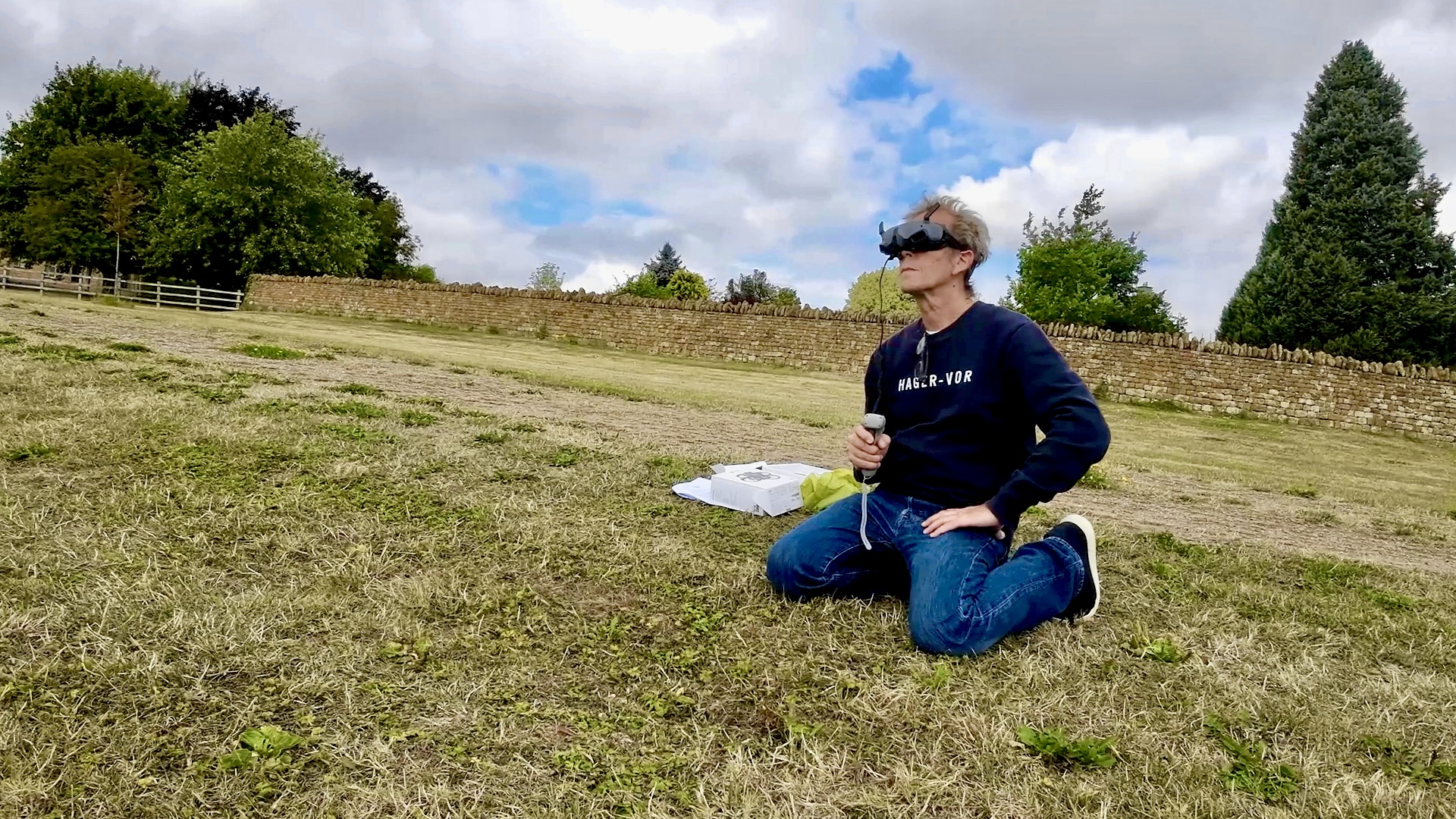
DJI Goggles Integra Motion Combo review: flight test
I can’t tell you how amazingly intuitive this package is and how much easier it is to fly the craft between tight spaces, under bridges, through open windows, you name it. Honestly, if you gave a complete newbie the standard controller, they would likely be confused by the omnidirectional nature of the sticks, but put this package in their hands, and they’ll master it all within seconds.
Aside from the intuitive controls, I’d say there are three very cool things about this combo, and the first is the little ‘H’ letter that appears amid the landscape on the screen. This lets you know where the drone took off from and the place it’ll head back to when initiating the 'Return to Home' sequence. It’s a great way to orientate yourself when the drone is up in the air.
The second amazing thing is the Head Tracking feature. This works a bit like the old course-lock function that DJI had on its early Phantom drones. In a nutshell, it allows the drone to fly on a set trajectory, but when you move your head left or right, the drone’s front end and camera point in the direction your head is facing. It’s a bit like driving down a straight road while looking at the scenes to the left and right.
However, it’s essential that you only use this feature when in a wide open space without too many obstacles because you could easily be distracted by an interesting feature on one side and forget that the drone is still heading in a forward trajectory towards a building.
Finally, with this setup, it’s also possible to vaguely emulate the dive-bombing effect of an FPV drone in manual mode. Granted, with an FPV drone, the power is literally cut, so the drone drops vertically like a stone with the camera facing down. Nevertheless, with practice, it’s possible to recreate a similar effect with this combo by pulling on the trigger and tilting your hand down sharply.
The whole experience of using goggles and a motion controller is akin to flying like a bird. It really is a rollicking bundle of fun, with the emphasis on the word fun, since that really is what this system is ultimately designed for. Yes, you can create sensational FPV-style video, but I wouldn’t personally use the system to record normal cinematic drone footage. For that kind of thing, I’d much rather use the standard RC controller and line of sight so I can see both the drone and the subject I’m shooting.

DJI Goggles Integra Motion Combo review: verdict
If you want to add a cauldron of fun to your flying, I wholeheartedly recommend this combo system. It’s so easy to get a handle on and the Motion Controller 2 makes manoeuvring the craft through tight spaces so much easier than if using the standard controller. Given that your existing DJI drone will have come with its own standard controller, I think this combo makes a lot of sense as an extra addition to your shooting armoury.







