
The Apple Watch integration with the Dexcom G7 continuous glucose monitor (CGM) has revolutionized diabetes management. With the best Apple Watch models, users can view real-time blood sugar data directly on their wrist, eliminating the need for constant phone checks.
This seamless combination, enhanced by WatchOS 11, provides instant access to glucose readings, trends, and alerts. While a compatible iPhone is still necessary for setup and comprehensive data viewing in the Apple Health app, the Apple Watch serves as a crucial supplementary device.
To use this feature, you'll need an Apple Watch Series 6 or newer running watchOS 10, and an iPhone with iOS 17 or later. Pairing this technology with some of the best Apple Watch apps for health tracking can create a powerful toolkit for managing diabetes. Let's dive into how to set up and use this game-changing feature.
Step 1.
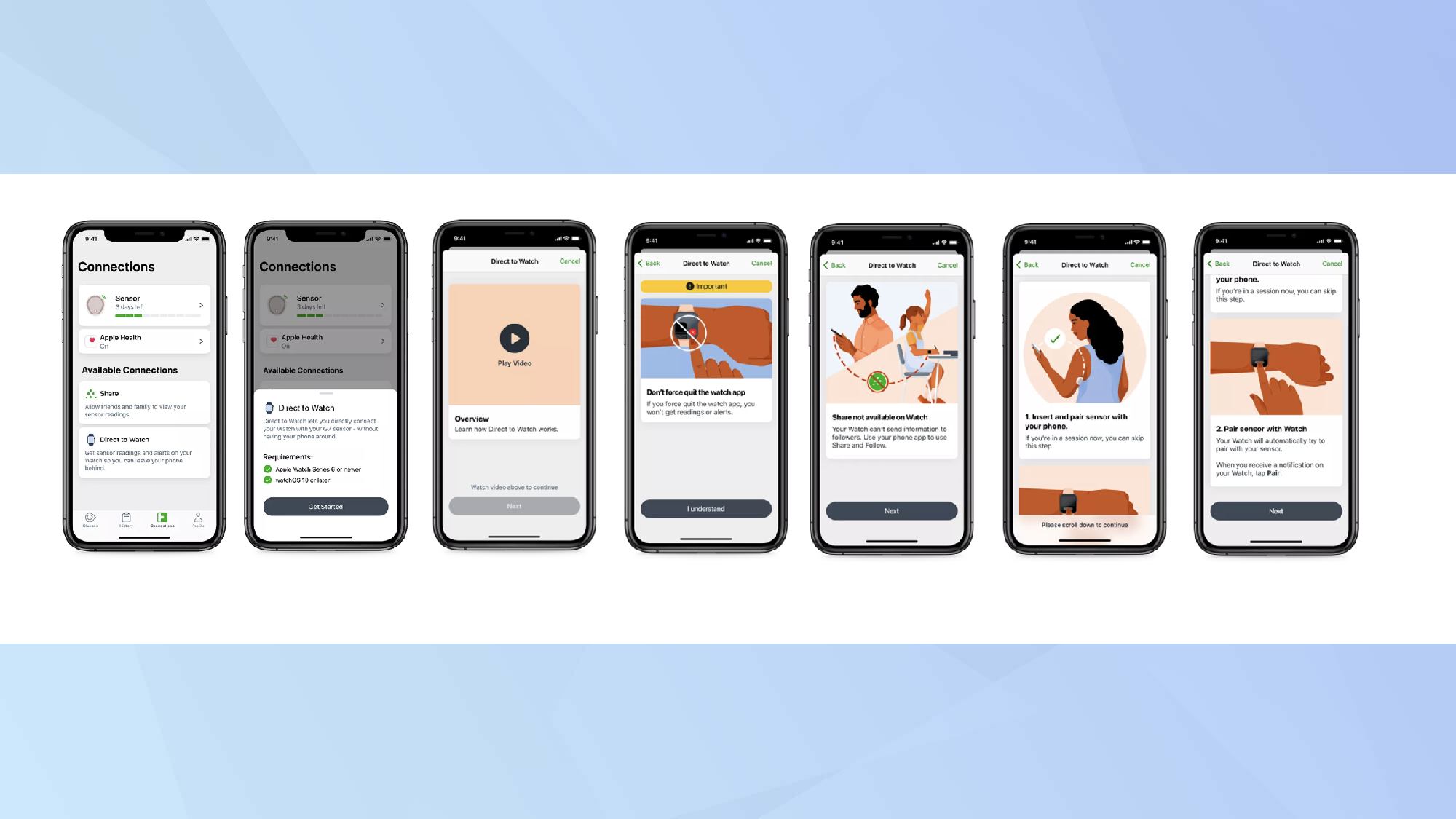
First, make sure you have the latest update of the Dexcom app on your iPhone. This will also update the watch's built-in app.
Open the Dexcom app, follow the onboarding instructions in your Dexcom G7 app to set up.
Step 2.
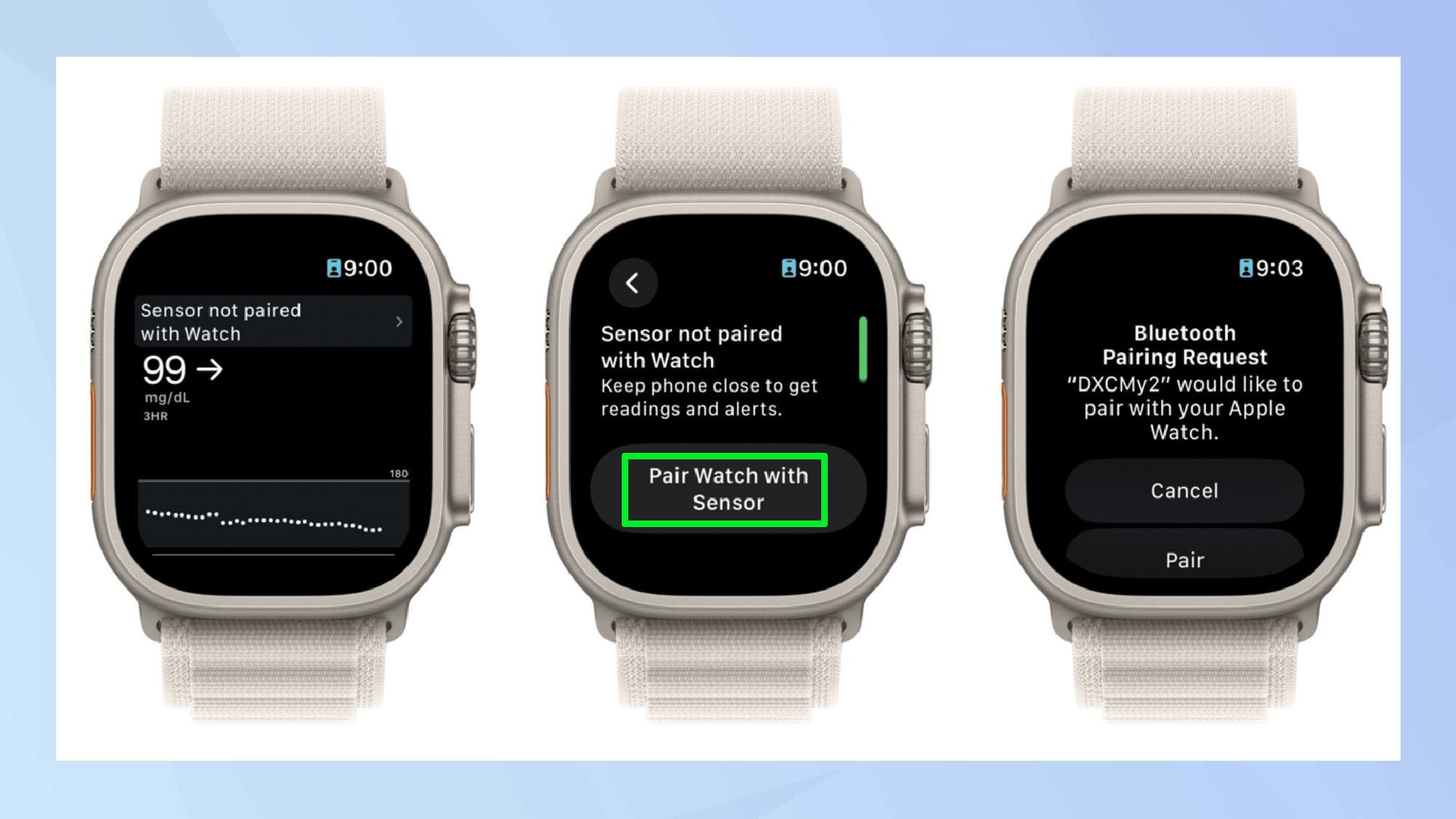
Now, open the Dexcom app on your Apple Watch and tap Pair Watch with Sensor.
Step 3.
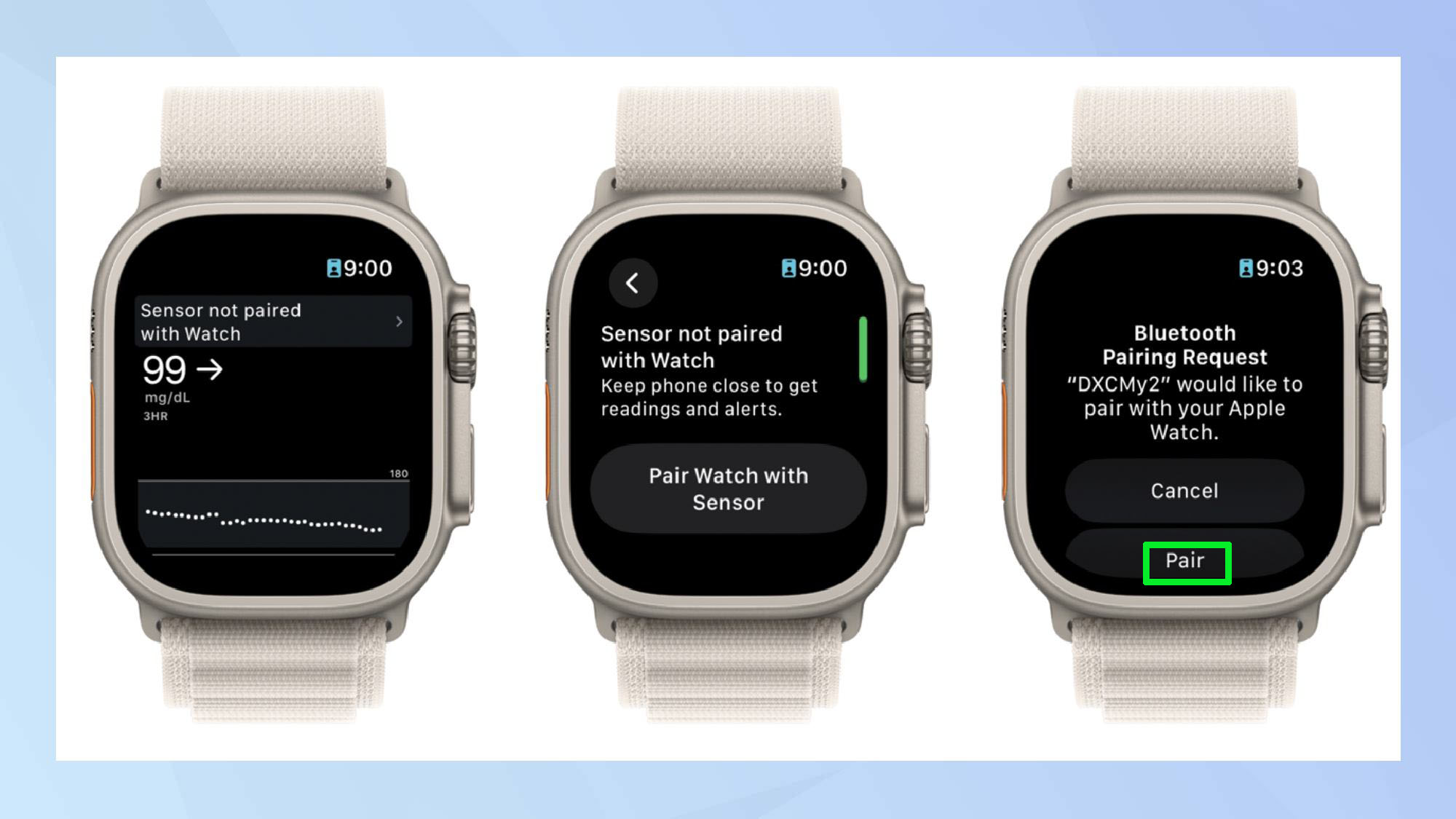
Once the sensor name pops up on your screen, select Pair to establish the connection. Now, enjoy the convenience of wrist-based monitoring.
Now that you've mastered Dexcom G7 on your Apple Watch, explore other features. Learn how to use the new Translate app in watchOS 11 and how to pause Activity Rings on your Apple Watch. And why not set up Apple's best safety feature, now available on your wrist.







