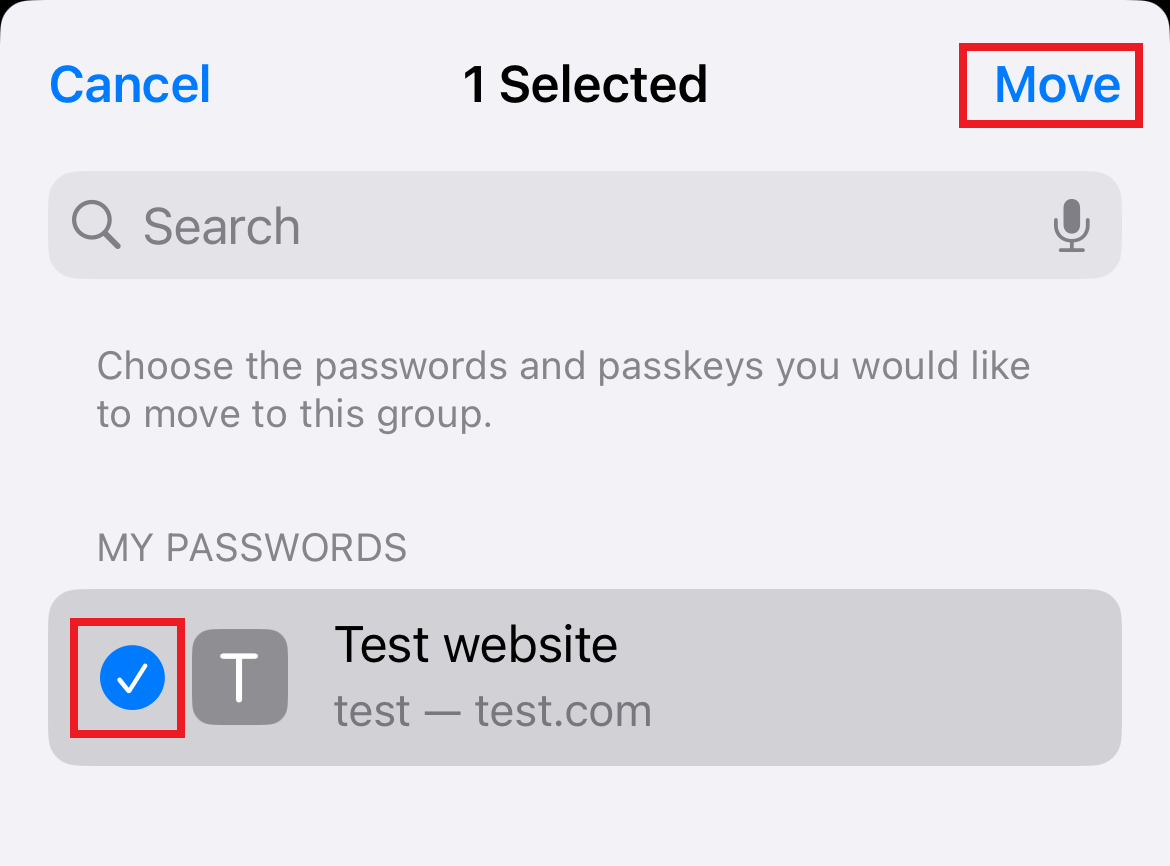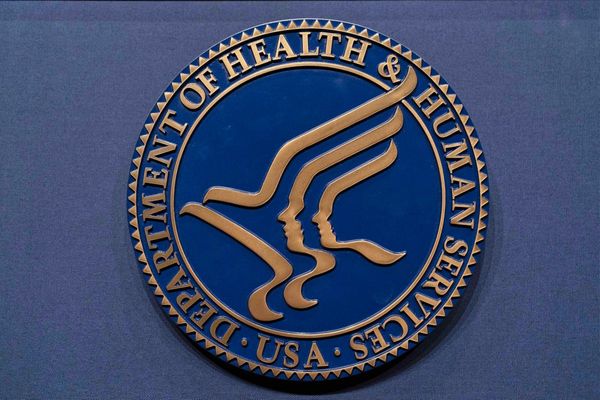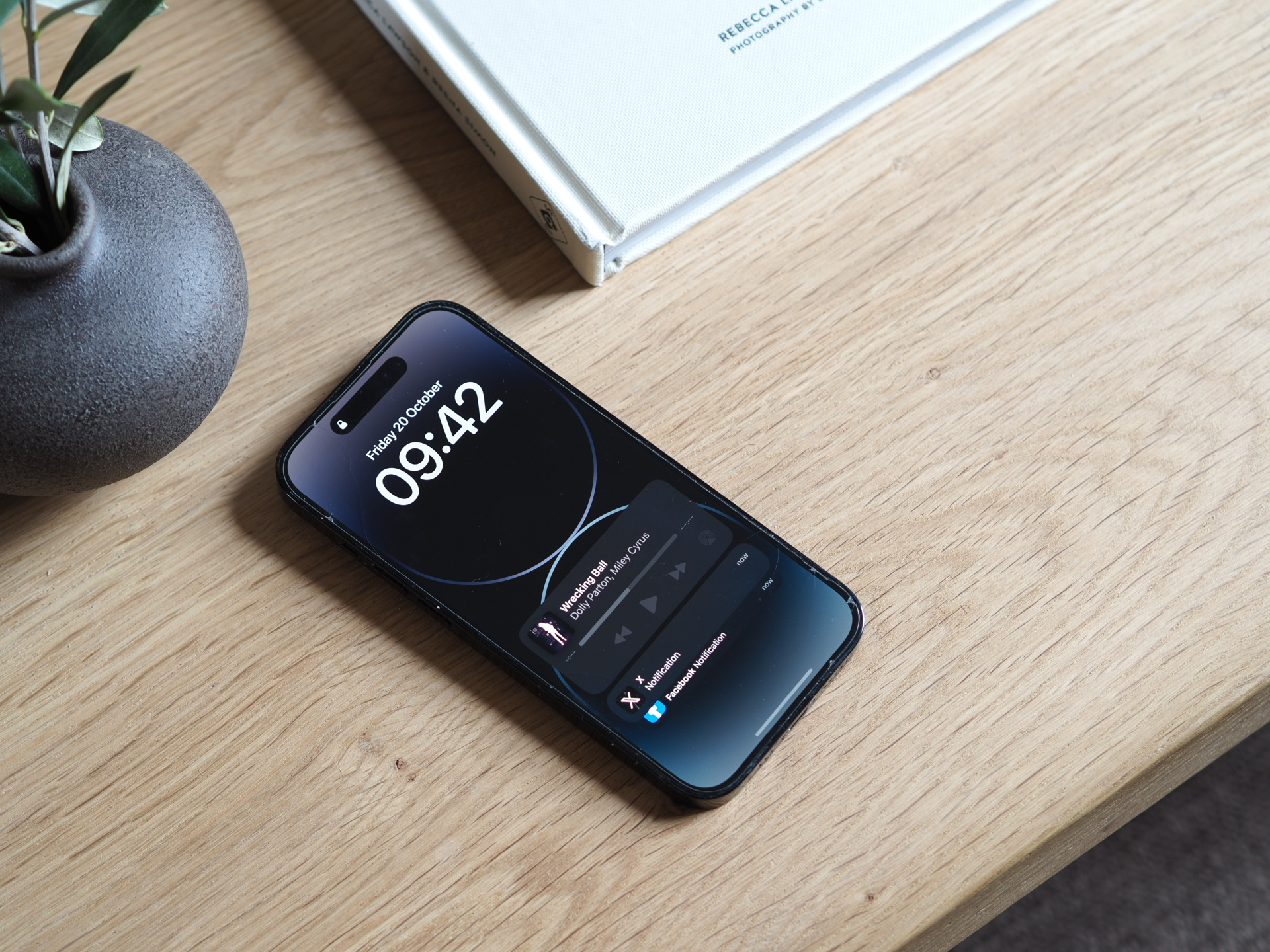
Sharing passwords with people is a pain. If you’re the account holder of a shared service, you’ll have to put up with being occasionally pestered, and if you’ve picked a secure randomly generated password, you’ll have to track it down too.
But if you’re in a household full of iPhone users, Apple has a simple solution that’ll make things run a lot more smoothly. With the latest version of iOS, Apple KeyChain has been updated to let you share passwords with a select group of people, without them needing to bother you again after the initial setup is done.
'For easier and more secure password and passkeys sharing, users can share passwords with a group of trusted contacts,' the company explains. 'Everyone in the group can add and edit passwords to keep them up to date. Since sharing is through iCloud Keychain, it’s end-to-end encrypted.'
Here's how this iPhone trick works.
What you need
To take advantage of Apple’s new password sharing feature, you need an iPhone and iOS 17. The requirement of the latter means that not all iPhones will work, as only handsets from 2018’s iPhone XR and later are compatible.
Note that everybody you want to share passwords with also needs to be on iOS 17. That means that only fellow iPhone users are invited, and they all need to have handsets made in the last five years.
Make sure everyone is updated to iOS 17 before you begin. To do this, open Settings, then tap General, followed by Software Update.
You’ll also need to be using Apple Keychain as your password manager as this is an Apple solution. If you’re on LastPass or Bitwarden, this isn’t for you.
How to share passwords with people on iPhone
Okay, with that out of the way, let’s get started.
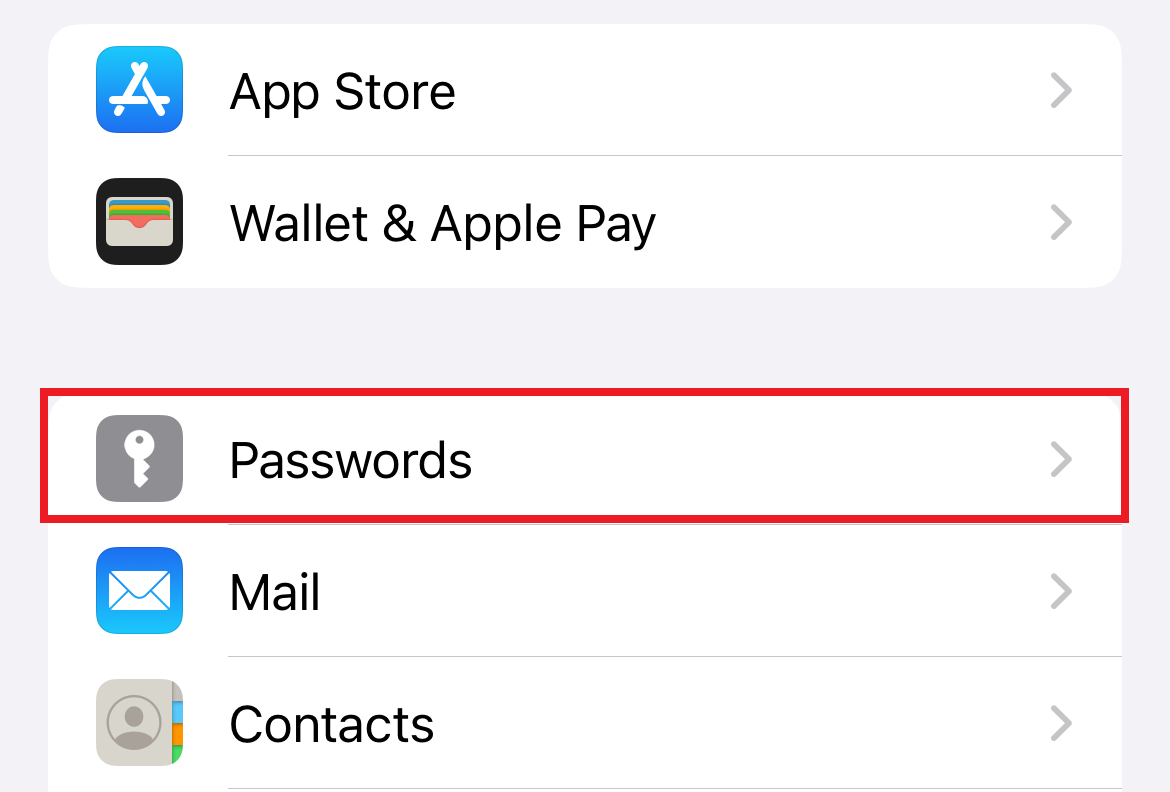
2. If you’re on iOS 17 visiting for the first time, you’ll see a box labelled “Share Passwords with Family”. Just tap “Get Started” to begin. Alternatively, you can press the ‘Plus’ sign in the top right-hand corner, and tap “New Shared Group”.
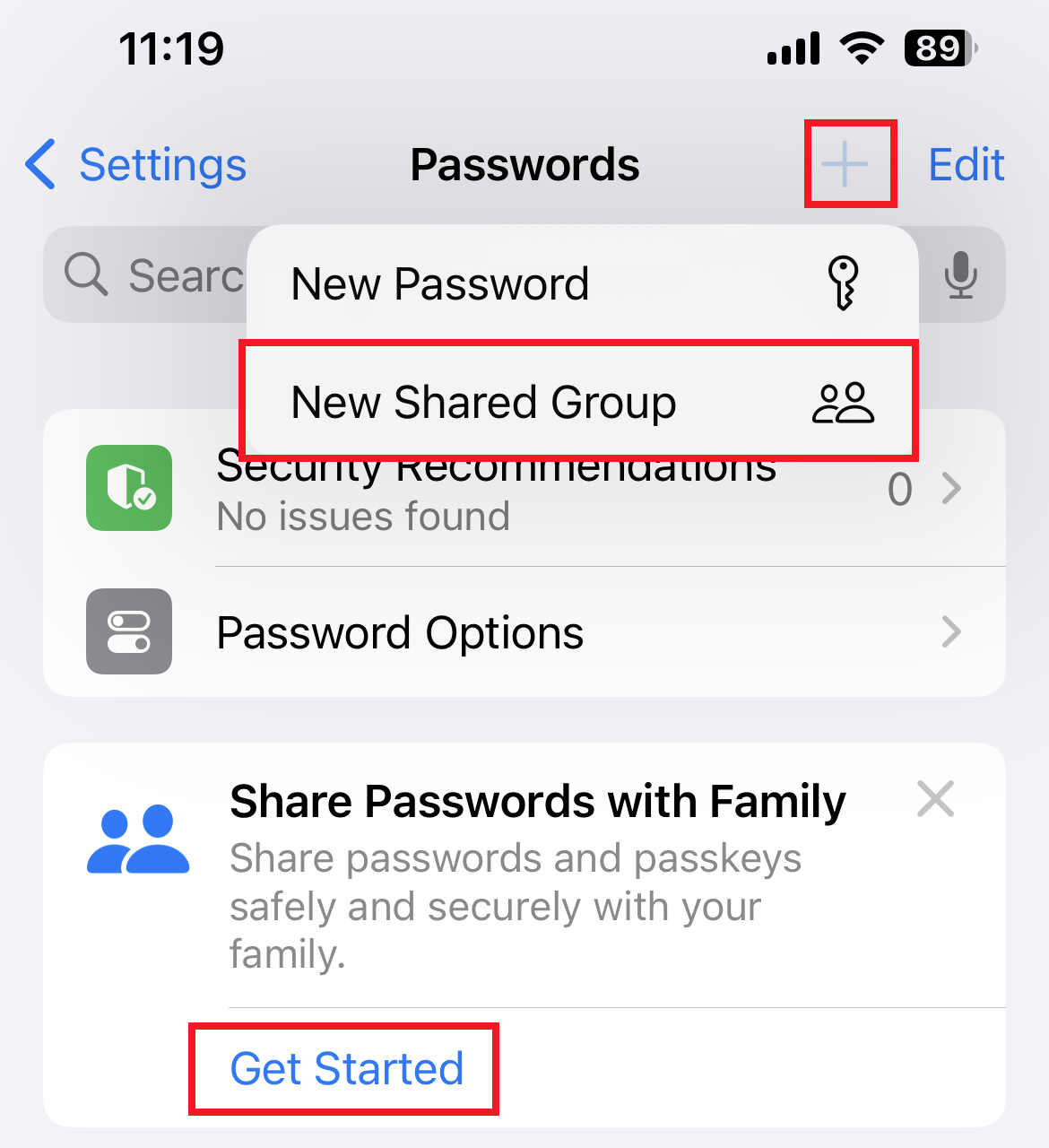
3. Either way, you’ll now see a quick explainer from Apple outlining the process. You create a group with the people you want to work with, then you pick the passwords to share with them. As the creator, you’re the person who can add or remove people at any time. Tap “Continue”.
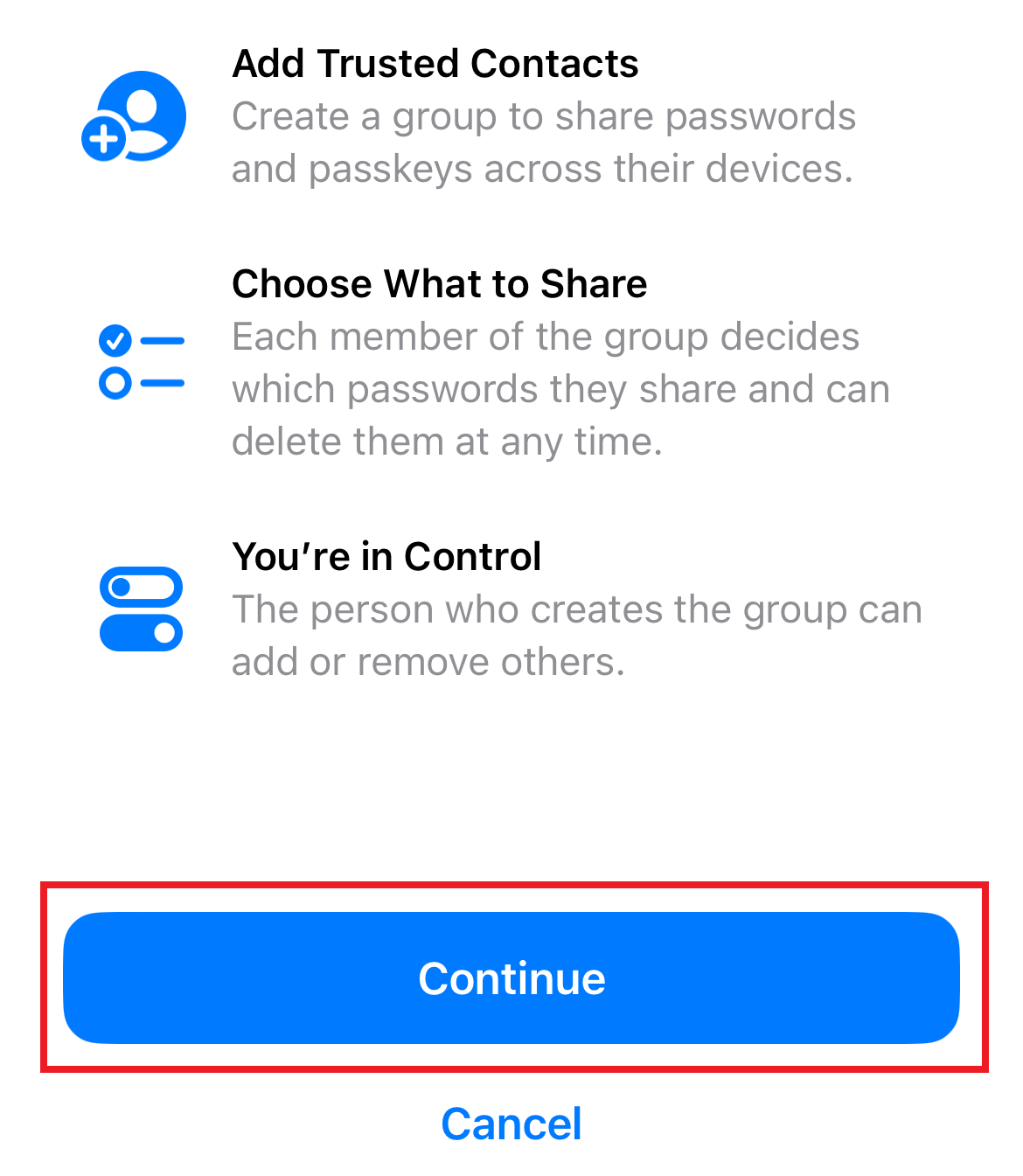
4. Now you create a name for your group (perhaps “Home” if it’s for family use, or “Work” if it’s for passwords shared with colleagues). You’ll be the only member, so tap the plus sign next to “Add People”.
5. Search your contacts for people to add to your group. Only those showing up in blue are eligible (i.e: they have an iPhone running iOS 17 or later). Select them and tap “Add”.
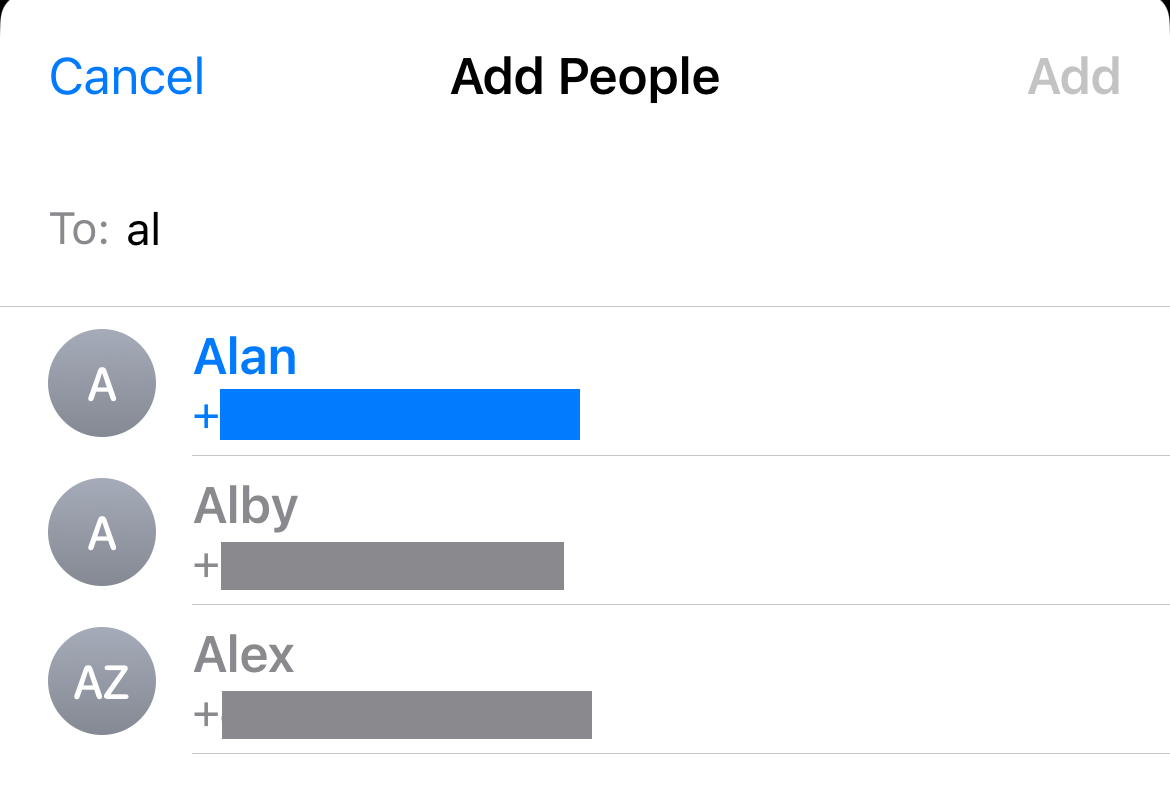
6. You might get a warning that some of their devices need updating, but as long as at least one is usable, you can tap “Continue”.
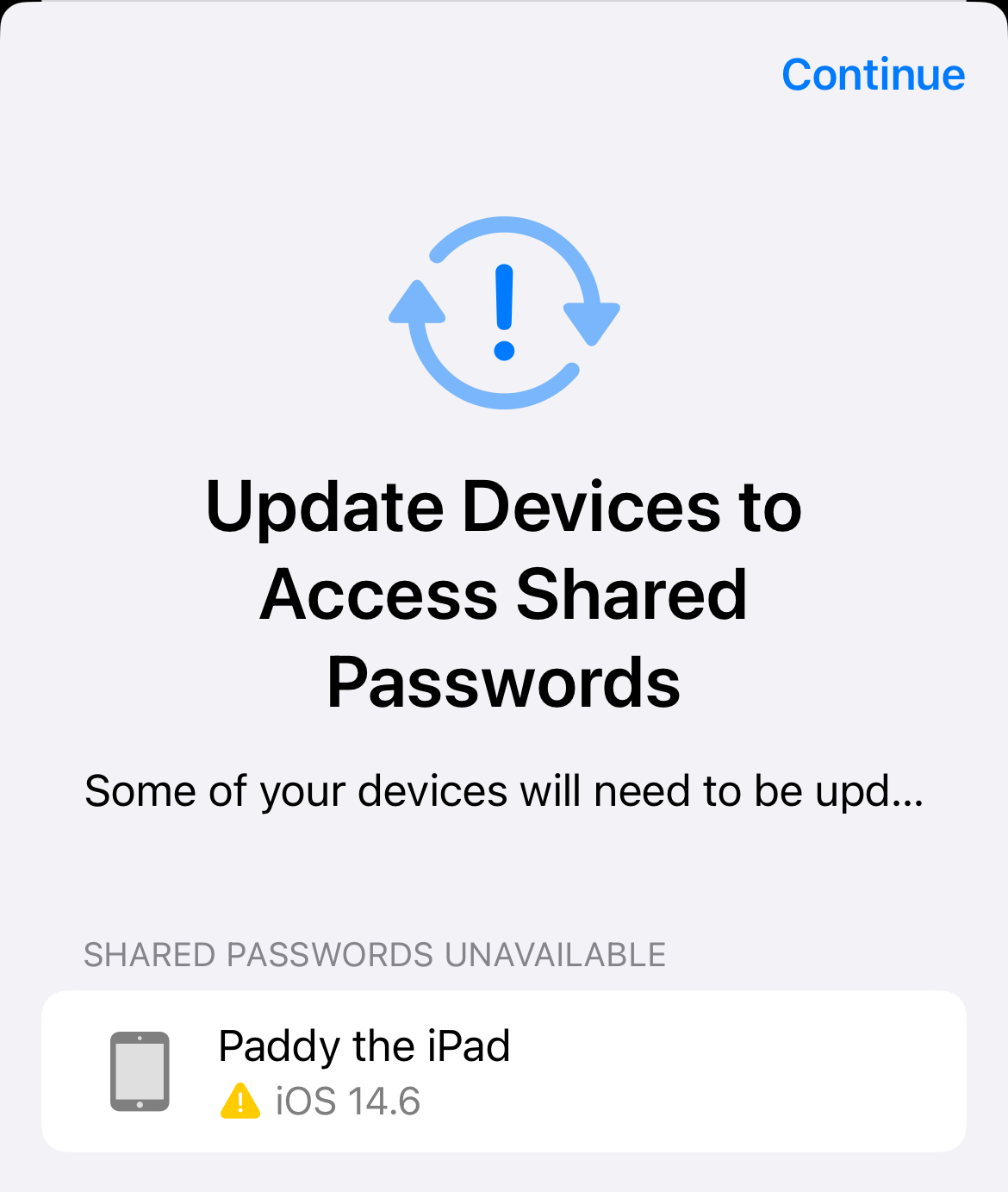
7. You’ll now have the option to notify members via iMessage. Tap “Notify via Messages” if you want to let them know, or “Not Now” if you prefer to fill them in later.
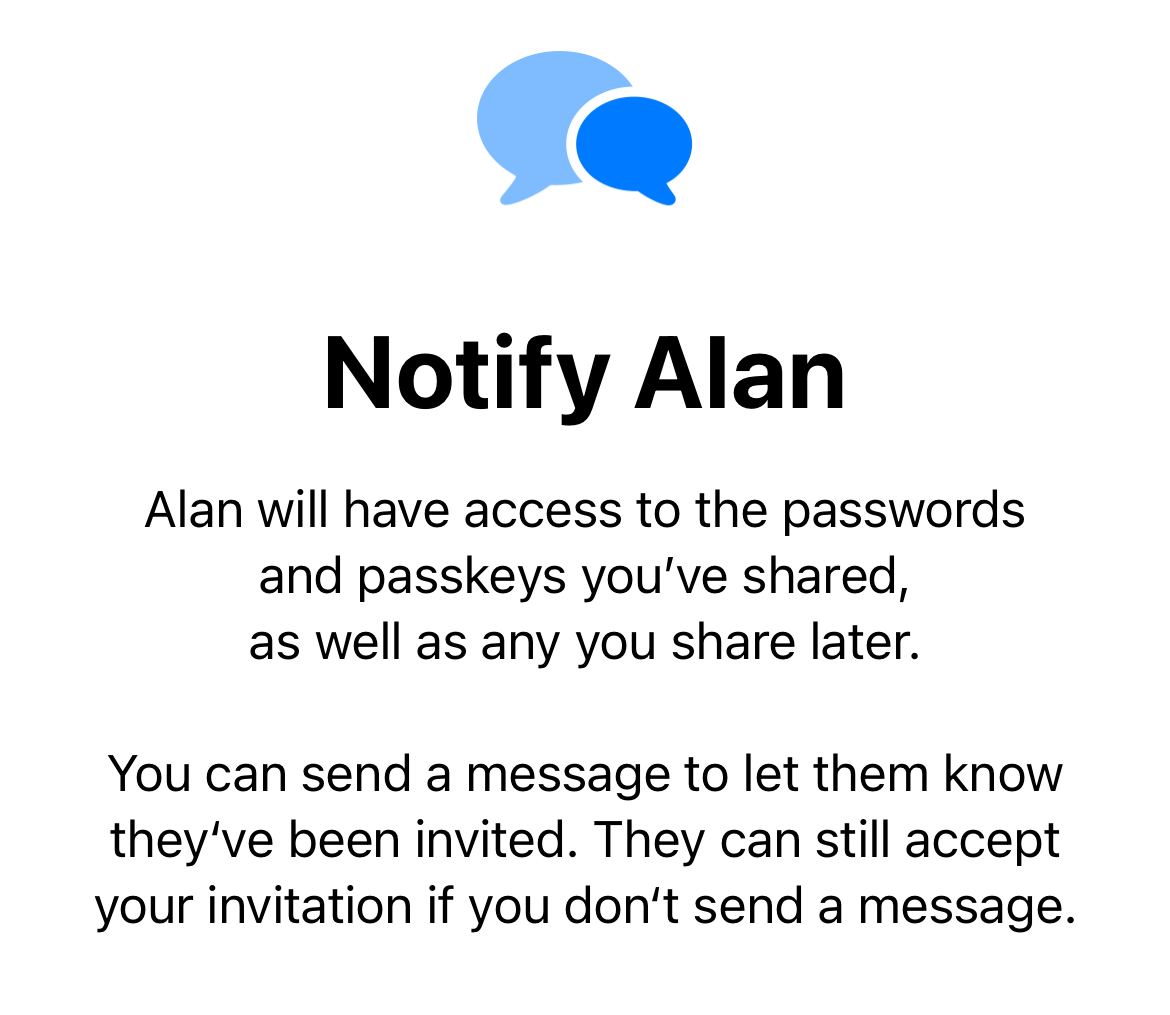
8. You may have already been prompted to select which passwords you want to share, but if not you can do it now. Simply tap the plus sign in the top right-hand corner, and press “Move Passwords to Group.”
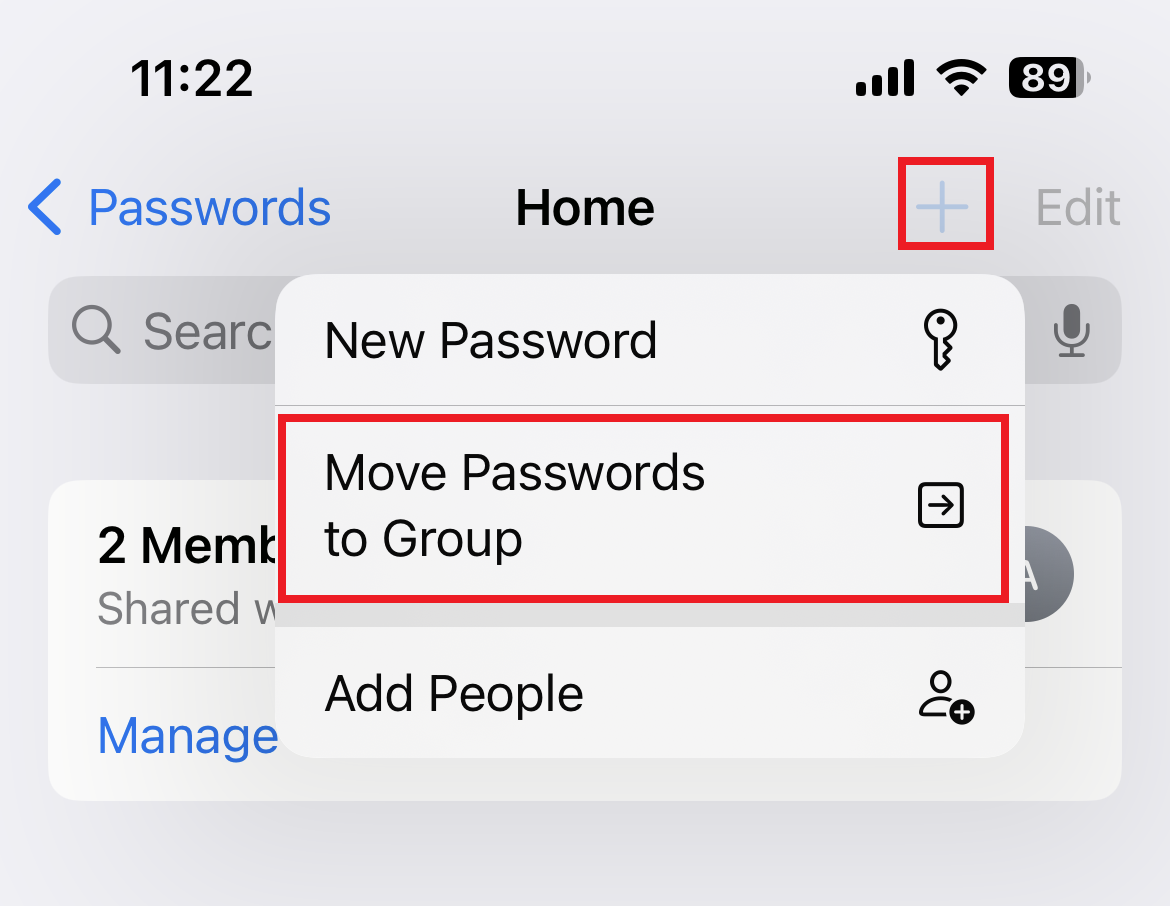
9. From here, tick the passwords you want to share and then tap “Move”. Voila, your selected contacts now have access.