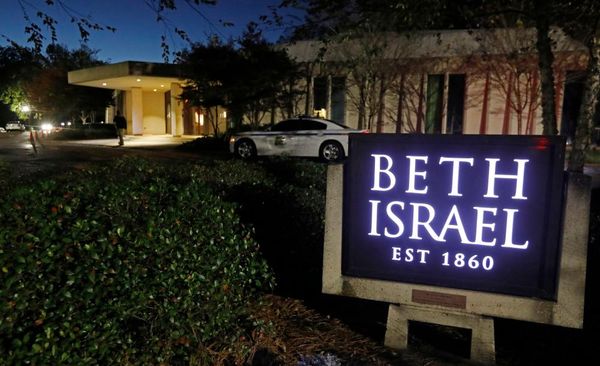With all the cheap Android tablet deals we’ve seen in recent years, it’s not uncommon for some techy families to purchase at least one, if not several cheap tablets. Despite boasting pretty solid specs these days, cheap tablets can easily turn into expensive, rarely used paperweights around the home. (For proof, try searching for “old Amazon Fire” on eBay.)
Sure, your current smartphone is probably just as powerful — if not more so — than even the best Android tablets, but some apps simply work better on a larger screen. So why not turn your affordable slate into a dedicated device of some kind?
In preparation for this article, I dusted off my old 5th Gen Amazon Fire 7 (circa 2015), which is equipped with a 7-inch (1024 x 600) touchscreen, 2MP (720p) rear-facing camera, VGA front-facing camera, 1GB of RAM, and 8GB of internal storage. Pretty outdated hardware by today’s standards, to be fair, but still plenty of power to pilfer Amazon’s generous library of apps; you can also sideload third-party apps via sites like APKMirror.
Pro tip for Kindle users: sideload the Google Play Store from APKMirror if you can, unlocking a wealth of e-reader apps you won’t find in the Amazon Appstore.
Much to my surprise, the 2980mAh lithium-ion battery still held a decent charge. Score! I gave the old gal a factory reset, reconnected her to Wi-Fi, signed in to my Amazon account, and downloaded the most current FireOS update possible (v5.7.0.0) to get things back up to speed. In no time at all, I was ready to turn my old Android tablet into a relatively useful piece of tech.
Want to breathe new life into your cheap Android tablet? Here are several dedicated use cases to try on for size, should you have one laying around.
1. Dedicated e-reader
Let’s start with the obvious. If the cheap Android tablet in question has a screen between 7 and 10 inches, that’s roughly the same size as a paperback book…which is why various versions of the Amazon Kindle have been in demand ever since their release. Granted, my old Amazon Fire 7 was built by a company who literally wrote the book (so to speak) on dedicated e-readers, and their tablets have a variety of tweakable settings to make your reading experience more comfortable.
For example, if you plan on using your old tablet as a dedicated e-reader, you’ll want to cut down your exposure to blue light as it gets closer to bedtime, which can suppress proper melatonin production. Check the display settings for some kind of blue light reduction; in my case, the Fire I revived has a Blue Shade feature to reduce the amount of blue light emitted from the screen, and you can set a customized schedule for this to activate. Depending on your eyesight (and personal preferences), you may want to consider adjusting the tablet’s primary font size, or utilizing high-contrast text.
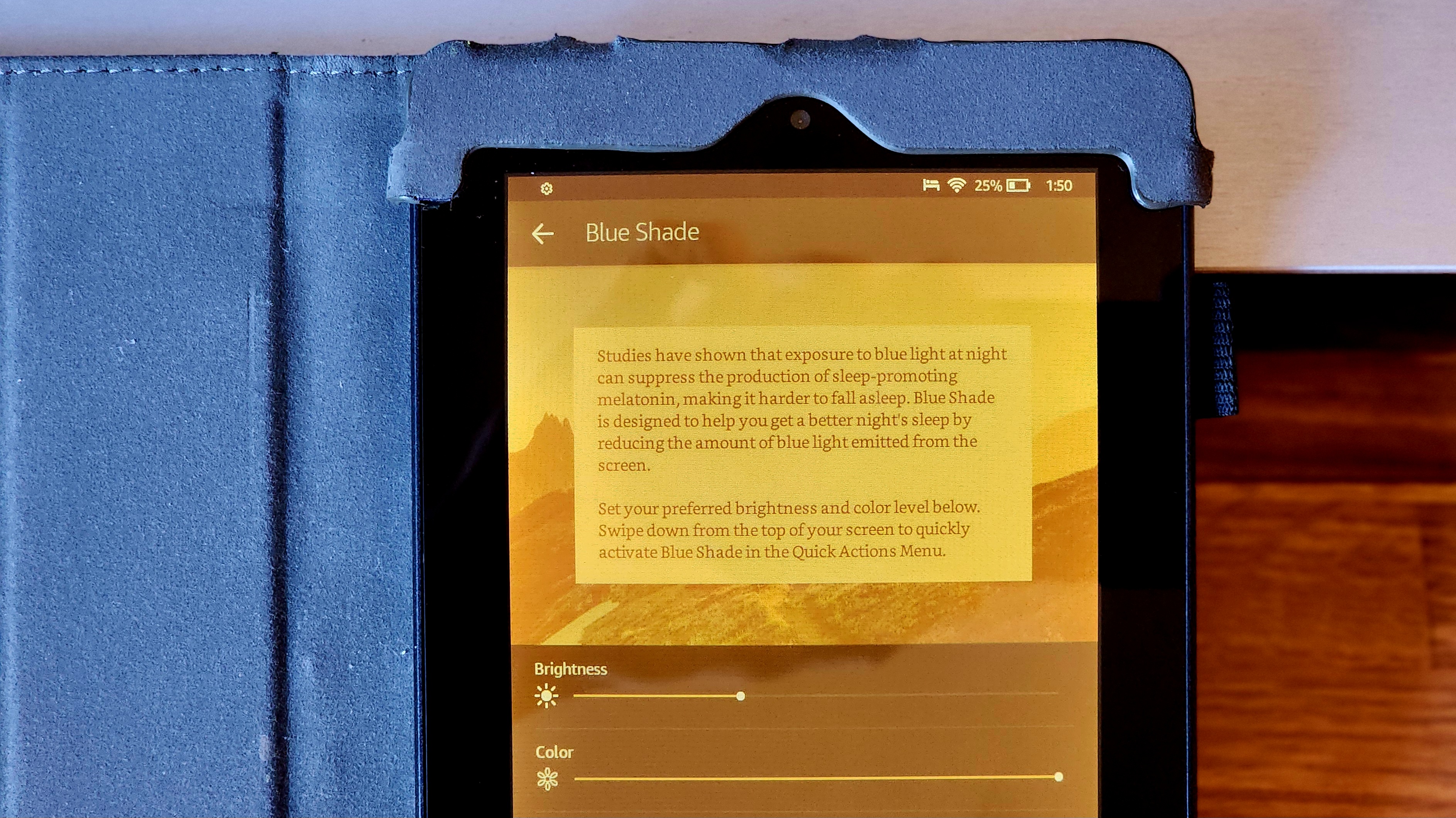
What’s more, the preloaded Kindle app has loads of eyeball-friendly features to make your digital reading more comfortable, including the ability to adjust the font, text size, background color, margins, line spacing, and alignment. When activated, the Word Runner feature offers a more streamlined reading style for advanced speed-readers, and Word Wise helps younger bookworms (and anyone learning English) master challenging sentences via floating hints on the page. Don’t feel like “reading,” per se? Kindle’s text-to-speech feature works surprisingly well — or you can splurge for a professional audiobook from the likes of Audible.
Of course, the Kindle app is limited by the Amazon subscription behind it, and if you don’t have one, there are plenty of other e-reading platforms to try out. Here are a few of our favorites from the Google Play Store:
Google Play Books & Audiobooks — This virtual bookstore definitely gives Amazon a run for their money, with oodles of books, magazines, audiobooks, and more.
AIReader — This e-book reader comes with Android support all the way back to v.1.6, which is perfect for anyone resurrecting their cheap Android tablet as a leisurely reading hub. You’ll get support for most eBook formats, including PDF, Kindle azw3, ePub, and fb2, not to mention comic books, doc, HTML, and plain text files.
Libby — Looking for an e-reader experience that feels kinda-sorta like a physical library? Good news! All you need is a library card and this app, and you’ve got unfettered access to free eBooks and audiobooks from thousands of public libraries, which you can borrow right from the app.
CDDisplayEx — If graphic novels are your thing, you’ll need the right app to open those CBR and CBZ files, which are the common file formats for comic books and Manga.
2. Comprehensive cooking and bartending tool
If your culinary skills need a boost, using your cheap Android tablet as a dedicated kitchen resource can help you prepare your next family meal — or crafted cocktail — with aplomb. Sure, you can always look up recipes from your phone, but navigating the web with sticky fingers isn’t exactly ideal; the stakes are much lower with a cheap tablet, which is easier to clean from the occasional brownie batter splash. Speaking of which, you might want to invest in a tablet case (or counter mount) for more ergonomic viewing angles as your cook.
A 10-inch tablet is roughly the size as a cookbook, and far less unwieldy. Once you’ve charged it up and taken it back to factory settings, you can load the home screen with your favorite cooking and bartending tools to keep inspiration — and instruction — at your fingertips whenever your family gets hungry. You can also take advantage of companies like Rockoly, who offer live bartending classes over Zoom. (Incidentally, I host interactive happy hours via this platform, if ever you feel like giving virtual mixology a try.)
Pro tip: since your cheap Android tablet no longer contains any sensitive information (and it’ll be living in the kitchen from now on anyway), turn off the lock screen for easier access. You may also want to max out the display’s sleep time parameters in favor of constantly pressing the power button whenever it times out.
Got your old tablet fine-tuned for sous chef mode? No matter what kind of slate you’re resurrecting, YouTube is a one-stop shop for all sorts of culinary content, including plenty of detailed how-to videos and in-depth recipe tutorials to keep your taste buds on their proverbial toes. Popular channels like Thirsty.com, Liquor.com, The Educated Barfly, Steve the Bartender, Tipsy Bartender, New York Times Cooking, Bon Appetit, and Tasty are chock full of creative content that you can implement on your own counter space, one step at a time.
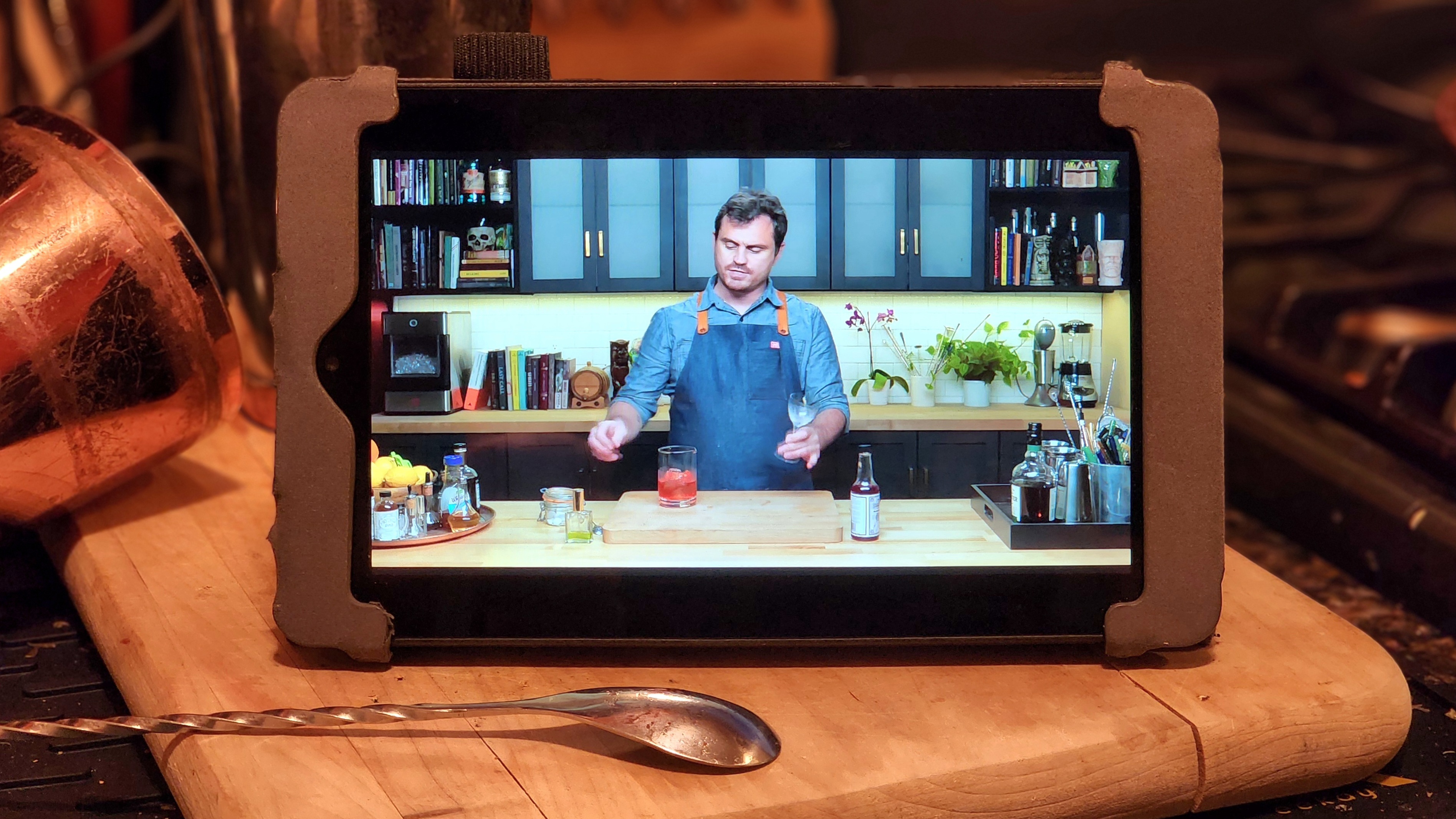
Still hungry for more? Here are few other handy-dandy Android apps to consider:
Cocktails Guru — Thanks to 15,000+ cocktail recipes at your fingertips, this app is a must-have for aspiring bartenders and mixologists. The Bartender Academy feature is especially useful for newbies, with detailed information on bartending techniques, tools, glassware, garnishes, and much more.
Cookpad — If ever you’re stuck in a rut, this global recipe-sharing platform helps you connect with a fun community of passionate home cooks, and it’s loaded with tips and tricks for aspiring chefs of every skill level.
Yummly — This AI-powered app is all about personalized recommendations, allowing you to search recipes by ingredient and create smart shopping lists on the backend. If you splurge for the paid version, you’ll get smart meal planning and exclusive guided recipes to boot.
Kitchen Stories — Make meal planning easier with over 10,000 recipes that will appeal to both beginners and more experienced cooks. This free app comes with instructional HD videos and myriad tips from their expert team of editors and chefs.
MultiTimer — Always multitasking in the kitchen? You’ll want a dedicated timer app on your home screen. As the name suggests, this one lets you run multiple timers simultaneously, which is perfect for keeping track of those souffles.
3. Ambiance creator (and nature-watching window)
Spending too much time indoors? Try searching for “walking in the woods simulations” on YouTube to uncover a wealth of beautiful POV-style videos and bring a slice of nature right to your desktop — instantly. (4K Relaxation Channel is one of my favorites.) Looking to wind down at the end of a long day? Try searching for “campfire simulations,” “fireplace simulations,” or “outdoor ambiance.” If you’re in the mood for something more futuristic it terms of background noise, check out SpaceWave and Pandora Journey.

Mitigate cabin fever even more with live-streaming apps like Webcams ($4.99 per year), which offers exclusive access to live HD streaming video and snapshot cameras stationed around the planet. Explore.org is another popular Android app that features live nature and animal cams, educational films, and beautiful photography the whole family can enjoy. Looking for more of a zoomed-out view? ISS onLive gives you a global perspective of our beautiful planet from the International Space Station.
4. Ultra-mobile security camera (or digital dogsitter)
If your family’s smartphone plan comes with hotspot access, frequent travelers may appreciate having a dedicated security camera on their next road trip. (Or you can leave the tablet at home to keep tabs on your abode.) Good news: thanks to your cheap Android tablet’s built-in webcam, you can use it as a freestanding security camera that’s as mobile as you are. Here are a couple of apps to consider for the purpose:
IP Webcam or IP Webcam Pro — This nifty app turns your tablet into a network camera, featuring motion detection (with sound trigger), audio streaming, and video recording on Android 4.1+ devices. The $5 Pro version includes Tasker integration and a customizable user interface.
Alfred Home Security Camera — Looking to turn your cheap Android tablet into a baby monitor, pet cam, or home security camera? This easy-to-use app includes a variety of cool features: 24/7 Live Stream, Smart Intruder Alert, unlimited cloud storage, night vision, and walkie-talkie mode.
5. Universal media portal (and smart remote) for all your digital services
Do you already own a variety of smart devices? Between Google Nest, Amazon Alexa, and all of the digital devices in between, your home might be littered with easily lost remote controls for your TV, stereo, smart lighting, thermostat, and more. But not for long!
Have you accumulated several Alexa, Nest or Philips Hue products over the years? Install the appropriate apps and transform your cheap Android tablet into the smartest remote control you never knew you had — and are less likely to lose between the couch cushions. For example, if you’ve got a Chromecast streaming stick laying around, you can use your cheap Android tablet to wirelessly cast content to your telly. (Even if it’s not a smart TV.) Running an Android OS from 2012 or later? The Google TV app is a one-stop shop for all your digital subscriptions once you sync them up; Plex is another option for streaming movies and live TV right from the tablet.
Use your slower slate as an easy-to-navigate universal TV remote with the All TV app, which is compatible with more than 1,000 different models. If you really want to feel like Adam Sandler from the movie Click, however, look no further than the Universal Remote Control app, which does exactly what you think. This all-in-one hub lets you control smart TVs, projectors, sound bars, and a plethora of other IR devices.