
Gboard – the virtual keyboard found on the best Android phones – is getting an upgrade that users of Google Lens will recognize. The new Scan Text tool allows you to tap a button on your keyboard to then take a picture of text that you can then copy and paste into your digital writing.
First spotted by 9To5Google, the feature is currently only available in the Gboard beta so there’s a chance some of the details will change before the final release. Currently, when prompted you snap a picture of the words you want to scan – after giving Gboard permission to use the camera if it doesn’t have it already. After a moment the real-world text that the app has detected will be outlined in white.
You can tap and drag your finger over the text to highlight it – just like you would when highlighting digital text on your smartphone – and can then hit the insert button to add it to the message or document you’re writing.
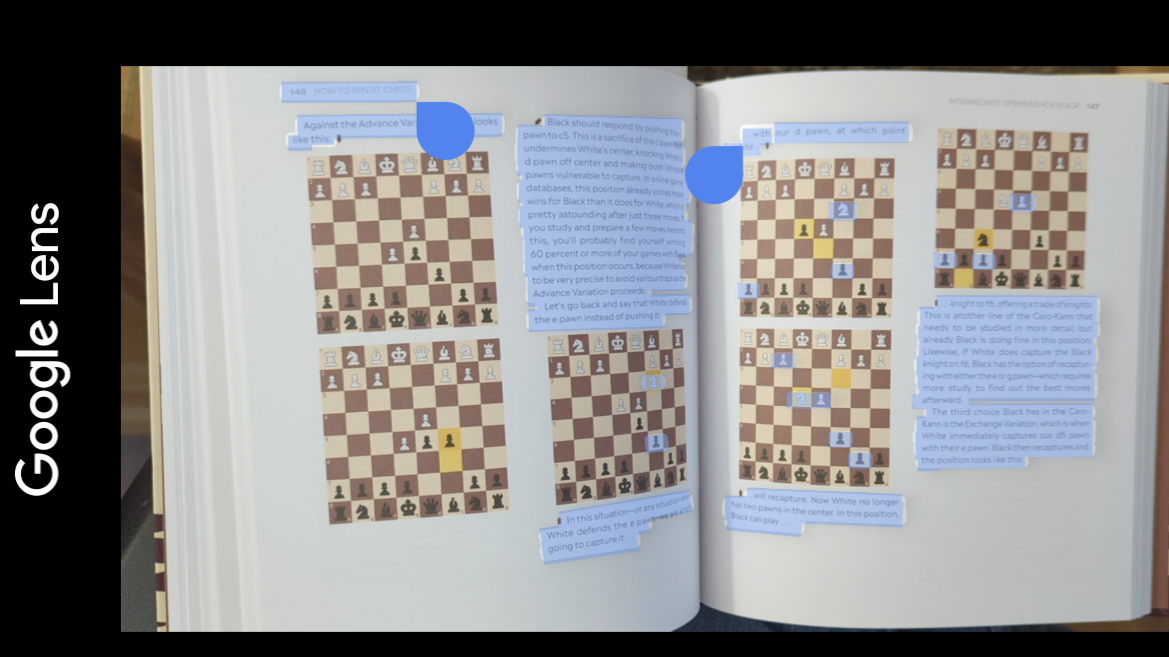
This tool doesn’t necessarily add any functions Android users didn’t already have – you could scan and copy text using Google Lens just fine – but it makes accessing this tool a lot faster and easier as it’s right there in your Gboard. You don’t have to boot up a whole different app just to scan a line of text.
Once the feature goes live you can find it in your Gboard by tapping on the four-square icon that appears in the top left corner of the virtual keyboard when it’s on your screen. Tapping this opens the Gboard menu and shows you several other functions you can use like turning on one-handed mode or access a GIF search tool.
You can either tap on Scan Text here, or you can drag it to the quick bar at the top of the Gboard so you can access it without needing to open the menu first.
Given that it's live in the beta we expect it won’t be long before Scan Text rolls out to everyone via the full release. But if you’re looking to give it a whirl sooner you can join the Gboard beta tester program.







