
You'll want to know how to enable 10-bit color on Android if you're someone who takes their phone photography and videography seriously — and given the camera performance of today's best camera phones like the Google Pixel 7 Pro and Samsung Galaxy S23 Ultra, that's an ever-increasing group of people.
Most smartphones (and even many cameras) only have the ability to take photos and record video in 8-bit color. That means for each primary color channel (red, green, blue) the camera can capture and use 256 shades. That gives 8-bit color a maximum tonal range of 16.7 million shades of color (256 red x 256 green x 256 blue).
With 10-bit color, you have 1024 shades per primary channel, resulting in a tonal range of 1.07 billion shades of color (1024 red x 1024 green x 1024 blue). That means your camera effectively has more shades of each primary color channel to mix and create other colors. The result is that with 10-bit, you get greater color depth and accuracy in photos and video, and much more flexibility in post-production.
For professional photographers and especially professional videographers, bit depth (i.e. 8-bit, 10-bit, 12-bit) is of paramount concern. So it's pretty cool you can change your bit depth from 8-bit to 10-bit on Android phones.
To learn how to enable 10-bit color on Android, all you need to do is read on.
How to enable 10-bit color on Android
Before we get started, it's worth noting this feature is not universal to Android devices and may not feature on your smartphone. In our testing, we found 10-bit color available for video on the Google Pixel 7, and for photos on the OnePlus 10T. You'll need to check your individual device to find out whether it supports 10-bit color.
How to enable 10-bit color photos on Android
These steps were taken on a OnePlus 10T. On a different device, the steps may vary slightly.
1. Open the camera app
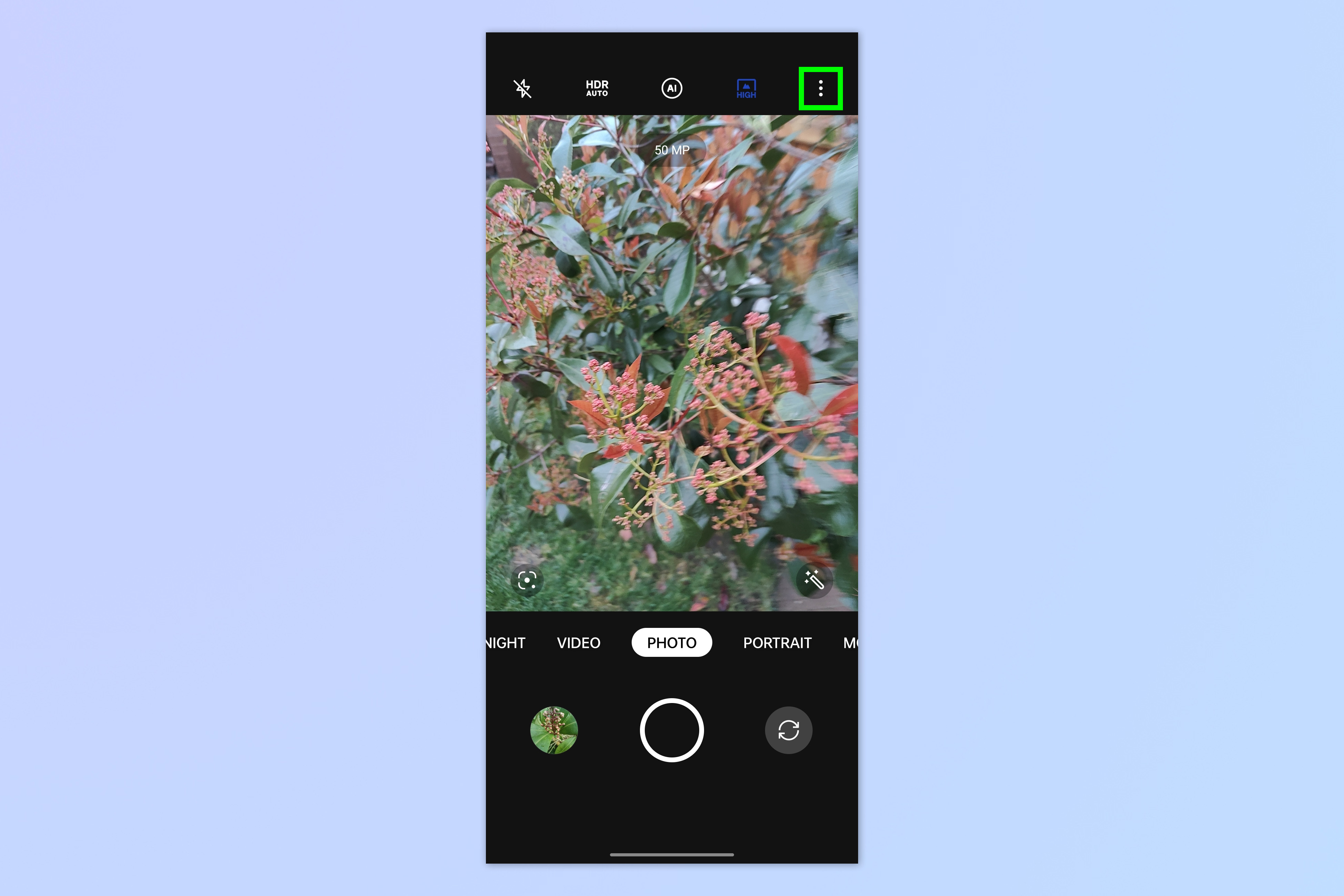
Open the Camera app and tap the three dots icon (may look different based on your device e.g. it may be three lines).
2. Open the Camera app settings
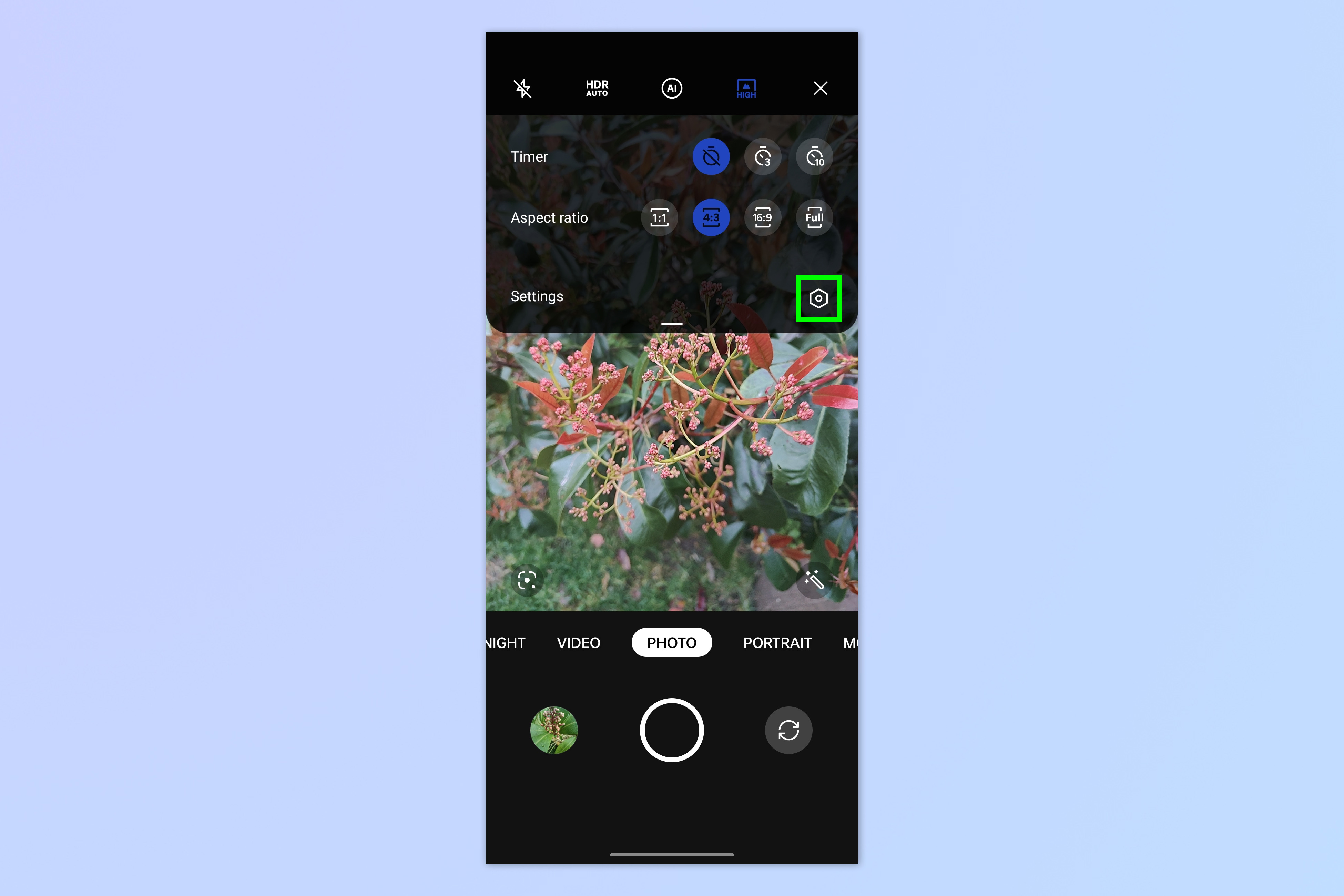
Now open your camera's settings menu.
3. Toggle on 10-bit color
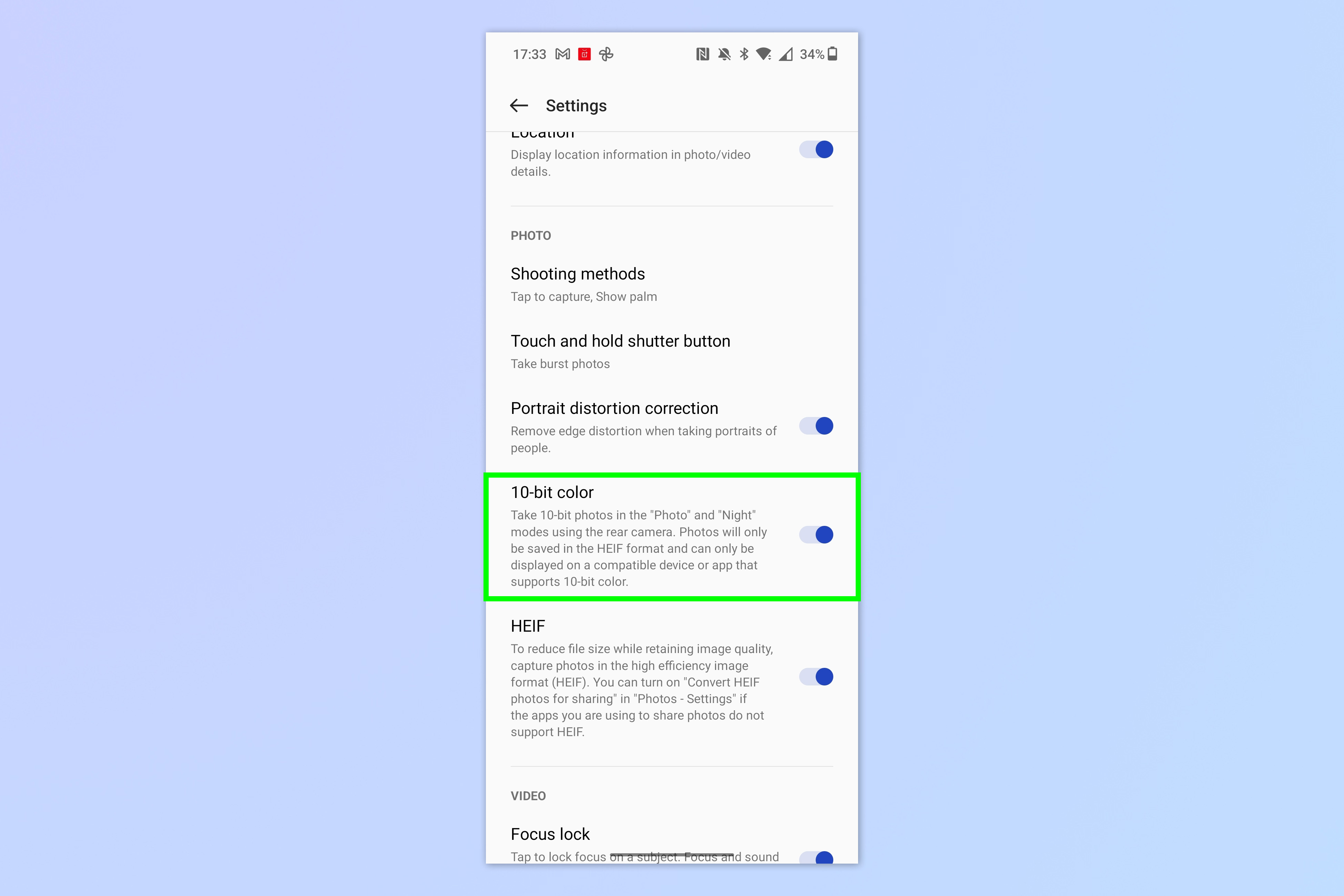
Simple toggle on 10-bit color if you see it, and you're all set for more color!
How to enable 10-bit color video on Android
These steps were taken on a Google Pixel 7. On a different device, the steps may vary slightly.
1. Open the video camera
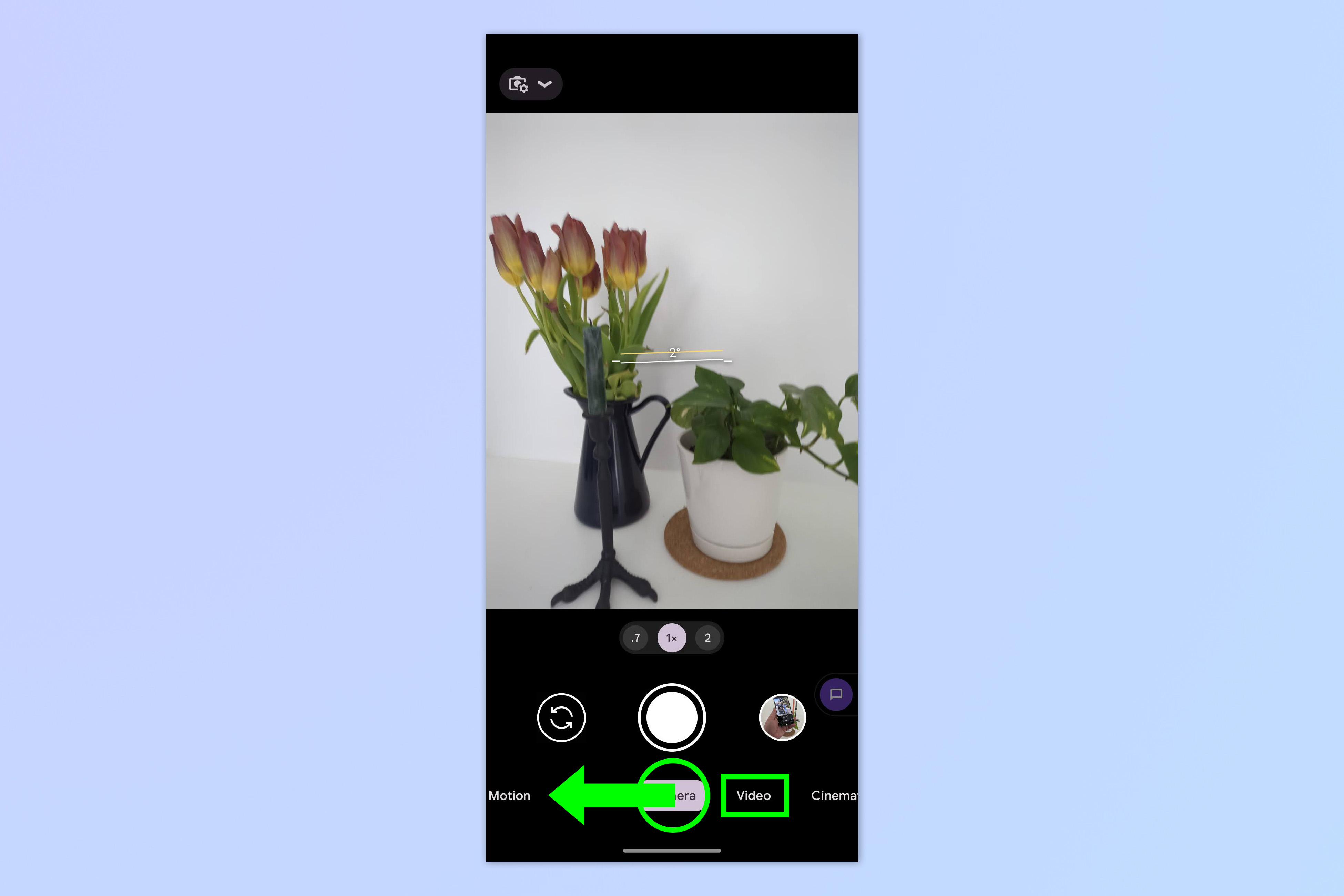
Open the Camera app and swipe to Video mode.
2. Open the Settings menu
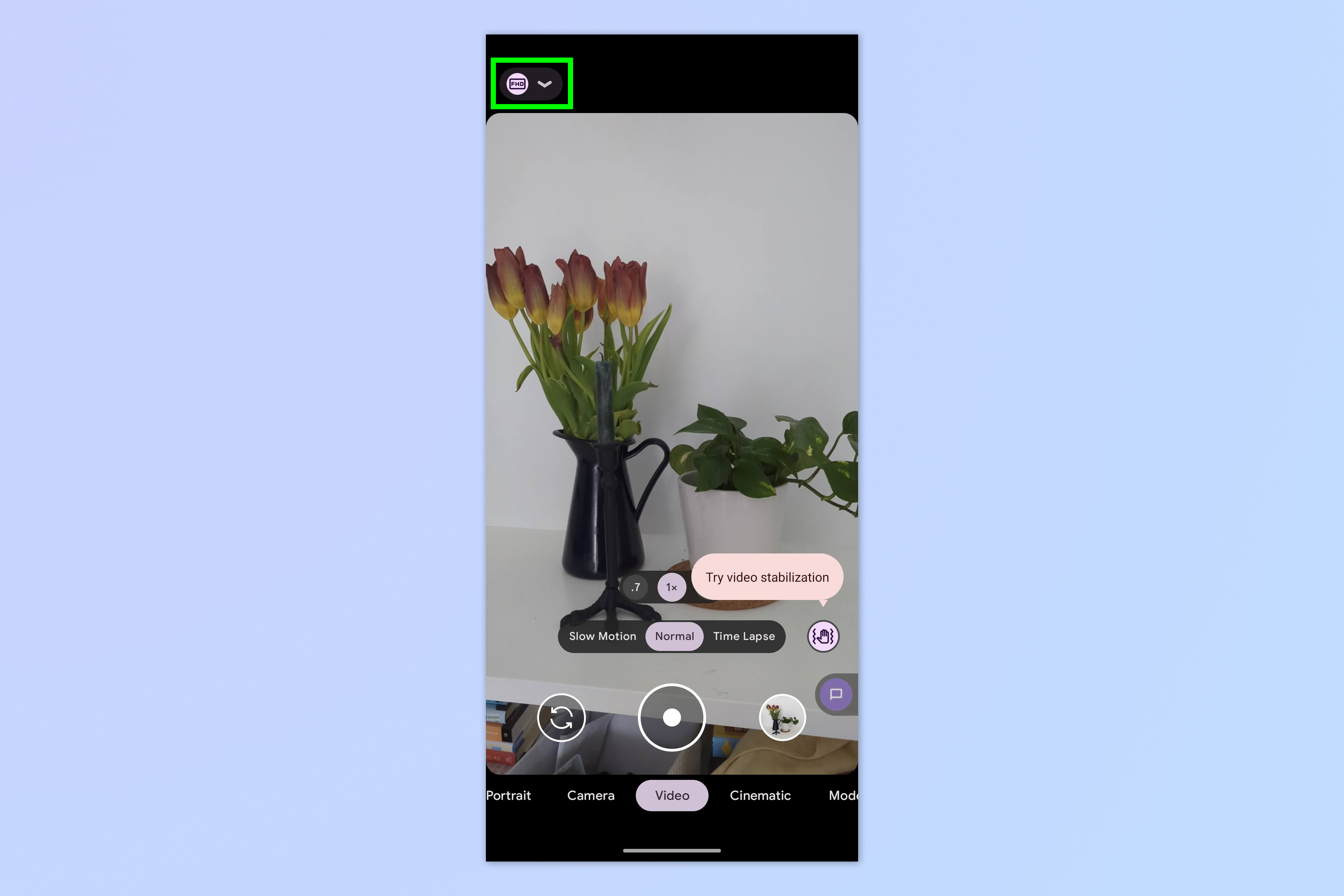
Tap the Settings dropdown to view the video camera settings.
3. Enable 10-bit HDR
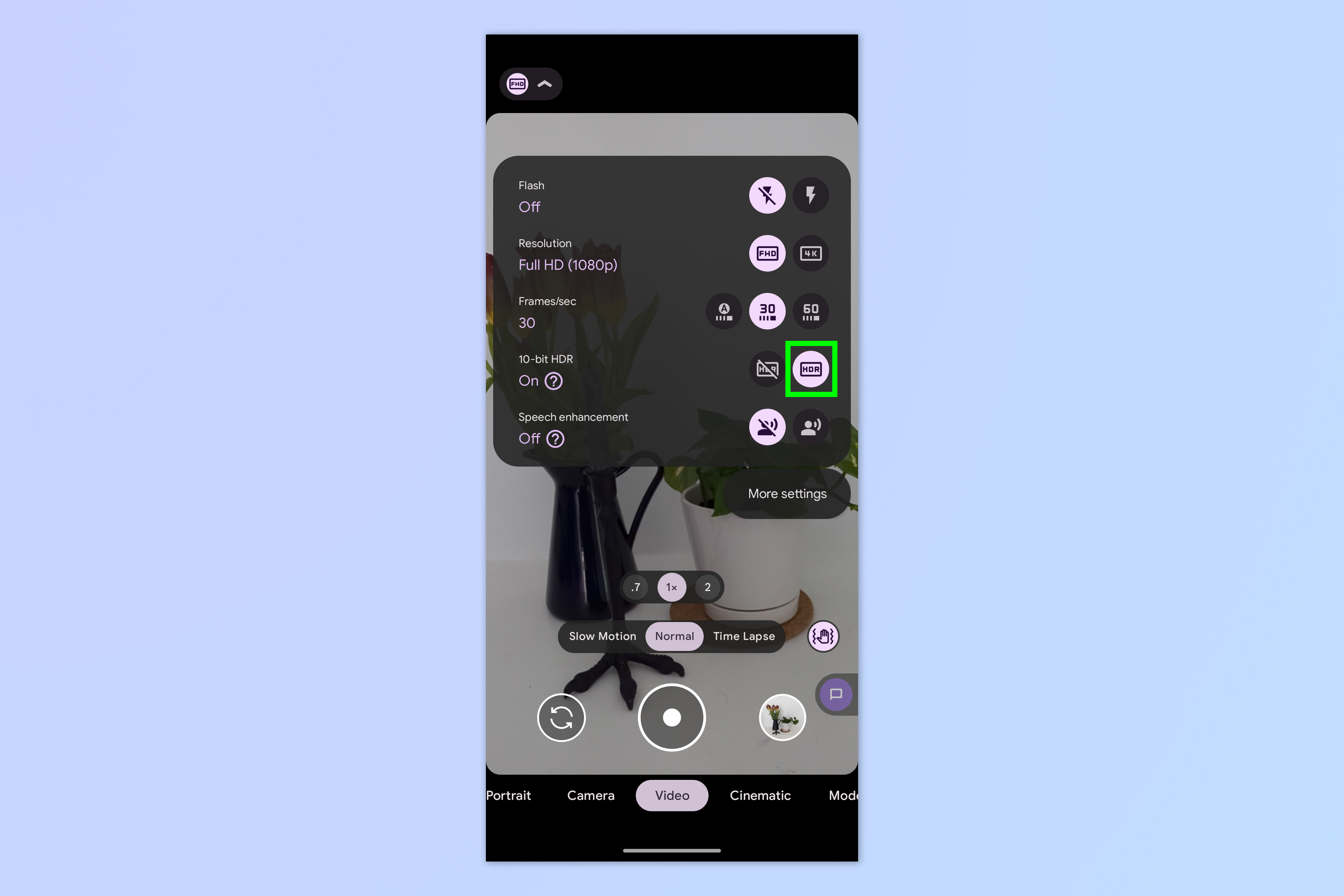
Tap the 10-bit HDR icon to enable 10-bit color.
You now know how to enable 10-bit color on your Android device. Remember, though, that 10-bit photos and footage will take up more storage space than 8-bit standard footage. If you shoot 10-bit all the time, make sure you grade to one of the best cloud storage sites for photos.
If you enjoyed this how to and want to learn more about using your Android device, get started by checking out more Android hidden features that will make you a better photographer. You may also be interested in our general Android guides, such as how to transfer data from Android to Android and how to check Android battery health.







