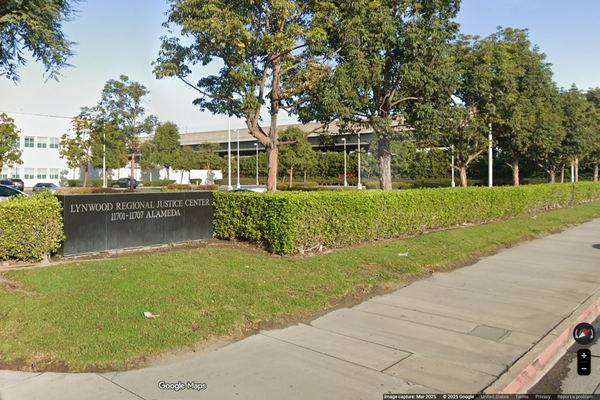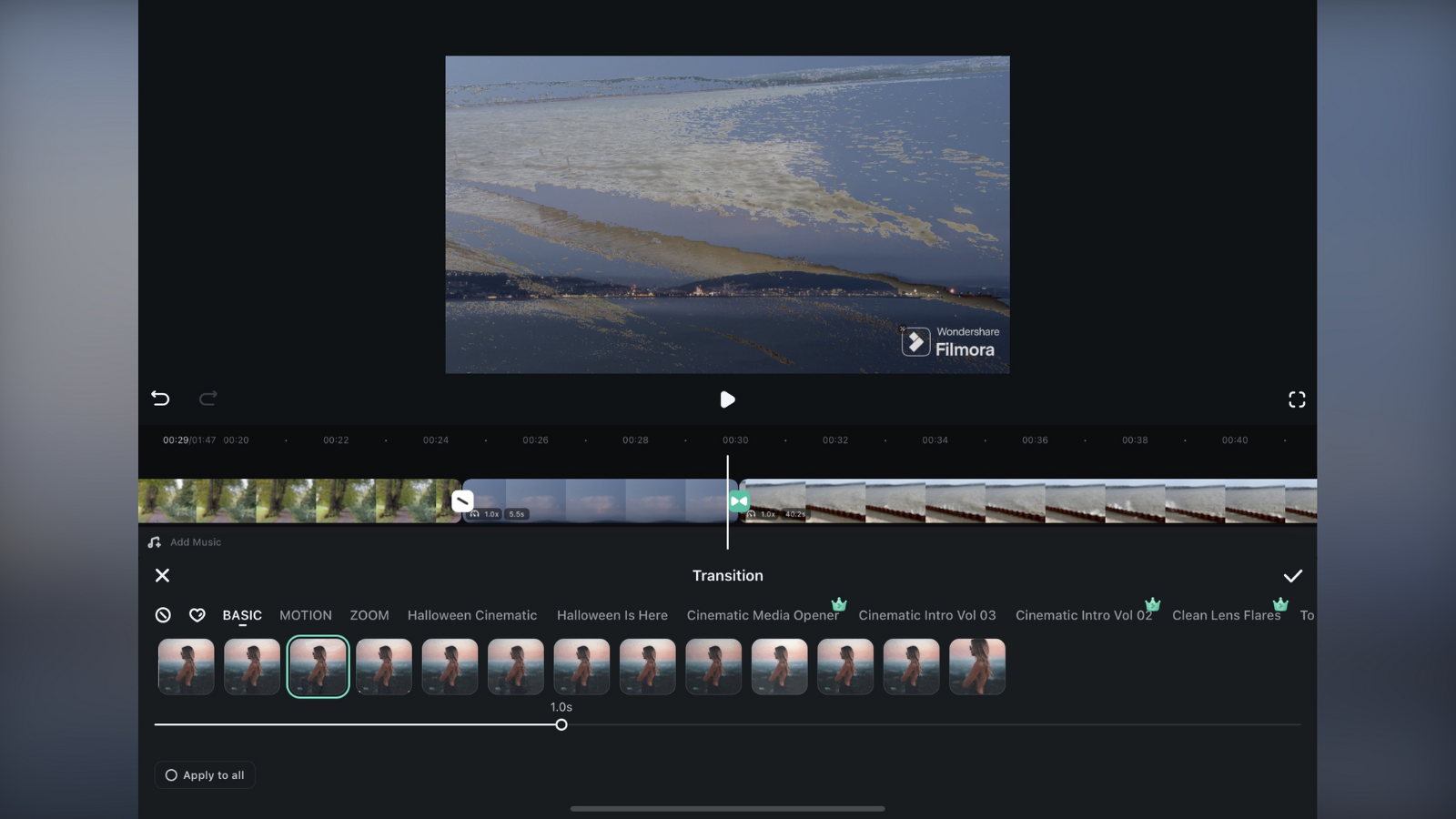
In our Wondershare Filmora review for Windows and Mac, we were pretty impressed both by its focus on newcomers, but also on the powerful features. It earned an outstanding 4.5 stars in our review, and in our experience, it’s easily one of our top choices for best video editing software for beginners.
But that’s the desktop version. With Wondershare also vying for position as one of the best video editing apps, we wanted to know how the Filmora (formerly FilmoraGo) experience translated to the iOS and Android mobile apps.
Wondershare Filmora: Pricing & plans
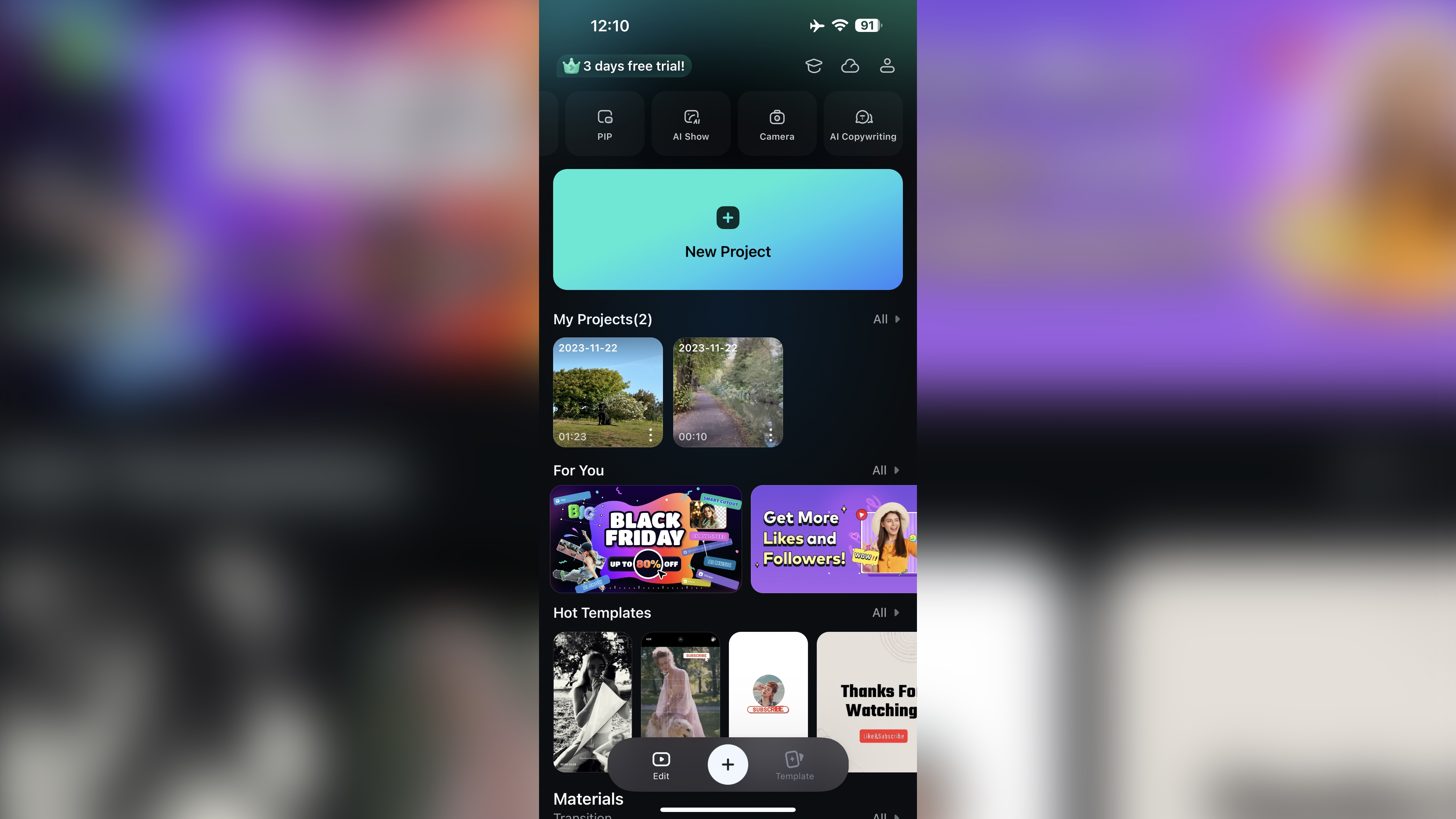
- Free but limited version with subscription or perpetual license alternatives that remove the app’s unwelcome restrictions
First of all, you don’t need to pay anything to download Filmora to your phone or tablet. You’re even allowed to use many of the features, and edit projects without giving Wondershare a cent. There are, however, some limitations. For instance, there will be a ‘Wondershare Filmora’ logo applied to the lower right of all your projects. That in itself is hardly surprising, nor is the fact that some tools will be out of your reach, like use of the app’s AI capabilities.
The free version does offer you 100 credits to play with, but they will get exhausted pretty fast if you like playing with those features. Perhaps the worst downside is the throttled resolution: although Filmora will work with clips of any resolution (we tried it with videos up to 4K with no issues), the output is limited to 720p. That’s quite a let down. Mobile editors we’ve explored in the past all allow 1080p exports. Some even let you choose higher resolutions, although most charge for that. Limiting the resolution to that extent is not a good point.

Of course, all of this goes away when you subscribe. For a monthly or annual subscription, you get unlimited AI credits, more stickers, tools, available songs, and 1GB of online storage. A perpetual license is also available, so the software is yours for a one-off fee. However, you’ll be locked to the current version, whereas the perk of subscribing is to always get the latest and greatest version.
We especially like the cross-platform license. This gives you access to Filmora across iOS, Android, PC and Mac, for a quarterly or annual fee. Useful, we feel, if you're running any of the best video editing laptops or the best video editing PCs alongside your phone.
If you’re not a fan of subscribing but like Filmora’s AI tools, you can purchase between 1000 and 10,000. The same applies for extra cloud storage storage, up to 100GB.
- Pricing & plans: 4/5
Wondershare Filmora: Tracking
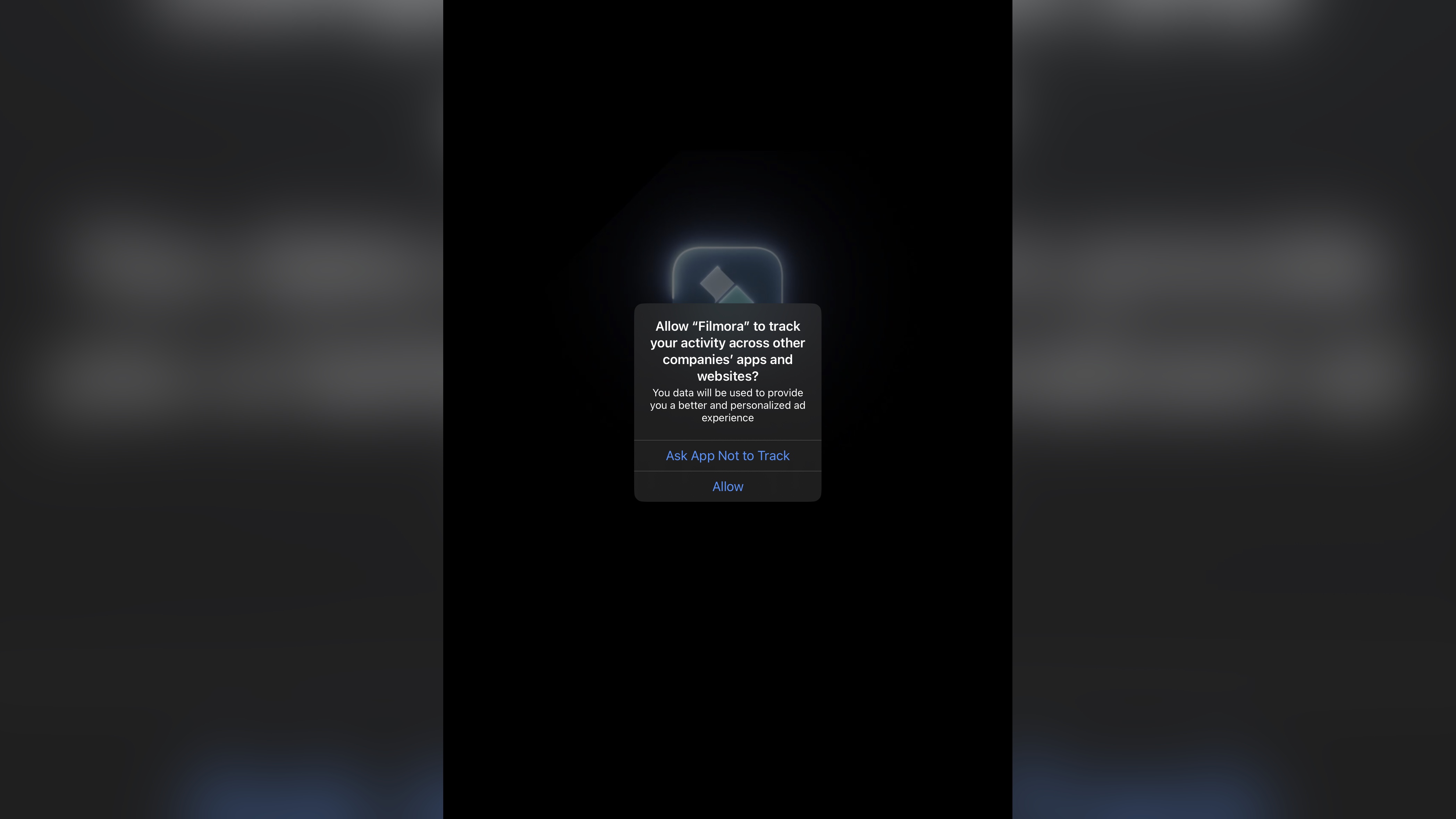
- Filmora wants to track you when you’re not using the app - why is that a thing? And why do the developers insist on you sharing your entire Photos Library with them, rather than giving you the option of selecting just the clips you want?
As you launch Filmora, you’ll be asked if you’d like it to track your activity across other apps and websites. We’ve encountered this before with InShot - an otherwise excellent video editing app marred by privacy concerns - and here we are again with a video editor wanting to know what else you’re doing on your phone or tablet. Yes, it’s easy to ‘Ask App Not to Track’, but why does this app need to ask that at all (we know, we know: it’s because of advertising, but that’s hardly a good enough excuse if you ask us). Frankly, it’s a trend we do not like.
Next, Filmora tries to entice you to purchase a subscription, or do a free 3-day trial. Just tap the button that looks like a line, top left, to get out of that request if you just want to get to the free stuff.
Again, just like we saw in our InShot review, you’re highly encouraged to allow the app full access to your entire Photo Library. You can ‘manage’ which clips to give it access to, but frustratingly, you can only do so once. There is no way to add to that selection afterwards, like so many other apps allow you to. We question this artificial restriction and wonder what Wondershare does with its access to all your personal media.
Of course, if you don’t have an issue with privacy, this will be of no concern to you, and you will enjoy what Filmora has to offer. If you like to control what an app can and cannot do, you may well hesitate at this point. It is possible to circumvent this by solely using stock footage that you can access from the app’s media section, or by syncing up to your WonderShare Cloud account - although that does need payment, while at the same time making the process more cumbersome.
- Tracking: 0/5
Wondershare Filmora: Video editing
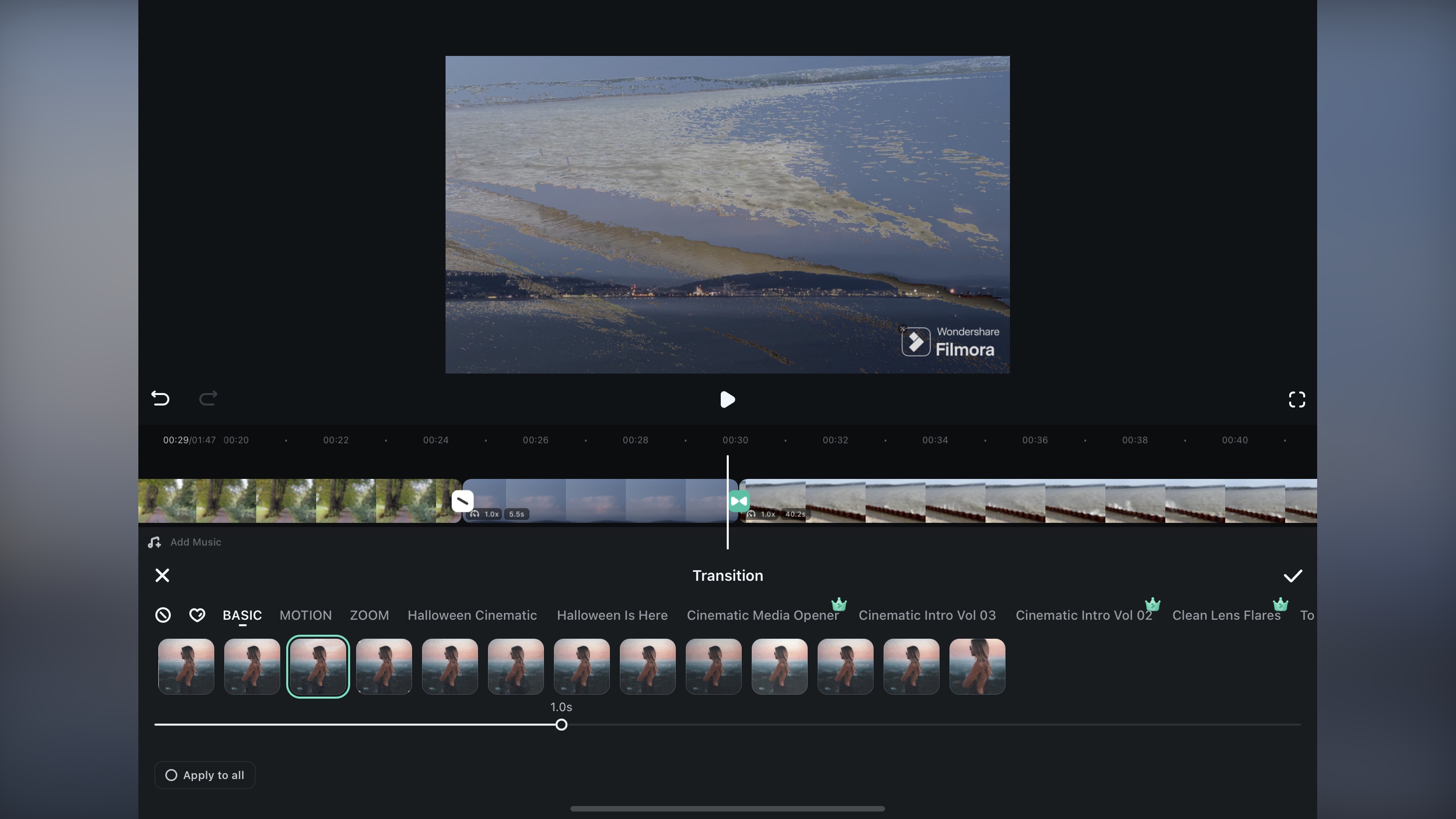
- Excellent tools, easy to use, with simple features and extensive options for all skill-levels
Filmora works great whether you’re using a phone or tablet. However, phones only work in portrait, but tablets can be used in any orientation. All the tools you need can be found at the bottom of the screen. If you don’t see what you’re after, scroll left or right to reveal more options. A large preview of your project can be seen at the top, with the timeline in the middle. Having tried out the best video editing software, we can tell you this is a pretty standard and familiar interface, which makes it a lot easier to get started whatever your experience.
As you’d expect, everything is controlled via touch. Want to trim a clip? Tap on it in the timeline, then tap and drag its end point inwards. Want to add a transition? Tap the slanted icon in between two clips in the timeline, for the bottom row of tools to turn into a choice of transitions. Tap on the one you like, tap on the ‘tick’ button and you’re done. It’s that easy.
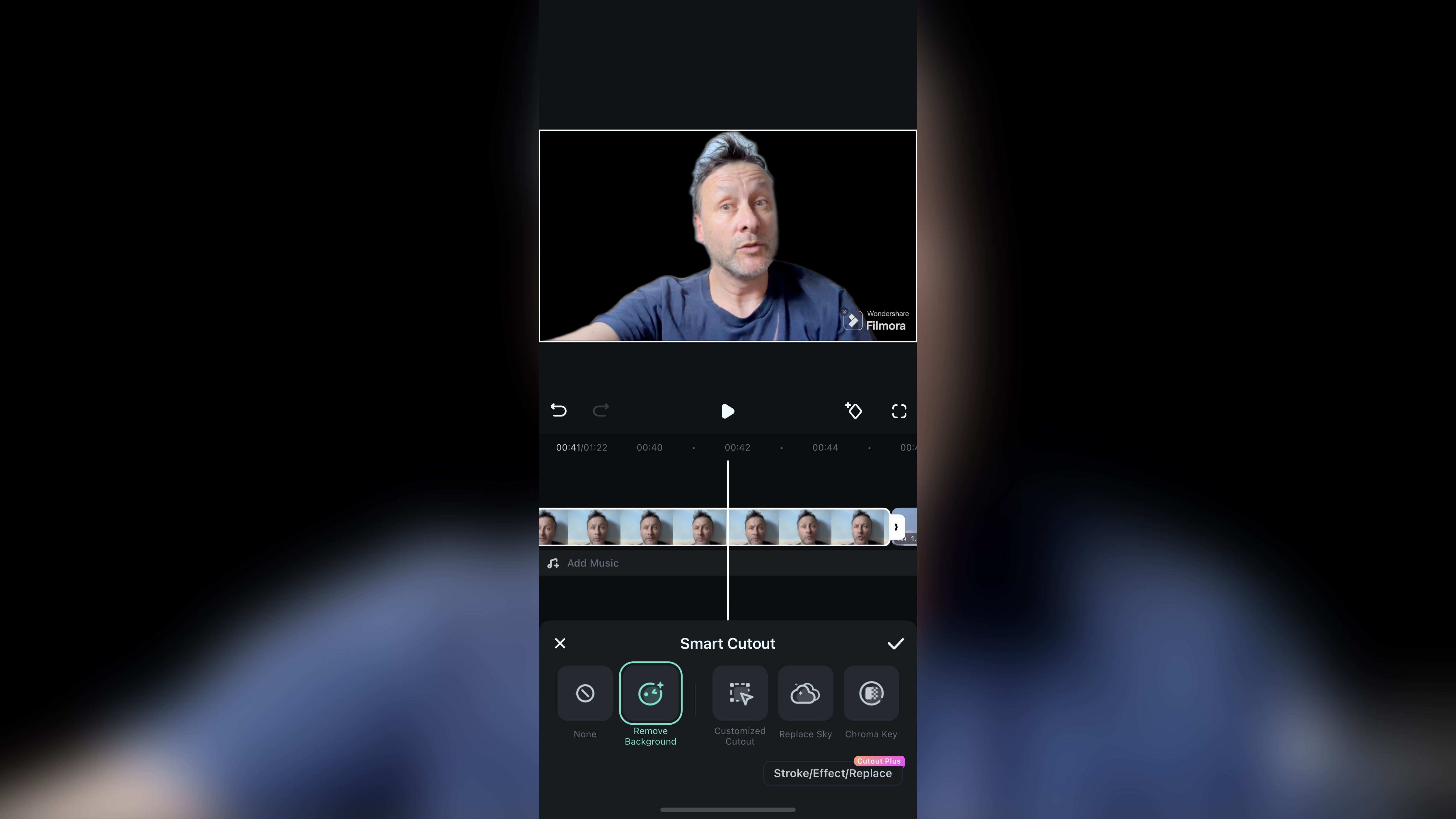
You can technically only work with one layer of video, although this can be circumvented somewhat with the picture-in-picture effect, which you can also use to key out a background. Filmora offers you various options to do this. The most effective is ‘Chroma Key’, which only offers two sliders for you to work with, yet it’s incredibly effective.
Not everyone has access to green screen equipment, so you can instead use ‘Remove Background’. However, as you probably expect, the results will greatly depend on how cluttered your background is - and how sharp the edges of your subject are. There’s also a ‘Replace Sky’ option, which does exactly what it says on the tin, and we found it surprisingly accurate.
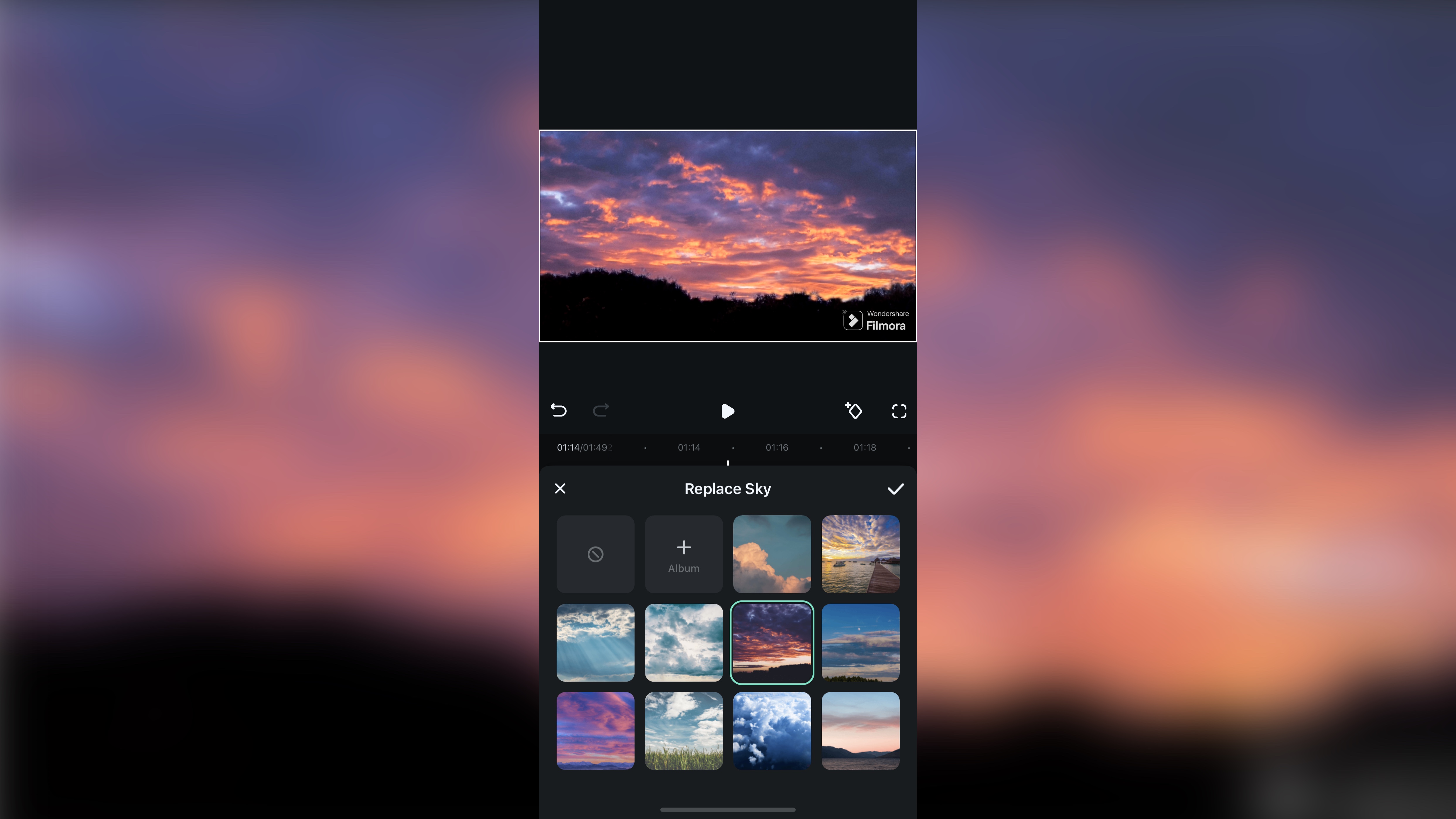
In fact, all the tools we tried worked great, and the app is well-designed for touch controls, helping you create your project with ease. You’re able to change your project’s format (from widescreen, to square, to tall, and more), add animated stickers, insert titles and customize them to your heart’s content, apply masks, and so on. It’s a very complete set of tools.
Most of Filmora is however not designed with the advanced user in mind - the inability to properly work with multiple layers makes that obvious. Also, many tools don’t offer you any options. Take ‘Noise Reduce’ for instance: you can switch it on or off, and it does a pretty good job, but there are no parameters for you to tweak. It’s an all or nothing kind of deal. On the other hand, you have extensive control over color grading. You win some, you lose some.
All in all, Filmora for mobile devices is a very good, simple app that's well designed and will help you create projects with ease. Just a shame about the potential privacy intrusion.
- Video editing: 4.5/5
Filmora: Scorecard
Should I buy?
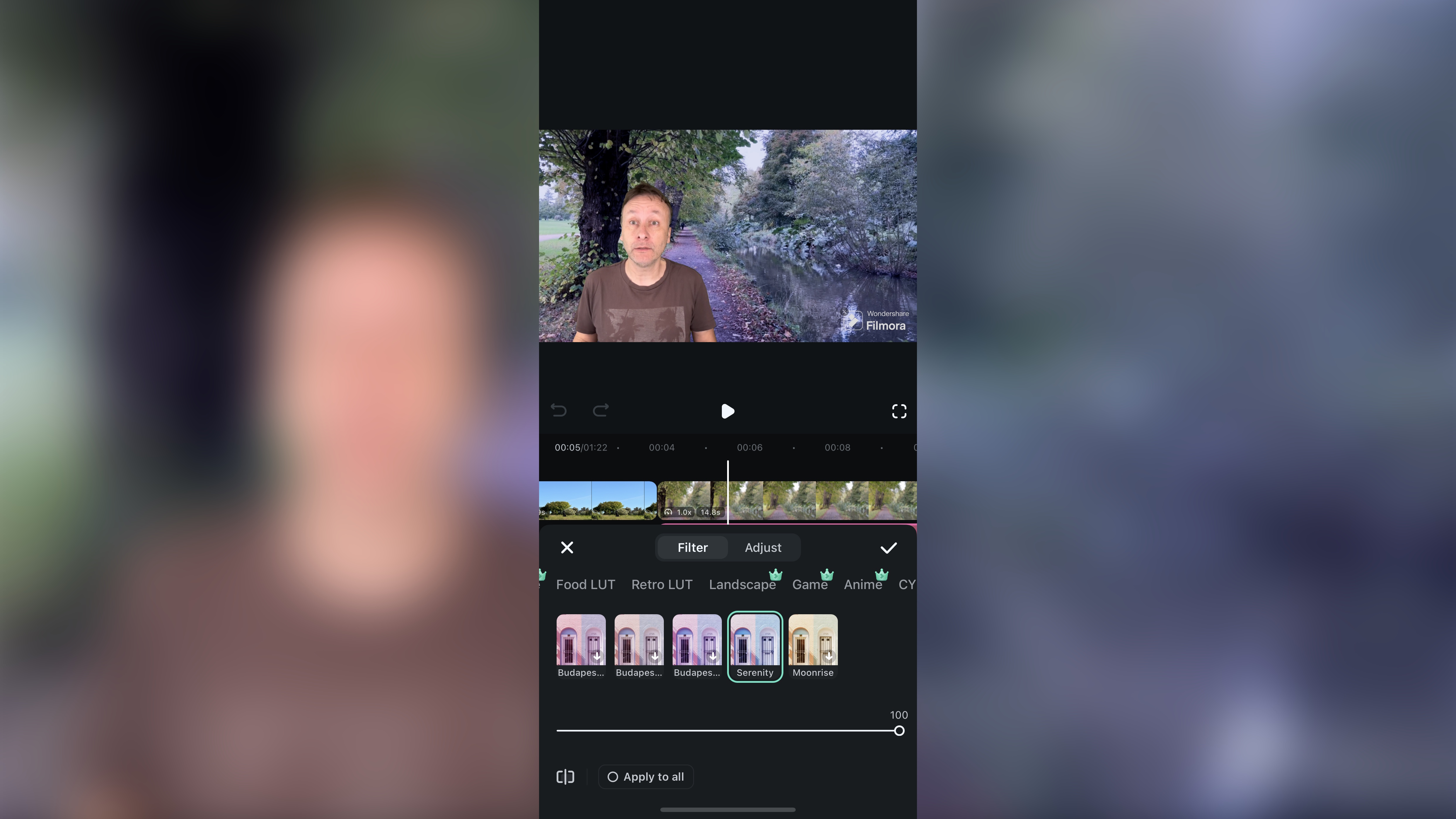
Buy it if...
You’re looking for a simple to use video editor with many options available for free, and don’t mind the app potentially intruding on your privacy.
Don't buy it if...
You don’t like to subscribe to apps, don’t like the potential privacy intrusion, and need to export at a higher resolution than 720p without having to pay.
Filmora: Alternatives
For some of the best alternatives to Filmora, we recommend checking out Apple iMovie for iOS, LumaFusion, DaVinci Resolve for iPad, and CapCut.