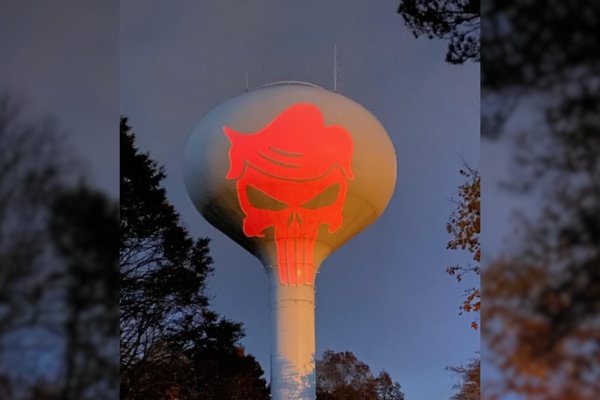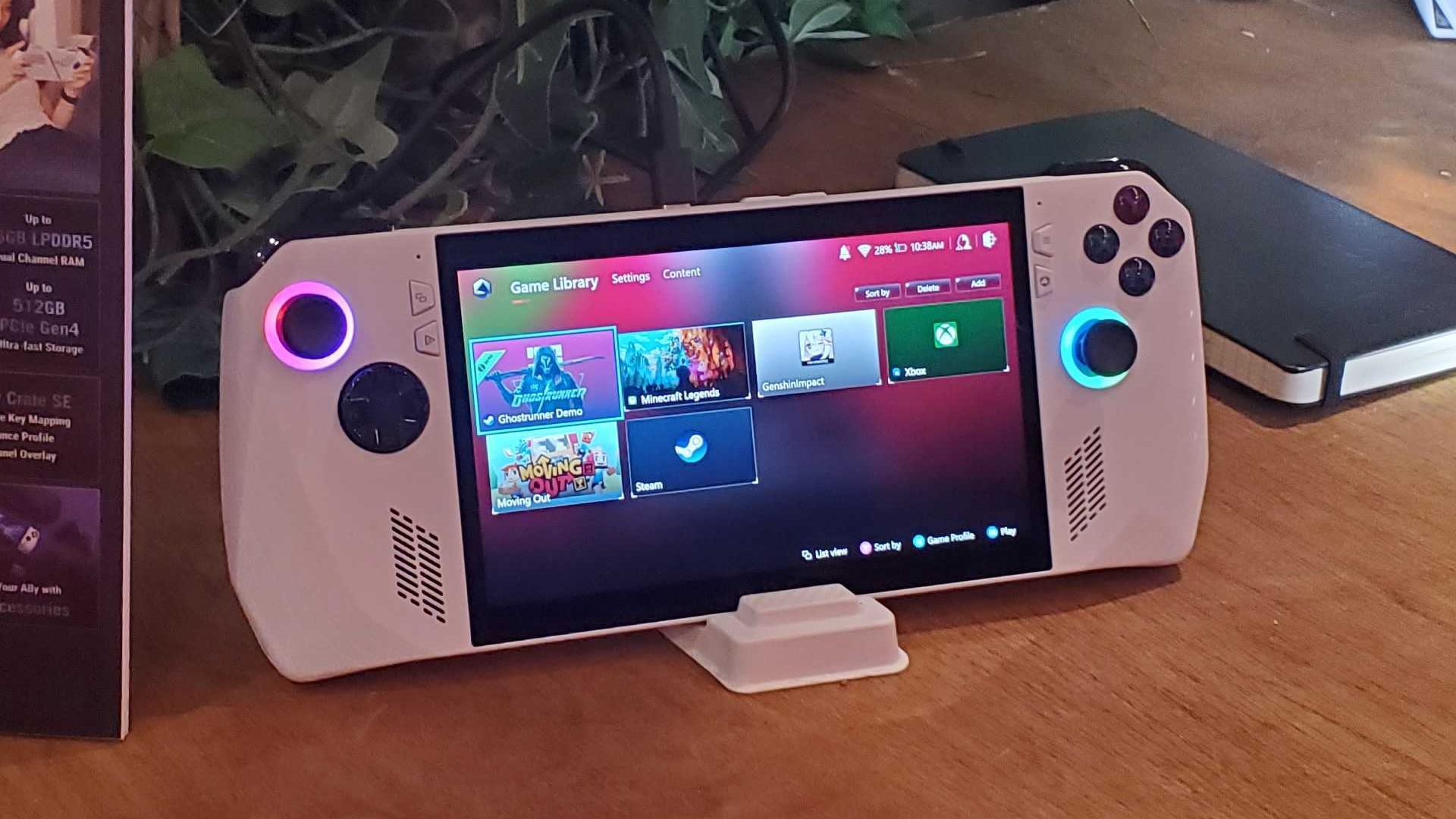
Asus ROG Ally owners should be aware that it looks like Windows 11’s latest cumulative update has been causing problems for the handheld, or at least reports indicate this is the case – not to mention AMD-powered gaming laptops, too.
Windows Latest picked up on these reports of the cumulative update for March 2024 causing serious performance-related issues. One of the site’s readers noted a problem with their two devices that have AMD silicon, including the Ally.
The person wrote: “I have an Asus Rog Ally and an AMD-powered laptop. Both of them stutter and games run at 60 fps [frames per second]. Stats via MSI afterburner show 60 fps, but it is sluggish and feels like they run at 15 fps.”
There are also multiple Reddit threads pointed out where gamers have similar beef with the ROG Ally in particular. There are a good number of complaints about stuttering performance – like the “system running at 20 fps” or getting “20 fps on Streets of Rage 4” or indeed even Doom 2 classic stuttering.
This isn’t only happening with gaming frame rates, but with desktop performance and apps across Windows 11, as well.
It’s not clear exactly what’s going on here, but in some cases, uninstalling the Windows update appears to have fixed the problem – suggesting that this is causing the chaos with frame rates. Or at least partly, because there are also solutions where tweaking AMD’s Adrenalin software (or related settings) seems to do the trick.
So, it could be a clash between the Windows 11 update and GPU driver somehow, but it’s difficult to pin down the blame precisely at this stage.
Analysis: Possible routes to a resolution
What should you do if you’ve encountered this gremlin in the works with your Asus ROG Ally, or other AMD-powered device? As mentioned, you can try uninstalling the March update for Windows 11 (and delay its reinstallation for as long as you can, until hopefully Microsoft looks into this and implements a fix – if indeed the patch is at fault).
Another method which has seen some success according to reports is to launch the AMD Adrenalin app, go to Settings, then Preferences, and disable the in-game overlay. You’ll need to shut the app down (and everything else), then reboot your Ally for the problem to (hopefully) resolve itself.
Windows Latest also floats the idea of resetting the Adrenalin app, which you can do by searching for ‘AMD’ in the Start menu (search box), then click on Advanced options. Go to the Reset section, and you can click ‘Repair’ and hope that works – if not, try ‘Reset’ instead. You’ll need to relaunch the app and create a new profile, we’re told, and this fix has been advised elsewhere on Reddit too.
A further suggestion on Reddit is to do the following in Windows 11: “Go to Settings, then Apps, then Installed Apps, and then search for ‘OpenCL, OpenGL, and Vulkan Compatibility Pack.’ Remove it. Reboot.”
There are quite a few replies to the latter fix that indicate it’s successful, though we don’t know what the side effects of stripping out this particular component might be. At least with the overlay fix, you know it won’t cause any collateral damage – but it’s obviously up to you which of these methods you might want to give a whirl.
More worryingly, the March update for Windows 11 has been blamed for some broader issues with performance in the OS related to stuttering and freezing, and crashing PCs. The patch isn’t off to a great start, really, and if you’re encountering more general hiccups as well as frame rate drops, it’s probably a good idea to ditch the March update for now. (Although that does, of course, leave you without the latest security fixes from Microsoft, which is far from ideal).