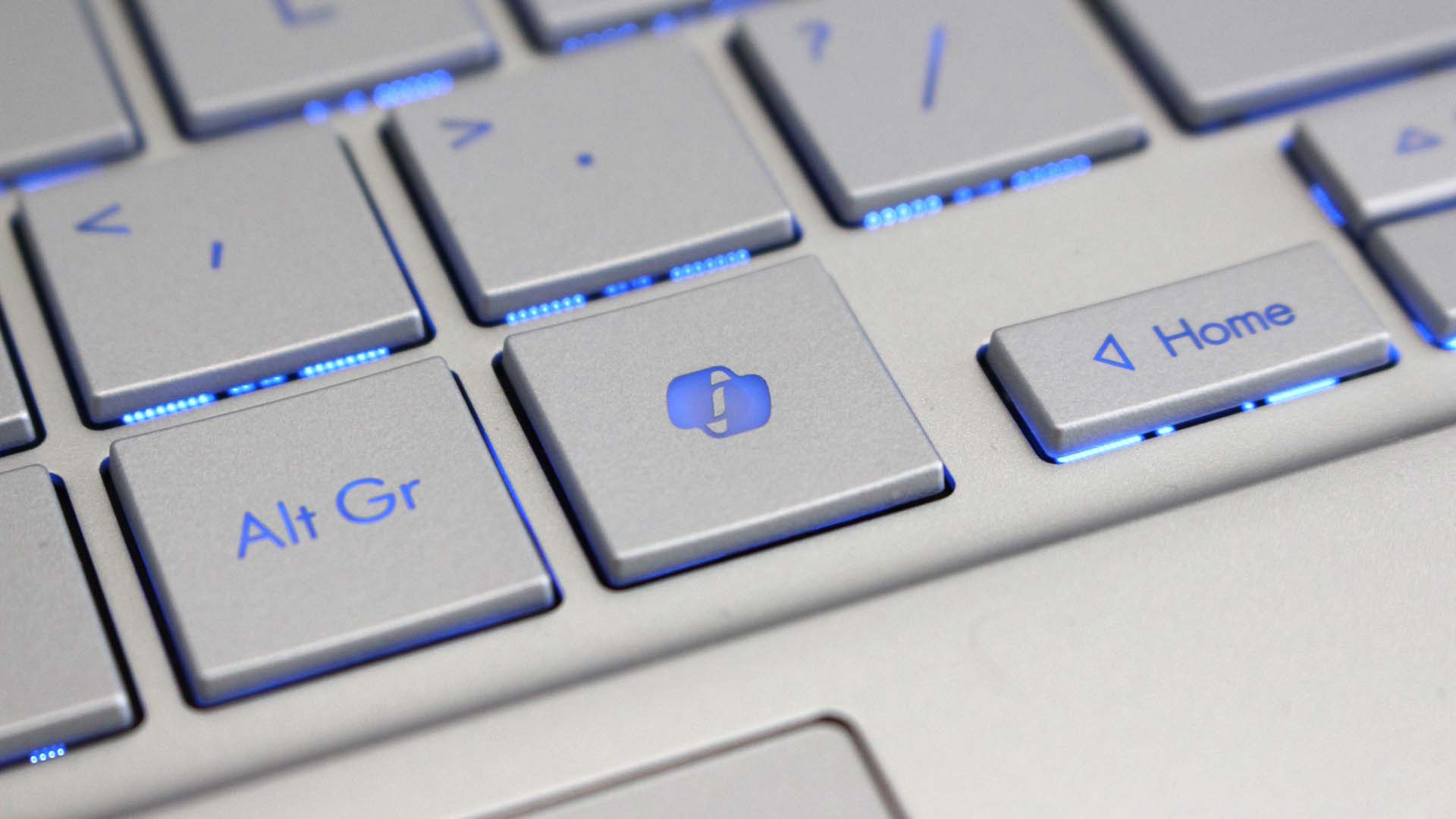
What you need to know
- A new Windows 11 preview build has introduced a new feature that lets you customize the Copilot key on PCs with a dedicated Copilot button.
- The option will let users bind the key to an "MSIX packaged" app, which will launch when you press the Copilot key in place of the Copilot app.
- This setting only applies to PCs with a dedicated Copilot key on the keyboard.
Microsoft is rolling out a new Windows 11 Beta and Dev Channel builds today, both of which include some nice quality of life features that will likely begin rolling out to everyone else in the coming weeks. Notably, today's Beta build includes a new customization setting that will finally let you change what the dedicated Copilot key does.
Microsoft introduced the Copilot key on new Windows 11 PCs earlier this year, and it has since shipped on new AI PCs from pretty much all Windows hardware makers. Copilot+ PCs also include the Copilot key, which until now has opened the Windows Copilot key when pressed and was not customizable.
Now, users will be able to head into the Windows Settings app to customize the behavior of the Copilot key. Microsoft says users will be able to set the key to open any MSIX packaged application, which includes modern Windows apps and many Microsoft Store apps.
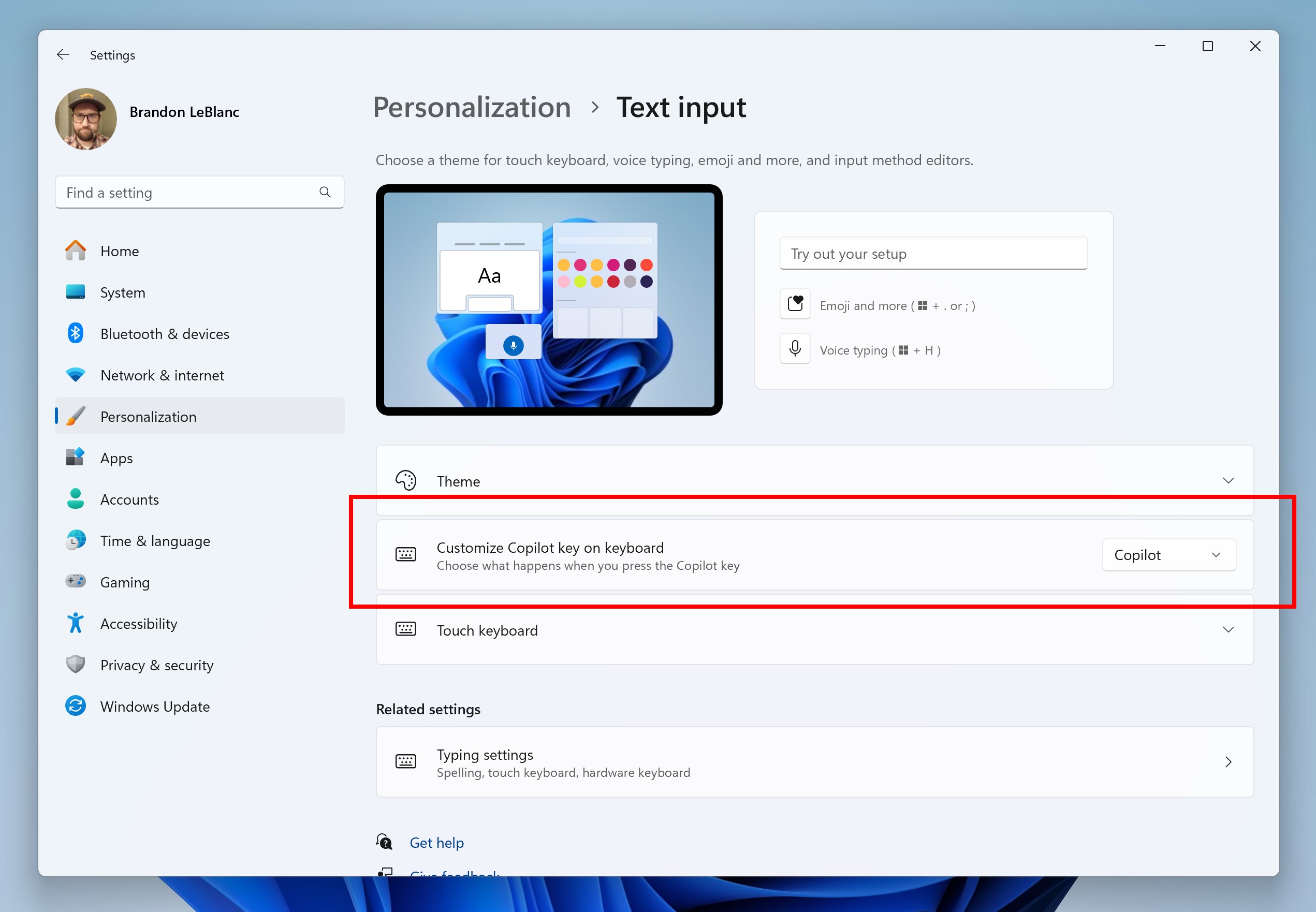
Microsoft says it is limiting the options to MSIX apps because it's more secure. An MSIX packaged app means "the app meets security and privacy requirements to keep customers safe." Once configured, pressing the Copilot key will open the user's selected app of choice instead of Windows Copilot. The key will continue to open Copilot if the user doesn't customize it.
To change the Copilot key behavior, just head to Windows Settings > Personalization > Text input and select the "customize Copilot key on keyboard" option. If you have a PC without a dedicated Copilot key, changing this setting won't do anything, Microsoft says.
Other changes available in today's preview build and coming soon to everyone else is the ability to share files with your phone directly from the context menu in File Explorer, as well as smaller media player controls on the lock screen.







