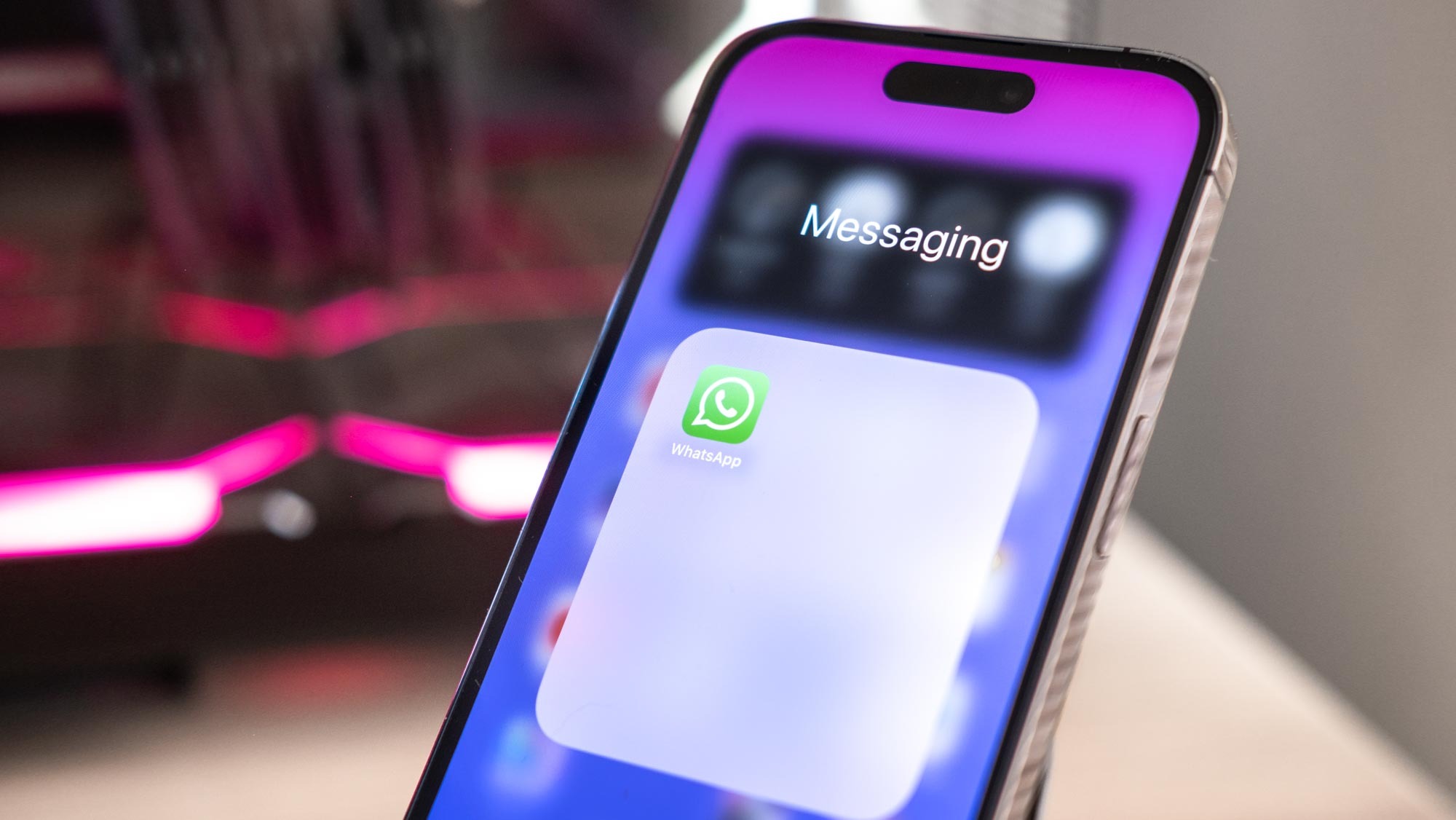
Knowing how to lock individual chats in WhatsApp is important if you're a security conscious type (which you should be). Let's say your left your new Pixel 8 Pro unlocked on a table while chatting, and some nefarious person picked it up while you weren't looking — if all your chats were unlocked, that person would potentially have access to some sensitive stuff.
Locking the WhatsApp chats you don't want others having access to provides an additional layer of security and gives you some extra peace of mind.
It's worth noting that chat locking uses your existing device passcode or biometrics. That means if your main device passcode is compromised, your WhatsApp chat lock will be, too.
Locking specific chats on WhatsApp is super easy, but it isn't super obvious how to do it. Don't worry though, as this guide will show you everything.
How to lock individual chats on WhatsApp
The screenshots below were taken on an iPhone 15 Pro running iOS 17, but the steps should be more or less the same on other phones, including Android devices (there may some slight differences between iOS and Android layouts).
1. Open a chat and tap the contact or group name
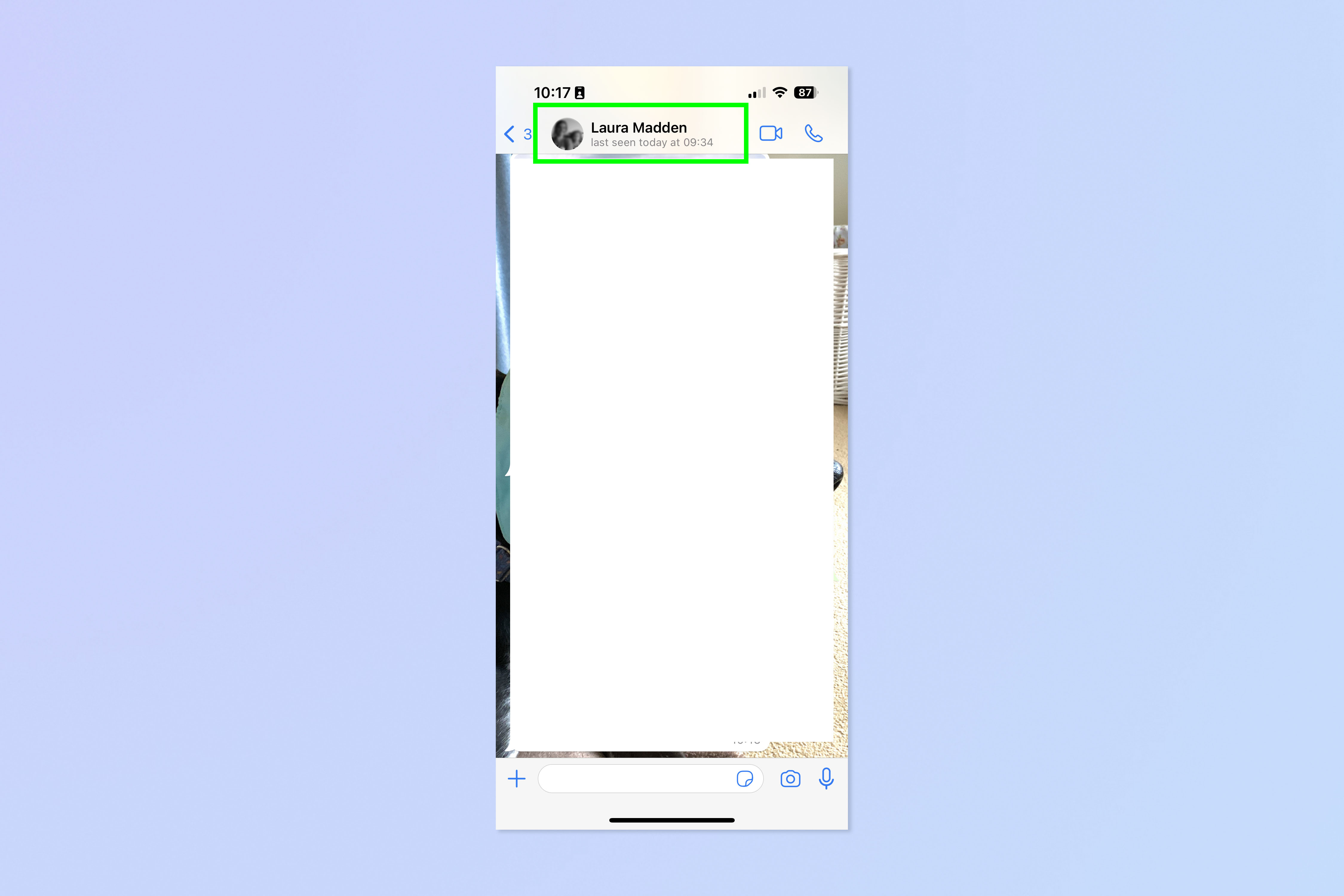
Open a WhatsApp chat and tap the contact or group name at the top.
2. Toggle on Lock Chat
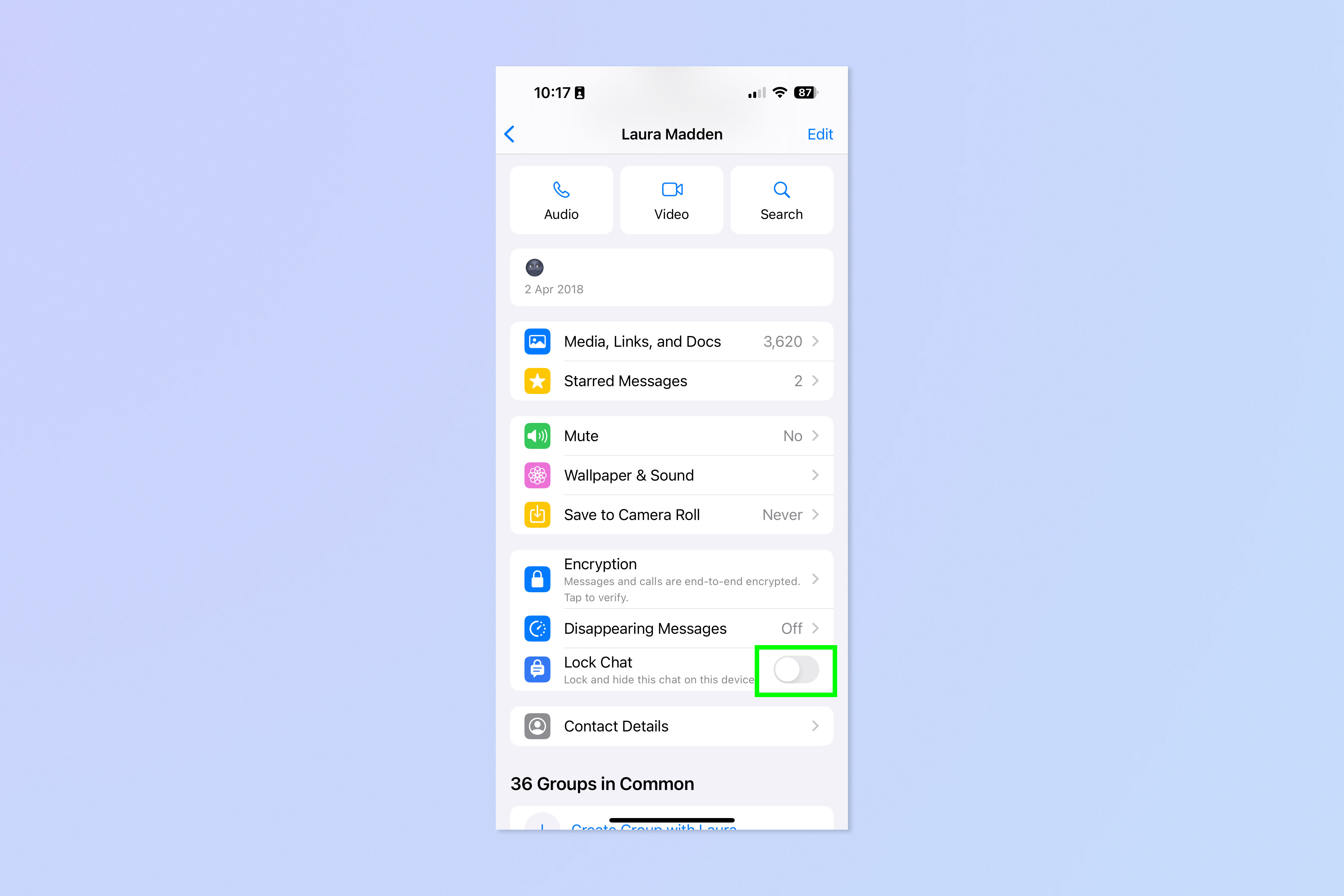
Now toggle on Lock Chat.
3. Tap Continue and input passcode
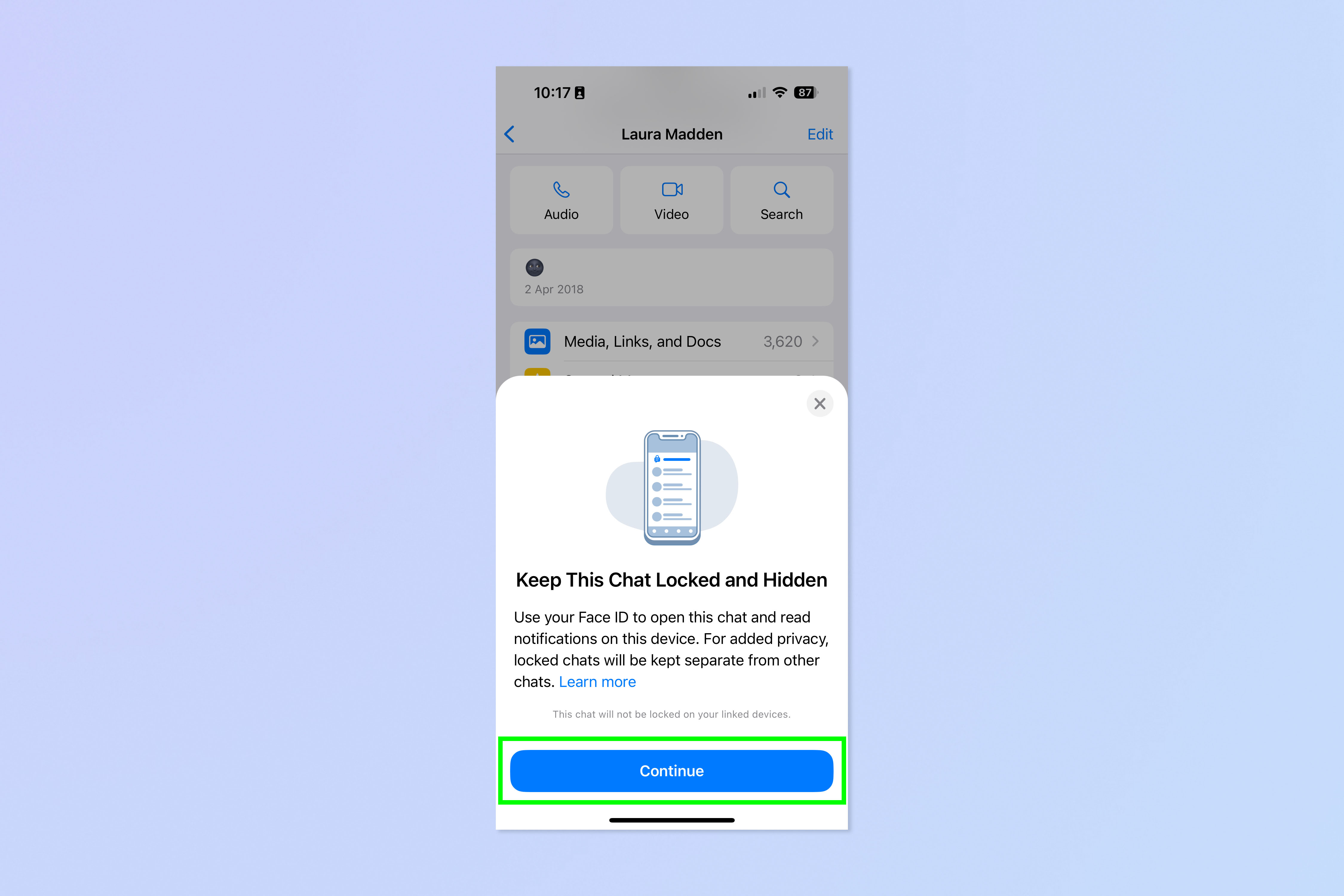
Now tap Continue and, if asked, input your passcode of biometric data.
4. Go to Chats > Locked Chats to see all locked chats
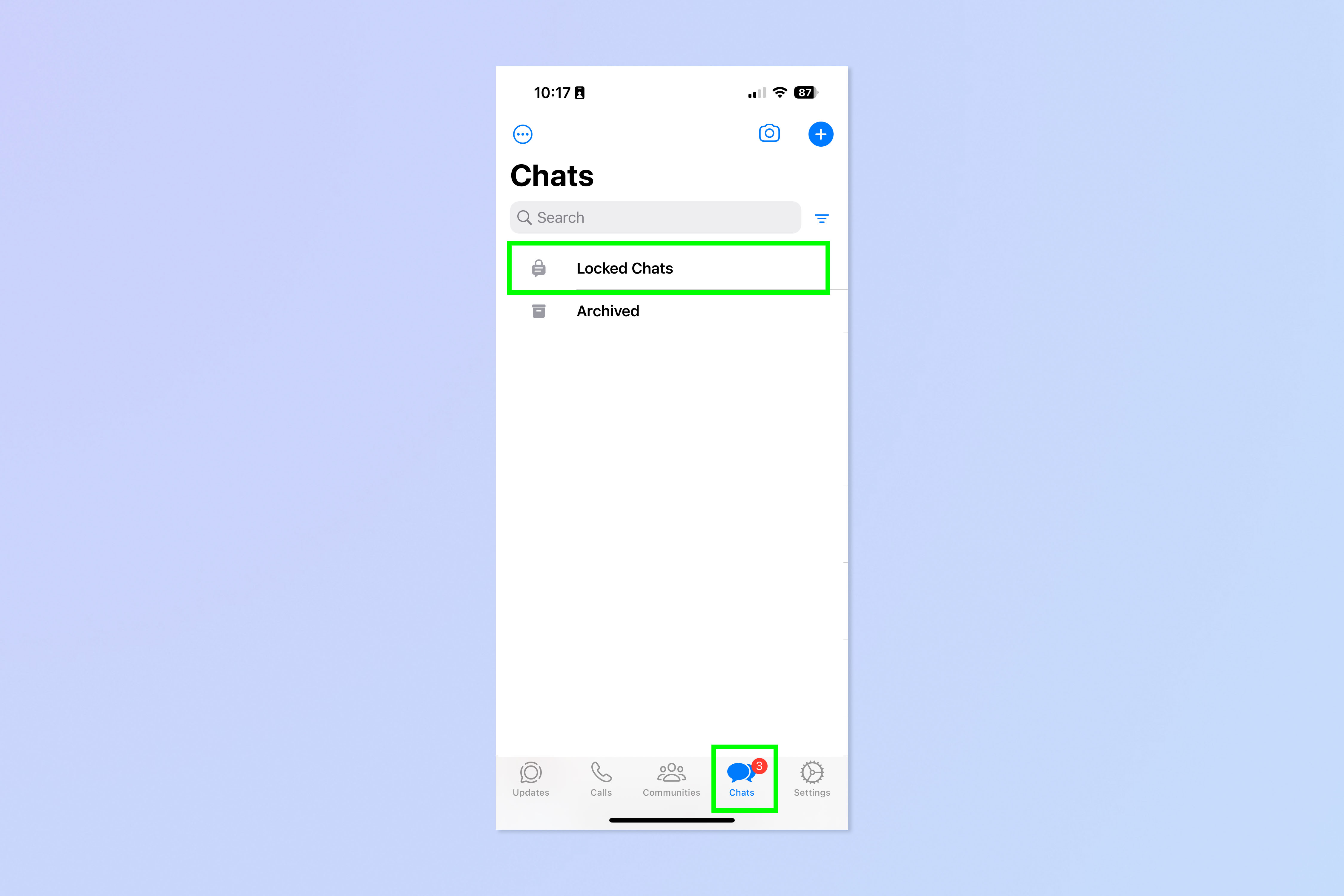
Locked chats are kept separate from normal unlocked chats. To view them, tap Chats in the bottom bar and select Locked Chats at the top.
For more WhatsApp guides, check out our tutorials on how to pin messages in WhatsApp, how to turn off read receipts in WhatsApp, how to message yourself in WhatsApp (and why you'd want to) and how to share your live location in WhatsApp.







