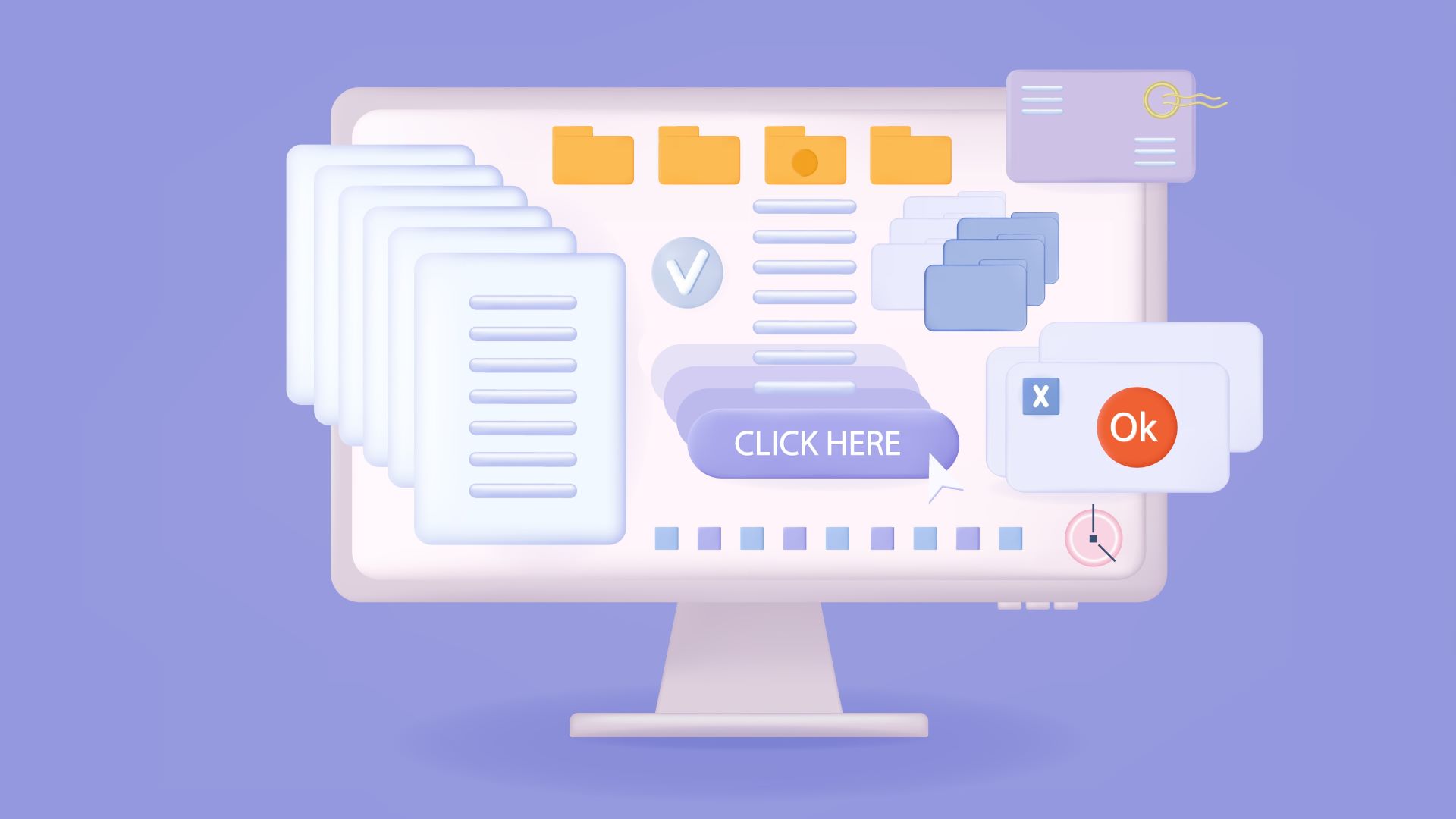
If you’re not familiar with what a VPN does already, you should know that it’s one of the best ways to improve your privacy online. It creates an encrypted internet connection that your ISP can’t snoop on, but using a VPN also comes with a bunch of other benefits like being able to stop ads before they can reach your computer.
That’s the idea behind CleanWeb, which is VPN provider Surfshark’s answer to an internet filled with intrusive advertising and malware hidden in plain sight. Surfshark is already one of the best VPNs on the market thanks to its high-speed servers and fantastic value for money, but CleanWeb is really the cherry on top.
Keep reading and I’ll explain exactly how CleanWeb works and whether it’s worth adding into your daily browsing routine.
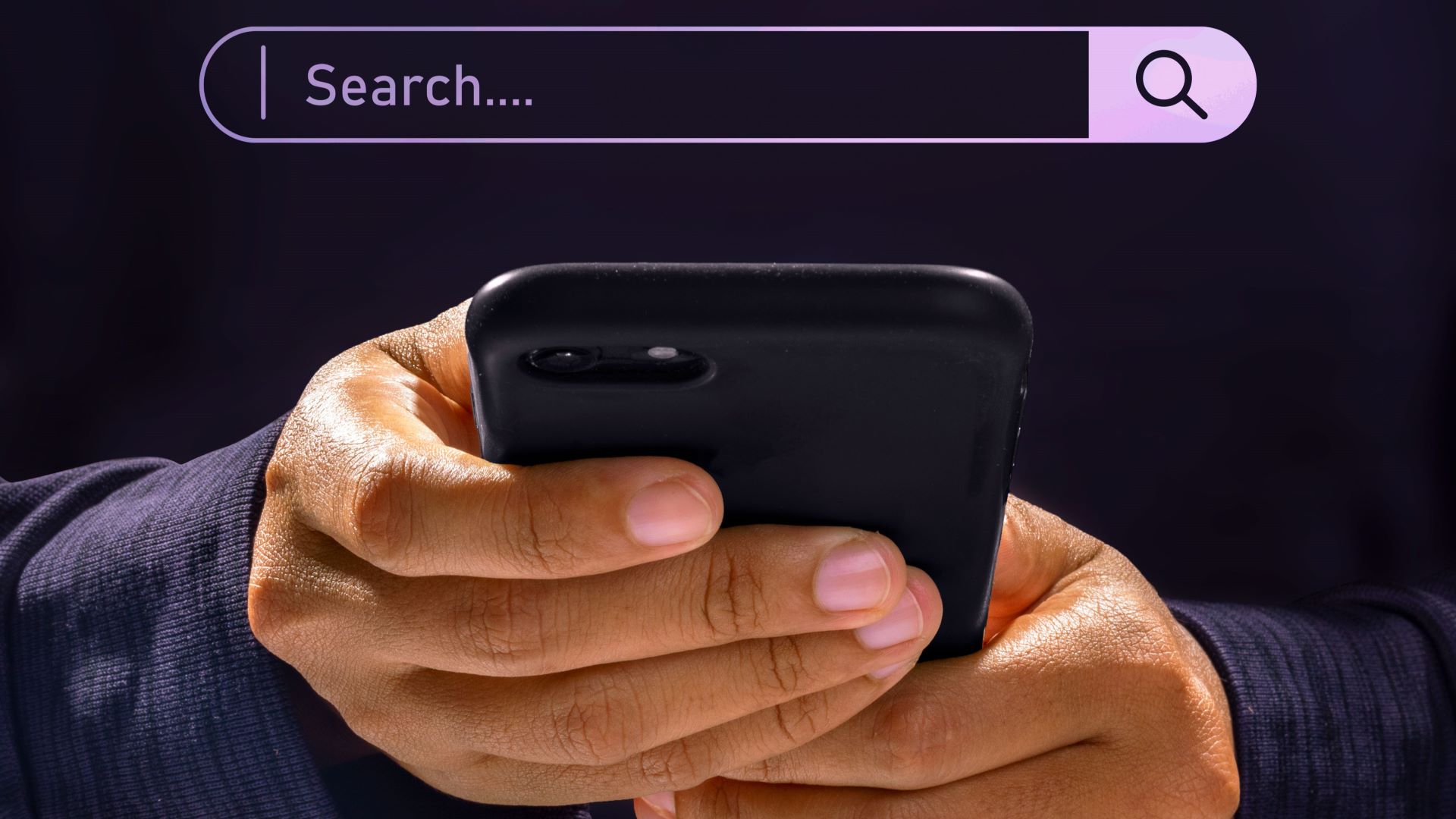
What is Surfshark's CleanWeb?
Surfshark’s CleanWeb is actually two different features, so I’ll go over the old one first and then we can move on to CleanWeb 2.0.
CleanWeb itself is an ad-blocking feature that’s built into the VPN client. Whenever you’re connected to Surfshark, CleanWeb is working away in the background analysing every website request sent through the VPN. If your browser makes a request to an ad site or a malware provider, CleanWeb automatically blocks the request. As a result, you’ll see way less ads when browsing the internet.
CleanWeb is pretty powerful on its own, but the way it works means that it’s not a complete solution. There’s still a bunch of annoying popups in your browser that can’t be eliminated just by using URL blocklists, so for everything else Surfshark has built CleanWeb 2.0.
It’s a browser extension for Chrome, Firefox, and Edge that integrates with the Surfshark client. While CleanWeb deals with all the normal ads you might get, 2.0 deals with more advanced nuisances like the annoying in-video adverts that content sites like YouTube love to use. CleanWeb 2.0 also comes with a bunch of presets to block cookie requests, which are used by websites to pressure you into allowing them to track your browsing habits.
I’m sure you’ve seen at least one cookie request that’ll let you opt out and then expects you to turn off hundreds of marketing providers by hand. CleanWeb 2.0 does away with all that and streamlines your browsing experience without sacrificing your privacy.
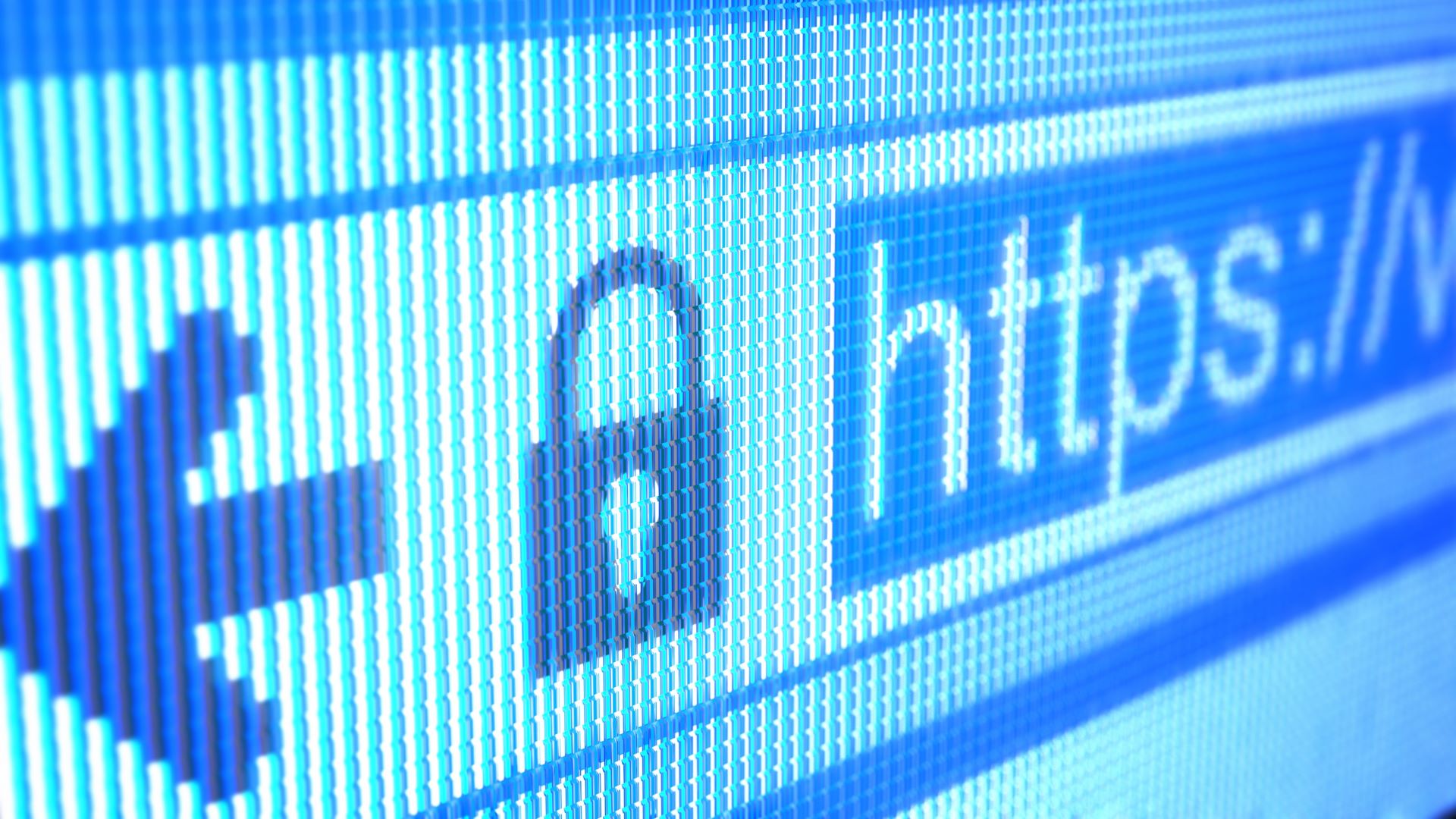
How to use Surfshark's CleanWeb
Setting up CleanWeb is pretty simple. It’s buried a few layers deep in the Surfshark options menu, but turning it on is as simple as clicking a switch. Once it’s on, that’s it. You don’t need to think about it any more than that, CleanWeb is now protecting you in the background.
So, to get CleanWeb working, click the “Settings” icon on the right of your Surfshark panel and click through to the “VPN Settings” menu. You’ll see the CleanWeb slider in the middle of the page. Of course, this means you’ll need to purchase Surfshark and set up a subscription, but I’m assuming if you’re this far in you’re already familiar with Surfshark’s deal.
To upgrade to CleanWeb 2.0, you’ll have to install the Surfshark browser extension. On the plus side, CleanWeb 2.0 is enabled by default. This means that as soon as you start using the extension, you’ll benefit from CleanWeb’s ad-blocking features without any extra setup.
However, if you want to manage CleanWeb 2.0’s settings you can do so from inside the browser extension. You can turn CleanWeb off for specific sites if you find that it’s getting in the way of a function you need, plus there’s the option to set up identity breach monitoring on a per-site basis.
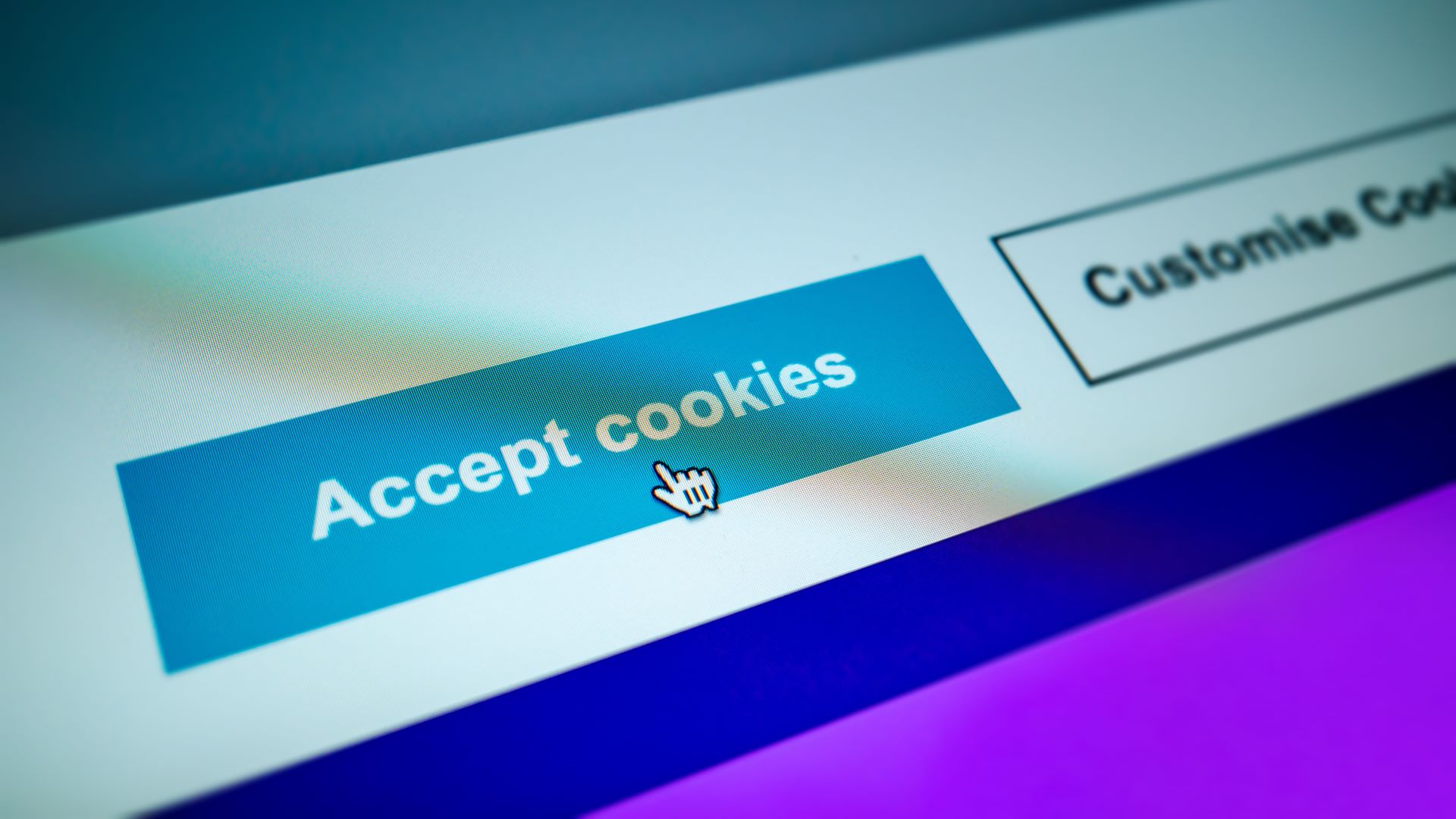
Should I use CleanWeb on Surfshark?
You should always be using some form of ad-blocker. I know some sites will ask you to whitelist their site, and it’s your choice if you want to do so, but they really should be the exception and not the rule. Even if you don’t really see the problem with internet adverts, they’re harmful in ways that aren’t immediately obvious.
Many ads and pop-ups are not only intrusive but can also be vectors for malware. In fact, drive-by malvertising is one of the primary ways trojans and spyware spread. CleanWeb stops these threats by blocking the domain that hosts them before they ever get to your computer.
As an added bonus, blocking ads in this way means that CleanWeb can speed up your browsing experience. Ads consume extra bandwidth and slow down page loading times, and even if you’re blocking them in-browser it requires extra processing power to do so. Blocking them at the DNS level means your computer or mobile device doesn’t have to chew through extra power to run your browser ad-blocker.
If you’ve already got a Surfshark subscription, there’s really no reason not to use Cleanweb. You could definitely make the argument that CleanWeb isn’t that different from other DNS-based blocking services and I’d be inclined to agree. However, what really sets Surfshark’s ad blocking apart is everything you get through CleanWeb 2.0 in the browser. I, for one, cannot stand trying to pay attention to a video and then getting slapped across the face with an advert. CleanWeb is a great answer to that, and it’s effective too. I haven’t noticed a single YouTube ad since I’ve started using it.
There’s also the issue of cookie-pestering popups. Although GDPR is an extremely well-intentioned piece of legislation, one of the unfortunate side-effects it’s had is causing an entire cottage industry of cookie-confirmation pop ups to…well, pop up. I wince when I think about how much time I’ve wasted saying no to tracking cookies, and that’s the point.
Marketing companies expect that you’ll get bored of the extra effort to say no, so eventually you’ll give up and say yes so they can track everywhere you go on the internet. CleanWeb puts the control back in your hands by saying no to cookie popups before you’ve even had a chance to mull it over.







