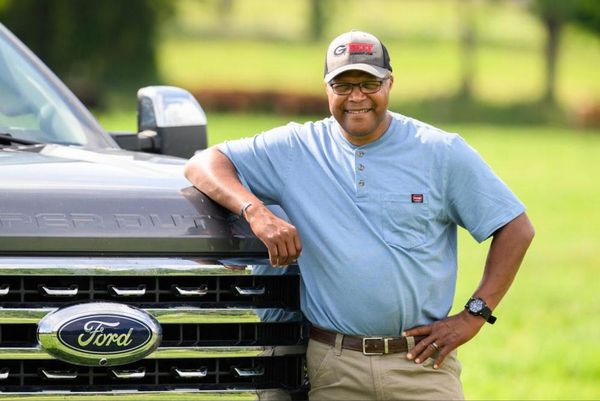Valorant 59 error code has been an issue plaguing players for a while now, leaving them unable to log into the game.
Valorant players may be familiar with the dreaded Valorant 59 error code message while trying to boot up the game leaving players without much context other than the basic message "There was an error connecting to the platform. Please restart your game client". However, sometimes a simple restart doesn't do the trick, leaving players in the dark about what they can do to get back into the game and get their rank up in some Valorant Premier matches.
We've compiled some potential solutions to your Valorant 59 error code woes; some of them are extremely simple and will get you back on the game in no time, while others may unfortunately take a while.
What is Valorant 59 error code?
Valorant 59 error code is linked to the login queue when you start up the game. The issue is listed on the Riot Games' Valorant support page as 'LoginQueueFetchTokenFailure’. This error typically shows up after updates to the game, and has been known to affect other Riot Games titles like League of Legends.
How to fix Valorant 59 error code
Valorant 59 error code has a few potential fixes, so if one doesn't work go ahead and try the next one. To help you out we've ordered them in the order of how time consuming they are to perform.
The first trick is the classic 'turn it off and on again' fix that is the solution to most IT problems. Like the error itself instructs you, just restart the game. It may sound simple but most of the time it seems to do the trick. Error code 59 is linked to the login queue when you start up the game, so a simple restart can do the trick.
By extension the second trick is also the classic 'turn it off and on again' fix. If rebooting the game doesn't do the trick, a full reboot of your PC may be the key to defeating Valorant 59 error code. Both of these seem to do the trick for most players, but if the issue continues to persist, some more time consuming measures may have to be taken.
Our third suggestion is uninstalling and re-installing Valorant. Obviously how annoying this solution is depends on how fast your internet is, but it's likely to solve your problem. You could also try uninstalling and re-installing Riot Vanguard, which has also been known to help.
Hopefully one of our earlier steps has solved your issue, but if none of that works, we're afraid you'll want to get in touch with Riot Games by submitting a ticket on the Valorant Support webpage. It won't get you into the game quickly, but it's your best bet for fixing this issue if nothing else has worked.