
Twinkly Line: two-minute review
The Twinkly Line is a self-adhesive LED strip light, which you can operate using a physical controller built into the power lead, the Twinkly mobile app, or any of the major smart home systems (including Amazon Alexa, Google Home, and Apple HomeKit). I tested the Twinkly Line for several weeks in a home office setup, and connected it to Google Home to control it via voice commands.
Inside the box, you'll find the Line itself (which can be black, shown here, or white to blend with your decor), the power lead, a set of stickers, and two small adhesive pads, in case you want to attach the controller to a wall. There's no separate Wi-Fi hub necessary.
Setup is straightforward. First, decide where you want your Twinkly Line, and stick it in place. Like all LED light strips, the Line shouldn't be bent at sharp angles; the instruction manual explains the best way to handle corners when setting it up.
The Line I tested here was 1.5m long, which fitted nicely around the front of my desk. It's relatively short for an LED light strip (most rivals are at least 2m), but there are extensions available if you need more length. Some strips from other brands can be cut at positions marked along their length, but Twinkly says that manipulating the Line this way is "strongly discouraged".

The strip was easy to apply, but sometimes the 3M adhesive stuck to the backing paper. Peeling off the paper slowly yielded the best results, so take your time and don't rush during this part of the installation process. I've had the Line installed for several weeks now, and the glue is still holding it firmly in place on the smooth laminate surface of my desk, with no sign of peeling.
Once the Line is in place, clip the power cord onto the end of the strip (the connectors slide into place), plug it into the socket, and you're ready to link it to the mobile app.
The Twinkly app is easy to use – simply create an account using your email address, grant the necessary permissions (including location tracking when using the app), and it will locate the Twinkly Line via Bluetooth so you can connect it to your home Wi-Fi network. I had no issues with this process, and the app located the device first time, before prompting me to map out the position of the lights with my phone's camera. This also worked seamlessly, even though the lights were curved around the edge of my desk.
With that done, you're ready to start playing with the lights themselves. You can choose a solid color for the Twinkly Line lights, take your pick from a selection of preset animations, or create your own design by using Twinkly's editing tool or uploading a GIF. Some of these options work best if you're using multiple strips or something like the Twinkly Curtain, which gives you a large "canvas" to work with. Nevertheless, there are also lots of scrolling effects that are suitable for a single strip. During testing, I found the Waves and Unicorn Sun presets particularly appealing.
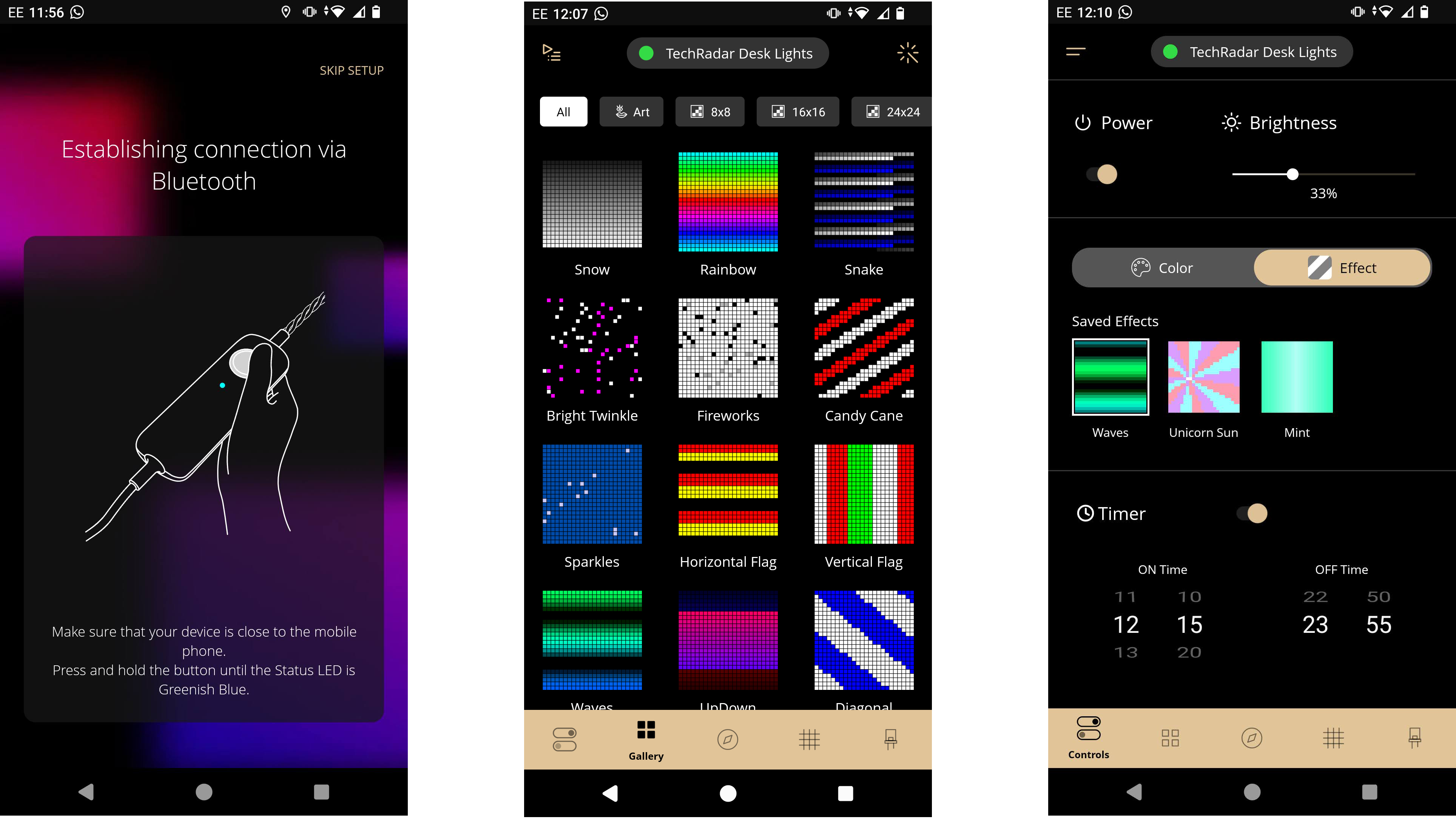
Some of the animations can be synced to sound as well, which is a fun touch for house parties. The Line uses your phone to capture sound for this purpose, or you can buy a separate Twinkly Music Dongle if you're a frequent partier. The Line doesn't have its own microphone.
Linking the lights to Google Home is straightforward, too. Just search for "Twinkly" within the Google Home app, then log into your Twinkly account when prompted. The app will then find your Line and allow you to assign it to a room. During my tests, the Line showed as offline at first, but became available after I briefly unplugged the strip and then plugged it back in.
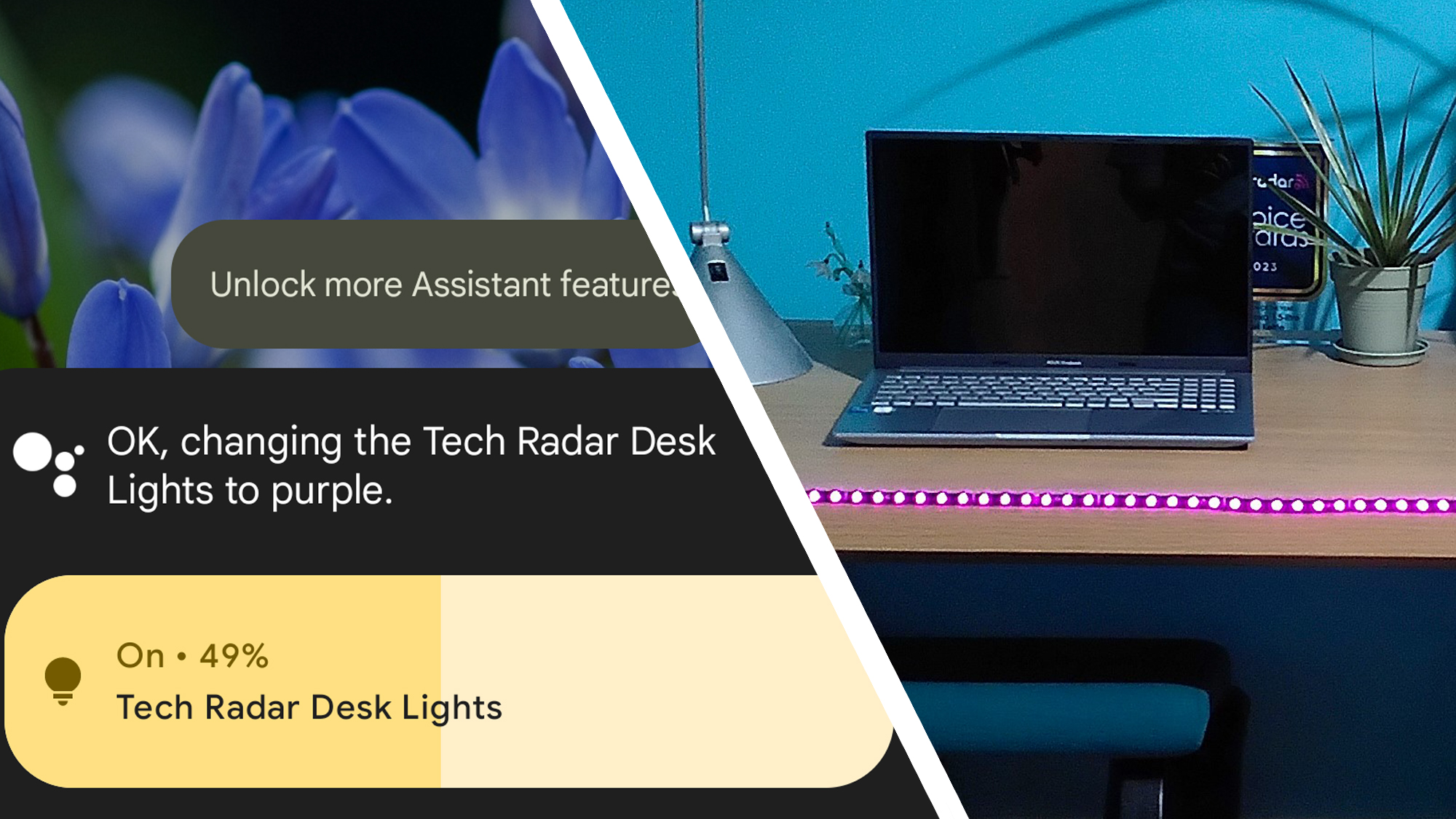
When that's done, you can use voice commands to control the Twinkly Line like any other smart light, including adjusting the brightness, changing the color, and setting a schedule.
The lights themselves are bright, with good color reproduction. My only real criticism is the quality of the adhesive and its tendency to stick to the backing paper; but you could apply your own mounting tape, if necessary. The strip is magnetic, too, so if you're planning to attach it to a ferromagnetic surface such as your fridge or a metal door frame, there's no need to use the adhesive at all.
Twinkly Line: price and availability
The Twinkly Line starter set, which includes the LED strip and power cable, retails at $49.99 / £59.99 (about AU$75), but can often be found at a discount from third-party retailers such as Amazon. The 1.5m extension kit, which doesn't contain the power cord, is $19.99 / £19.99 (about AU$30). You can use one extension line per starter kit.
The Philips Hue Lightstrip Plus is longer (2m), but the base kit is considerably more expensive at $99.99 / £79.99 / AU$149.95. It also requires a Philips Hue Hub to unlock its full functionality, which is an extra expense for those who don't already own one. A 1m extension strip costs $39.99 / £24.99 / AU$49.95, and a single Lightstrip Plus can be extended up to a maximum of 10m.
The Govee LED Strip Light M1 is a more affordable option if you need a long strip, costing $99.99 / £119.99 (about AU$150) for a 5m starter pack.

Twinkly Line: specs
Should you buy the Twinkly Line?
Buy it if
Don't buy it if
Also consider
Still not sold on the Twinkly Line? Here are two other options you might want to consider.
How I tested the Twinkly Line
To test the Twinkly Line smart light strip, I installed it on the edge of my desk where I used it for two weeks to see how it would work when turned around the edge of a piece of furniture, and attached to a smooth surface that may prove challenging for the glue.
I connected the Line to the Twinkly app, where I experimented with the various customization options, and to Google Home, where I was able to see how it integrated into a larger smart home ecosystem.
Read more about how we test.
First reviewed August 2024







