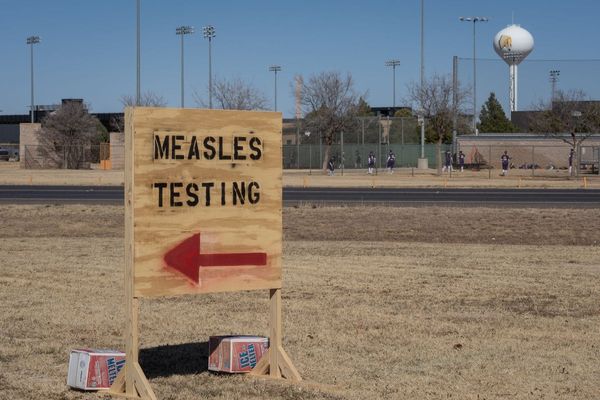Is your iPhone’s Home Screen a bit of a cluttered mess? Do you have loads of apps and numerous pages that make swiping left fill you with a sense of dread? Well, there’s a neat iPhone trick that will help declutter your Home Screen and it’s hidden in plain sight.
With the right know-how, you can essentially remove pages of apps from your Home Screen, housing them in your App Library without the faff of manually removing one at a time. Here’s how to become an App Library expert by removing full pages of apps from your Home Screen — one of my favorite quick tips yet!
Declutter your Home Screen with this neat iPhone trick
I like to keep a clean iPhone Home Screen with just my most used apps and a couple of widgets. For most of my navigation, I use Spotlight to search for specific apps, meaning I don’t need to scroll through hundreds of icons to find the one I want. That said, I’m really bad at letting my Home Screen get disheveled, and in just a few weeks I can go from one page to seven pages of apps. This iPhone trick fixes that, here’s how to do it:

- Enter jiggle mode by holding down on any app icon
- Tap the dots above your iPhone’s dock
- Select which pages you want to hide or show
- Tap Done
In the space of 10 seconds, I just went from seven pages back to one and now my Home Screen feels far more intuitive and easy to use. I can either access my apps by swiping left and looking through the App Library or by using Spotlight by swiping down from the middle of my screen. So if you’re feeling a little overwhelmed by your ever-growing list of app icons and want a way to take back control, give this iPhone trick a try and declutter your Home Screen.
Once iOS 18 arrives later this year, you’ll be able to combine this trick with new Home Screen customization tools that let you tint the color of your app icons and position them anywhere on the grid.