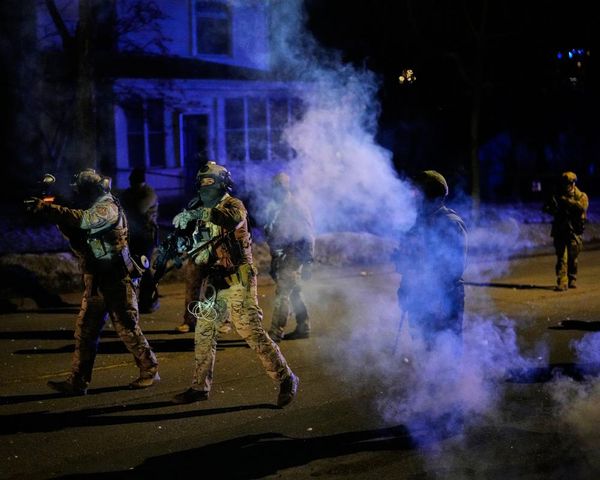Price: $149
Switches: Layout: 75%
Operating system: macOS, Windows
Backlighting: White LED
Paired devices max: 3
Battery: 1,500 mAh
Measurements: 12.3 x 5.17 x 1.02 inches
Weight: 21.6 ounces
The Logitech MX Mechanical Mini is a compact mechanical keyboard that’s designed with productivity in mind. That might seem obvious given its sober gray and black design, which is a far cry from the bright RGB-clad or pastel-colored retro boards aimed at the gaming and custom keyboard markets.
But there’s more to it than just appearances. The MX Mechanical Mini comes with a choice of three switches — one of which being tactile quiet switches that suit working in office environments. It’s an absolute joy to type on quickly, and comes with a range of connectivity and customization options to tailor the board to your needs.
I’ve loved using this keyboard for work, but unfortunately the MX Mechanical Mini has a few glaring issues that I can’t overlook, chief among which is its price. To find out more and whether this could be one of the best mechanical keyboards for you, read our full Logitech MX Mechanical Mini review.
Logitech MX Mechanical Mini review: Cheat sheet
- What is it? A 75% low profile mechanical wireless keyboard from Logitech. It’s also available in a full-sized TK layout keyboard, the Logitech MX Mechanical.
- Who is it for? Logitech pitches this keyboard towards productivity, so it’s designed primarily for those wanting a keyboard for work. That said, it’ll be fine for non-competitive gaming, too.
- How much does it cost? A lot! The Logitech MX Mechanical Mini costs $149 / £149.
- How is the typing? As smooth as silk — at least with the quiet tactile keys we tested.
- Anything wrong? Bluetooth controls remove important macOS shortcuts, lighting is fiddly, and it doesn’t look or feel premium enough to justify its very steep price.
Logitech MX Mechanical Mini review: The ups
The Logitech MX Mechanical Mini is well-suited to productivity, as it’s wonderful to type on, easy to connect and can be customized using the Logi Options+ app. It’s low profile and compact size make it ideal for use on the move, or at home on a busy desk. It’s not designed for competitive gaming, but is fine for casual gaming, general use and productivity.
Typing experience

The Logitech MX Mechanical Mini is simply lovely to type on. Its 75% layout is similar to laptop keyboards, so it’ll feel familiar if one of our best laptops is your daily driver. Its low profile keys also help avoid knocking keys accidentally when typing fast.
My average typing speed is around 77 words per minute (WPM), while my average typing accuracy is just over 85%. Using the MX Mechanical Mini, I was able to achieve 79 WPM and almost 89% accuracy. At home, I usually use a Keychron K2 V2. Its larger keycaps tend to get in the way and cause mis-types. I was 5WP faster and just under 9% more accurate using the MX Mechanical Mini, which makes a big difference.
I tested the tactile quiet switches model, and they were lovely. I normally love the old school vintage mechanical ”thock” sound, but I do tend to get a little embarrassed when I bring my rather loud Keychron into the office and make a racket. The quiet switches aren’t distracting, so perfect for a workplace, but still sound pleasant. I also enjoy the gentle tactile feedback the switches provide.
Logitech also offers the MX Mechanical Mini with linear switches if you’d prefer no tactile feedback, and with clicky switches if you’d like a snappier r sound.
The MX Mechanical Mini is available in a macOS-oriented model, but I love that the standard model comes marked with both Windows and macOS symbols on the keycaps, making quick switches between the two seamless.
Build quality

The Logitech MX Mechanical Mini’s build quality is generally very good. The keyboard’s top plate is aluminum and very satisfying to the touch. The rear risers flick out with a satisfying click and there were no loose keycaps to be found on my test unit. Keycaps sit very snugly in the switches and require a reassuring but not excessive amount of force to remove.
Admittedly, it isn’t perfect — the backplate is plastic and has a scratchy sound when tapped, the on/off button feels a little muted and cheap, and the keycaps seem to be made from ABS plastic, so don’t expect them to keep their clean matte effect for long. However, these are only minor issues.
The keyboard’s plastics are made from 47% recycled plastic, while the top panel is made from carbon-neutral aluminum, so the build is somewhat sustainable.
Low size and weight
The Logitech MX Mechanical Mini is very compact, which I really appreciated when taking the keyboard home from my office. I already had a full bag, and I often find it difficult getting my Keychron K2 into my bag’s front pocket in such situations because of its height. The MX Mechanical Mini was able to easily slip into my bag’s front pocket, thanks to both its low height and short length.
While the keyboard isn’t as light as you might expect from looking at it, it’s not exactly heavy. On my way to the office I often relish having a much lighter bag than when I make the return journey laden with products to test at home — I appreciated that the MX Mechanical Mini didn’t spoil this.
Easy connection and switching

The Logitech MX Mechanical Mini has three Bluetooth channels to allow for multiple device connections. It’s very easy to connect the keyboard and you can switch between channels with a single tap.
You needn’t manually flick between macOS and Windows layouts either, as on my Keychron K2 V2. This is done automatically by the keyboard. Again, the dual OS markings help the seamless transition here. The keyboard is also compatible with ChromeOS, Linux and iPadOS.
You can also connect via USB-C or the included USB Type-A Wi-Fi adapter.
Shortcuts & customization
The Logitech Logi Options+ app is free to download and allows you to customize almost all the Fn keys, as well as the final column of control keys. This is quite handy on such a small keyboard, as it allows you to get rid of functions you rarely use in favor of ones you do.
Logitech MX Mechanical Mini review: The downs
While it has a lot going for it, unfortunately the Logitech MX Mechanical Mini has a few glaring and frustrating issues that might make you consider an alternative.
Price

There’s no getting around it, at just under $150, this keyboard is super expensive for what it is. It’s not like there are particularly fancy switches, keycaps, premium build materials or extravagant features to justify that price.
The lowest price we’ve seen the keyboard sell at is $132 at Amazon — still a lot of money.
Design

This one is personal preference, but I think the MX Mechanical Mini’s design is rather mundane. I get the whole understated, minimalist black and gray vibe Logitech was going for, but I think it’s a little too boring and office-like. The cheap-looking keycaps also undermine the premium price — although they do let light through, which is sort of OK for working at night (more on that later).
Annoyingly, there are only two height settings, so if neither of those are comfortable, you’re out of options.
Lighting
The MX Mechanical Mini features white LED backlighting, which is understated like the rest of the design. But that’s not where my problem lies — it looks quite attractive and certainly more refined than RGB.
My issues with the backlighting are twofold. Firstly, there are only a handful of lighting configurations, and none were very exciting. This obviously feeds into both the understated aesthetic and ‘minimal workplace distractions’ ethe, but it’d be nice to have the choice.
The bigger issue for me, though, is that the backlighting just does what it wants based on the ambient lighting conditions. If it’s bright, it turns off altogether, presumably to eek out as much life as possible from the small battery. As I was flicking between the lighting options, the sun came out and the backlight completely turned off! I had to go into the Logi Options+ app to switch instead of using the quicker keyboard shortcut.
Fn keys on macOS
Without doubt my biggest gripe about the Logitech MX Mechanical Mini is its Bluetooth connection buttons, which you may find infuriating as a Mac user. The Bluetooth buttons are located in Fn’s 1-3.
If you’re a regular macOS user, these are the screen brightness and App Expose buttons. You can use them as standard Fn 1-3 buttons, but cannot customize them to use the default macOS shortcuts — they’re either standard Fn buttons or Bluetooth controls.
This was absolutely infuriating to me, as App Expose is probably my most-used macOS shortcut. I was forced to remap it to the Home button on my personal MacBook — still not ideal. I was unable to install the Options+ app on my work MacBook as it’s an organizational machine, so I’m stuck without Expose or brightness controls on that computer.
My Keychron K2 uses Fn + numkeys 1-3 for switching Bluetooth, leaving default macOS controls alone: a much better solution.
Battery life

Logitech promises the MX Mechanical Mini will last 15 days with the backlight enabled, or 10 months with it disabled. 15 days is a little disappointing, especially given the backlighting isn’t that impressive and isn’t RGB.
However, the trade-off is that the Logitech’s small 1500mAh battery makes it more portable, as I mentioned earlier. So this isn’t a serious downside and is primarily just something to consider — do you want longer battery life or greater portability?
If you don't have the Options+ app, it's also impossible to check battery, although a red light indicator flashes at 10% remaining.
Logitech MX Mechanical Mini review: Verdict
The Logitech MX Mechanical Mini is a really nice keyboard, there’s no doubt about it. If my workplace were to give me one to use at a workstation, I certainly wouldn’t complain. Chiefly, this is due to the typing experience, which is absolutely lovely and, as a writer, extremely valuable to me. It’s also built nicely and has a useful app for customization.
However, I wouldn’t buy this keyboard. Primarily that’s because $149 is borderline extortionate given the keyboard — while certainly looking minimalist — doesn’t exactly look or feel premium. It can also be rather frustrating to use: its backlighting is limited in scope and will turn itself off automatically (even if you’re in the middle of customizing the lighting), and as a Mac user, I seriously hate the replacement of key default macOS controls with Bluetooth buttons.