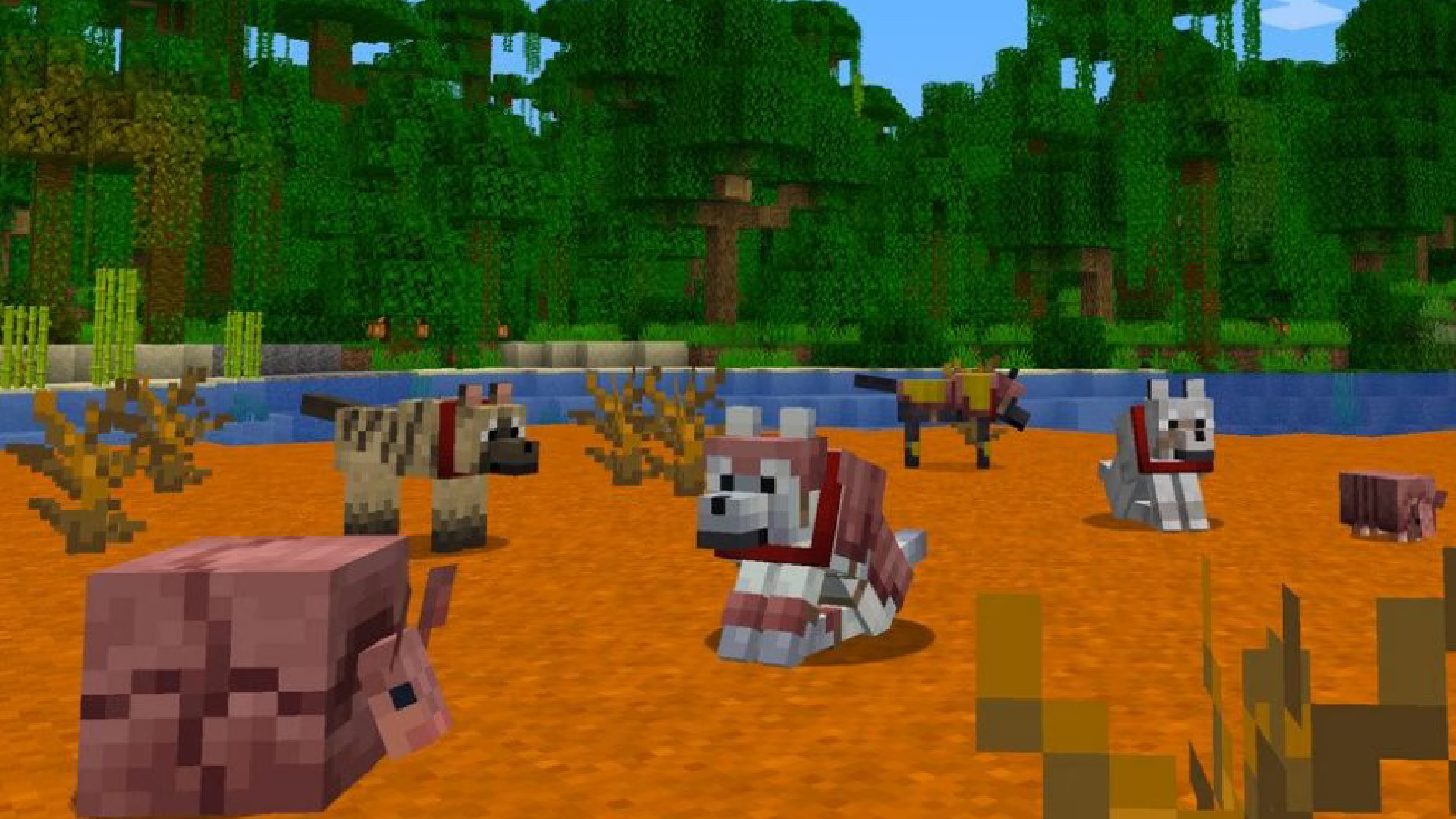
Minecraft cheats and console commands can revitalize your experience of the game, allowing you to alter the world, your equipment, and yourself! Enabling cheats allows you to completely change the way that Minecraft is played, and though cheats are activated differently on Bedrock and Java Editions, both have them as an option.
With that in mind, below we've laid out how to enable cheats on Minecraft, whether you're playing Java or Bedrock, as well as all the cheats and console commands you'll want to know once they're active. Who says building a world has to begin and end with blocks and crafting?
How to use Minecraft cheats and commands in Java Edition
To use cheats in Minecraft Java Edition, do the following:
- Start by choosing to create a new Minecraft world.
- On the 'Create New World' page, click on "Allow Cheats" so that it's toggled on.
- Generate and enter the world.
- Once you've loaded in, press the forward slash key (/) to open the chat menu with a slash already in the text box.
- Type a command and press enter to run it. You can also use the up and down arrow keys to scroll through previous commands to re-enter them.
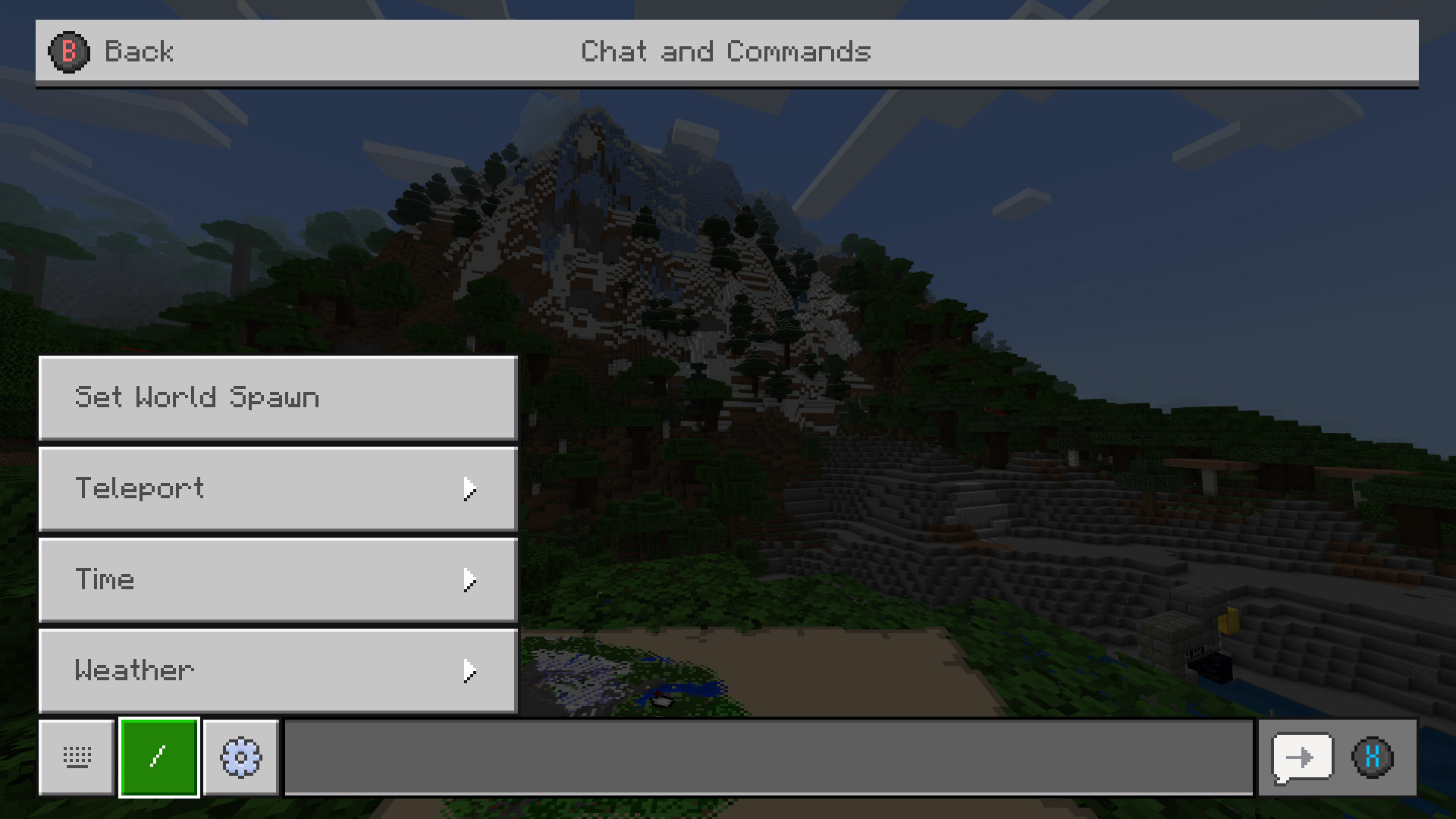
If you haven't generated your world with cheats enabled, or you want to enable cheats on an existing world, you need to open the game menu, choose 'Open to LAN', then toggle 'Allow Cheats' to on. Click 'Start LAN World' to properly enable you to enter Minecraft commands and cheats. Do note that you'll have to follow these steps to enable cheats every time you log back into that Minecraft world, as the cheats won't stay enabled after you stop playing.
How to use Minecraft cheats and commands in Bedrock Edition
To use cheats in Minecraft Bedrock Edition, even on consoles, follow these steps:
- Create a new single-player world.
- Go to the Cheats tab on the 'Create New World' menu and turn Cheats on. Doing this will permanently disable the ability to unlock achievements in Bedrock Edition, even if you later turn cheats off.
- Generate and enter the world.
- Once you've loaded in, press right on the D-pad on your controller.
- Click the '/' icon and choose a Minecraft command from the list or open the on-screen keyboard to begin typing commands - make sure you start each one with a '/'.
- With the command entered - you'll see it at the bottom of the screen - press 'X' to run the command.
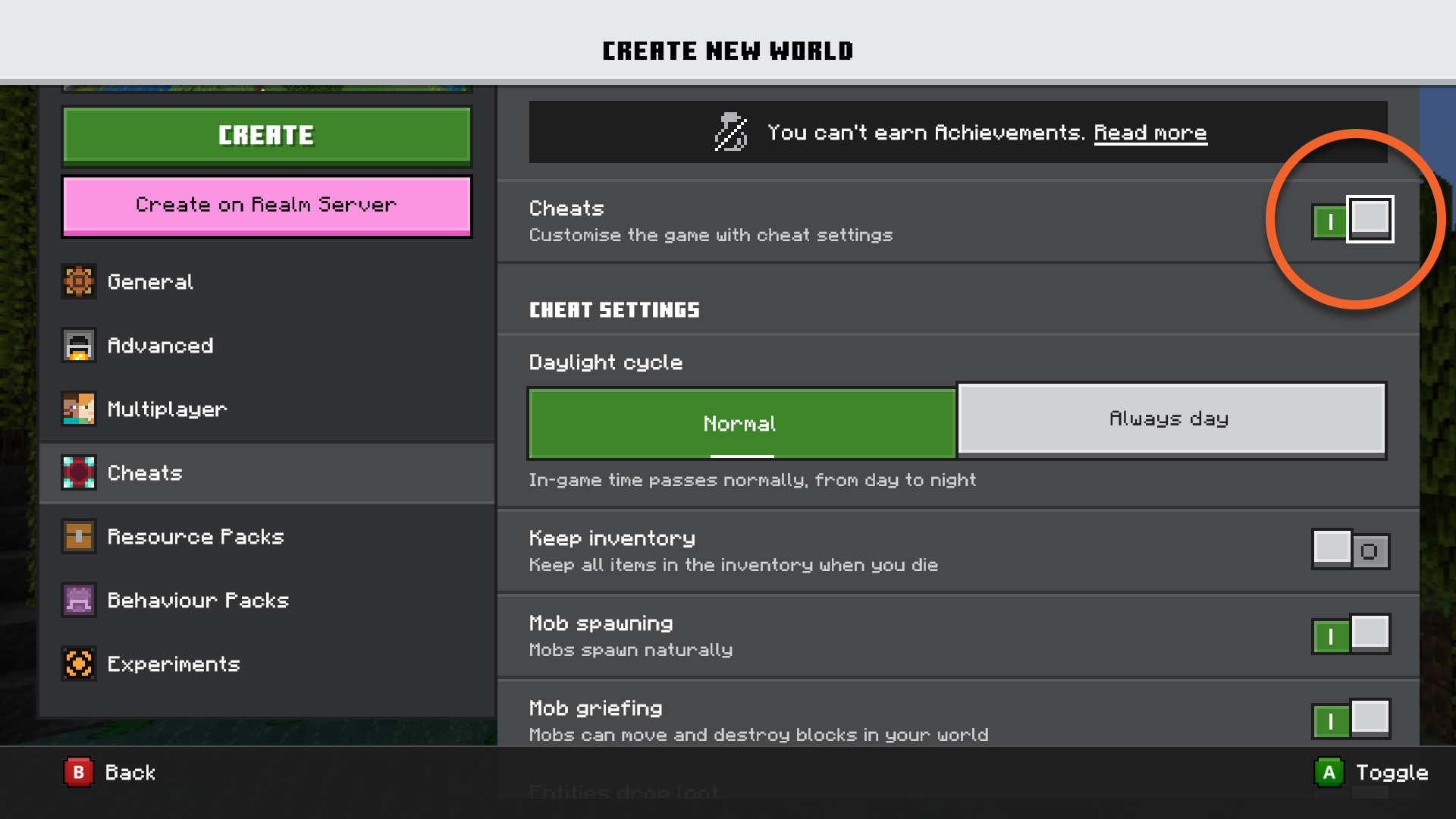
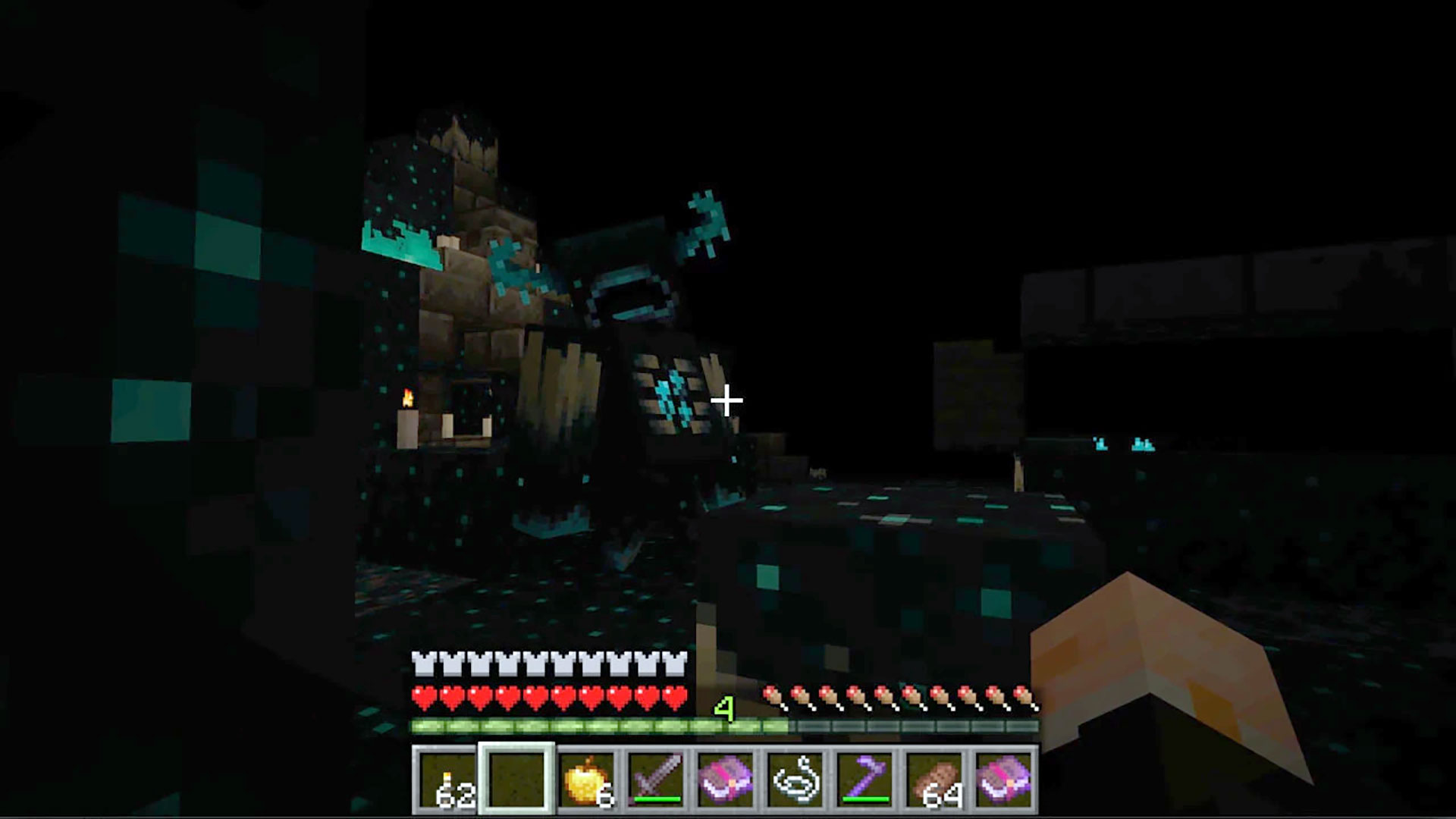
Find out everything included in the Minecraft The Wild update here!
If you're playing Bedrock Edition using a keyboard, you enter Minecraft commands and cheats much in the same way as Java Edition. When you're in a world with cheats enabled, press '/' to bring up the chat menu already with a slash in the text box. Now type in your command and press enter to run it.
If you've already started a game and want to enable cheats, you can do this from the Settings menu, although you must be the creator of the world you're in. With Settings open, scroll down to the 'Game' menu and then scroll down to 'Activate Cheats'. You can turn this on to enable cheats or off to disable them, but be aware that disabling cheats will not re-enable achievements for that world.
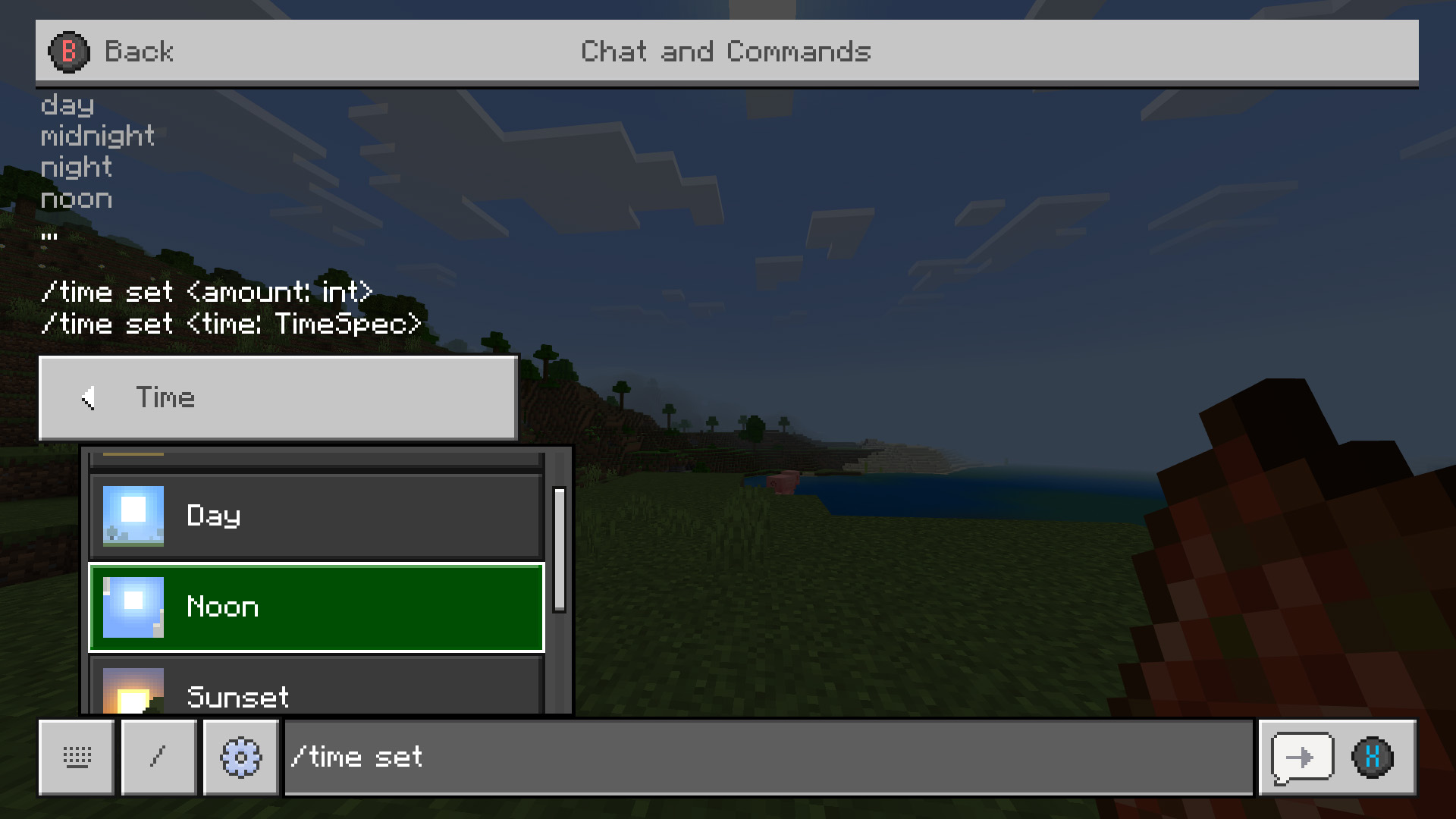
Minecraft player cheats and commands
-
/kill [player]
- Kill yourself (or specified player)
-
/tp [player]
- Teleport yourself (or specified player) to the coordinates entered
-
/effect
[duration] - Applies the effect to the specified player or entity, for an option duration in seconds. A list of effect codes is here
-
/effect clear
[effect] - Clear all effects, or optionally just the specified effect, from the player or entity
-
/enchant
[level] - Apply the enchantment to the specified player's selected item, at an optional level. A list of enchantment code is here
-
/experience add
- Adds the stated amount of experience points to the specified player. Put the word levels on the end to add experience levels instead
Whether you're on Bedrock or Java Edition, speed up entering Minecraft cheats and commands by using these shortcuts to quickly to select specific targets for your command:
- @p = the nearest player to you
- @r = a random player
- @a = all players in the world
- @e = all entities in the world
- @s = you
Minecraft world and environment cheats and commands
For coordinates, these are expressed as x, y, z, where x is the distance east (+) or west (-) of the origin point, z is the distance south (+) or north (-) of the origin point, and y is the height from -64 to 320, where 62 is sea level. You can also use tilde (~) or caret (^) notation with a number to express relative coordinates offset from your current position, with the notation by itself representing ~0 or ^0 ie no offset. Tilde offsets are based on the world coordinates, so ~5 ~ ~-5 would be +5 blocks on x (east), 0 blocks on y (same height), and -5 blocks on z (north). Caret offsets are based on the direction the player's head is facing along left, upward, and forward axes, so ^5 ^ ^-5 would be 5 blocks left, 0 blocks upward (same height), and 5 blocks backward.
-
/seed
- Produces a seed code so you can recreate your world later
-
/setworldspawn [x y z]
- Set the world spawn location to the player's current position, or optional specified coordinates if entered
-
/gamemode
[player] - Sets the game mode type (use survival, creative, adventure, or spectator) for yourself or an optional player
-
/gamerule
[value] - Queries the value of a game rule, or amends it if an optional value is entered. A list of rule codes is here
-
/difficulty
- Sets the difficulty level (use peaceful, easy, normal, or hard)
-
/time set
- Sets the world game time, use 0 (Dawn), 1000 (Morning), 6000 (Midday), 12000 (Dusk), or 18000 (Night) as the value
-
/gamerule doDaylightCycle false
- Turn off the day/night cycle, replace false with true to reactivate
-
/weather
[duration] - Sets the weather type (use clear, rain, or thunder) for an optional duration in seconds
-
/gamerule doWeatherCycle false
- Turn off weather changes, replace false with true to reactivate
-
/clone
- Clones the blocks in the region between coordinates
and , then places them with coordinates in the lower northwest corner
- Clones the blocks in the region between coordinates

Minecraft Item and Mob cheats and commands
-
/give
- [quantity]
- Adds item to player's inventory, in specified quantity if item is stackable. A list of item codes is here
-
/gamerule keepInventory true
- Keep your inventory items after you die, replace true with false to reverse
-
/summon
[x y z] - Spawns the entity at the player's location, or optional specified coordinates if entered. A list of entity codes is here
- Spawns the entity at the player's location, or optional specified coordinates if entered. A list of entity codes is here
Those should be more than enough Minecraft cheats to let you mess around in your worlds to your heart's content. If you need any more assistance with using any of these commands, then simply type /help [command] for additional information and guidance.
Best Minecraft servers | Minecraft Realms | Best Minecraft seeds | Best Minecraft mods | Best Minecraft shaders | Best Minecraft skins | Best Minecraft texture packs | Play Minecraft for free | Minecraft Forge | Minecraft The Wild update | Minecraft Allay | Minecraft frogs
© GamesRadar+. Not to be reproduced without permission







