
Lock Type: Deadbolt
Smart Home Compatibility: Alexa, Google Home
Connectivity: Wi-Fi
Number Pad: Yes
Power Requirements: Included rechargeable battery
ANSI rating: Unknown
Number of Codes: 50
Power: Rechargeable battery
Smart lock companies have been experimenting more and more in recent years. The best smart locks are incorporating fingerprint scanners and NFC chips for tech like Apple HomeKey, and there’s even ones that support facial recognition. Then there’s the TCL D1 Pro Palm Vein Smart Lock — which, as that name suggests, lets you scan your palm print for authentication.
Sometimes such technology can feel like a gimmick. Is it, or does the TCL D1 Pro actually make for a compelling new way to get inside your home?
TCL D1 Pro: Price and Release Date
The TCL D1 Pro, which seems to have the full name “TCL D1 Pro Palm Vein Smart Lock,” was released in the fall of 2024, and is available on Amazon for $199.99.
TCL D1 Pro: Design and Installation
Like most non-retrofit smart locks, the TCL D1 Pro is made up of two main components. There’s an exterior part that’s installed on the outside of your door, and has the palm sensor built into it, and there’s the interior portion, which has a thumb latch and hides the battery.

Installing the lock is a relatively simple affair, though that’s from the perspective of someone who has installed and uninstalled over a dozen smart locks over the years. You’ll start by removing your current lock, including the deadbolt, after which the door will essentially just have a hole in it. You’ll then install the deadbolt that comes with the D1 Pro, attach the exterior component to the door using the mounting plate and included screws, and then slot the interior part over that plate, attaching the wire that digitally connects the two. All you have to do then is insert the battery, and set the lock up in the app, which we’ll get into later.
As far as smart locks go, the D1 Pro's design is pretty standard, though a little larger than some others, like the Aqara U200. It’s not oversized — and I didn’t find it to be ugly. But, it’s also not the most elegant, minimalistic smart lock out there. It looks like tech, but if that’s your vibe, it’s not a bad thing. And, while it does look like tech, it’s still built from what seem to be relatively premium materials. The build is a combination of plastic and metal, but the plastic still seemed strong enough, and looked fine in real life.

Apart from the thumb latch, the interior portion of the lock houses the rechargeable battery, which has a USB-C port built into it for recharging. This portion of the lock also has a button to lock and unlock the door, though the button feels redundant less than an inch from the latch.

The exterior part of the lock, of course, houses the rest of the tech — and is where the smart part of the smart lock comes into play. It has a monochrome touch display you can use to program aspects of the lock and enter PIN codes, and the palm sensor that makes the lock so unique. It also has a good ol’ fashioned keyhole (keys are included), and a USB-C port on the bottom you can plug an external battery into to jumpstart the lock if it runs out of juice when you’re out.
I don’t have any major problems with the design of the lock. As mentioned, it looks fine, but not all that elegant. I do wish it came in other colors though — it only comes in black. A silver metal version would have been nice, as most people will want to match the lock to other hardware in their home.
TCL D1 Pro: Features and Battery
The TCL D1 Pro is unique for one feature, and one feature alone — its ability to read your palm. Instead of telling you your future, however, this lock uses the uniqueness of your palm to authenticate your identity, and unlock the door when it detects a match.
So how does it work? Well, pretty well, actually. All you have to do is hold your hand in front of the sensor for a split second, and it’ll unlock the door. It was mostly accurate (it seemed to work quickly and correctly around 90% of the time), and it took less than a second to unlock the door upon holding up my palm. It did take me a try or two to get used to the exact positioning of where to hold my palm in the air, but after that it worked well when I held my hand to the lock around 10 inches away. The lock is able to store up to 50 PIN codes and 50 palm scans.

But while the feature is unique, I’m not sure it’s more convenient than other biometric authentication, like a fingerprint scanner. You still have to hold your hand up to something (so you’ll need to have a free hand to use it), and it took around the same amount of time as the fingerprint sensor built into the PIN pad of the Aqara U200 that I use outside of smart lock reviews. That fingerprint sensor works a little more frequently, too — it still sometimes fails, but less than 10% of the time. And, both of these techniques will likely be less convenient than the ultra wideband-based upgrade to Apple Home Key that’s coming to iPhones and Apple Watches, once that finally starts rolling out.
TCL highlights times when the palm scanner might come in handy compared to a fingerprint sensor — like when your hands are dirty or wet. Frankly, I can’t think of a single time the fingerprint scanner on my lock hasn’t worked because my hands were dirty or wet, though I suppose if you garden a lot, and lock your door when you’re in the yard, that’s potentially an issue you might run into, though you’ll still need to turn the door knob with those dirty hands. It’s just not something most people will experience on a regular basis, and I would prefer to trade a little more accuracy for having to use a PIN code or try a few times on those ultra-rare occasions.
There are other ways to lock and unlock the door, though they’re decidedly less unique. The lock can be used with a PIN code, a standard key, an included key fob, the accompanying app, or through a compatible smart home ecosystem’s voice controls, like Google Assistant.

Other features are a little more standard, like auto-locking (you can set the time, or turn the feature off), and the ability to set up multiple users and guest codes.
TCL is a little vague when it comes to rated battery life, and considering I only used the lock for a few weeks, I was unable to test the claims of “several months.” That said, even “several months” is much lower than most locks that can last six months to a year. The app will notify you when the battery is running low, but only one battery comes in the box, so the lock won’t work when you’re charging it.
TCL D1 Pro: App and Smart Home Support
The TCL D1 Pro works through the Smart Life smart home app, which is fine at best, at least as it relates to using the lock. The process of adding the lock to the app was vague and difficult to figure out, and the app didn’t walk me through the process in detail (for example, it told me to put the lock into pairing mode, failing to tell me how to actually do so).
The instructions that came with the lock were somewhat helpful, but not much, and the buttons on the lock itself made pairing it confusing. The best example of this is that to put the lock into pairing mode, I had to hold down the reset button, after which the lock told me to “press the unlock button to confirm.” Since the reset button is on the inside portion of the lock, I assumed I had to press the unlock button on the inside. It didn’t even cross my mind that actually, I was supposed to press the button on the keypad, on the outside of the door, until after trying four or five times. It was frustrating and confusing.
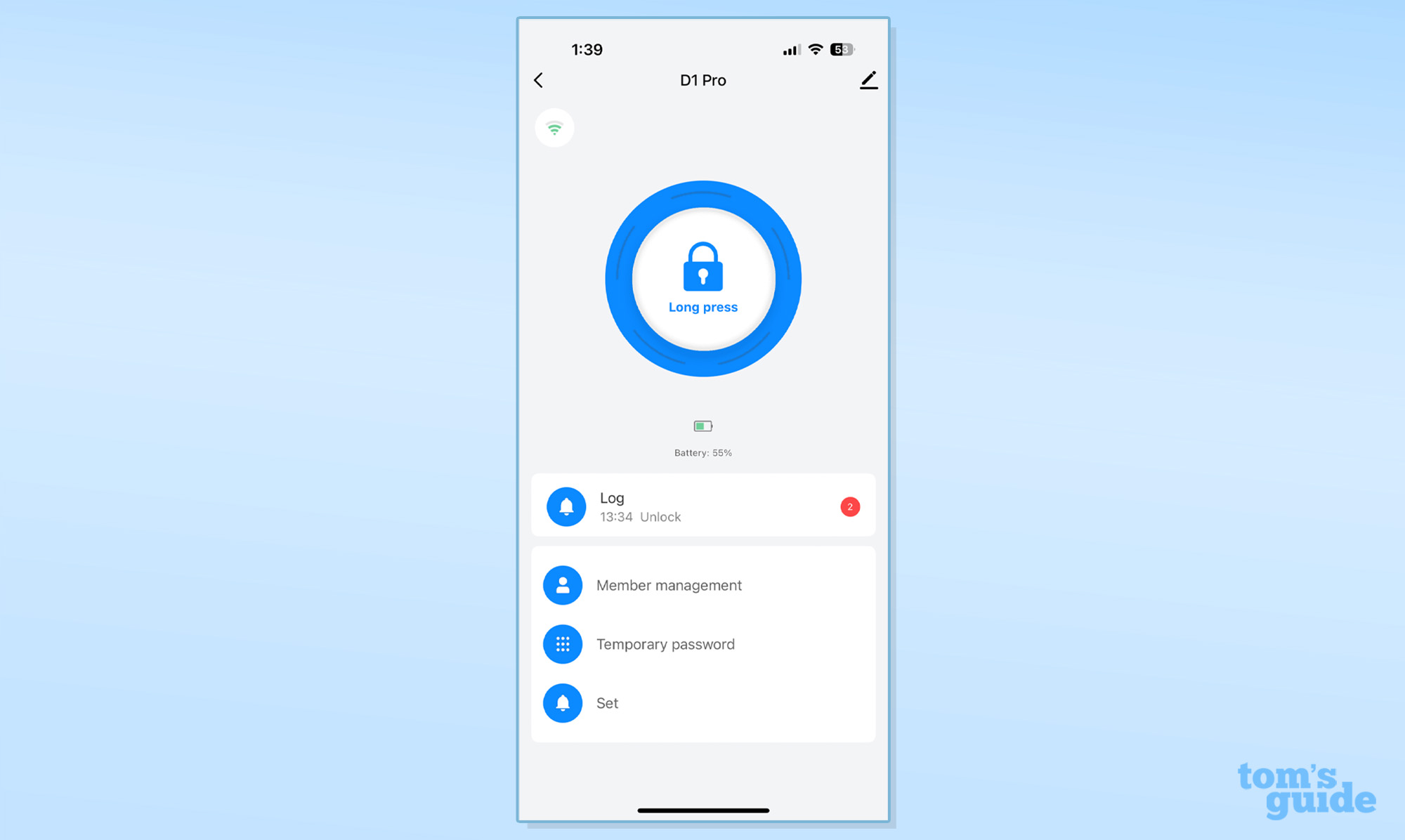
Eventually, however I did get to the point of being able to add the lock to the Smart Life app, after which the confusion continued. I was unable to set up my palm in the app itself (it started the process, but failed halfway through each time), but I was able to add a palm scan on the lock itself, by following the voice-guided instructions. As a result, while I had an “admin” palm scan stored in the lock, it wasn’t attached to my profile, and I couldn’t manage it through the app (hence why in the screenshots it looks as though there’s no palm attached to my profile).
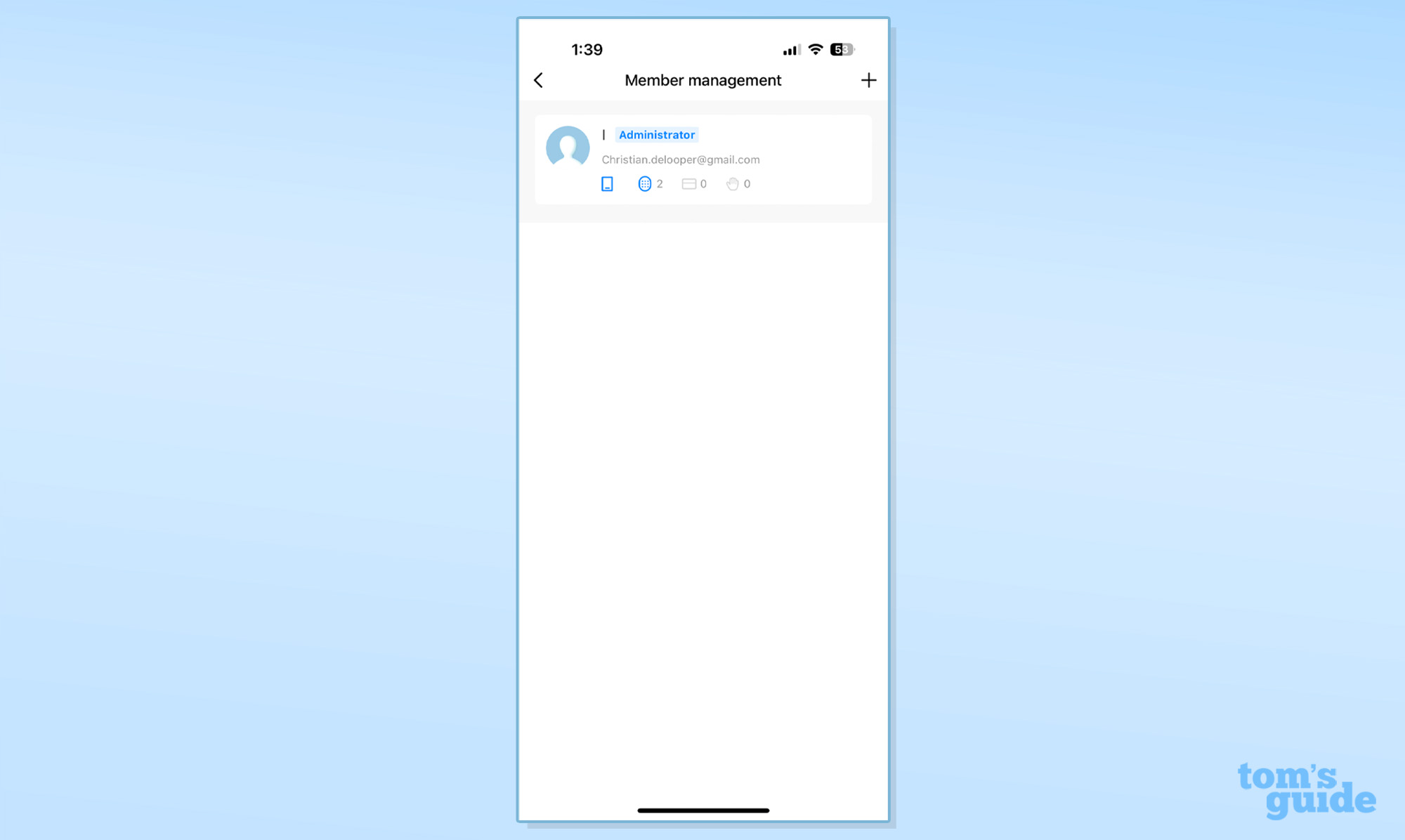
After dealing with these setup issues, the app worked fine. It locked and unlocked my door relatively quickly, and I was able to manage features like auto-lock without issue. The app design is also good.
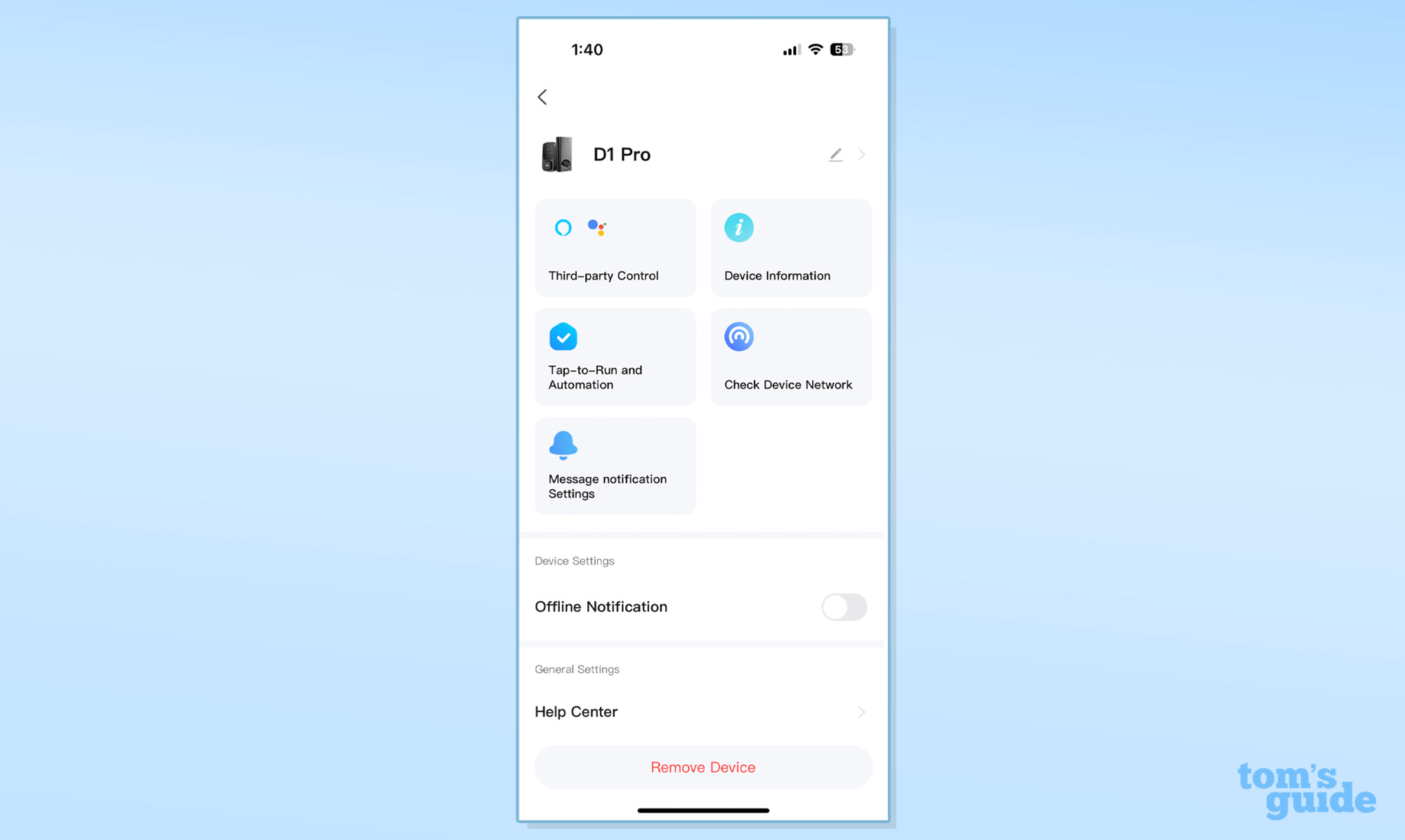
The lock works with Google Home and Alexa, but it doesn’t support the wider Matter standard, and doesn’t work in Apple HomeKit. Apple users should look elsewhere for their smart lock, such as the Schlage Encode Plus, which lets you unlock it by using your Apple Watch.
TCL D1 Pro: Verdict
The TCL D1 Pro’s palm-scanner is a cool feature the first few times you use it. But after the novelty wears off, you end up with a lock that works fine, but isn’t much more convenient than a lock with a fingerprint scanner, and has some confusing setup issues. It’s certainly not a bad lock, and as mentioned, the palm reader did work decently well — so if you think it’s a feature you’ll use a lot, you’ll be perfectly happy with it. But, most should spend their cash on a more established smart lock, like one from Aqara or August, which may not have a novel feature as palm ID, but will be more useful in the long run.







