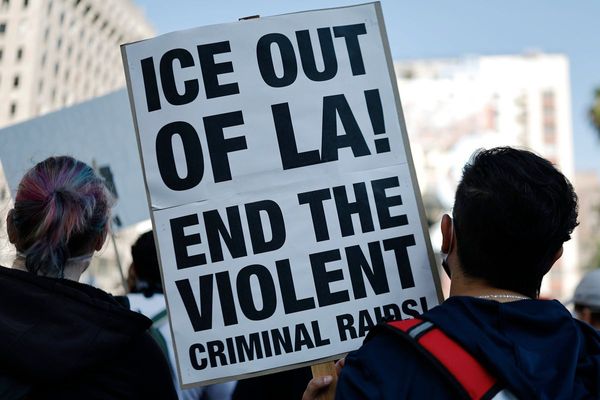The PS5's most customizable controller is finally getting its time in the PC spotlight. Sony unveiled the PlayStation Accessories app, which lets you customize the DualSense Edge controller directly on your PC.
Unfortunately, the regular DualSense controller doesn't benefit from the same customization. However, you'll still be able to receive firmware updates for your regular DualSense, so it's worth installing the PlayStation Accessories app.
Here's where to install it and how to start customizing your PS5 DualSense Edge controller.
PlayStation Accessories: Where to download
The PlayStation Accessories app is currently available only for Windows, but you can download it directly from PlayStation's website.
You might already have the original app, which was previously called "Firmware updater for DualSense wireless controller." If you haven't already, it will take up 250MB of space.
PlayStation Accessories: Connecting your controller

You can connect your DualSense Edge controller via a Type-C cable or Bluetooth.
If you haven't connected your DualSense to your PC via Bluetooth, turn it off first. Then, hold the Create button (three lightbulb rays) and press and hold the PS button until the controller blinks.
This should initiate Bluetooth, so it'll appear when your PC detects Bluetooth devices. Select it, and you're set.
PlayStation Accessories: Customizing your controller
Starting today PC gamers can unleash the full customizable power of the DualSense Edge controller directly on their computer.With the PlayStation Accessories app, customize the controller’s settings and update its firmware directly from your Windows PC: https://t.co/QoPFGu8qC7 pic.twitter.com/FQHNkkfbSfAugust 27, 2024
Like in the video above, once your controller is connected, you'll see four doors you can navigate down.
You can customize button assignments, which is exactly what it sounds like. Everything from the DualSense Edge's additional back buttons to the touch bar can be swapped. However, be careful about doing this, as games likely won't recognize your swapped inputs. Hell, I still see Xbox controller inputs when I use my DualSense.
Then there's the Stick Sensitivity/Deadzone, my favorite part about this controller. You'll get to adjust the kind of sensitivity curve that works best for you, and you get the choice of six presets: Default, Quick, Precise, Steady, Digital, and Dynamic. On top of this, you can adjust the curve itself with a slider as well as the deadzone.
Trigger Deadzone lets you customize how far you need to depress the triggers until the controller registers your input. Finger slipping be gone!
Finally, there's the Vibration/Trigger Effect Intensity. PlayStation's DualSense controller's innovative handling of dynamic haptics received substantial praise at launch, and it's getting better. You can adjust how it feels in your hand (it may just be me, but I'd blast these to 100%).
PlayStation Accessories: Is it worth buying DualSense Edge for PC?
The DualSense Edge is a wonderful premium option for an already excellent controller, and if you want to make the most of your gaming experience, it's the controller to get. That's what I'd say if you were playing on PS5 a few days ago, but now I can say the same thing for PC.
However, it's still a mighty $200. Listen, the holidays are coming up, and we both know that we're going to see some discounts on a lot of products. We'll likely see a PS5 Pro launch sooner than later. So, if you don't already own the DualSense Edge, you may want to wait for Black Friday or another of the upcoming sales events.