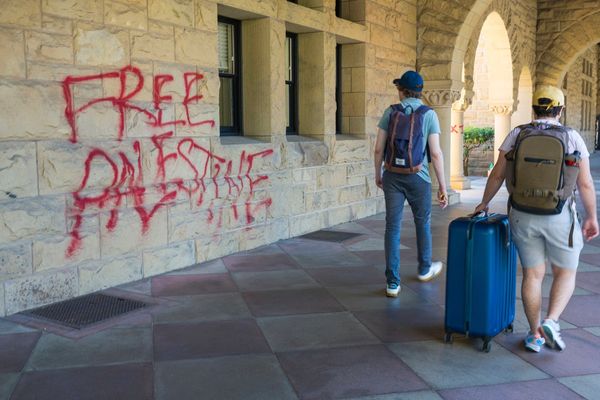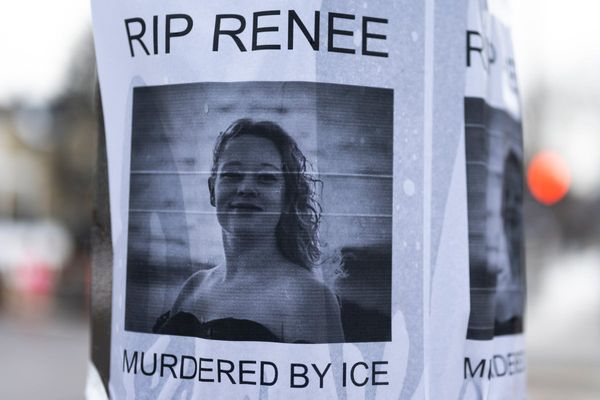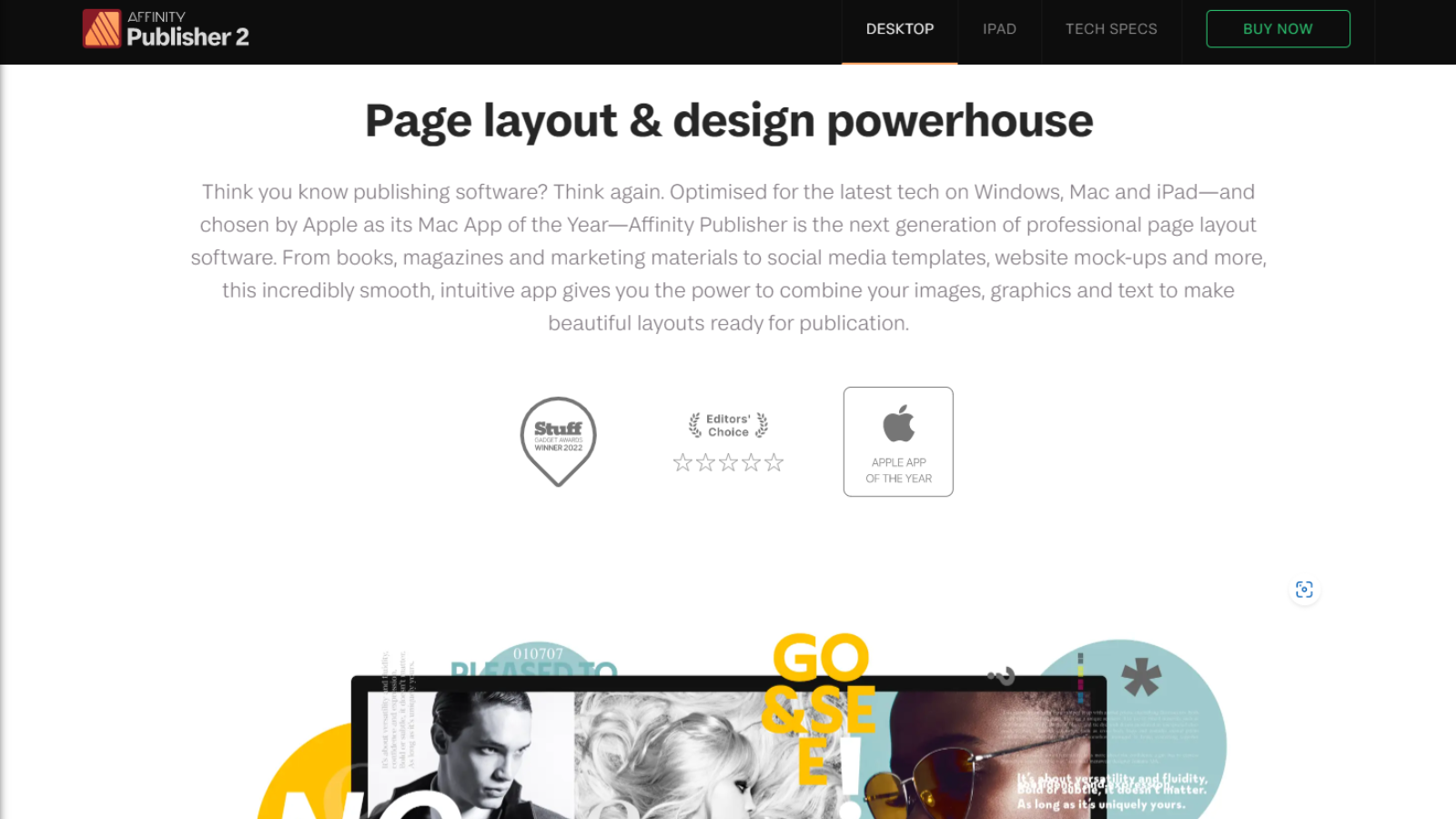
Serif offers a trio of applications for Windows, Macs and iPads, designed to help you composite images and create complex, feature-rich documents. We’ve previously tested out Affinity Photo and Affinity Designer 2 - and were incredibly impressed with both.
Now it’s the turn of Affinity Publisher 2 - a major update for one of the best desktop publishing software on the market.
- Get Serif Affinity Publisher 2 by clicking here
Serif Affinity Publisher 2: Pricing & plans
- Very affordable compared to the competition, and a perpetual license means no ongoing charges
Compared to Adobe InDesign and QuarkXpress - the big names in the desktop publishing sphere - you’ll find Affinity Publisher to be much more affordable. Chiefly, that’s down to the perpetual license.There are no recurring subscriptions here, no on-going Creative Cloud plans.
Publisher 2 is available for Windows and Mac for $70 / £70 / AU$110
A separate DTP app for iPad is also available for $20 / £20 / AU$31.
However, Serif has an even better offer: the V2 Universal Licence. With it, you get the entire suite - Publisher 2, Designer 2, and Photo 2 - across Mac, Windows and iPad. No need to choose which platform, that license will run on them all, which is a pretty attractive deal. And you get all of that for $170 / £170 / AU$260.
In order to check if Affinity has the goods you’re after, Serif also offers a 30-day trial of that Universal license.
- Pricing & plans: 5/5
Serif Affinity Publisher 2: Interface & experience
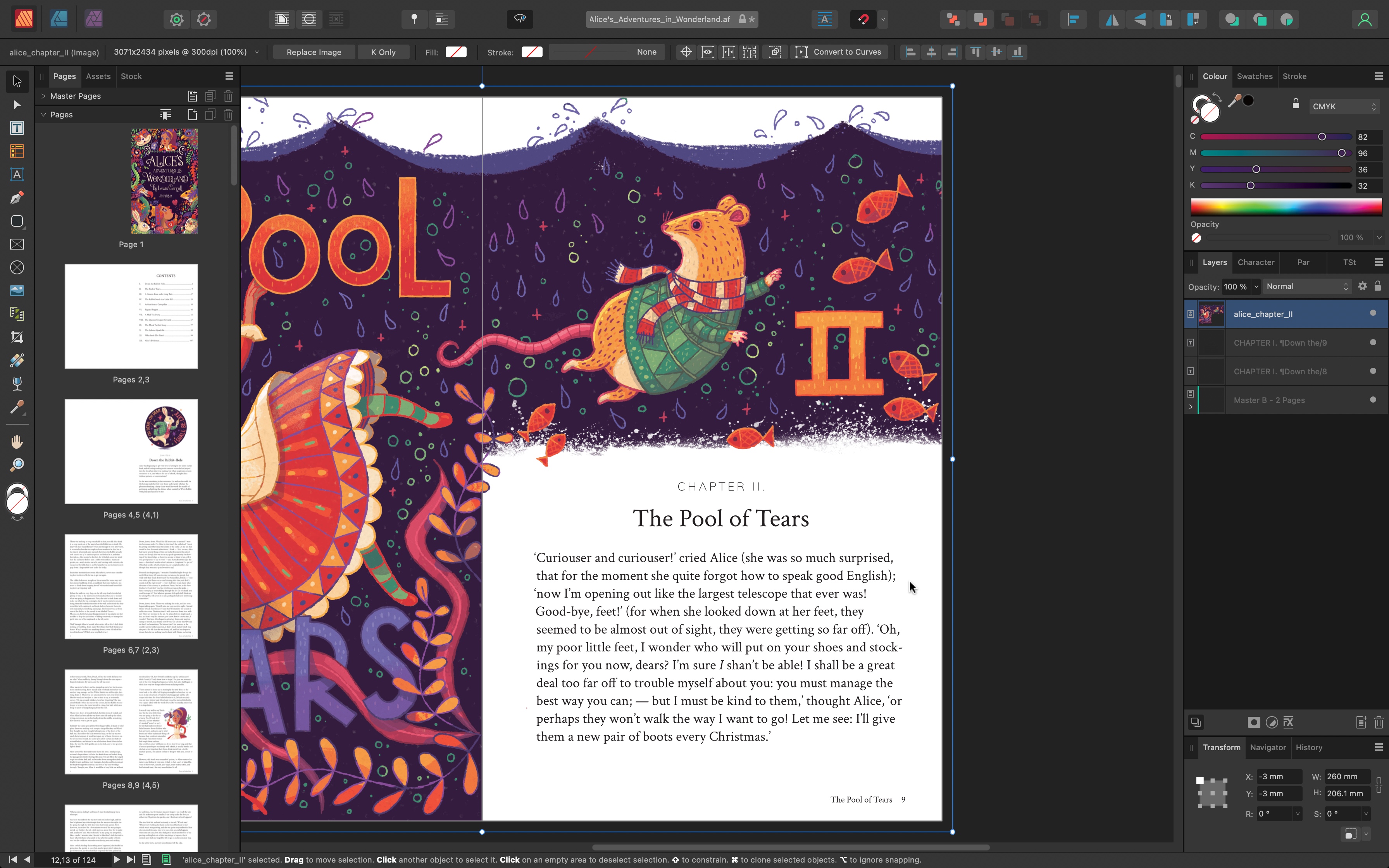
- The usual sleek, well-designed interface to help you get work done efficiently, especially thanks to the ‘Persona’ feature
If you’re familiar with the original Affinity Publisher, you’ll feel right at home. Even though the icons and general interface has been polished and refined, the changes are minor, and mostly make for a more pleasant experience.
You’ll find the toolbox on the sidebar on the left, inspector windows and tabs on the right, additional tools on the top bar, the main preview section taking up most of the screen real estate, and a list of your document’s pages, and assets to its left. If you’ve worked with a DTP before, none of this will feel out of place, which is good as it will help you get to work quickly and efficiently.
However, there is one feature that we truly love: top left of the interface are three icons, representing the three applications Serif has on offer: Publisher, Designer, and Photo. These are known as Personas. As you’re currently in Publisher, you’re by default in the Publisher Persona, but click on either of the other two to reveal the tools for the Designer or Photo app, right there, without having to switch programs. It’s an amazing time-saver and is super convenient to boot, allowing you to make changes on the fly to images and photos, as you’re working on your document.
There is one catch though (and you’ve probably already guessed what it is): you need to have purchased and installed the other two apps, for their tools to appear in that way in Publisher. For workflow efficiency alone, this is probably a very good reason to invest in a Universal Licence.
- Interface & experience: 4/5
Serif Affinity Publisher 2: New features
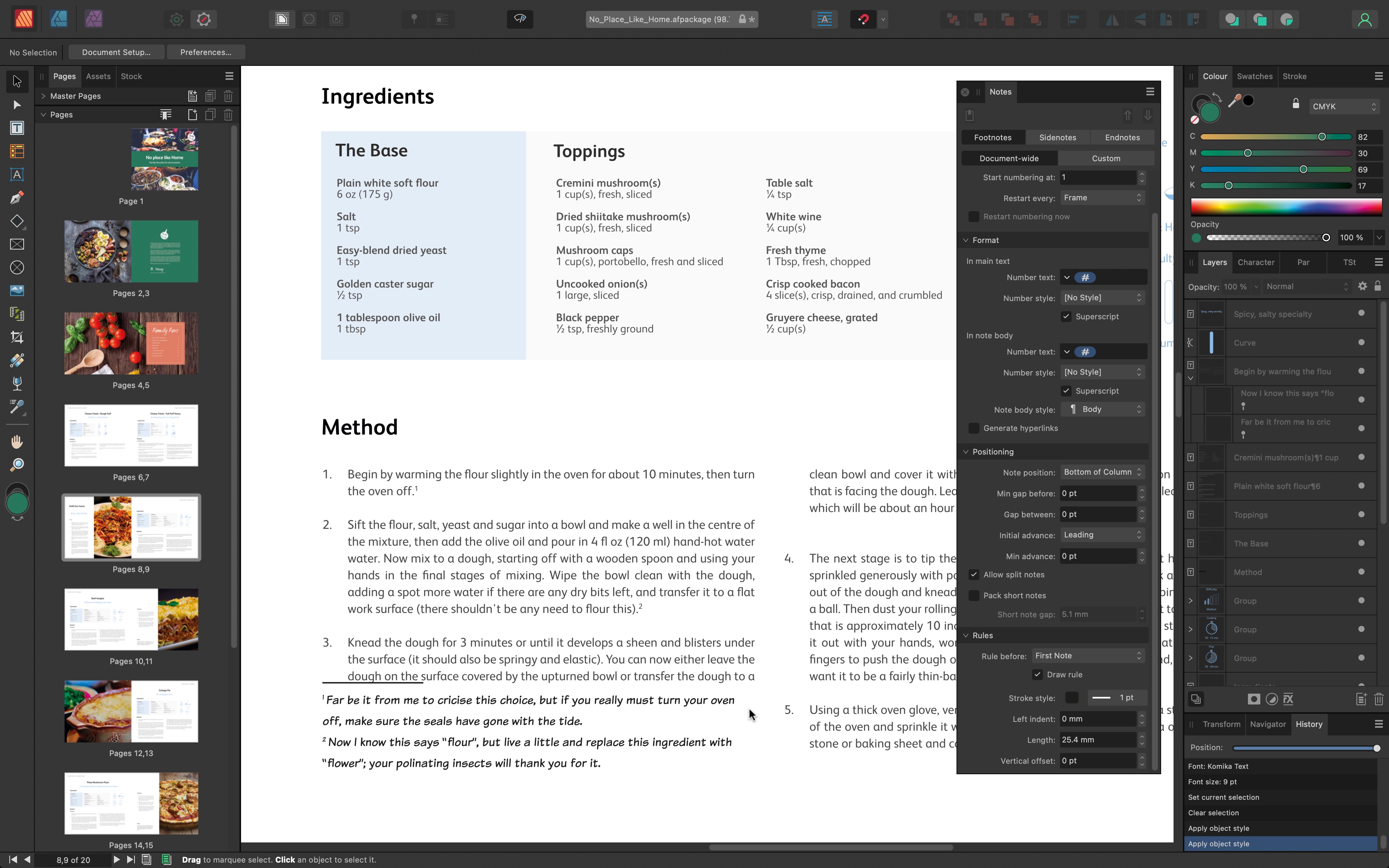
- Tons of time-saving tools to enhance and streamline your workflow
The interface and overall user experience may be more or less the same as version 1, but Publisher V2 still delivers some impressive upgrades.
First off, you’ll get a more in depth New Document dialog box. It’s not a showstopper by any means, but there are nice additions there. It includes a Recent tab, which is pretty much self-explanatory, and a live preview thumbnail that alters its dimensions, reveal margins, and so on, as you input new parameters in the relevant fields.
As you move into designing a project, you’ll find some good time-saving additions. One of them is being able to convert a text frame, which can be resized independent of the contained text, to an artistic text box where both frame and text resize at the same time. No need to delete the box and insert a new one. A most welcome addition when you accidentally choose and start working with the wrong text box.
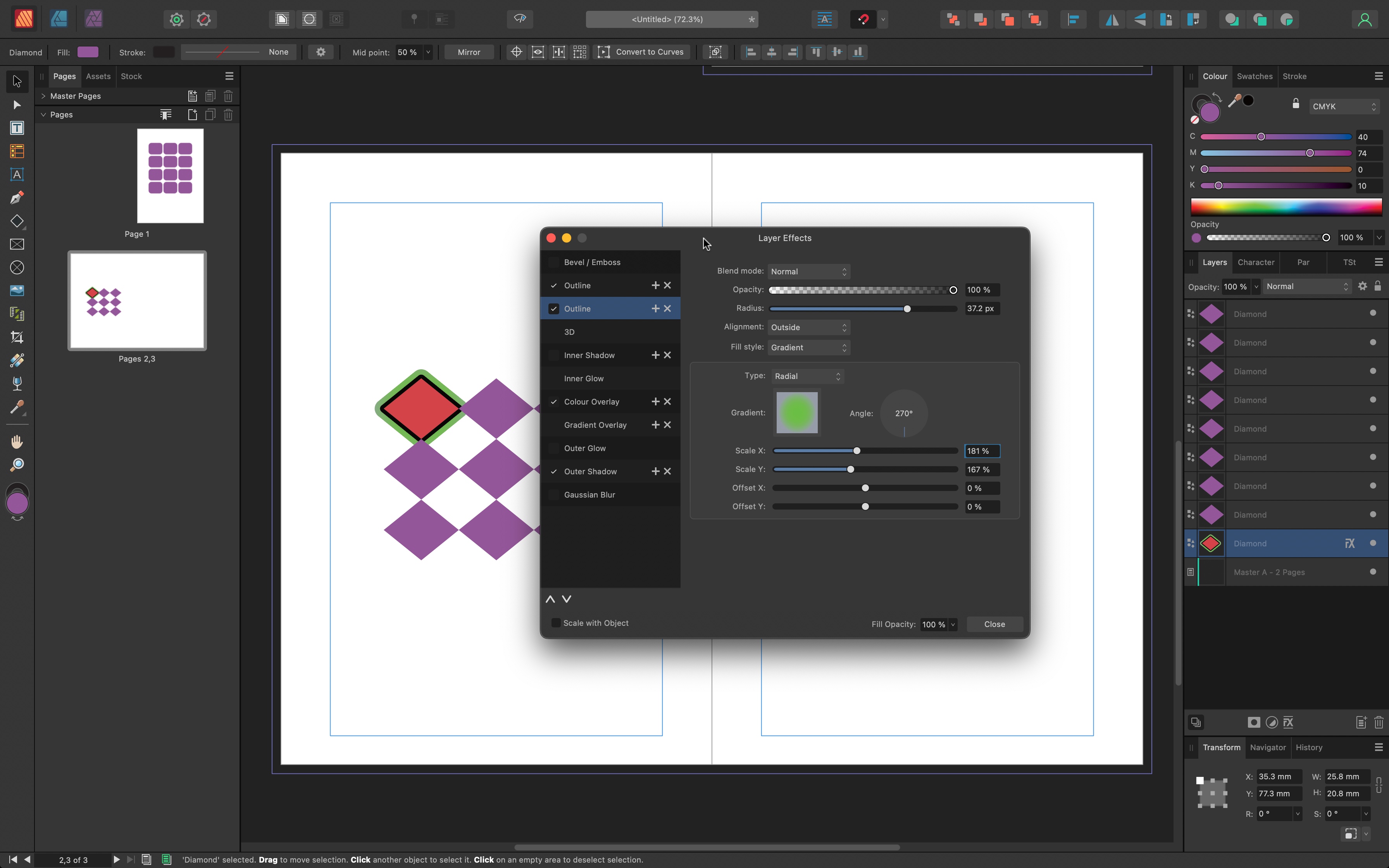
One change we quite liked is known as QuickGrid. This works with any shape or text box. As you drag one on the page, use the left or down arrow keys to duplicate the object, or the up and left keys to delete them. This lets you create a large number of identical objects in a grid-like display in seconds. Holding down the right or down keys lets you increase the gap between them. A highly useful, and very fast process.
And once you’ve created such a group, the new Select Same and Select Object commands make it easy to select multiple layers that bear the same attributes. For example, selecting those that have the same color or choosing all heart shapes on a page.
Along the same time-saving concepts, transferring attributes from one object to others, is so much simpler now too, thanks to the Style Picker tool. It copies the stroke, fill, opacity and effects from one object and applies it to any other you click on, which is a great way to keep a consistent look throughout your design.
If you just need to copy effects, it’s even simpler: in the Layers section, locate the object with the look you wish to duplicate, then drag its Fx icon onto another layer, and you’ll find those effects have been copied over. Even better, the Fx section is much more versatile, as you can apply multiple outlines, shadows and overlays onto the same object. We found it easy to create complex looks in seconds.
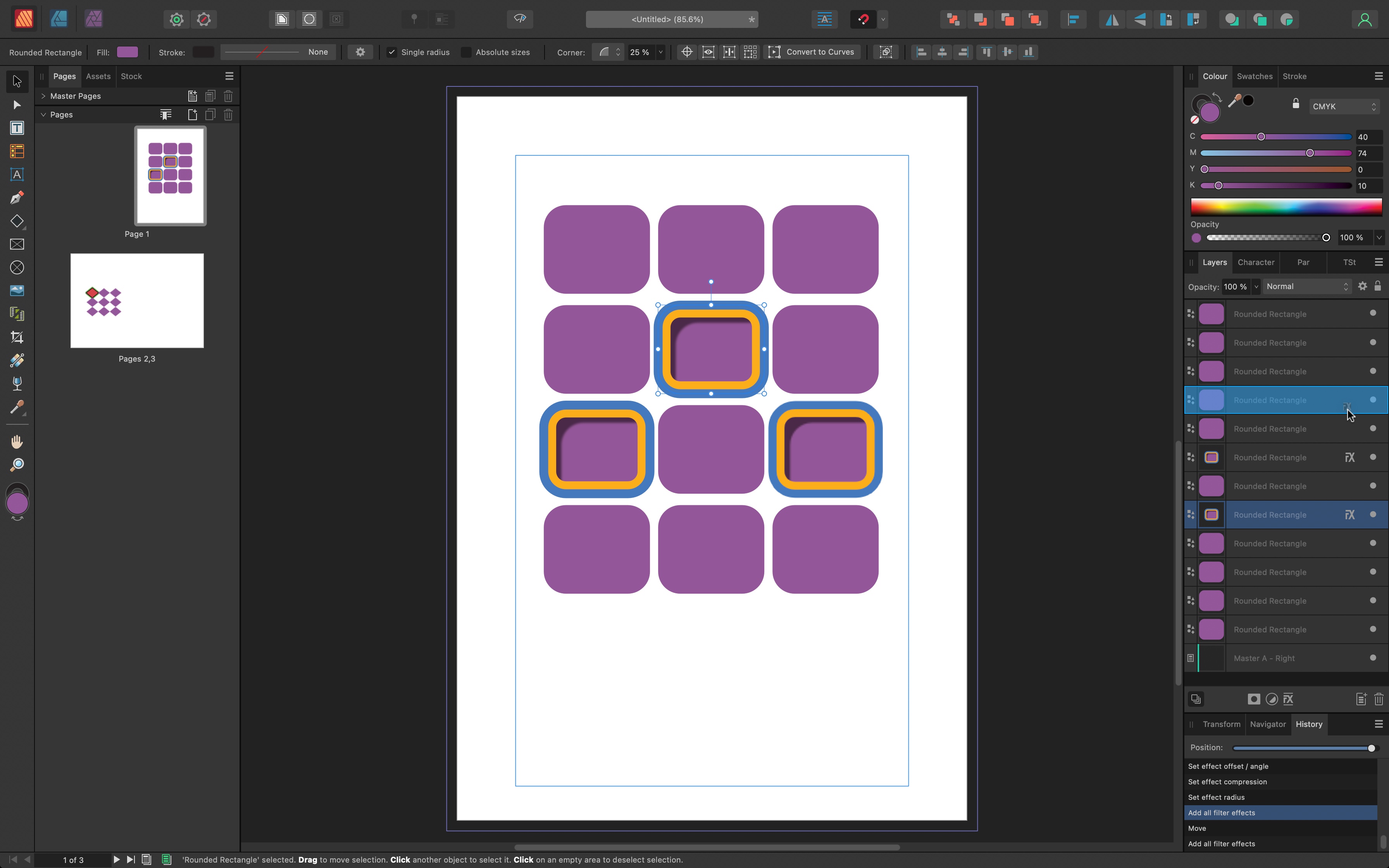
Now, all of these features are great if you’re into design, but what if you’re more into the academic side of things, and need to focus on the written content, and footnotes? Though not glamorous, these are absolutely crucial in the creation of a document, and Affinity Publisher 2 has you covered.
They’re accessed via the Notes section, and they let you add footnotes at the bottom of a page, then link it to any part of a document. Obviously, you can add as many footnotes as you need, and also have control over their look, style, and alignment. Very easy to do, and very well-implemented.
The last feature worth highlighting is the Books option. This is designed to allow the combination of multiple Affinity files into a single PDF for export to your PDF editor, or a series of image files in your choice of format. The interface for this is pretty spartan as it’s all done from a panel. You add files to it, which appear in a list. You’re free to drag them to reorder them, and you’ll see the page number updating itself to reflect the files’ new position.
All in all, Affinity Publisher 2 is an excellent tool to create, design, and format rich complex documents, and its seamless integration with the other two programs in the collection only makes it more versatile and powerful. It’s definitely worth a look if you’re seeking a DTP application that works on multiple platforms.
- New features: 4/5
Serif Affinity Publisher 2: Scorecard
Should I buy?
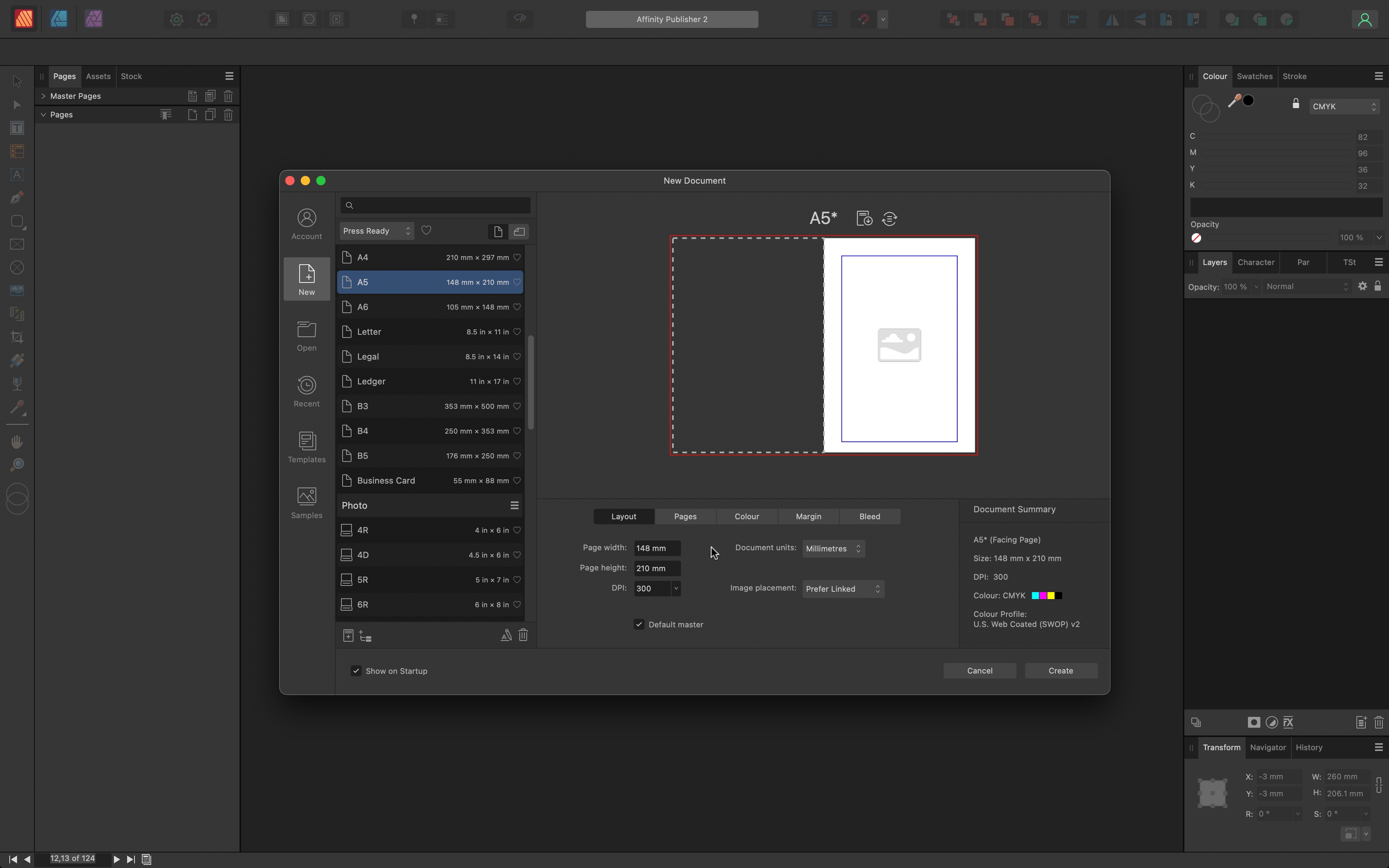
Buy it if...
You need a DTP package with flexibility and versatility, seamless integration with image compositing tools, or you’re on a budget and don’t want to compromise on quality.
Don't buy it if...
You’re uncomfortable veering away from a tried and tested Adobe product, prefer subscriptions, and don’t need feature parity with desktop computers when working on an iPad.
Serif Affinity Publisher 2: Alternatives
We’ve tested, reviewed, and rated a range of desktop publishing apps, including the best Adobe InDesign alternatives.
For similar tools, we recommend checking out Adobe InDesign, Microsoft Publisher, QuarkXpress. For a more basic app, try Canva.
- Best laptops for graphic design: Keep the creativity flowing on the go