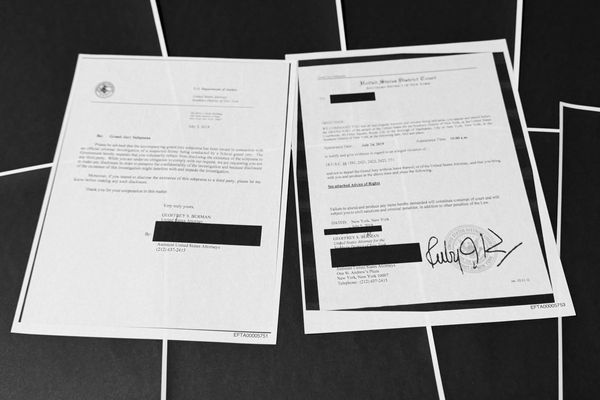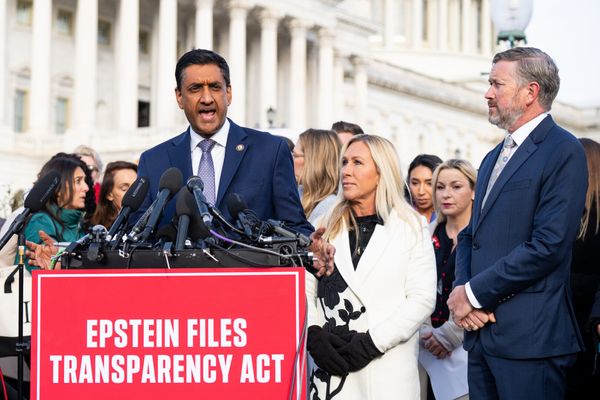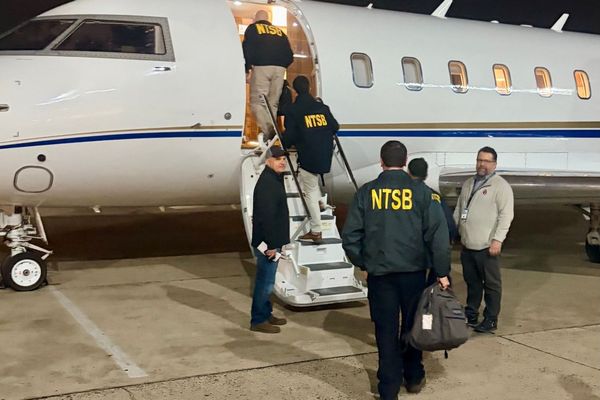If you landed here after furiously Googling “PS5 randomly shutting off,” take a breath — you’re not alone. I’ve been right where you are, staring at a blank screen mid-game and wondering what just happened. After finding a few solid answers and trying those solutions myself, I decided to dig in and put together this guide.
The PS5 turns five years old on November 12. Maybe yours is newer, but mine started acting up a little over a year in with random shutdowns, no warning. When your console powers down out of nowhere, especially in the middle of a game, it's easy to crash out right along with your console. But don’t panic. I’ve got a handful of fixes that should help get your PS5 back in fighting shape.
We’ll run through the most common culprits and how to tackle them—plus what to do if none of the usual suspects apply.
How to clean your PS5
If your PS5 is shutting down during gameplay, especially while running graphics-heavy AAA titles, there’s a good chance it’s overheating due to dust buildup. I first ran into this while reviewing Dying Light 2, and it kept happening with other intensive games.
Dust accumulation depends heavily on where your console is placed and how clean your gaming environment is. The upside is that you don’t need to take the entire system apart to clean it properly. With the right tools, you can do a thorough job in just a few steps.
Start with a way to blow the dust out. A can of compressed air works well, but I use a dust blower I originally bought for cleaning my camera gear. It’s more eco-friendly and quieter. If the dust is really packed in, I use a soft nylon-bristled brush to gently dislodge debris from around the fan.
One step you shouldn't skip is removing the fan itself. To do that, you’ll need a T8 Torx screwdriver. It's the only way to fully clean the area around and beneath the fan. I skipped this step the first time and had to repeat the whole process a few days later. Save yourself the hassle and do it right the first time.

- Remove the PS5 stand if you are using it.
- Remove the PS5 faceplates.

- Remove the plastic intake fin that wraps around the top corner of the PS5 and covers the top of the fan assembly.
- Unscrew the four T8 Torx screws holding the fan cover in place on the same side as the M.2 SSD slot. (Note where each one goes as not all screws are the same length.)
- Remove the cover where the fan cables lead and disconnect the fan.
- Lift the fan assembly out of the PS5.
- Blow into the open interior of the PS5 where the fan assembly was located until you don’t see additional dust coming out.

- Clean fan blades with canned air or a brush or dry cloth if necessary.
- Replace the fan assembly, plug it back in and replace its cover.
- Screw the fan back in place.
- Replace the intake fin.
- Replace the PS5 faceplates.
- Replace the PS5 stand.
Your PS5 should be back up and running as good as new.
PS5 cleaning tools
PS5 is still overheating?
If you go through the cleaning process and either immediately or very shortly find you still have the same problem, it could be that your fans are no longer powerful enough to cool down your console, regardless of their cleanliness.
After a few rounds of cleaning my PS5 approximately every six months, I found myself in this situation. The PS5 overheating fix I turned to was an aftermarket accessory fan. I used the SCRY Artic PS5 cooler, but there are numerous alternatives on the market. While it makes more fan noise, it has my PS5 back up and running at full speed, which is a far more affordable solution than buying a new PS5.
Firmware update
This might seem too easy, but sometimes it's just a matter of a firmware update. This was more commonly an issue immediately after launch, but it’s still a potential solution and just takes a minute.
- Open the PS5 Settings menu
- Select System
- Open System Software
- Select System Software Update
- Now click Update System Software
Turn off Rest Mode
Rest Mode is another potential culprit for random shutdowns on the PS5. While it’s helpful to shift into Rest Mode to keep charging controllers and downloading games without the console fully powered up, it’s not worth random shutdowns. It’s easy to toggle on and off, so if you’ve exhausted your other options, it’s worth a shot.
- Open the PS5 Settings menu
- Navigate to Power Saving
- Select Rest Mode
- Click Don’t Put in Rest Mode
Turn off HDMI Device Link
This is another very convenient feature that you may need to give up if your PS5 is randomly shutting off. HDMI Device Link allows your TV to turn on immediately when you power on your PS5. Unfortunately, sometimes this doesn’t work as intended and can cause the PS5 to power down or shift into Rest Mode.
- Open the PS5 Settings menu
- Navigate to System
- Select HDMI
- Toggle off HDMI Link
Power problems
Another possibility is that your PS5 isn’t getting sufficient power. There are a couple of potential options here.
First, the power cord is damaged or simply not plugged in firmly. The latter is easy enough to check; just make sure both ends are seated properly in the outlet and the power port on the back of the PS5. If the cord doesn’t show any signs of physical damage, that is unlikely to be the issue, but a replacement is the only option if it is damaged.
Reach out to PlayStation
If none of the above works, you need to turn directly to PlayStation support. They may try to guide you through some additional troubleshooting steps, but they will also help you with the repair or replacement options if necessary.