
We've been looking into classic vocal effects this week on MusicRadar, showing you how to work with vocoders and talkboxes to create processed electronic vocals à la Kraftwerk and Herbie Hancock.
If you're a Logic Pro user with a microphone, you've got everything you need to get started with vocoding. Follow the steps below to find out how to use Logic's EVOC 20 Vocoder plugin.
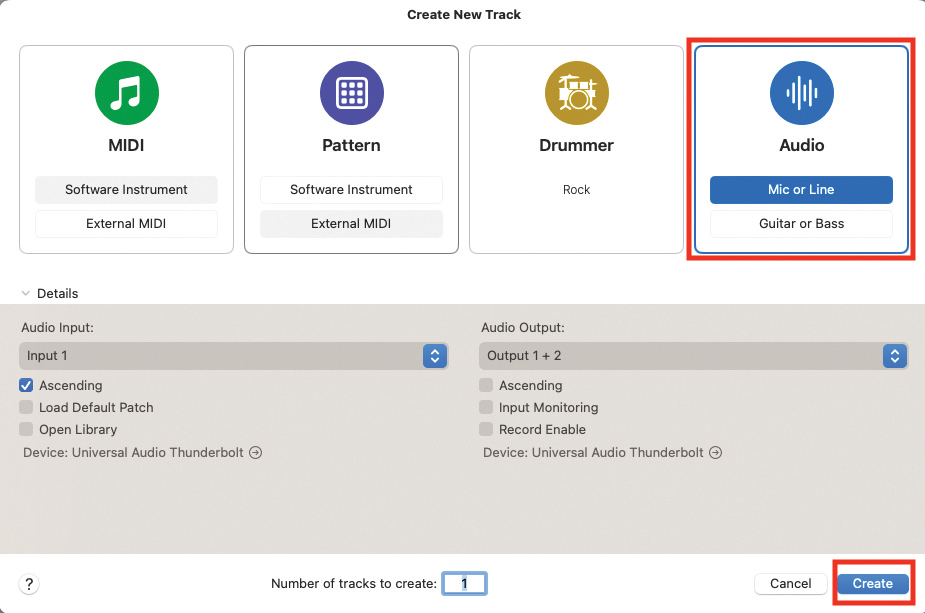
We are going to assume that we are starting a track from scratch, although you can also apply this process to a track which is currently in progress. Most commercially available DAWs include some form of vocoder plugin, so why not use what you already have?
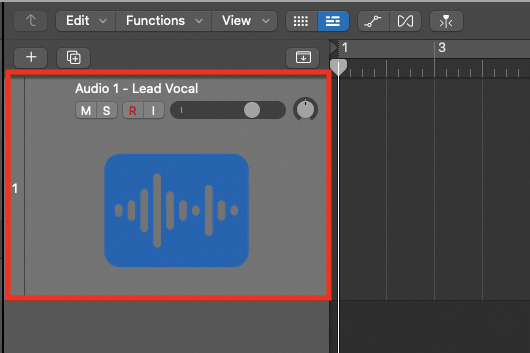
Create an audio track, with suitable settings ready to accept a recorded vocal. You can also use sampled vocals if that suits your production style. If you do intend to record, be sure to use headphones to limit additional spill from your monitoring to the microphone. This can easily interfere with the vocoding process.
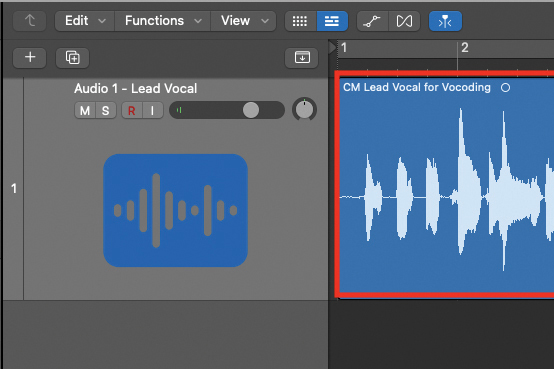
Make your vocal recording either by singing yourself or by recording another singer. Be sure to try and capture a vocal track which provides heavy transients, with each consonant employing heavy pronunciation. If you want a different effect, you can also try a drum loop to achieve a percussive vocoded output.
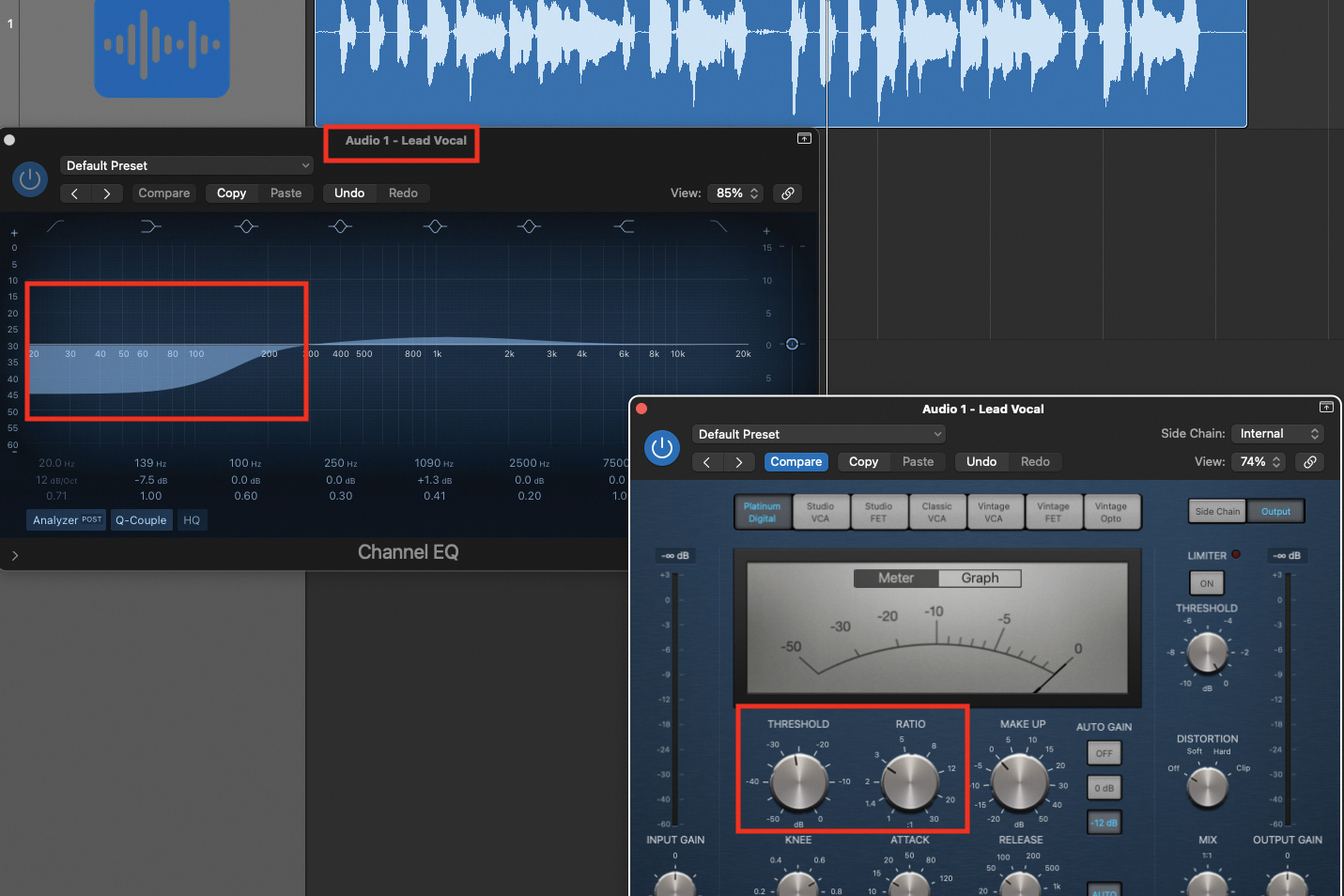
Apply some appropriate EQ and compression to the vocal track. It is sometimes a good idea to subtract some of the lower frequency content, as this can interfere with the sound you are trying to extract for vocoding purposes. By compressing the track, you will also create a reliable signal for the vocoder to work with.
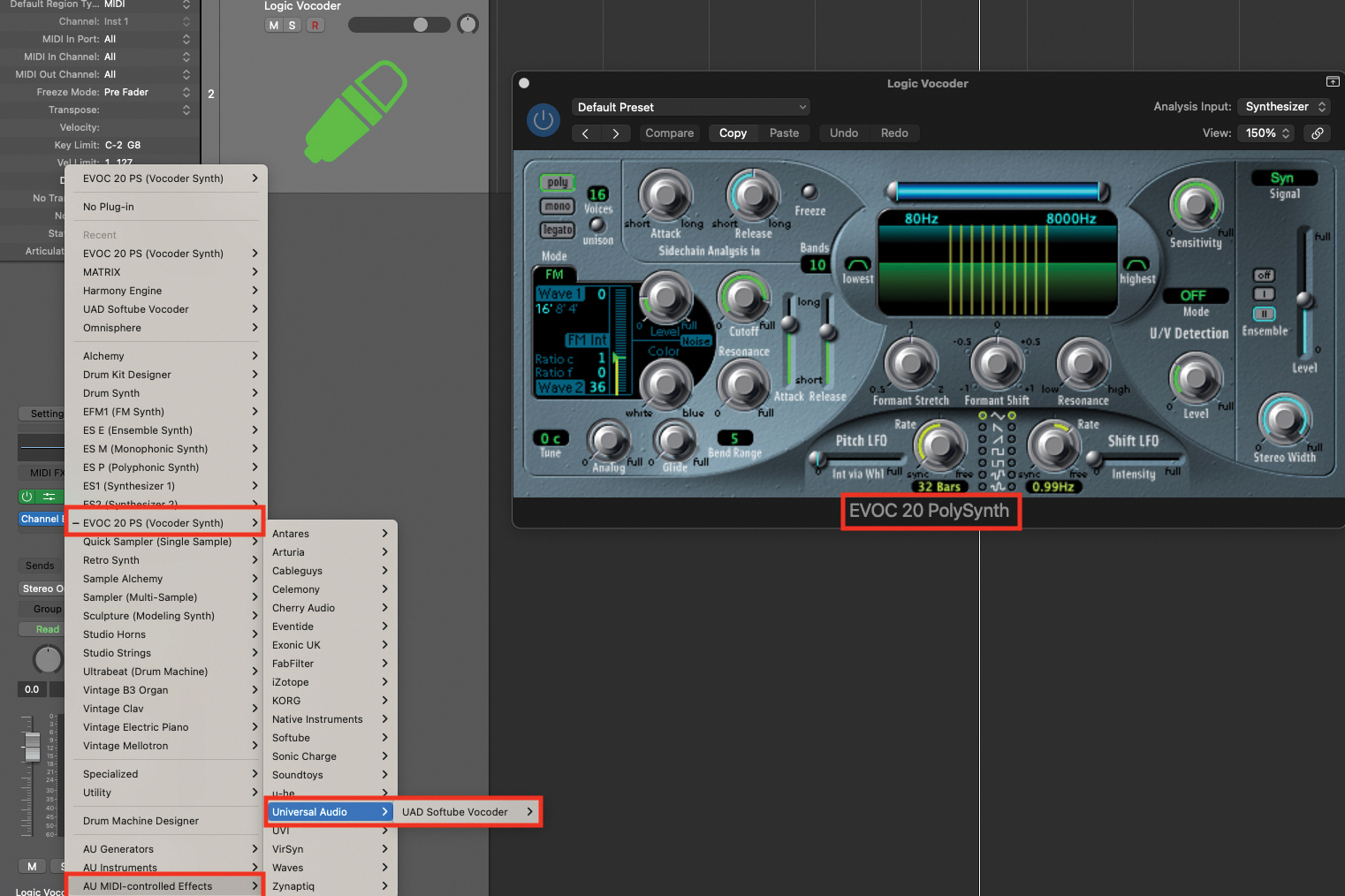
Create a virtual instrument track within your DAW, and load an instance of your included vocoder. Remember, this may sometimes be listed under the category of MIDI Controlled Effects. You can also use a third-party vocoder, should you have one available. We are using the EVOC-20 Vocoder plugin, which is included as part of the Logic Pro X suite.
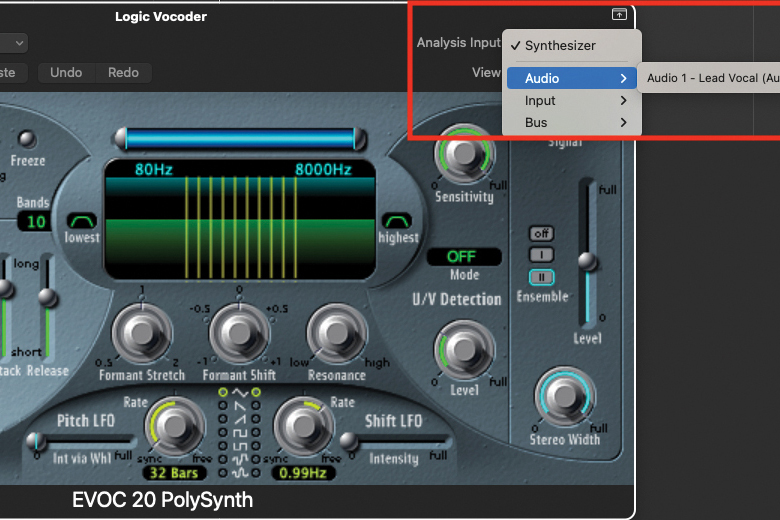
Just about all plugin vocoders will supply the synthesiser carrier wave, from within the plugin itself. You will also have to assign a modulation input, which is normally done through sidechaining.
Locate the appropriate drop-down menu, and select your vocal track to act as the modulation signal. If you want to experiment live, select a microphone input, then you can speak, sing, and play at the same time, to experiment with your vocoder.

Try running your track, and playing your MIDI keyboard, to indicate which notes you wish the vocoder to play. It’s important to note that it is very rare for vocoders to be as you would like them without making some adjustment. Tweak to the modulation signal input level, sensitivity and sidechain envelope settings. This will heighten the effectiveness of the vocoder operation.

Now commit your chords to MIDI by recording them onto the vocoder track. For the moment, play chords that fit with the vocal part for the whole phrase that you have recorded. You may also wish to quantise your MIDI once you have completed your recording.
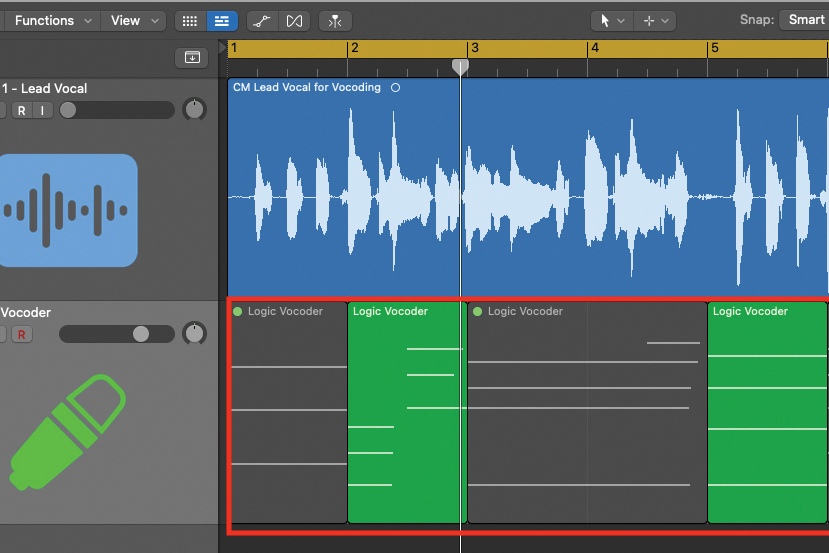
As the vocoder part is in MIDI form, you can chop your track up and mute sections that you do not want to hear. This will have the effect of heightening elements of your vocal part that you wish to have supported by the vocoder. Blending the two signals together will create a highly effective piece of production.







