
We’ve all been there. Our phone notifications are coming in thick and fast, and we quickly dismiss them to get the notification icons off our screen. Then we realize that we’ve been doing it on autopilot and have swiped away something important without properly registering what it was or which app it came from.
If you recognize this scenario, you’ll be pleased to know there’s an easy way to avoid the “Oh, wait! What was that?” scenario. Phones using Android 11 or later have the option to retain your notification history and let you access it even after you’ve dismissed the information from your home screen.
But you do need to activate it first to take advantage of this very handy feature. We’ll walk you through how to switch on your Notification history so you never need to miss a vital app update, email, or WhatsApp message again.
How to activate and access your Android notification history
Learn how to activate and use your Android Notification history in just a few simple steps. These screenshots were taken on a Google Pixel 8 using Android 14.
Note that Android only stores notifications for 24 hours, so you need to ensure you check your notification history regularly.
1. Go to Settings > Notifications
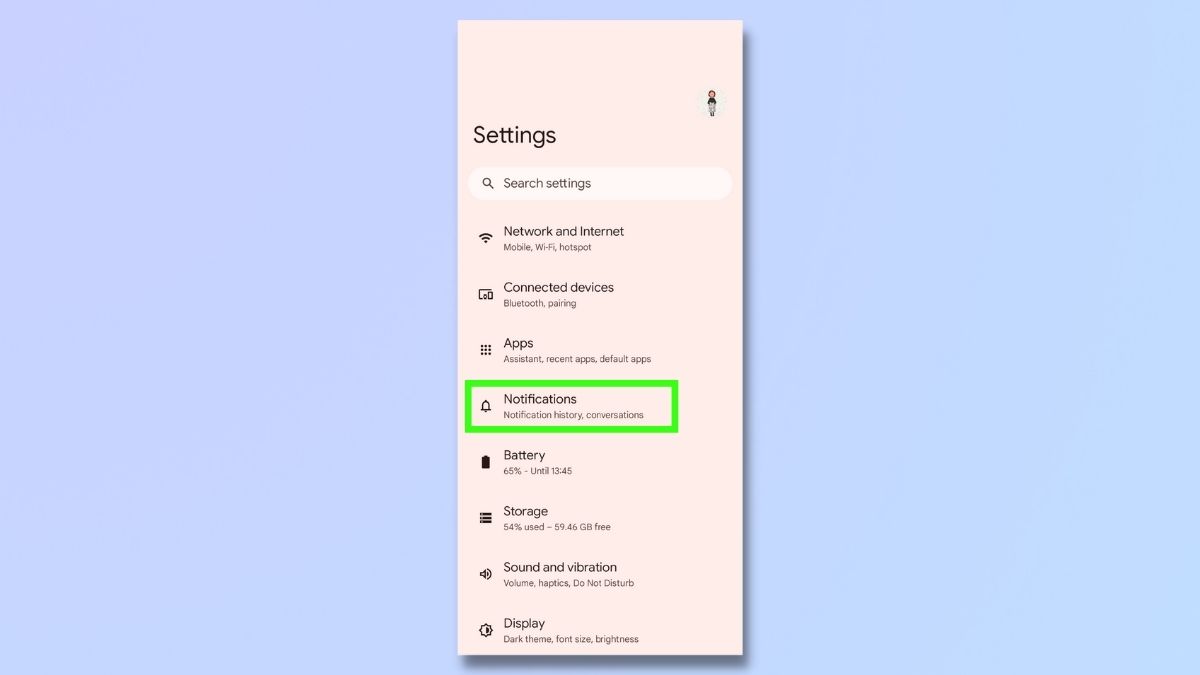
Open Settings and select Notifications.
2. Select Notification history
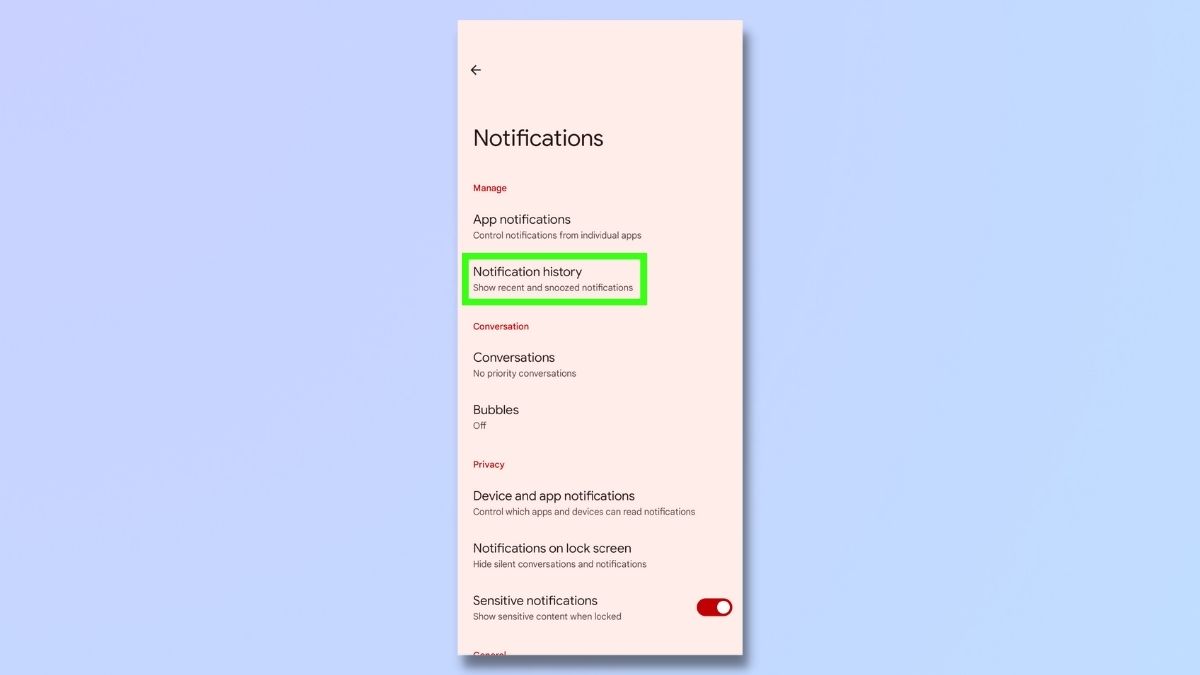
On the Notifications screen, select Notifications history.
3. Toggle on Use notification history
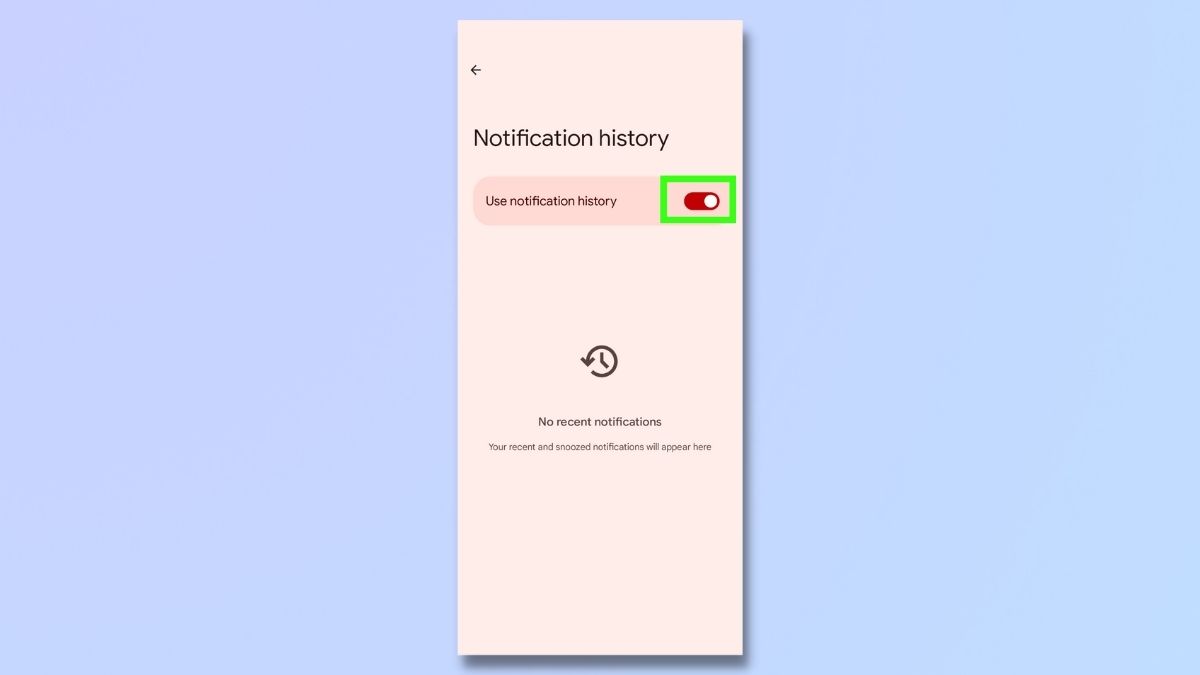
Toggle on Use notification history. At this stage, there won't be any notifications displayed here, and you'll see the message 'No recent notifications'. You'll need to wait for some notifications to arrive to see Notification history in action.
4. Open your Notification history
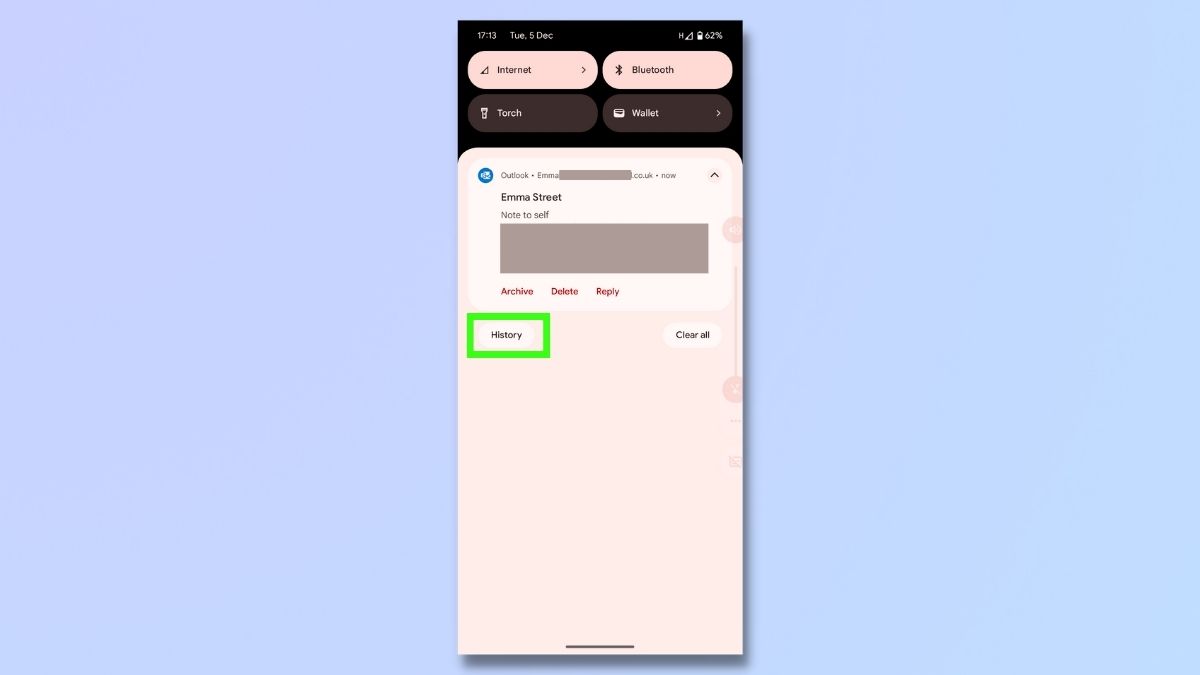
When you've received (and dismissed) some notifications, you'll be able to see how the Notification history works in all its glory.
There are two ways of accessing your Notification history. The first is to open your notifications panel and tap History, which will now appear at the bottom.
The second is to go to Settings and tap Notifications, then tap Notifications history as we did in steps 1 and 2 above.
Both of these options will take you to the Notification history page.
5. Check your Notification history
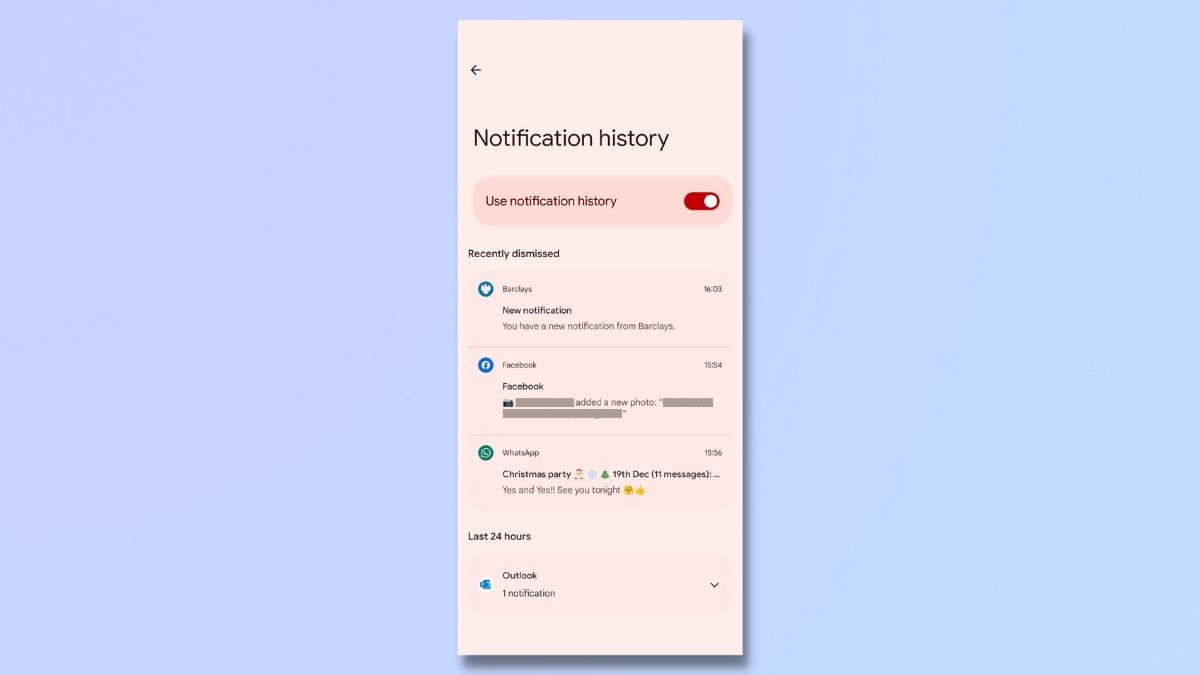
The Notification history page now shows all the notifications you've received. Tap on any of the items on the list to go directly to the message or app.
Android only stores notifications in the history for 24 hours. This is to ensure that your phone's memory doesn't get clogged up with hundreds of notifications. So, if you think you've missed something important, don't leave it too long before checking your Notification history.
You might never need to use your Android Notifications history, but it's definitely worth having there, just in case. Keeping on top of all your notifications can be a headache, and if there's anything you can do to make life that little bit easier for yourself, then it's got to be worth doing.
Once you've enabled Notifications history, you can forget all about it, safe in the knowledge that if you do accidentally dismiss important notifications, your Android phone has got your back.
Want to get even more out of your Android phone? Check out our guides to enabling the Android 14 monochrome theme, using Android's AI wallpaper generator, and enabling flash notifications.







