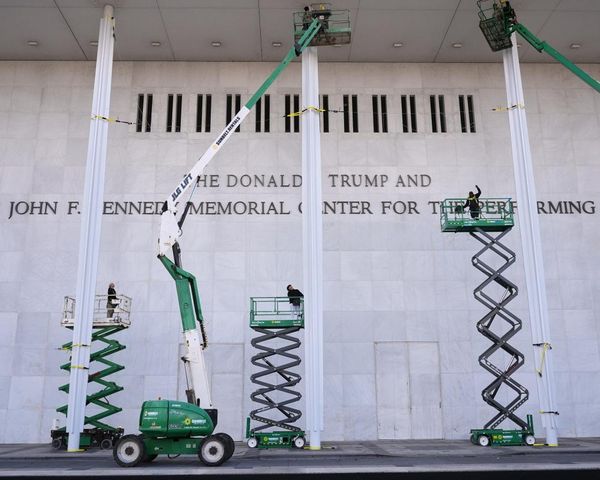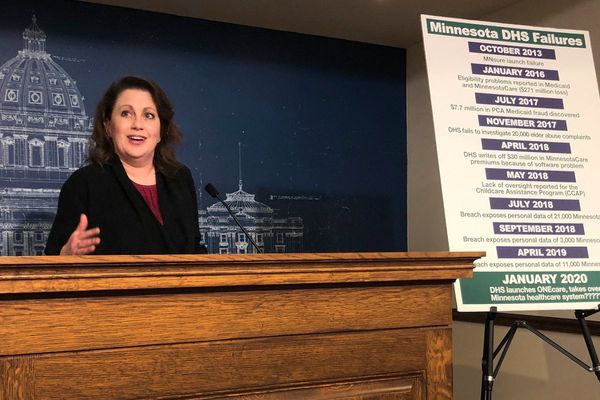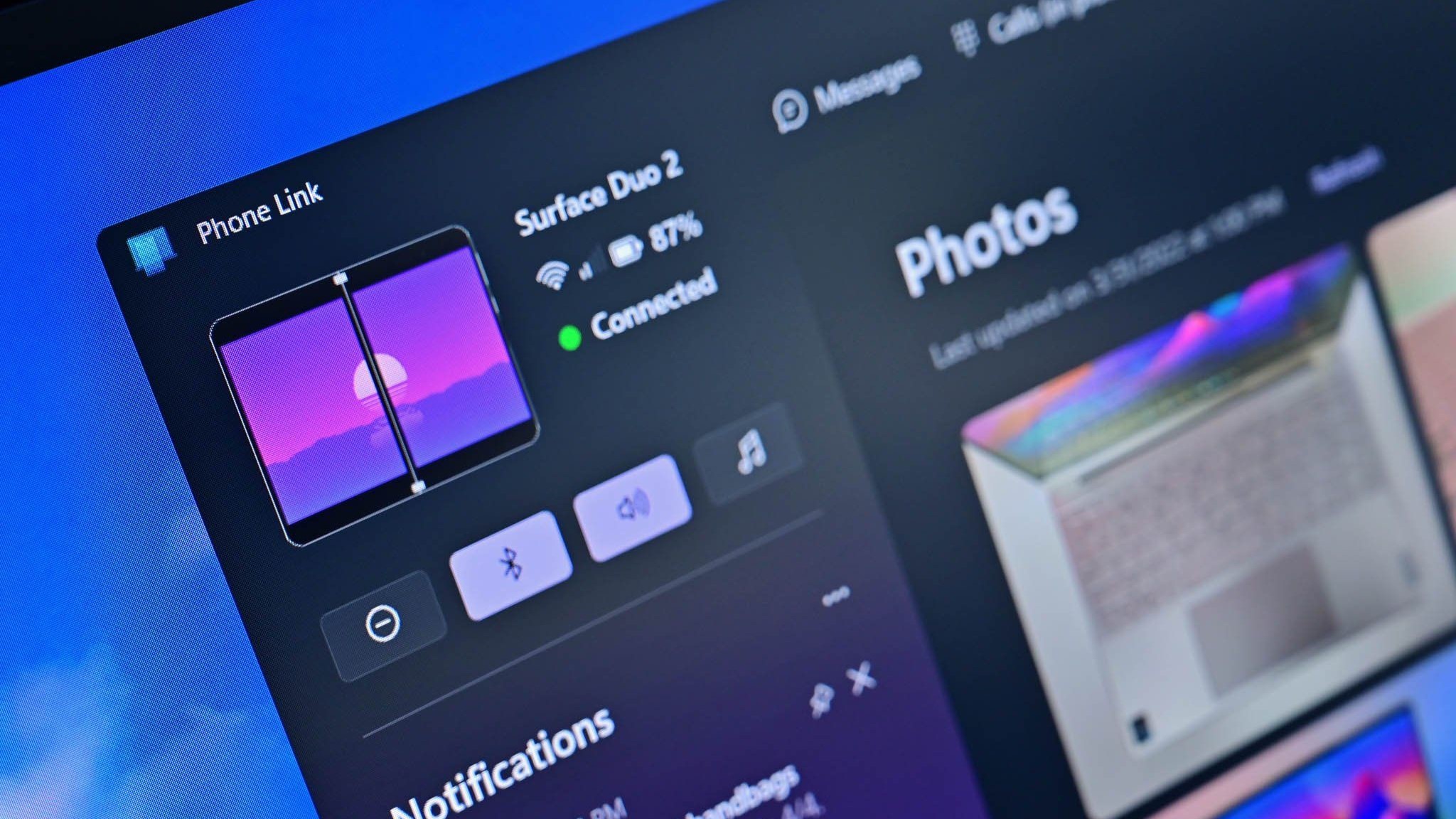
What you need to know
- Select phones, including certain Samsung and OnePlus devices, support casting their screens to Microsoft Phone Link on a PC.
- Since the update to Android 14, casting a phone to Phone Link requires you to press a button on your phone.
- Using a third-party application can grant permissions that will let Phone Link cast your phone screen to your PC without an additional tap.
- A recent video from Shane Craig shows the setup in action and talks through some of the tools you need to replicate it.
Microsoft's Phone Link is a handy way to connect your smartphone to your PC. If you have the right smartphone, you get extra benefits and features, such as casting the screen of your phone to your computer. While casting is handy, it now requires an extra tap. After the update to Android 14, phones require an additional tap of a button to grant permission to cast your screen, and this needs to be done every time you cast your screen.
The change was likely made to improve security, which is fair enough. But if you keep your phone at your desk and cast its screen to your PC often, you may want to skip the extra tap the Android 14 update added. Thankfully, you can do so with a third-party app and setting things up once.
A recent video by Shane Craig shows how to bypass the need to tap your phone each time you want to cast its screen. The setup centers around an app called App Ops - Permission Manager. While the app works without having to root your smartphone, it does require ADB (Android Debug Bridge). I'd prefer a way to do this without having to use ADB, but that's not available at this time. I hope Microsoft finds a way to add this permission option natively.
Craig's video isn't a how-to guide, though it does talk about how to set your phone up with App Ops - Permission Manager. It also points you to a full guide, in case you want to replicate the setup.
Late last year, OnePlus announced integration between devices running OxygenOS 14 and Microsoft Phone Link. Select devices now support screen casting and other features, delivering arguably the best integration between an Android phone and Windows 11. Of course, Samsung and its continued partnership with Microsoft offer the same features plus some other options.
Regardless of if you use a flagship Samsung or OnePlus device, you can deeply connect your phone and your PC.
Replacing Surface Duo
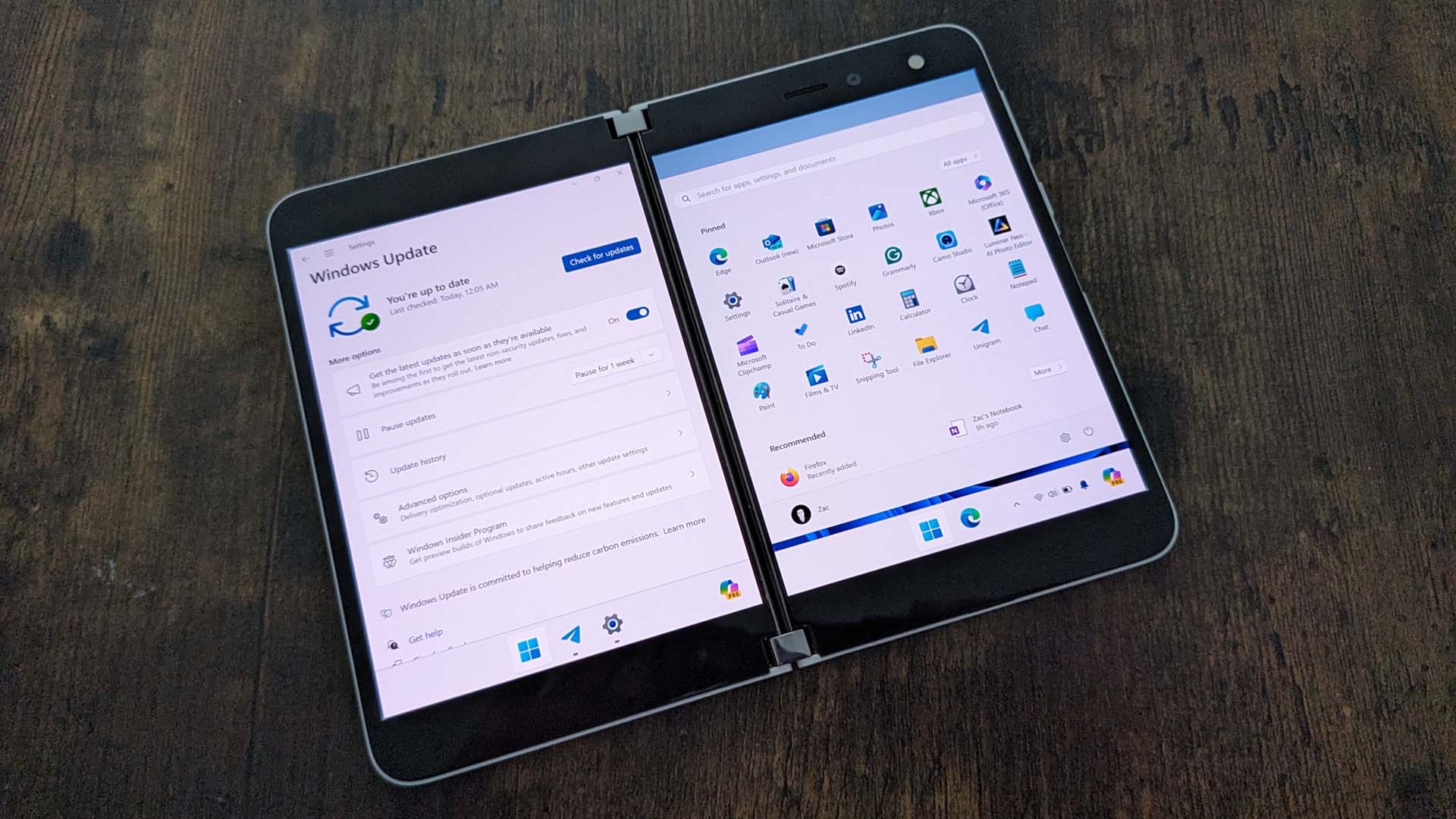
With the original Surface Duo out of support and the Surface Duo 2 set to reach end of support later this year, many are on the hunt for a new dual-screen Android phone. Our Managing Editor Jez Corden called the Galaxy Z Fold 3 his favorite phone since the Nokia Lumia 1520. Some looked to the Galaxy Z Fold 5 as a Surface Duo replacement after Samsung unveiled its latest foldable in 2023. Others looked toward OnePlus to fill their dual-screen phone void.
The OnePlus open is an interesting device. Our colleagues at Android Central said the phone is "the best foldable you won't buy" in their OnePlus Open review. The foldable earned high marks for its design, hinge, performance, multitasking features, battery life, and cameras. But it was also criticized for its buggy state at launch, scaling issues between screens, and lack of certain Android features. Overall, the OnePlus Open earned a 4/5, which is respectable but leaves room for growth in the next generation.
Ultimately, there isn't a Surface Duo 3 and there are tradeoffs on any device. Even if there is such a thing as a perfect phone, the price tag of that phone would be high. But between Samsung and OnePlus, there are some solid foldable options on the market, all of which serve as a refuge for Surface Duo lovers who hate the limits of a single small screen.
The OnePlus Open has a stunning design and incredible hardware, making it one of the best foldables you can buy. It also integrates with Microsoft Phone Link, including supporting screen casting.