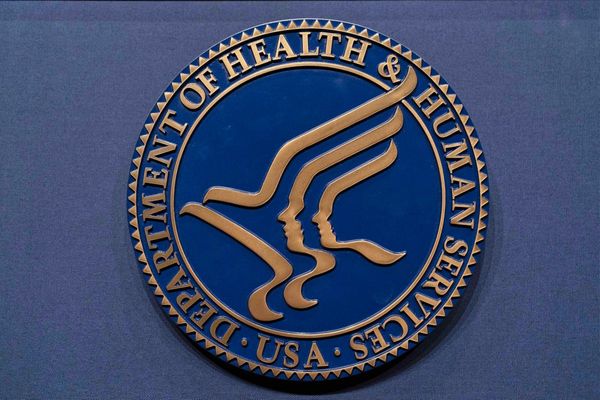What you need to know
- Microsoft released Windows 11 build 26080 to Insiders in the Canary and Dev Channel today.
- The update includes a new unified Microsoft Teams that supports both personal and work accounts.
- Copilot also received several improvements that are now in testing, including support for Power Automate Desktop and further integrating with Windows 11.
Microsoft rolled out Windows 11 Build 26080 to Insiders in the Canary and Dev Channels today. This is quite a sizeable update, so we've split our coverage of the build. Microsoft unveiled a unified Teams app for Windows that supports both work and personal accounts, which our Senior Editor Zac Bowden covered. I'll focus on the several changes that are now in testing for Copilot, plus all the other changes seen in Windows 11 Build 26080.
Canary vs Dev Channels
Before diving deeper into what's new for Copilot, there are some quick details to run through. Windows 11 Insider Preview Build 26080 rolled out to both the Canary and Dev Channels today. Insiders can update their PCs through the Windows Settings app or grab ISOs for the build from Microsoft. Those in the Canary Channel will receive Build 26080.1000, while those in the Dev Channel will get Build 26080.1100.
The builds that are available for the Canary and Dev Channels are exactly the same, though certain features may be enabled or disabled depending on your Insider ring. The actual code of the builds shipping to both channels is the same.
Microsoft notes that the Dev and Canary Channels receiving the same build is only temporary. In the future the company will give people a chance to switch from the Canary Channel to the Dev Channel and then move the Canary Channel to a higher build.
What's new for Copilot

Microsoft started testing a new runtime for Copilot in Windows that allows you to manage more settings on your PC through Copilot. For example, you can enable additional accessibility features now. Additionally, Microsoft is working on the option to use Power Automate Desktop through Copilot. Those new capabilities for Copilot were already available to some Insiders, but they're now rolling out to more Insiders in the Canary Channel and to the Dev Channel.
The expansion of Copilot's capabilities will make the AI tool much more useful and feel less like a shortcut to your web browser.
Microsoft is also rolling out the option to switch Copilot between a docked experience and as its own window. This makes Copilot feel more like its own application, which may be the preferred way to use the AI tool for some.
The updates that are now in testing and the free version of Copilot switching to GPT-4 Turbo combine to make a massive update for Copilot on Windows.
Here are all of the improvements to Copilot and the rest of the changes in the latest Insider build, as outlined by Microsoft.
Improvements to Copilot in Windows* now rolling out to more Windows Insiders
We have been trying out a new runtime for Copilot in Windows* that allows you to manage more settings via Copilot, including accessibility-focused settings, and use Power Automate Desktop through Copilot! We are now rolling out these Copilot in Windows improvements to more Windows Insiders in the Canary Channel (which first began rolling out on 2/20) and beginning to roll these improvements out to Windows Insiders in the Dev Channel.
More built-in capabilities via Copilot in Windows
Try asking Copilot to turn on Narrator or Live Captions, turn on battery saver, show you available networks, even empty your recycle bin or clean up your storage. Here’s the full list of things you can ask Copilot to do!
New with this update:
- Ask for available wireless networks.
- Ask for system or device information.
- Ask for battery information.
- Ask to clean storage.
- Ask to empty recycle bin.
- Ask to toggle battery saver.
- Ask to show startup apps.
- Ask for your IP address.
- Ask for system, device, or storage information.
Try accessibility features:
- Ask to turn on narrator.
- Ask to open voice access.
- Ask to turn on magnifier.
- Ask to change text size.
- Ask to start live captions.
- Ask to turn on high-contrast.
- Ask to start voice typing.
Already live, now on the new runtime:
- Ask to toggle dark/light theme.
- Ask to toggle Bluetooth.
- Ask to toggle do not disturb.
- Ask to add a device.
- Ask to take a screenshot.
- Ask to cast your screen to another monitor.
- Ask to change your background image.
- Ask to set volume, change volume, or mute/unmute volume.
- Ask to launch an application.
- State that certain parts of your PC aren’t working: Audio, Windows Update, Camera, Bluetooth, Printer, Network, others.
- Ask to snap a window.
- Ask to start a focus session.
Introducing Power Automate via Copilot in Windows
Power Automate is a low-code automation solution that is part of the Power Platform. We’re excited to introduce the Power Automate plugin in Copilot in Windows. This first release of the plugin offers automation features for Excel, PDF manipulation and file management.
To use the plugin, download or update Power Automate Desktop to the latest version from the Microsoft Store. Currently plugins are only accessible if you are signed in to Copilot in Windows with a Microsoft account.
After you have Power Automate installed and you activate the plugin in the plugins section in Copilot in Windows, you can ask for tasks such as:
- Write an email to my team wishing everyone a happy weekend.
- List the top 5 highest mountains in the world in an Excel file.
- Rename all PDF files in a folder to add the word final at the end.
- Move all word documents to another folder.
- I need to split a PDF by the first page. Can you help?
Do you want to share your feedback on the Power Automate plugin or do you have other automation scenarios that you would like us to support? Feel free to contact us: powerautomate-ai@microsoft.com.
Changes and Improvements
Copilot in Windows
- We are beginning to roll-out an updated Copilot in Windows experience that adds the ability to switch between the existing “docked” behavior that attaches Copilot to the side of your desktop, and a new mode where it acts like a normal application window which you can resize and move around your screen. As part of this change, we’re also introducing some under-the-hood improvements as well. This experience is beginning to roll out to Windows Insiders in the Canary Channel As always, please report any issues you experience to us via Feedback Hub.
Taskbar & System Tray
- You can turn on live captions more quickly by using the new quick setting. Just open quick settings from the system tray, scroll down, then select the live captions quick setting.
- Updated the design of the progress bar under app icons to help make it easier to see. This will appear on the taskbar as well as the Start menu.
File Explorer
- When extracting files, if there is a file name conflict you can now choose to apply your selected action (skip, replace) for all conflicts.
Windows Update
- Removed the What’s New link in Windows Update history for Windows Insiders – it will only show now for retail (released) versions of Windows. To check what’s new in Insider builds, please follow this blog.