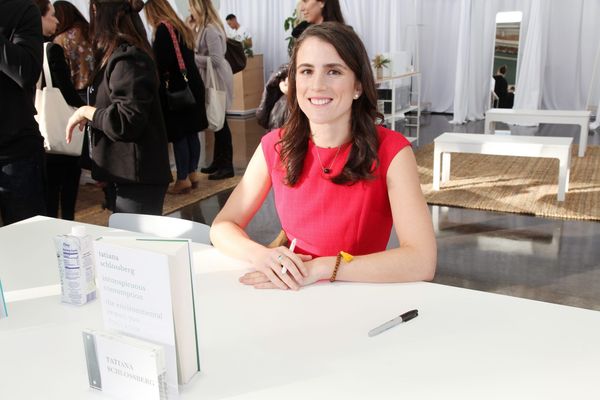The Lenovo ThinkPad P1 Gen 7 is the latest Intel iteration of Lenovo’s P-series of professional workstation laptops. With impressive performance, incredible battery life, and solid Nvidia RTX Ada Generation graphics, it is a quality professional workstation. However, workstation laptops require a careful balance of portability, power, and price. While the ThinkPad P1 Gen 7 is more affordable than some dedicated workstation laptops, it is a bit pricey for the average person.
Workstations are intended to suit the needs of 3D designers, video editors, scientists, and data analysts. This means balancing the dueling needs of raw power for heavy-processing tasks with portability, similar to the balance gaming laptops need to strike.
Is the Lenovo ThinkPad P1 Gen 7 enough to rank among our best workstation laptops? Let’s find out.
Lenovo ThinkPad P1 Gen 7: Specs
Lenovo ThinkPad P1 Gen 7: Price and configurations
The base configuration of the Lenovo Thinkpad P1 Gen 7 costs $3,369 and gets you an Intel Core Ultra 5 135H processor with integrated Intel Arc graphics, 16GB of RAM, 256GB of SSD storage, a 16-inch WUXGA (1920 x 1200) IPS display, and Windows 11 Home.
Upgrading to an Intel Core Ultra 7 155H processor adds $139 to the price, while upgrading to an Intel Core Ultra 7 165H processor adds $299 to the base price. Upgrading from the base Core Ultra 5 to an Intel Core Ultra 9 185H costs an additional $499.
If you need more memory, upgrading to 32GB of RAM costs $249, and upgrading to 64GB of RAM costs $509.
If you want more storage space to hold all of your files, upgrading to a 512GB TCL Opal SSD costs just $79 ($89 for the Performance TCL Opal SSD), while upgrading to a 1TB TCL Opal SSD costs $129 ($169 for the Performance TCL Opal SSD).
If that’s still insufficient storage, the ThinkPad P1 Gen 7 can be configured with 2TB of TCL Opal SSD storage for $339 or 4TB for $659. You can add RAID 1 or RAID 0 settings to your SSD for free.
Secondary SSD drives can also be added for an additional fee. 256GB of secondary storage costs $59, 512GB of secondary storage costs $79, and 1TB costs $129. All three secondary SSD options are configured with a TCL Opal SSD.
You can also upgrade the ThinkPad P1’s display. A 16-inch WQXGA (2,560 x 1,600) Anti-glare IPS display panel adds $69 to the base price, while the 16-inch WQUXGA (3,840 x 2,400) Anti-reflection and Anti-smudge OLED option costs $439. Upgrading the operating system to Windows 11 Pro costs an additional $59.
Our review unit costs $4,584 as configured with an Intel Core Ultra 7 165H processor, Nvidia RTX 1000 Ada Generation GPU, 32GB of RAM, 1TB of SSD storage, a 16-inch WUXGA (1,920 x 1,200) IPS display, and Windows 11 Pro. Of course, Lenovo’s pricing scheme means the ThinkPad P1 Gen 7 is often discounted and as of publication our ThinkPad configuration costs just $2,658.72.
Lenovo ThinkPad P1 Gen 7: Design

Lenovo ThinkPad laptops have a lot of design features in common, from the matte black and red styling to the TrackPoint point stick in the middle of the G, H, and B keys on the keyboard.
However, the ThinkPad P1 Gen 7 does switch a few things up — ditching the discrete keyboard buttons for a more modern look and adding a notch bezel at the top of the lid to house the webcam without taking up valuable screen space.
These smaller changes to the ThinkPad’s aesthetics help it feel more modern than some laptops in the same line, leaving me quite pleased with the ThinkPad P1 Gen 7. My only continued complaint is that the matte black chassis still picks up fingerprints and smudges quite easily.

The ThinkPad measures 13.95 x 9.49 x 0.67 inches and weighs 4.3 pounds, making it light and thin enough to fit comfortably in most backpacks or laptop bags.
Compared to similar laptops, the ThinkPad is thinner than even the HP ZBook Studio 16 G10 which measures 14.02 x 9.54 x 0.76 inches and weighs just 4.2 pounds. Additionally, the Lenovo ThinkPad P16 Gen 1 is significantly thicker and heavier, measuring 14.3 x 10.5 x 1.2 inches and weighing 6.6 pounds. The HP ZBook Fury 16 G9, one of our all-time favorite workstations, is also thicker and heavier, measuring 14.2 x 9.8 x 1.09 inches and weighing 5.38 pounds.
Lenovo ThinkPad P1 Gen 7: Ports


The ThinkPad P1 Gen 7 has more than enough ports to work as the central computer of any workstation setup. The ThinkPad features the following ports throughout its thin and light chassis.
- 1 x USB Type-A (5Gbps)
- 1 x USB Type-C (10Gbps)
- 2 x Thunderbolt 4 Type-C (40Gbps, DP Alt mode 2.1)
- 1 x HDMI 2.1 (up to 4K @ 60Hz)
- 1 x SD card reader (SD Express 7.0)
- 1 x 3.5mm audio combo jack
While that should cover most people’s port needs, for those running multi-monitor setups we recommend using one of the best USB Type-C hubs or laptop docking stations to flesh out your workstation setup.
Lenovo ThinkPad P1 Gen 7: Security
Because the ThinkPad P1 Gen 7 is a professional workstation, Lenovo has crammed a ton of security features into the laptop including a Discrete Trusted Platform Module, a match-on-chip fingerprint reader integrated with the power button, a Kensington Nano Security Slot for a laptop lock, ultrasonic human presence detection, a webcam privacy shutter, and a 5MP infrared webcam suitable for secure Windows Hello sign-in.
Lenovo ThinkPad P1 Gen 7: Display
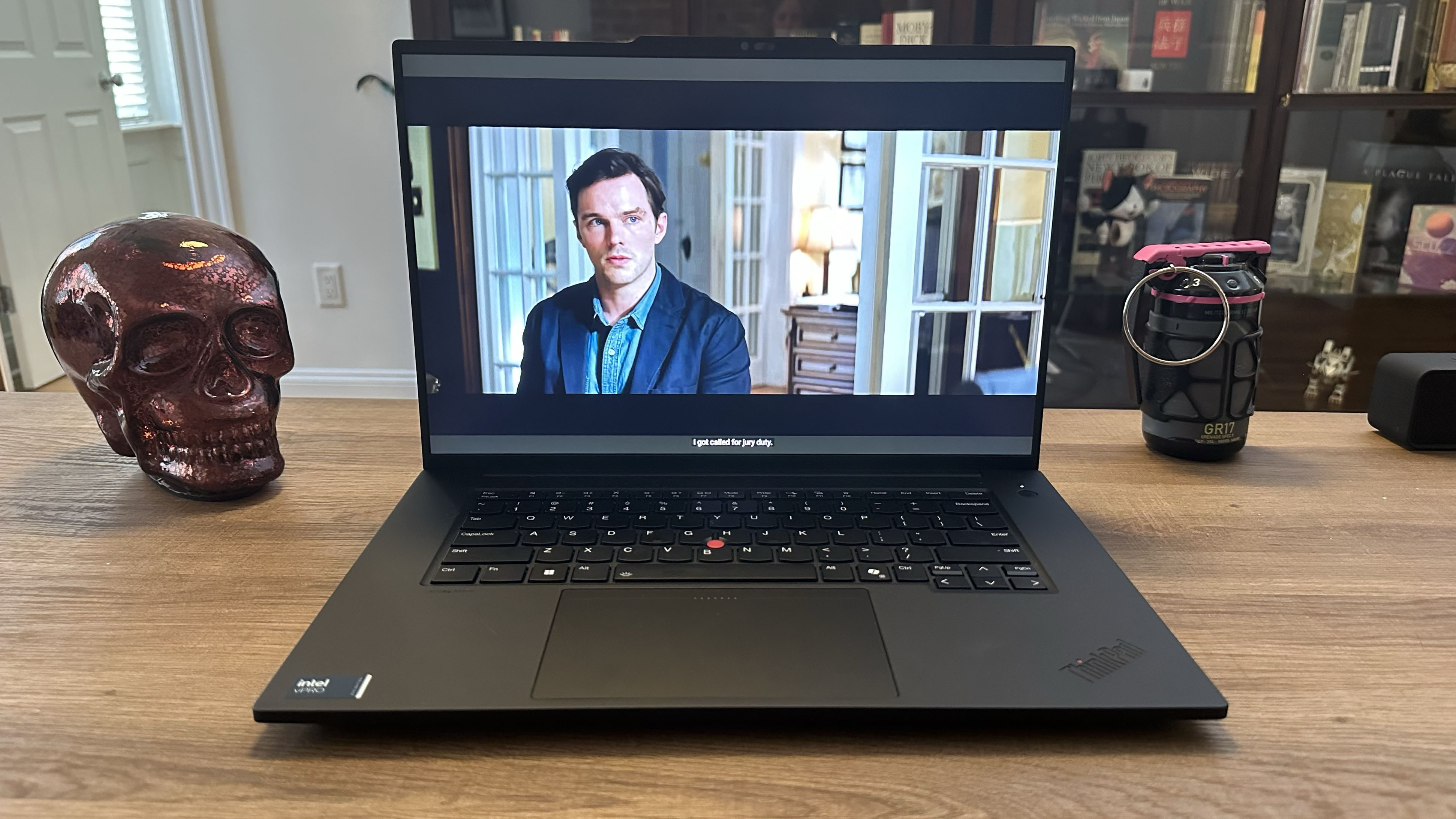
Workstations are often used by those in the creative field for photo and video editing, so I booted up the trailer for Clint Eastwood’s upcoming suspense thriller Juror #2 to test the matte IPS display panel on the ThinkPad P1 Gen 7.
The laptop’s WUXGA (1,920 x 1,200) IPS display looked fantastic with crisp detail in the interior courtroom scenes and the exterior night sequences. The neon colors of the bar scene added a sharp contrast against the trailer’s otherwise muted color palette.
Our lab findings indicate that the ThinkPad P1 Gen 7 is slightly less colorful than other workstations, covering just 78.6% of the DCI-P3 color gamut with a Delta-E accuracy of 0.29. The HP ZBook Studio was the most vibrant, covering 117.3% of the DCI-P3 color gamut with a Delta-E accuracy of 0.34. Both the ZBook Fury (DCI-P3 107.5%, 2.4 Delta-E) and the ThinkPad P16 Gen 1 (DCI-P3 83.7%, 0.22 Delta-E) were also more colorful than the ThinkPad P1 Gen 7.
The Lenovo ThinkPad P1 Gen 7’s 16-inch display is also comparatively dim, with an average peak brightness of 386 nits. ThinkPad P16 Gen 1 is the brightest at 524 nits, with the ZBook Studio 16 G10 (457 nits) and the ZBook Fury (411 nits) taking the second and third spots. While the other workstations are all brighter than the ThinkPad P1, all four laptops have displays bright enough to cut through any glare.
Lenovo ThinkPad P1 Gen 7: Keyboard, touchpad, and point stick

Like most recent Windows laptops, the ThinkPad P1 Gen 7’s backlit keyboard has a Copilot key for quick access to Microsoft’s AI assistant. The keyboard also features the traditional ThinkPad TrackPoint point stick in between the G, H, and B keys. The keyboard has a nice mid-activation point with a decent bit of bounce to it, making for a satisfying typing experience.
On the 10FastFingers advanced typing test, I managed an 86 word per minute (WPM) typing speed, which is a bit slower than the 88 WPM average I maintain on my usual MacBook Pro.
The ThinkPad P1’s trackpad has dual-function haptics to navigate the cursor or open the TrackPoint Quick Menu. The touchpad doesn’t have discrete buttons, instead using gesture controls for various click functions. It is on the larger size, measuring 5.5 x 3.5 inches, so you can get a solid amount of precision control without needing to connect a mouse.
Personally, I hate the TrackPoint stick on all ThinkPads, the large keyboard on the 16-inch ThinkPad P1 makes it easier to avoid accidentally moving the cursor while typing.
Lenovo ThinkPad P1 Gen 7: Audio

The Lenovo ThinkPad P1 Gen 7 features dual Dolby Atmos speakers that put out a surprising amount of sound. The speakers were more than capable of filling my one-bedroom apartment and didn’t suffer any sound distortion or degradation at higher volumes.
The onboard Dolby Atmos speaker system was crisp with clean tracks like Chappell Roan’s “Red Wine Supernova” and had the same high level of audio fidelity even on more punishing tracks like “The Pale King” by American metal band Testament.
While no laptop speakers are a replacement for proper surround sound, the ThinkPad P1 Gen 7 doesn’t need an external speaker system unless you plan to use it for a lot of audio mixing. In that case, you’d be better served by some of the best computer speakers instead of the onboard sound system.
Lenovo ThinkPad P1 Gen 7: Performance

Workstations, more than most laptops, require a high level of raw computing power and the Lenvo ThinkPad P1 Gen 7 is no exception. The ThinkPad P1 has an onboard Intel Core Ultra 7 165H processor with 1TB of SSD storage and 32GB of memory, so there wasn’t much it couldn’t handle when faced with my daily workload. Between casual Photoshop use and about 20 Chrome tabs, the ThinkPad easily kept up with my daily workflow. The ThinkPad also tackled my recent travel photo and video edits with ease.
The ThinkPad P1 Gen 7 also held up well against our lab’s performance benchmarks. On Geekbench 6, the ThinkPad P1 held a single-core average of 2,424 and a multicore average of 12,974. The HP ZBook Studio 16 G10 with an Intel Core i9-13900H processor had stronger single and multicore scores as expected, with a single-core average of 2,791 and a multicore average of 14,532.
The Lenovo ThinkPad P16 Gen 1 with an Intel Core i9-12950HX had the highest multicore average (15,353) but a lower single-core average (1,866). The ZBook Fury 16 G9 also featured an Intel Core i9-12950HX and was behind the ThinkPad P16 on multicore performance (13,173) but close on single-core performance (2,379).
The ThinkPad P1 Gen 7 was behind all of its competitors, but being the only Core Ultra 7 processor of the bunch, compared to three Core i9 processors, that does make sense as the Core i9 (and Core Ultra 9) is generally faster with more cores than the i7 (and Ultra 7).
On our Handbrake video encoding test, the ThinkPad P1 Gen 7 converted the 4K version of Tears of Steel to a 1080p 30 FPS format in just 4 minutes and 22 seconds. The ThinkPad P16 was the fastest at 3:44, while the ZBook Fury (4:29) and ZBook Studio (4:37) were both just a bit slower than the ThinkPad P1.
Finally, on our file transfer test, the Lenovo ThinkPad P1 Gen 7 took just 12.97 seconds to copy a 25GB multimedia folder for a transfer rate of 2,071 MBps. The HP Zbook Studio came in second with a time of 13.8 seconds and a transfer rate of 1,945 MBps.
The ThinkPad P16 was the second slowest at 15.7 seconds with a transfer rate of 1,714 MBps. Finally, the HP ZBook Fury was the slowest of the four laptops, with an average completion time of 33.6 seconds for a transfer rate of 799 MBps.
We did run the Lenovo ThinkPad P1 Gen 7 through the PugetBench Photoshop and Premiere Pro benchmarks, though only the HP ZBook Studio could be used as a comparison because of an update to the PugetBench software that makes the older scoring system incompatible.
The ThinkPad P1 Gen 7 averaged a score of 6,697 on the PugetBench Photoshop benchmark and a score of 7,178 on the Premiere Pro benchmark. The HP ZBook Studio 16 G10 averaged a 7,227 Photoshop score and a 9,048 Premiere Pro score.
The ThinkPad P1 Gen 7 was slower on both benchmarks than the ZBook Studio, but considering the differences in processor, GPU, and RAM between the two machines that makes plenty of sense.
Lenovo ThinkPad P1 Gen 7: Graphics and gaming

Workstation laptops aren’t often used for gaming, despite often having similar specs to high-end gaming rigs. While most people can often use a gaming laptop as a workstation, workstations are designed for people who need GPUs tuned for high-level 3D rendering, data set analysis, and 8K video editing which requires a dedicated workstation GPU.
In fact, the Nvidia RTX 1000 Ada Generation GPU on the ThinkPad P1 Gen 7 isn’t optimized for gaming at all. While you can game on a workstation laptop if you want to, the GPU architecture and drivers aren’t optimized for gaming so you won’t get the smoothest experience.
But because workstations can be used for 3D modeling, we ran the ThinkPad and its fellow workstation laptops through some graphics benchmarks in the test lab. On 3DMark’s FireStrike Direct X 11 benchmark, the ThinkPad P1 Gen 7 scored an average of 19,607 which is well behind its high-end competition like the ThinkPad P16 Gen 1 and its Nvidia RTX A5500 GPU which scored an average of 26,174.
The HP ZBook Studio 16 G10 and its Nvidia RTX 4000 Ada Generation GPU (25,031) and ZBook Fury 16 G9 with an Nvidia RTX A5500 GPU (23, 195) also scored higher than the ThinkPad P1.
On 3DMark’s Time Spy Direct X 12 benchmark, the ThinkPad P1 was also a bit behind its competitors with an average score of 8,505. The HP ZBook Studio scored the highest with an average of 13,781, while the ThinkPad P16 (10,806) was second, followed by the ZBook Fury (9,024).
We also did some real-world game testing using Sid Meier’s Civilization VI: Gathering Storm, running the graphics benchmark at medium settings at 1080p resolution. The ThinkPad P1 Gen 7 held up rather well on this real-world graphics benchmark, averaging a 152 frames per second (fps) frame rate. This was faster than the ThinkPad P16 Gen 1 (125 fps), ZBook Fury (122 fps), and ZBook Studio (115 fps).
Lenovo ThinkPad P1 Gen 7: Battery life

By virtue of having discrete graphics cards, most workstation laptops get rather grim battery life. Typically a 5 to 8-hour battery life is rather good for a workstation, which makes the ThinkPad P1 Gen 7 so interesting.
The ThinkPad easily held up throughout my standard 8-hour workday, even with the brightness maxed and the display on I had battery to spare at the end of the day.
For a more comparable metric, we tested the ThinkPad P1 Gen 7 on the Laptop Mag battery test, which sets a laptop to 150 nits of brightness and sends it surfing through a series of static, multimedia, and video web pages until the laptop’s battery dies.
The ThinkPad P1 survived an astounding 17 hours and 23 minutes on our web surfing battery test, which is significantly longer than the Lenovo ThinkPad P16 (6:36), HP ZBook Studio 16 G10 (6:01), and HP ZBook Fury (5:19).
Lenovo ThinkPad P1 Gen 7: Webcam

The 5MP IR webcam on the Lenovo ThinkPad P1 Gen 7 is perfectly serviceable for the odd video call or two. The feed is a little grainy but performs rather well for an infrared camera with minimal color bleed. There’s also a privacy shutter if you’re worried about hackers gaining access to your webcam.
Of course, if your job involves a lot of video calls or virtual presentations, we recommend using one of our best webcams instead.
Lenovo ThinkPad P1 Gen 7: Heat

To test a laptop’s thermals, we stream a 4K YouTube video for at least 15 minutes and measure the heat at various points on the laptop chassis. The ThinkPad P1 Gen 7 stayed relatively cool on the keyboard and touchpad, hitting 84.6 degrees Fahrenheit between the G and H keys and 75.9 degrees on the center of the touchpad.
The hottest point on the laptop was the center underside, which hit a peak of 88 degrees Fahrenheit. This is under the Laptop Mag comfort threshold of 95 degrees, though temperatures could differ when exporting large video files or doing some bulk rendering.
However, you’re not likely to be putting the ThinkPad P1 on your lap anyway, and the keyboard and touchpad stayed cool, so ultimately heat isn’t a huge detriment.
Lenovo ThinkPad P1 Gen 7: Software and warranty
The Lenovo ThinkPad P1 Gen 7 has a one-year courier or carry-in warranty.
The Lenovo Thinkpad P1 Gen 7 comes with either Windows 11 Home or Windows 11 Pro installed, though you can also configure it with Linux Ubuntu or Linux Fedora if needed.
Both versions of the Windows software offer the usual Microsoft additions like Microsoft Paint, Office 365, and Windows Media Player. Lenovo also pre-installed the Lenovo Vantage Service and Lenovo Commercial Vantage software.
If you want to see how HP customer service compares in our annual report, check out our Tech Support Showdown.
Bottom line

While it may not be the most powerful workstation we’ve ever seen here at Laptop Mag, the Lenovo ThinkPad P1 Gen 7 has enough power and performance to handle photo and video editing, 3D rendering, or heavy data analysis you’d want out of a workstation machine. With a comparatively low starting price, it’s a pretty solid deal even when kitted out with an upgraded processor, GPU, memory, and storage.
The ThinkPad P1 Gen 7 also boasts an incredible 17-hour and 23-minute battery life, modern light and thin design, loud high-fidelity audio, plenty of ports, and a satisfying keyboard.
While the ThinkPad P1’s display could stand to be more vibrant, our review unit did have the base IPS panel so the OLED would certainly be better for those who need a highly color-accurate display.
So there really isn’t much the ThinkPad P1 Gen 7 can’t do. If you’re in the market for a workstation, this is definitely the laptop I’d recommend.