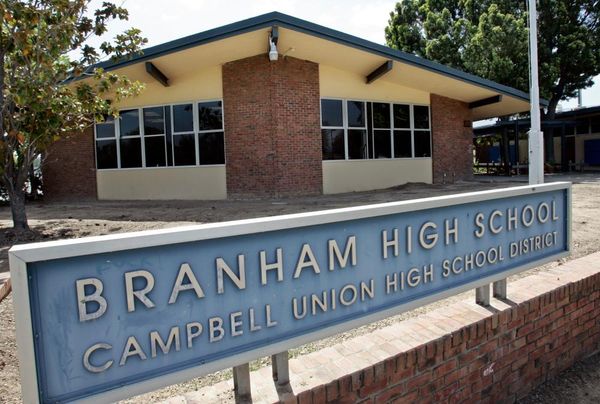1. Pricing & specs
2. Design & build
3. Software
4. Display
5. Performance & thermals
6. Battery life
7. Keyboard & touchpad
8. Camera, mic, & audio
9. Competition
10. Scorecard
11. Should you buy it?
This year, we've been seeing loads of the best AI PCs hit the market now that processors with AI-boosting NPUs (Neural Processing Units) are more readily available. One of the latest laptops to fit this description is the Lenovo Yoga 7 2-in-1 (2024), which features an NPU-toting AMD Ryzen 7 8840HS processor along with a Radeon 780M graphics card.
I've been using this laptop for a couple of weeks to see how well it performs in various scenarios. It isn't perfect, but it meets the need for a value device that can work as both an AI laptop and a tablet. Here's how it accomplishes this.
Lenovo Yoga 7: Price and specs

Pricing & specifications highlights
- With a starting price of $749.99, this is a very affordable AI laptop.
- It's available with either an AMD Ryzen 5 8640HS or an R7 8840HS, both of which have an AI-boosting NPU.
- This laptop is available at Best Buy and Lenovo's website.
- Value rating: 5/5
Price: $749.99 (starting at) | $899.99 (reviewed at)
OS: Windows 11 Home (reviewed at) | Pro
CPU: AMD Ryzen 5 8640HS | Ryzen 7 8840HS (reviewed at)
GPU: Radeon 760M | 780M (reviewed at)
RAM: 8GB | 16GB (reviewed at)
Storage: 512GB | 1TB (reviewed at)
Display: 14" WUXGA (1920 x 1200) IPS LCD (reviewed at), 16:10, 60Hz | 14" WUXGA (1920 x 1200) OLED, 16:10, 60Hz
Battery: Up to 13 hrs 20 mins
Ports: 1x USB-A 3.2 Gen 1, USB-C 4, 1x USB-C 3.2 Gen 2, 1x HDMI 2.1 TMDS, 1x microSD card reader, 1x 3.5mm headphone jack
Size: 18.3 (H) x 317.7 (W) x 222.2mm (D) (0.72 x 12.51 x 8.75 in)
Starting Weight: 1.6kg (3.57lbs)
There are plenty of AI laptops on the market these days, ranging from lower-priced configurations to far more expensive ones, and the Lenovo Yoga 7 (2024) is more on the economic side. It has a starting price of $749.99 depending on what internals you specifically go with. But the price can go up from there.
For this review, I tested an $899.99 Yoga 7 with an AMD Ryzen 7 8840HS, a Radeon 780M, 16GB RAM, a 1TB SSD, and a 14-inch IPS touchscreen. However, other internal options include an AMD Ryzen 5 8640HS, a Radeon 760M, 8GB RAM, a 512GB SSD, and a 14-inch OLED touchscreen. Prices vary depending on what combination of internals are put in the Yoga 7. You can build a Yoga 7 with the exact specs you want at the Lenovo website. Otherwise, only two specific options can be found selling at Best Buy.
The question remains, is the Yoga 7 (2024) a good value? The answer is a resounding yes. Considering the performance, design, and build of this laptop, it sells at a very good price, making it a value laptop in addition to an AI laptop.
Recommended configuration
Lenovo Yoga 7: Design and build

Build quality and design highlights
- This is a very elegant-looking laptop with attractive Storm Grey coloring.
- The 2-in-1 design allows the Yoga 7 to function as both a laptop and a tablet.
- Windows Hello facial recognition and fingerprint reader make the laptop more convenient.
- Plenty of port variety makes it easy to set up the laptop with any accessories or monitors of your choosing.
- Due to the placement of the power button, it's far too easy to accidentally turn the device off when picking it up or handling it in tablet mode.
- A pen is not included with this model.
- Design rating: 4/5
From the moment I pulled the Lenovo Yoga 7 out of the box, I could easily see that this is a very attractive device. The Storm Grey coloring of the chassis looks very professional and will be right at home at any setting. Unlike some other laptops I previously tested, the chassis material also does a good job of discouraging fingerprint smudges from appearing all over the place. So you won't have to worry about keeping it clean nearly as much.
Overall, the Yoga 7 feels very sturdy, even with its extremely flexible design. As with most 2-in-1s, the display can be pushed backward to prop the device up in a tent position, or it can be pushed all the way back to resemble a tablet. When in either the tablet or tent positioning, the keyboard becomes inactive, so I have to interact with the display and on-screen keyboard if I need to navigate or enter any data.


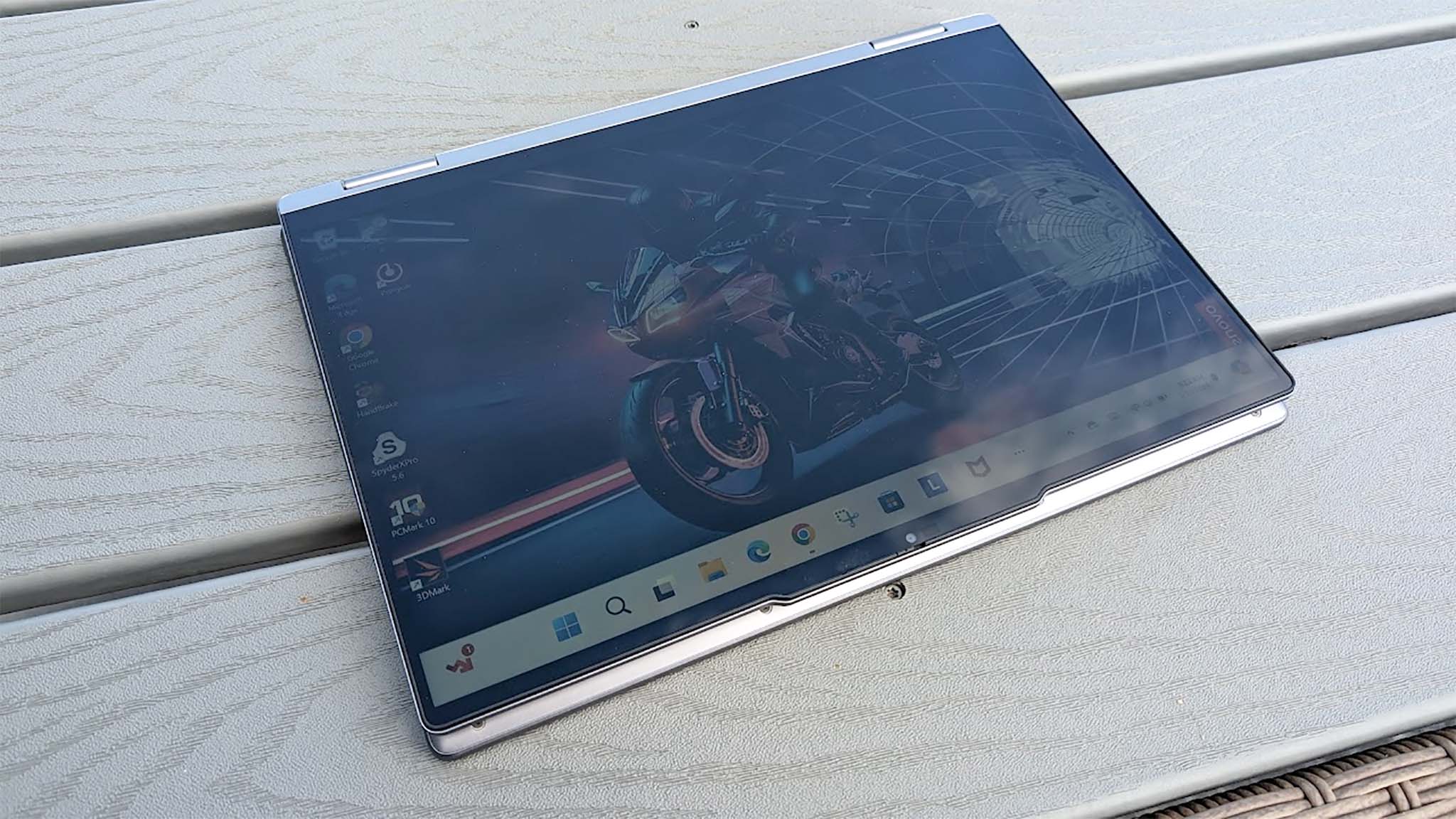
The Yoga 7 works well regardless of what position I put it in. However, I soon grew to dislike the location of the power button. It's situated on the right side of the laptop right next to the ports and is in a location that I often touch when lifting the laptop up or handling the tablet when the display is folded over. As you can guess, this often leads to me accidentally turning the Yoga 7 off when I don't mean to. It's very frustrating.
It's also important to note that this laptop does not come with a pen like some others Lenovo Yoga's do. So don't expect that with this particular model.


Shortly after booting the laptop, I set up Windows Hello facial recognition as well as the fingerprint reader. Since then, I've been able to log in faster without issues. Although, there was a time when I was in a dimly lit room and the camera couldn't see my face. This is to be expected, so you'll just want to make sure you've got enough lighting when attempting to log in to your laptop.
While using the Yoga 7, I didn't have any issues connecting any accessories or a monitor to the device. There are two USB-C ports on the left side — both of which can be used to charge the laptop back up — and then there's also an HDMI port and a headphone jack. Meanwhile, the right side of the 2-in-1 sports a microSD card reader and a USB-A port to meet additional needs. As you can see, there is no RJ45 port, but that's pretty standard for 2-in-1 laptops.
Lenovo Yoga 7: Software
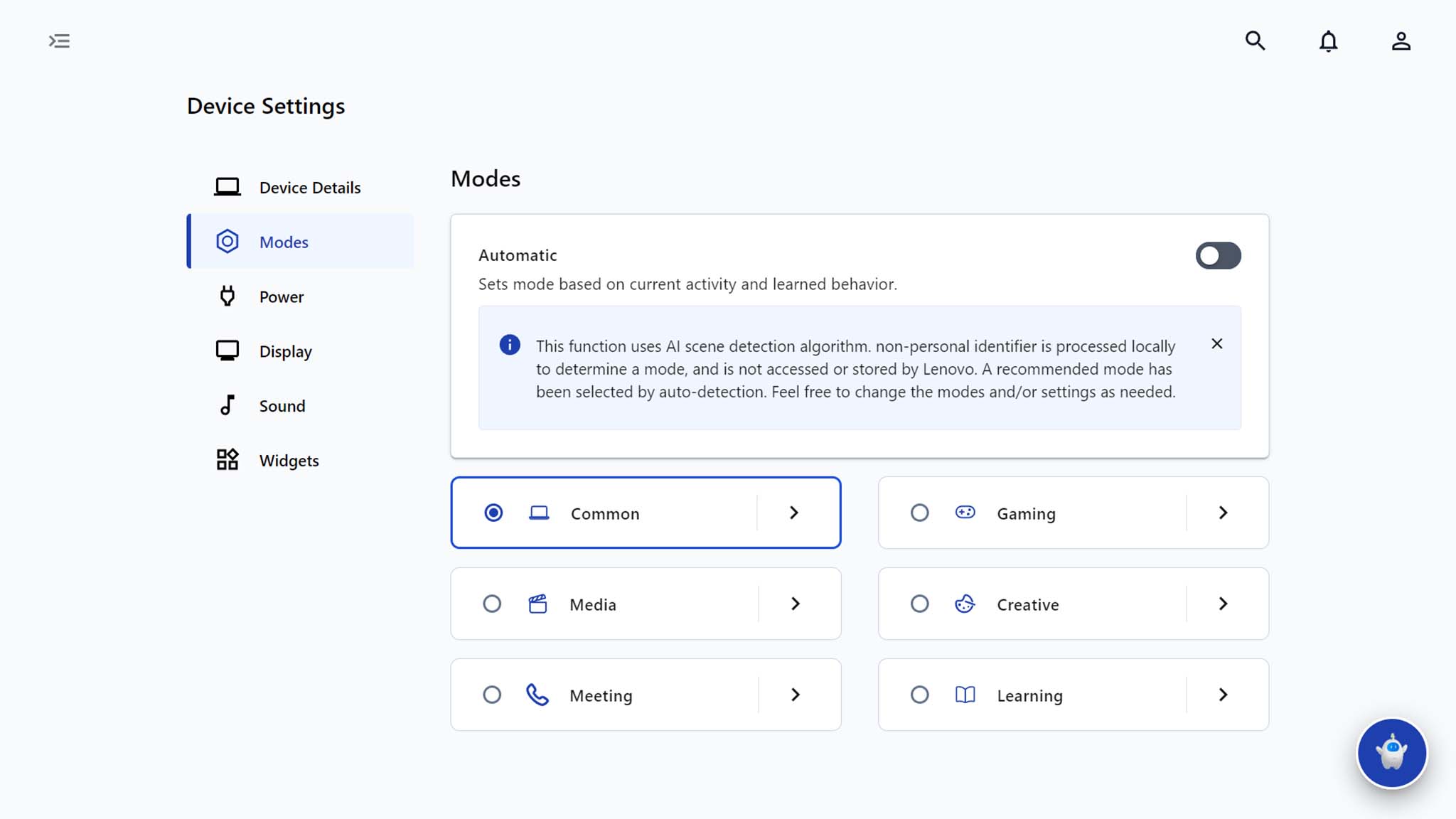
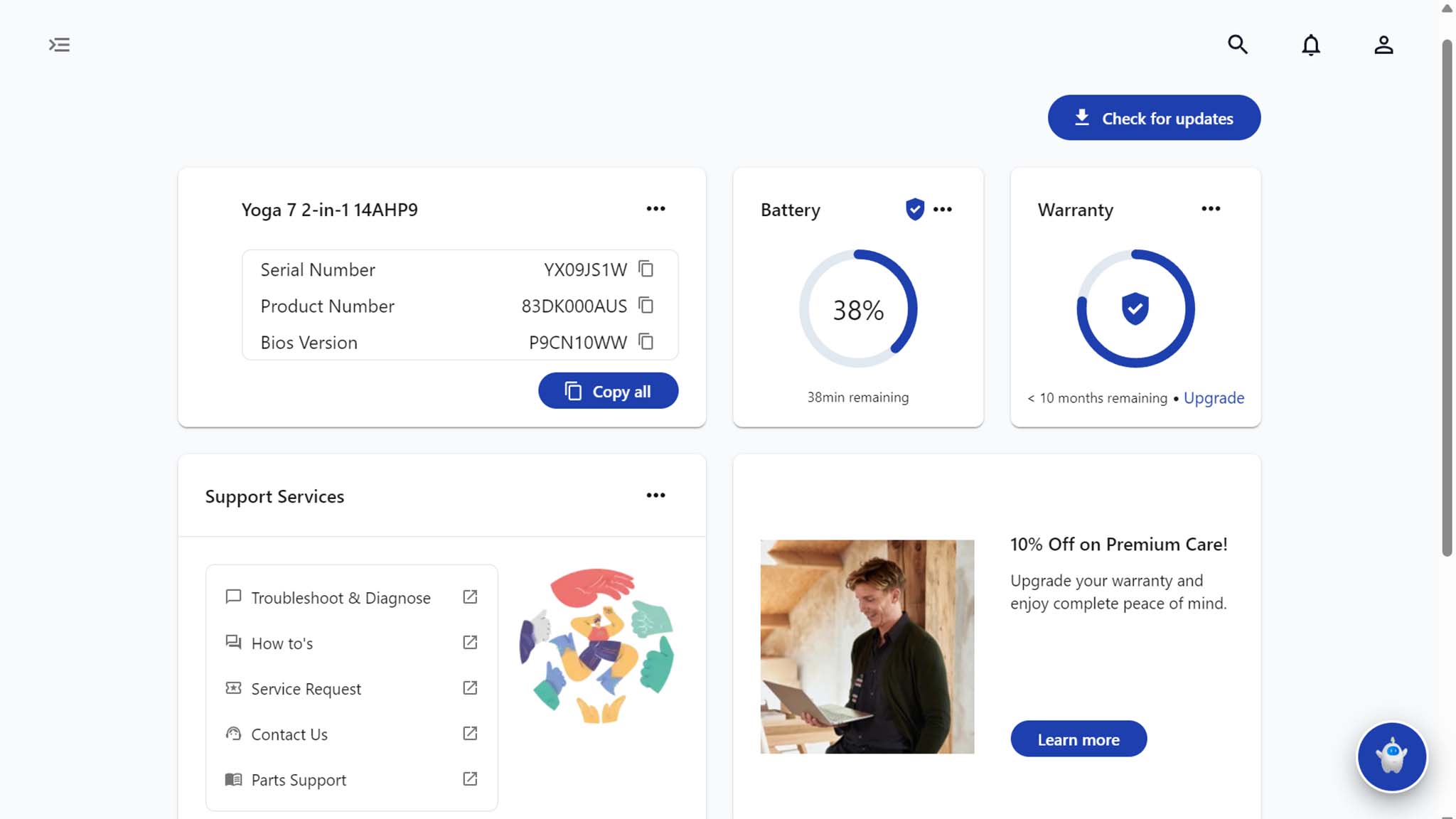
Software highlights
- Lenovo Vantage allows you to check system performance, change settings, and check for updates.
- You'll be able to meet all of your needs between Lenovo Vantage and Windows 11 settings.
- A Microsoft Copilot button makes it easier to access the AI assistant.
- Design rating: 5/5

- Best gaming laptops
- Best Windows laptops
- Laptop review and buying guides
- Best gaming headsets
- Best gaming monitors
All in all, Lenovo does a great job with its software, especially Lenovo Vantage. This is the main program I interact with, and it allows me to quickly check for updates, view system performance, change performance modes, and adjust settings. I can also use this software to get assistance via how-to guides, or else reach out to customer support with a specific question.
Lenovo Vantage is also easy to navigate thanks to the clean interface. All I have to do is click on the hamburger button in the top left corner to see additional options, and then the nicely organized categories can help me locate any specific aspect of the software that I need.
Microsoft's own definition of an AI PC decrees that a laptop must have a Copilot button, and thus the Yoga 7 sports one to the right of the space bar. Pressing this quickly brings up the AI assistant and allows you to ask questions or request generated content on the fly. It's very easy to use and now easier to access than ever before. If you want to learn more, you can check out our Microsoft Copilot guide.
Lenovo Yoga 7: Display
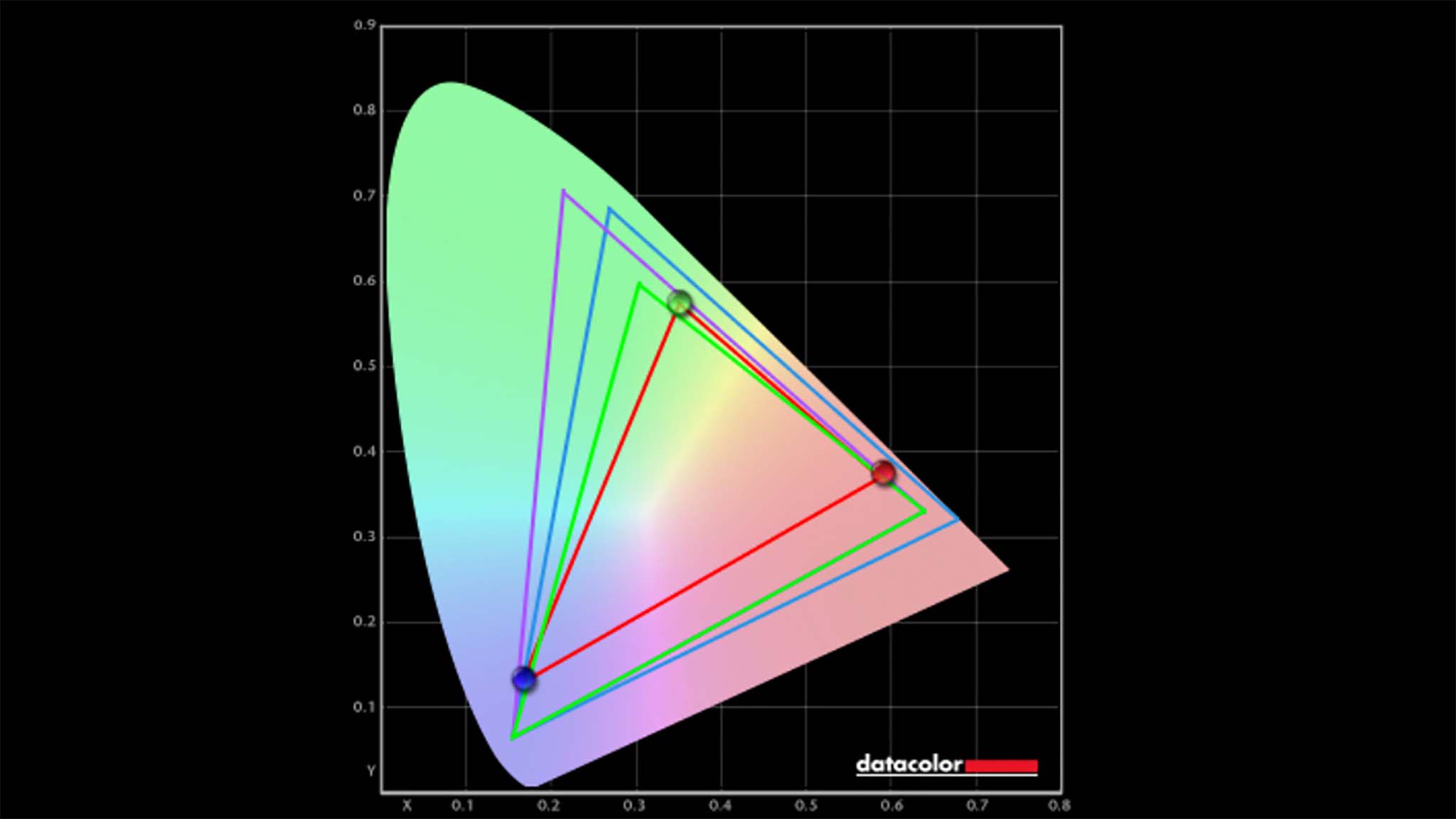
Display highlights
- Yoga 7 can come with either an IPS or OLED display.
- Our colorimeter testing showed that the Yoga 7 IPS display doesn't get very bright and doesn't have a very good color gamut.
- It only produced 64% of sRGB, 49% of AdobeRGB, and 48% of P3, which is very subpar.
- However, the Yoga 7 has a very responsive touchscreen that always reacts the way I expect it to.
- Display rating: 2/5
When building your Yoga 7, you have the option of going with a 14-inch WXUGA (1920 x 1200) IPS touchscreen or a more expensive 14-inch WXUGA (1920 x 1200) OLED touchscreen. According to Lenovo, both the IPS and OLED reach up to a 60Hz refresh rate. Additionally, the IPS screen only reaches 300 nits of brightness, while the OLED is only slightly better at 400 nits.
Compared to other 14-inch AI PCs on the market today, the Lenovo Yoga 7 (2024)'s IPS screen, which I reviewed, isn't very impressive. When I took it outside, I found it hard to see anything I was working on because the display didn't get very bright. Additionally, colors aren't nearly as vibrant as on some other 14-inch laptops I've tested. If you have the money to spend on the OLED display when choosing your configuration, then I recommend doing it.
When I ran a color gamut test with my SpyderX Pro colorimeter, I found that the Lenovo Yoga 7 IPS display only produced 64% of sRGB, 49% of AdobeRGB, and 48% of P3. Despite this, image quality is very crisp and clear, so you'll be able to see crisp detail and read fine text easily enough.
I also ran a brightness and contrast test, and the results were a mixture of good and bad. For one thing, the display actually did a great job of staying near true black, and the contrast was also decent. Additionally, the IPS display did go over 300 nits, just like Lenovo advertises. However, this still isn't very bright, overall.
To be fair, the max brightness level is more than enough for me to use indoors. However, whenever I took the laptop outside, I struggled to make out any details with the screen looking so dim. This problem only gets amplified by distracting reflections and show up on that glossy display. So if you tend to work outside or on the go, this might not be a good laptop display for you.
Lenovo Yoga 7: Performance and thermals
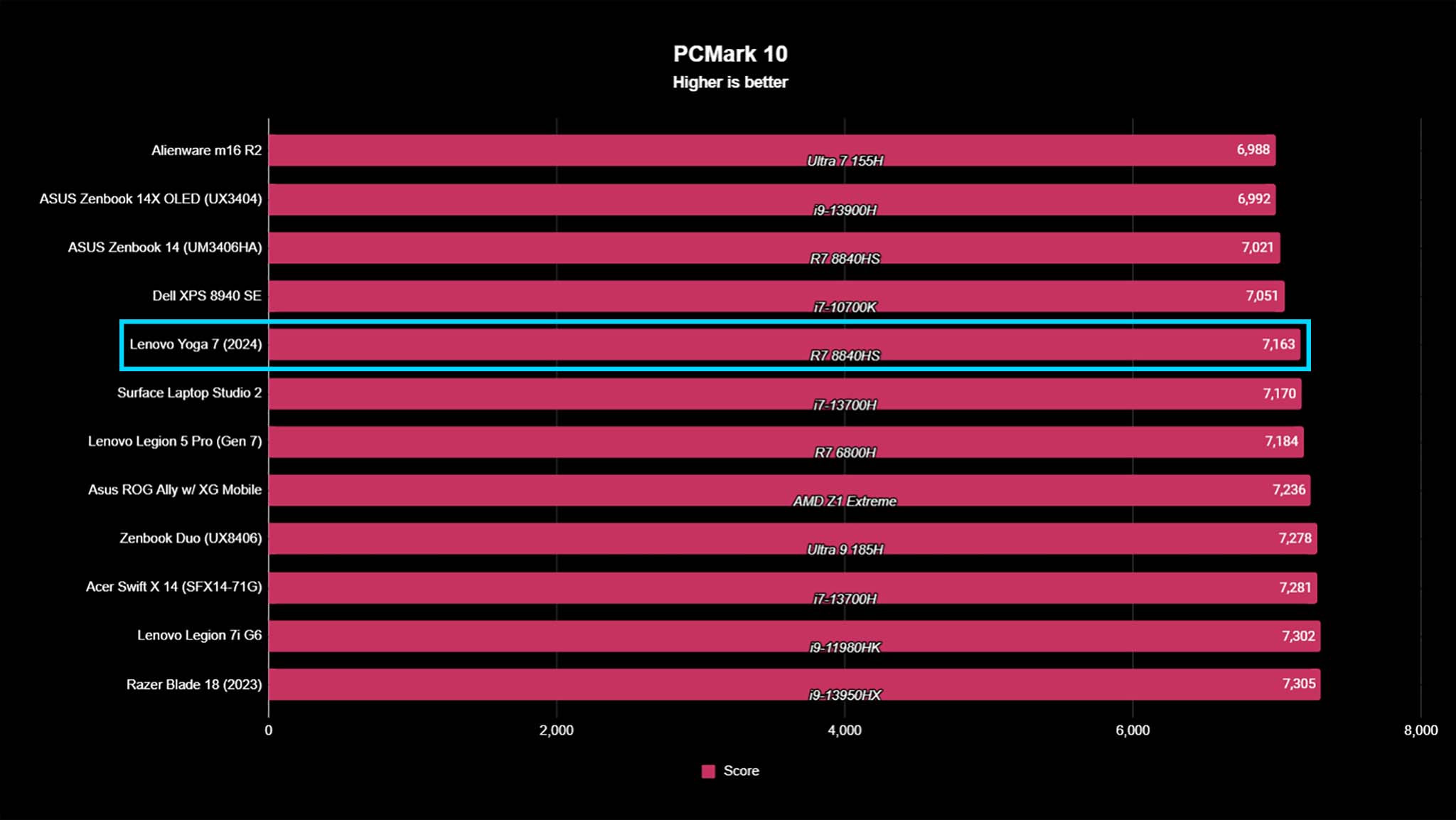
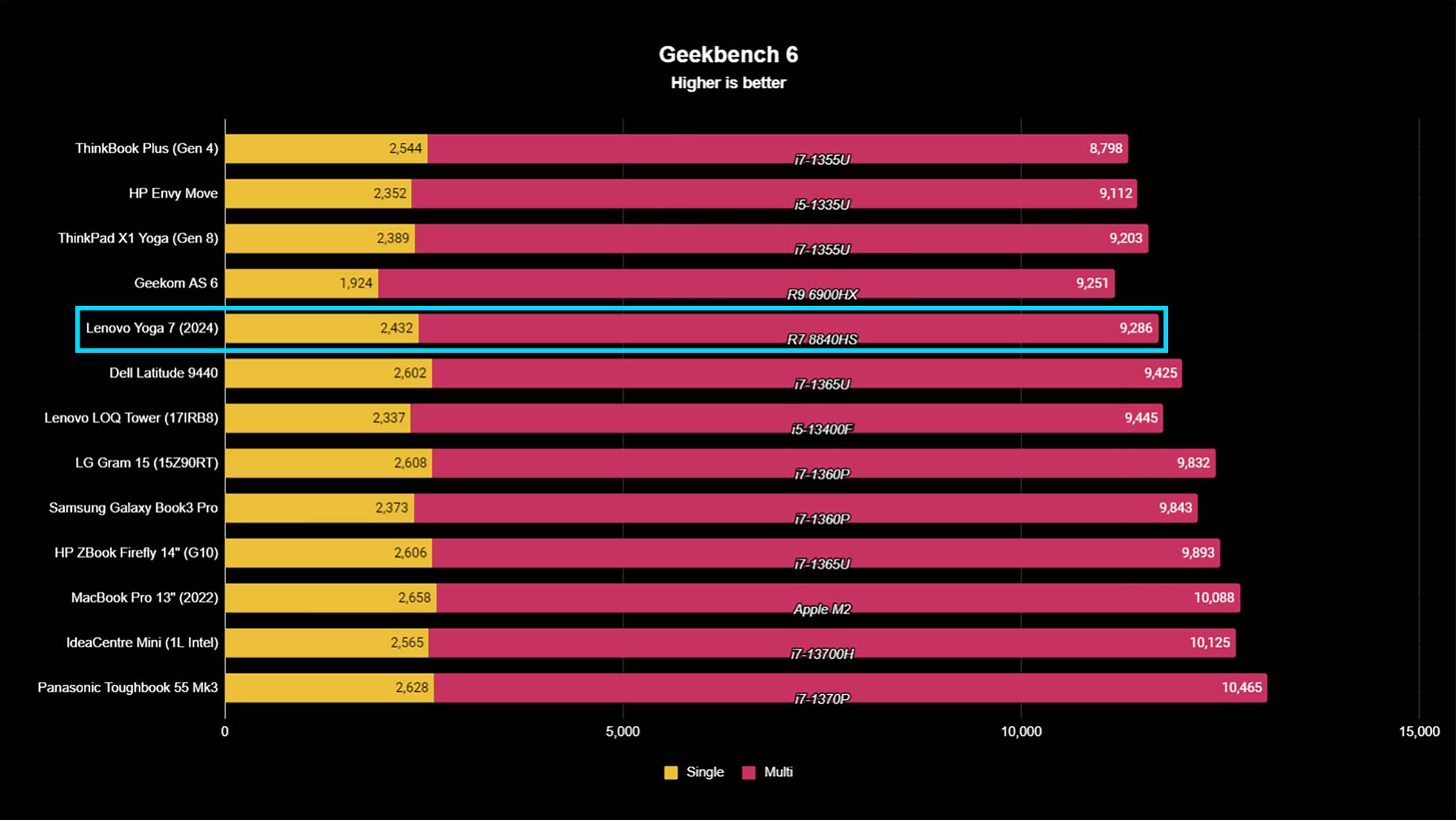
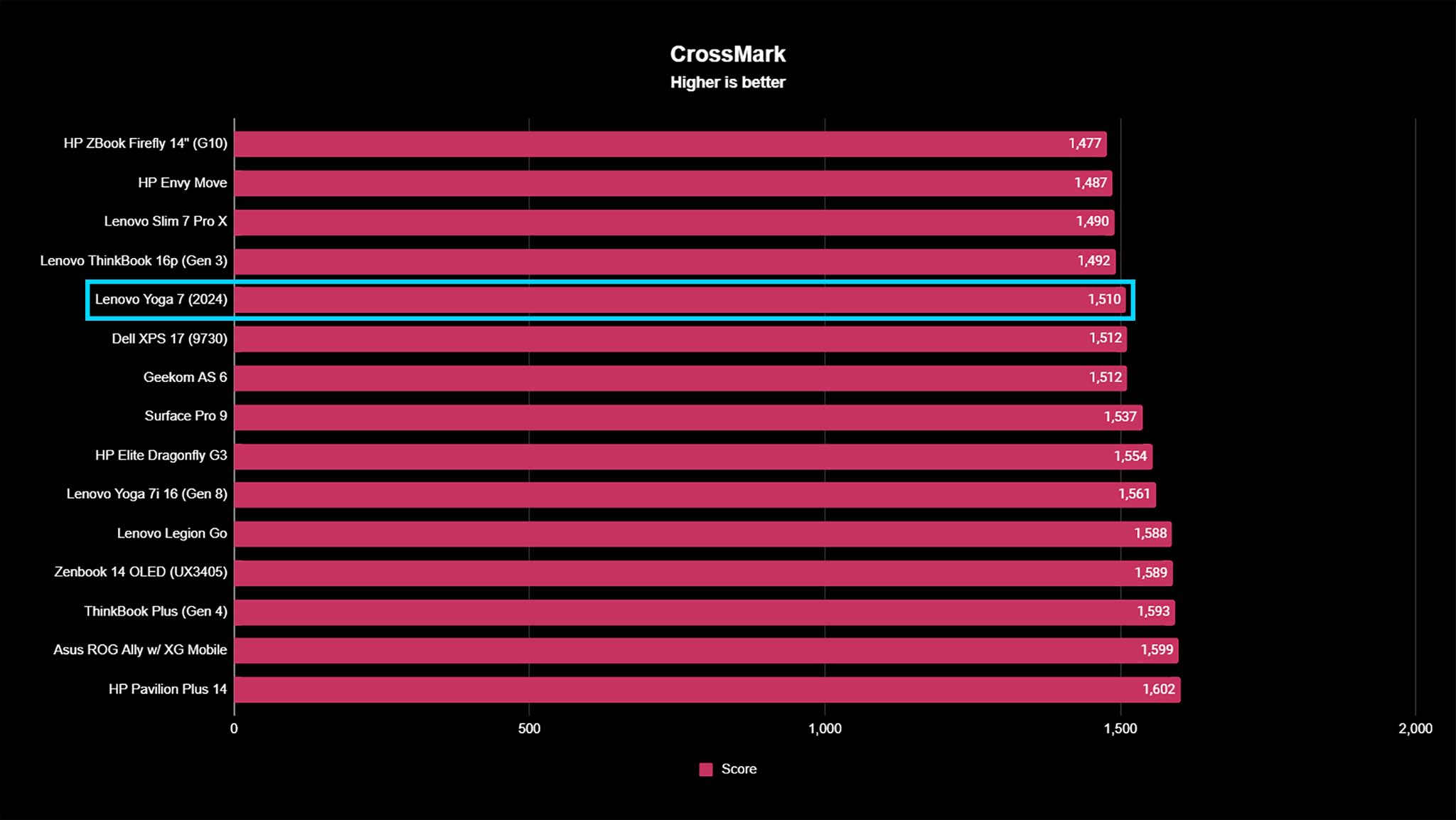
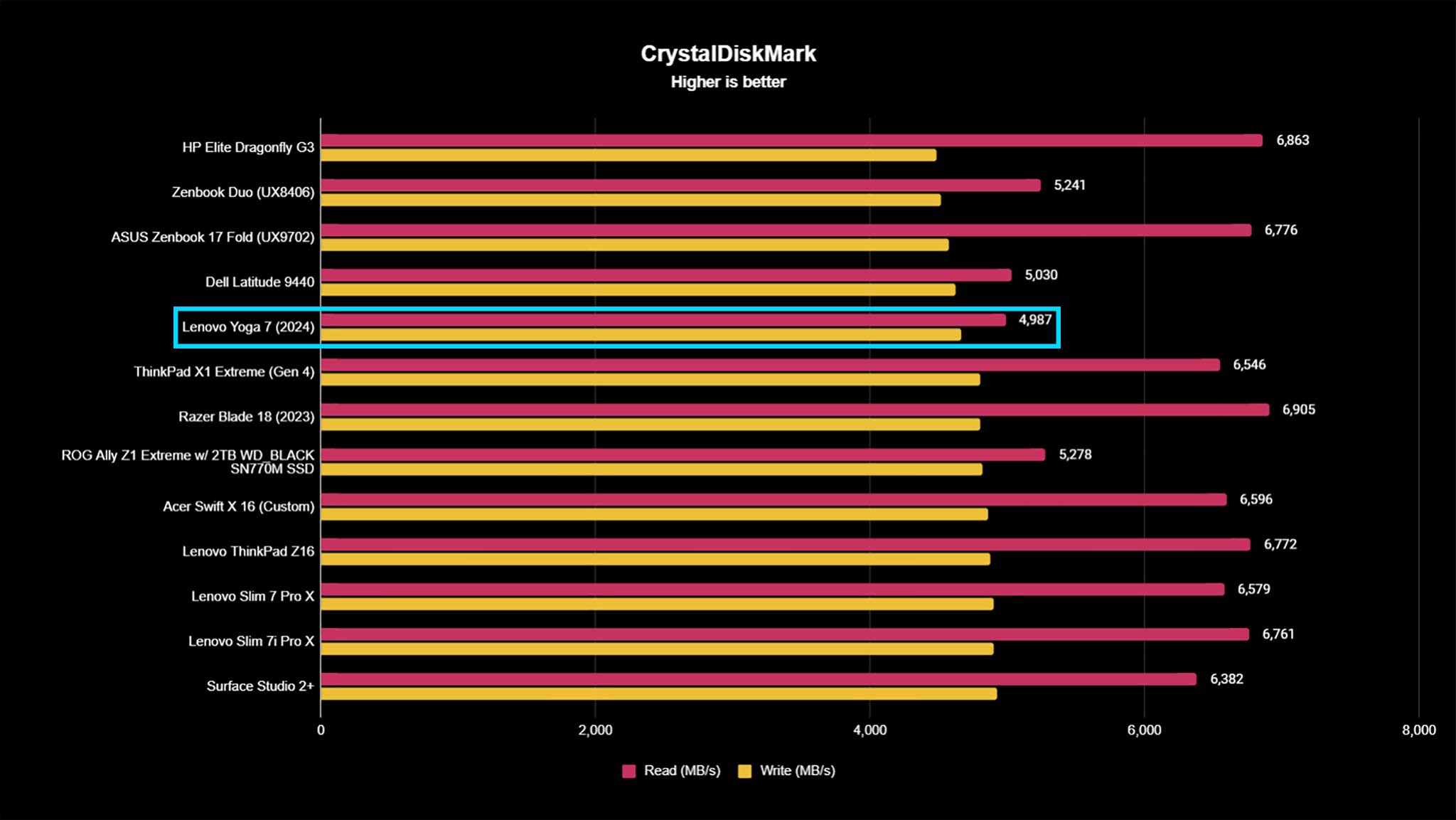
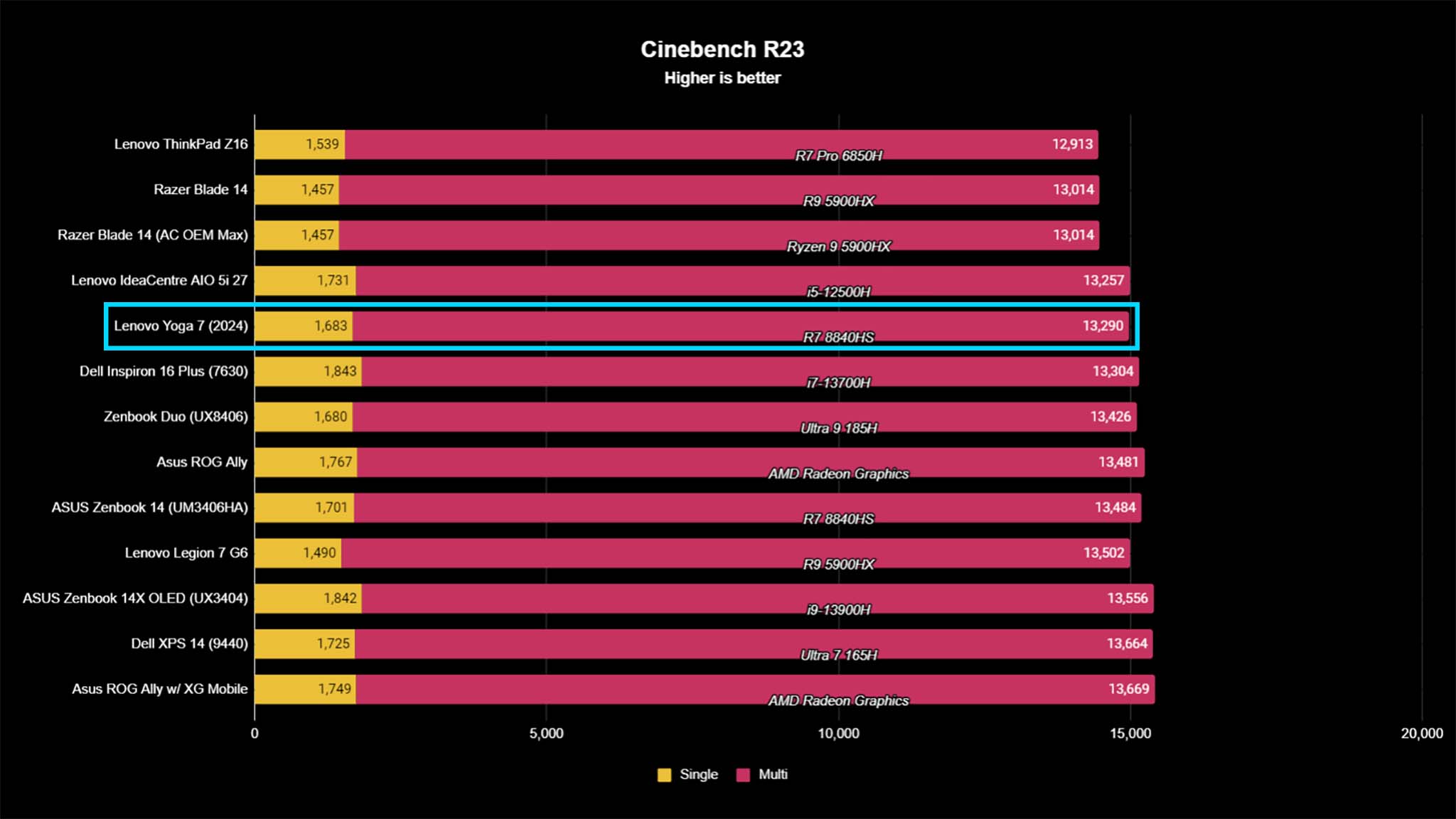
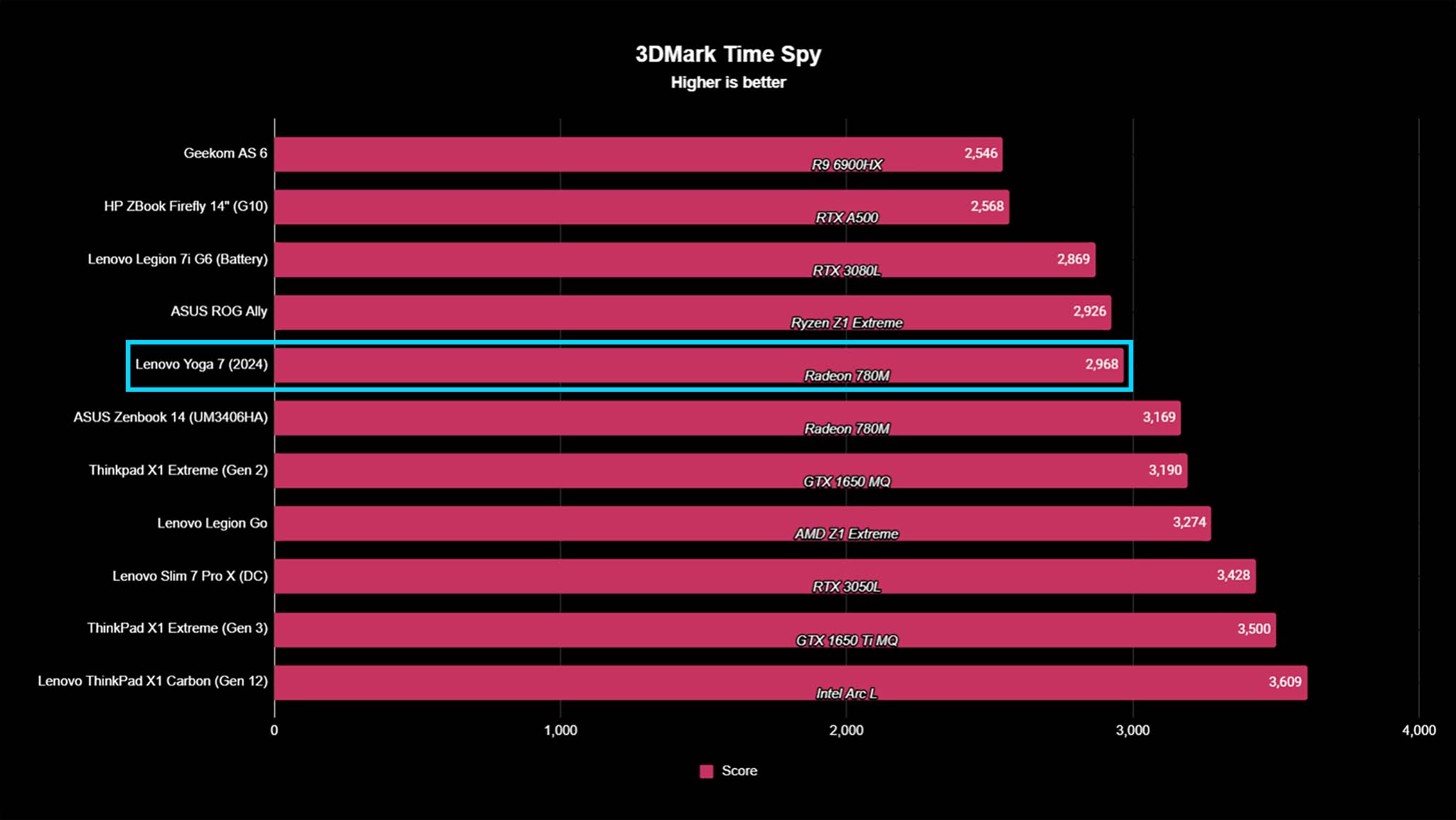
Performance & thermals highlights
- Solid performance from the CPU, GPU, SSD, and overall system make this an ideal computer for work, school, and personal use.
- The fans don't come on very often and aren't too loud.
- Thanks to its design, the laptop does a good job of keeping itself cool even after running more strenuous programs.
- Performance rating: 5/5
In order to get a feel for this laptop's capabilities, I ended up using it for a couple of weeks both indoors and outdoors, during work and for play. As part of my evaluation, I ran it through the usual gauntlet of benchmark testing.

• Best Xbox / PC headsets in 2024
• Best upcoming Xbox / PC games
• Best Xbox controllers
• Best Xbox accessories
• Best small gaming PCs
• Best gaming laptops in 2024
• Best gaming handhelds 2024
Overall, the Lenovo Yoga 7 benchmark testing I conducted proves this 2-in-1 to be a solid device that can handle a variety of use-case scenarios whether they be for work, school, or personal use. Shortly before working on this Yoga 7 review, I tested the ASUS Zenbook 14 (UM3406HA), which is also a 14-inch AI laptop that utilizes the same AMD Ryzen 7 8840HS and Radeon 780M. As such, it's very easy to compare the two against each other. The two AI laptops often produced similar scores, sometimes with the Yoga 7 performing slightly better. Really, there was only one test where the Zenbook really out shined the Yoga.
In order to test CPU performance, I ran PCMark 10 and later Geekbench 6 on the Yoga 7 and the laptop scored very well in both. Oddly enough, in the first test Lenovo's 2-in-1 scored just slightly higher than the Zenbook 14, but then ASUS's laptop did markedly better in Geekbench 6. What this really shows is that the two devices are very similar in CPU performance, but that one might handle certain tasks a little better than the other.
I further tested the Yoga 7's graphics abilities by first running a CPU rendering test with Cinebench followed by a GPU rendering test with 3DMark Time Spy. In Cinebench, the Yoga 7's 1,683 single-core CPU score and 13,290 multicore CPU score were as good as I was expecting given that the Zenbook 14 (UM3406HA) did only slightly better with a 1,701 single-core score and a 13,484 multicore score. As for the full GPU test, this 780M graphics card isn't anywhere near a gaming GPU, but it can hold its own on everyday tasks. The Yoga 7 specifically performed just as I expected, with a Time Spy score that was very similar to the Zenbook 14.
This 780M graphics card isn't anywhere near a gaming GPU, but it can hold its own on everyday tasks.
Of course, you don't just want to test a CPU and GPU on their own. You need to see how well the overall system works together, which is why we at Windows Central always run a Crossmark benchmark as well. Technically, the Yoga 7 earned a higher score than the Zenbook 14, but it was similar enough that this difference doesn't really matter. The important thing is that they both provided good scores, which means both systems run efficiently.
The last performance test I ran was for CrystalDiskMark, which evaluates the SSD's read and write speed. Now, these speeds are important, because they give a sense of how quickly the laptop can access stored data or save new data, which it typically needs to do hundreds of times throughout a workday. In testing, the Yoga 7 produced a very good 4,987 MB/s read speed and a 4,666 MB/s write speed. While not significantly faster than the ASUS Zenbook 14 (UM3406HA), it technically was better.
But what about the NPU? As you likely know, the NPU is what makes the Yoga 7 an AI PC (you can learn more at my NPU guide). When I previously reviewed the ASUS Zenbook 14 (UM3406HA) I couldn't get the NPU benchmark, Procyon, to recognize the NPU that's on the AMD R7 8840HS CPU. Unsurprisingly, I encountered the same issue on the Yoga 7 2-in-1 (2024), since it has the same processor. Like I said in the other review, I assume this is due to a Procyon needing some kind of specific update for the AMD R7 8840HS.
As such, I cannot run an NPU test on the laptop at this time, but I will check in with Procyon later to see if that changes. If it does I'll update this section. That all said, the laptop seemed to perform actions very quickly whenever I asked it to do something, so I assume the NPU scores well.
Thermals
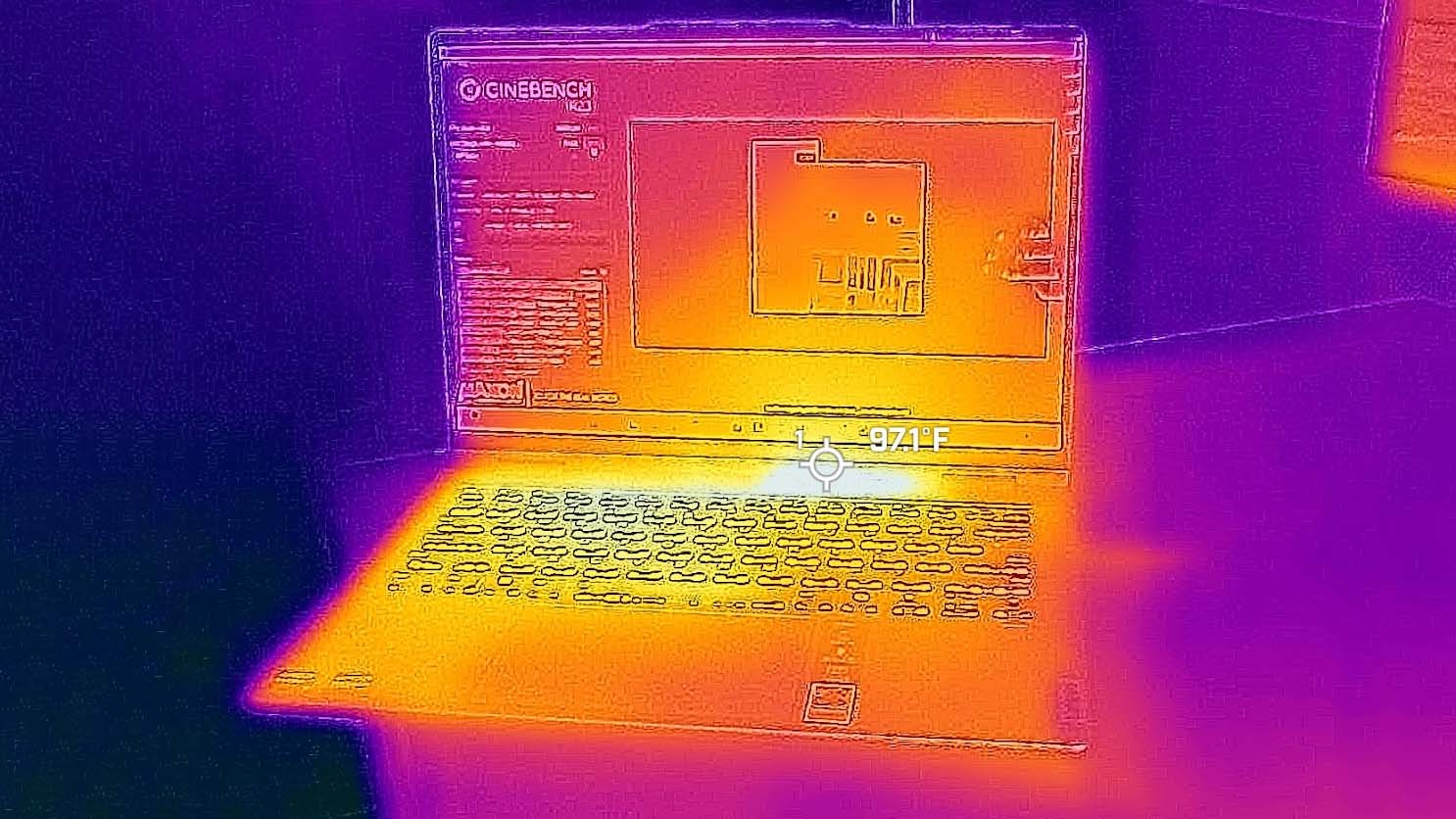
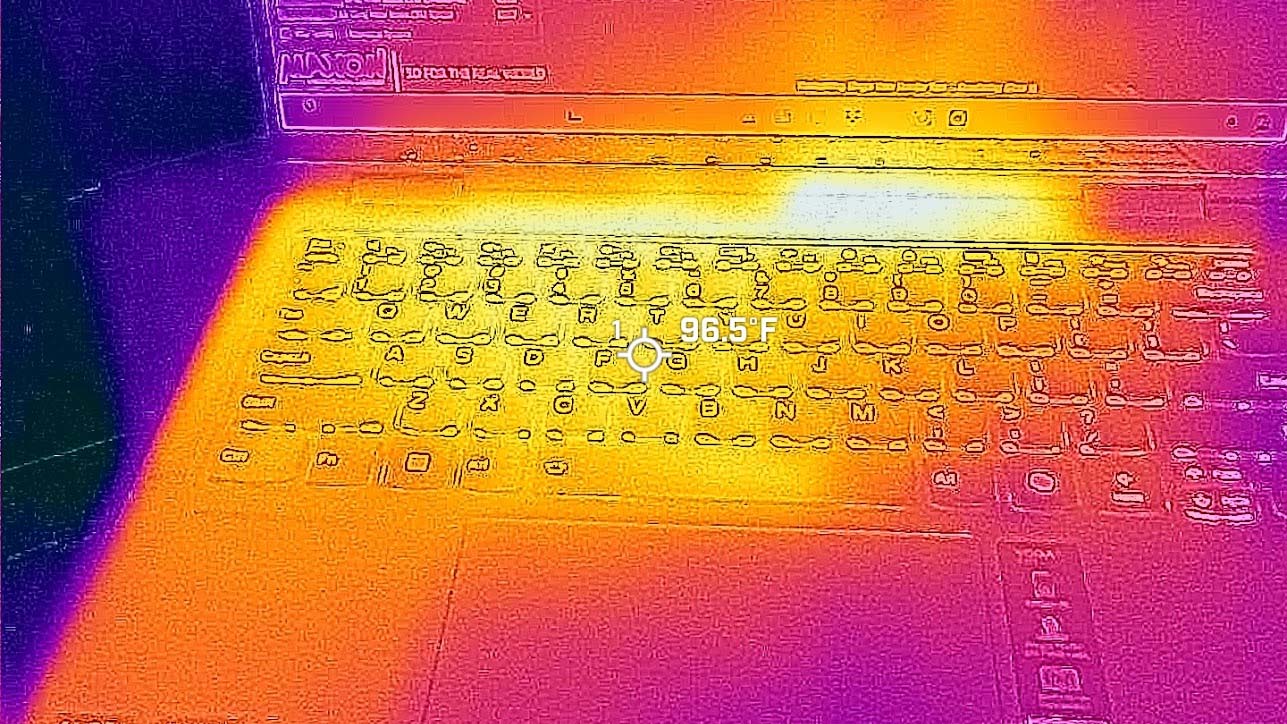
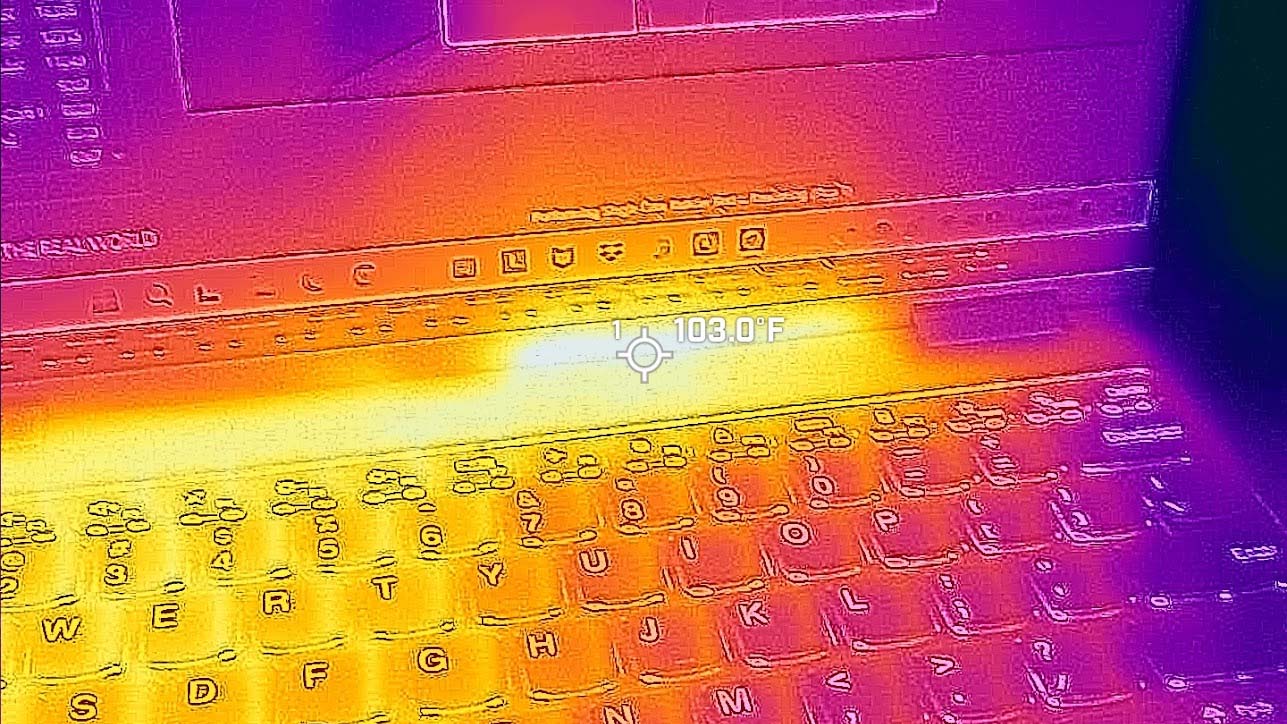
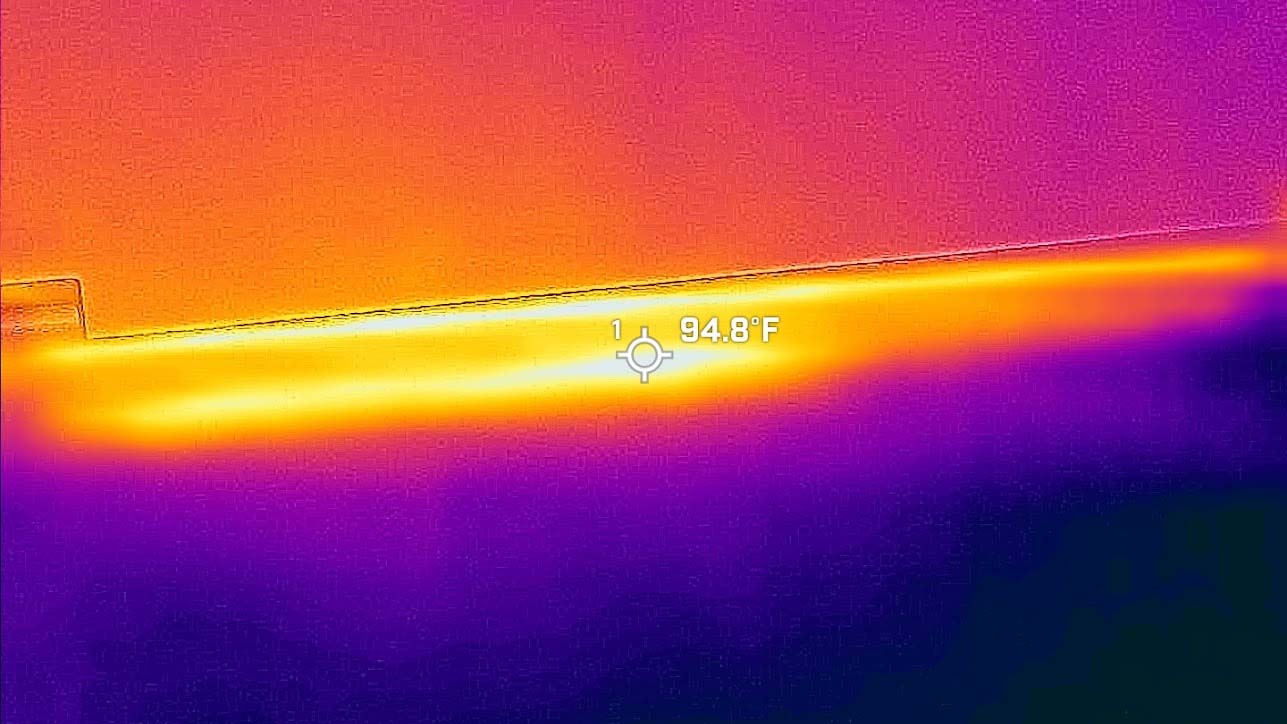
So how are the thermals and fans? I used this laptop for several hours, and the only times I ever heard the fans kick on was while running CPU testing that was specifically intended to stress the processor. After running this Cinebench CPU testing for 20 minutes, I pulled out my thermal camera to see exactly how the laptop was handling heat.
As is often the case, the hottest area on this laptop is above the keyboard and slightly skewed to the right. This area measured in at a peak of 103 degrees Fahrenheit (~39.4 degrees Celsius). Meanwhile, the keyboard area gets warmer on the left side and measured in at a peak of 96 degrees Fahrenheit (~35.5 degrees Celsius). However, the keyboard never felt warm to the touch. Finally, the vents on this laptop are located on the back just below the display. My thermal camera showed that the hottest area only reached a peak of 94 degrees Fahrenheit (~34.4 degrees Celsius). As you can see from these results, the laptop does a very good job keeping itself cool.
Lenovo Yoga 7: Battery life
Battery highlights
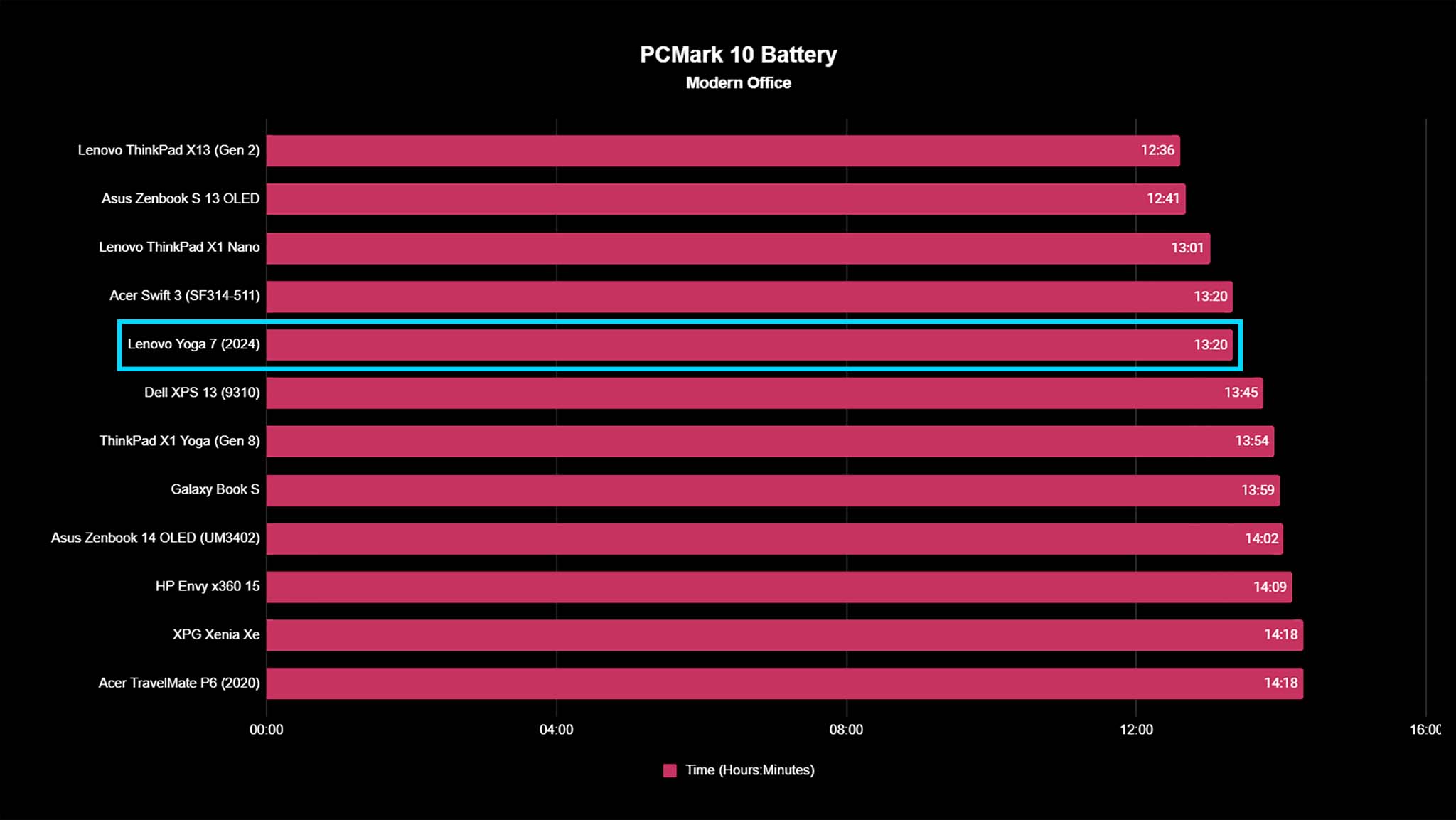
- This laptop lasted for 13 hours and 20 minutes in my battery testing, which is longer than average.
- It charges back up with the included USB-C charging adapter.
- Battery rating: 5/5
To get a feel for the Yoga 7's battery life, I spent a few days using this laptop as my work computer. It always offered enough juice to see me through my day and was even ready to keep going as a means of entertainment at night when I used it to watch YouTube videos or stream shows.
After some in-person testing, I put the display at around 200 nits and ran the PCMark 10 Modern Office battery benchmark. This program puts the Yoga 7 through various everyday tasks like opening and running programs, browsing the internet, attending video calls, and more to gauge battery life. The Yoga 7 managed to last 13 hours and 20 minutes, which is above the desirable 10-hour mark.

Rather than a barrel plug, the included charging adapter connects to the Yoga 7 via a USB-C connection. The cord is a decent length and the power supply isn't too large, making it easier to slip into a bag for transit. As I said before, being able to use either of the laptop's two USB-C cables for charging is also very convenient.
Lenovo Yoga 7: Keyboard and touchpad


Keyboard and touchpad highlights
- Several useful quick controls come preprogrammed on the function keys, and there's also a Copilot key.
- The keys are well-spaced from each other and have a satisfying level of resistance when pressed down.
- While not huge, the touchpad is a good size and is very responsive.
- Keyboard and touchpad rating: 5/5
Thanks to the size and spacing of the keys, I found typing on the keyboard to be very comfortable. They press down nicely with just a slight bit of resistance for a crisp typing sensation. One thing to be aware of is that the up and down arrow keys are half the size of the left and right arrow keys. Some people obviously don't like this kind of setup as a matter of preference, but it isn't inherently a bad design.
There are also function keys along the top that feature numerous quick controls. Some laptops assign superfluous functions to these keys, but the ones on the Yoga 7 were all useful. There are buttons for speaker volume adjustment, microphone muting, brightness adjustment, Display settings, Windows 11 settings, screen locking, Airplane mode toggling, a calculator, a Smart Key, and the Snipping Tool. Pressing down on the Fn key and tapping the space bar also toggles through the various backlit settings, or even turns the lights off. Meanwhile, the previously mentioned Copilot button makes it easier to bring up Microsoft's AI assistant.
As for the touchpad, it is always responsive and allows me to navigate exactly as I mean to. While it isn't the largest touchpad on a computer, it's a good size compared to the keyboard and overall laptop chassis.
Lenovo Yoga 7: Camera, mic, and audio

Camera, mic, and speaker highlights
- There is a built-in camera shutter for privacy.
- The 1080p front-facing camera is too hazy to be clear, and colors aren't as vibrant as desired.
- Dual 2W speakers offer good audio quality and get decently loud, but don't offer as good of bass as external speakers.
- My voice carried clearly in work meetings thanks to the dual microphones on either side of the camera.
- Camera, mic, and speaker rating: 2.5/5
Of the laptops that I've reviewed recently, this one has the haziest front-facing camera of them all. The 1080p camera also tended to produce murky visuals which were darker and more subdued than my surroundings. Obviously, this presentation is in part due to the display, which we've already established doesn't get very vibrant. Something that the laptop does have going for it is the built-in camera shutter, which is subtle but easy enough to slide in place when I want to ensure my privacy.
Thankfully, things are far better when it comes to the dual 2W speakers and microphones. The speakers are located on either side of the keyboard and point upwards. While it doesn't provide the clearest audio quality I've ever heard, my music came through crisply enough and was able to get decently loud. But as with most laptops, if you really want to jam out to songs with heavy bass or simply want a fuller sound, you should invest in either the best PC headset or the best computer speakers.
Meanwhile, the microphone captured my voice very clearly, and I never had any issues with co-workers hearing me during video calls.
Lenovo Yoga 7: Competition

Some of the closest competitors against the Lenovo Yoga 7 are ASUS Zenbooks. As you can see from a quick look at my ASUS Zenbook 14 (UM3406HA) review, this AI laptop has the same R7 CPU with an NPU as well as the same Radeon 780M graphics card. The OLED touchscreen looks a whole lot better than the Yoga 7's IPS one, though. Another awesome thing about this rival is that it offers incredible battery life of up to 17 hours and 17 minutes. You can purchase it for $999.99 at the ASUS website.
Moving outside of ASUS, the HP Envy 2-in-1 proves to be yet another AI laptop that utilizes an NPU-toting AMD Ryzen 7 8000 Series CPU alongside a Radeon 780M GPU. As with the Zenbook 14 and Yoga 7, the HP Envy also has a touchscreen, although, this one is simply an IPS display. This laptop has an MSRP of $1,049.99, but at the time of writing, it is on sale for $749.99 at Best Buy.
If you're more interested in an Intel processor with an NPU, then you should check out our HP Spectre x360 14 review. It specifically sports an Intel Core Ultra 7 Series 1 Evo Edition CPU along with an Intel Arc GPU. This is yet another 14-inch 2-in-1 AI PC laptop with a touchscreen OLED display. You can find it selling for $1,629.99 at Best Buy.
Lenovo Yoga 7: Scorecard
Lenovo Yoga 7: Should you buy it?

✅ You should buy this if...
- You want a reliable 2-in-1: The versatile design allows the laptop touchscreen to push backward and be used like a tablet.
- You're looking for something with good battery life: Typically, it's best if a laptop can reach up to 10 hours before running out of juice, but the Yoga 7 managed to reach over 13 hours.
- You'd like an AI laptop that features an AI-boosting NPU: It's predicted that the market will be made up largely of AI laptops within a few years, so having a reliable one at this stage helps you stay up to date.
❌ You should not buy this if...
- You're looking for a laptop with a good camera: Despite having a 1080p front-facing camera, the lens produces hazy imagery with subdued tones. It's also hard for the camera to make out details unless there's significant light in the room.
- You don't like the placement of the power button: It is very easy to accidentally press the power button since it is located on the side of the laptop.
- You need something that can handle more demanding tasks: The Yoga 7 is more than capable of handling average tasks, but if you tend to use graphically demanding software or like to play video games, then you might need to look for a more powerful device.
The Lenovo Yoga 7 (2024) is a versatile little 2-in-1 AI laptop that can also be used as a tablet when needed. It offers great battery life that lasts for over 13 hours and provides several ports to meet your accessory or other connection needs. When it comes to performance, the laptop is a solid choice with a reliable AI-boosted AMD CPU that's supported by its AMD GPU. Considering everything on offer at this price point, it's a value buy.
However, the responsive touchscreen is diminished by the IPS's limited brightness and murky visuals. Similarly, the camera tends to be pretty hazy and doesn't produce the best picture quality. I'd also feel better about using this laptop if the power button wasn't at the exact location where I tend to put my hand. As it is, I often end up turning this laptop off, unintentionally. Still, it's a good AI laptop, overall, that will prove useful to many people.
This AI laptop offers solid performance and is perfect for work, school, or personal use. Use it like a normal laptop or push the display backward and use the touchscreen like a tablet. There are plenty of ports to meet your connection needs and you can build your own configuration based on what suits your use-case best.