
Having spent some time with Google's latest phone for my Pixel 7a review, I think it's safe to say there's plenty to appreciate about this midrange phone. The cameras have gotten an upgrade, placing the Pixel 7a among the best camera phones. Google has added premium features like a fast-refreshing display and wireless charging support. And there's the fact that even with a price hike over last year's model, the Pixel 7a can still be yours for less than $500.
All that's fine. But my favorite thing about the Pixel 7a is an app that's been part of Google's phones for a while, which has gotten a boost now that Google has switched to its own Tensor chipset as the driving force behind its handsets.
I'm talking about the Recorder app, part of the Pixel picture since the Pixel 4's release. Recorder made a splash by debuting with real-time transcription features and searchable audio, and the app has only gotten better since then. The crowning achievement came last year via a Pixel feature drop, which added the ability to automatically add speaker labels to your transcripts. In essence, the Recorder app can detect when multiple people are talking and automatically mark in the transcript who is saying what. (Google has a technical explanation for how it all works on its website.)
Speaker Labels came to the Recorder app as part of the Pixel 7 launch last fall. But any Tensor-equipped Pixel running the latest version of Recorder can take advantage of the feature — I've seen it running on a Pixel 6a powered by a Tensor G1 chipset, for example.
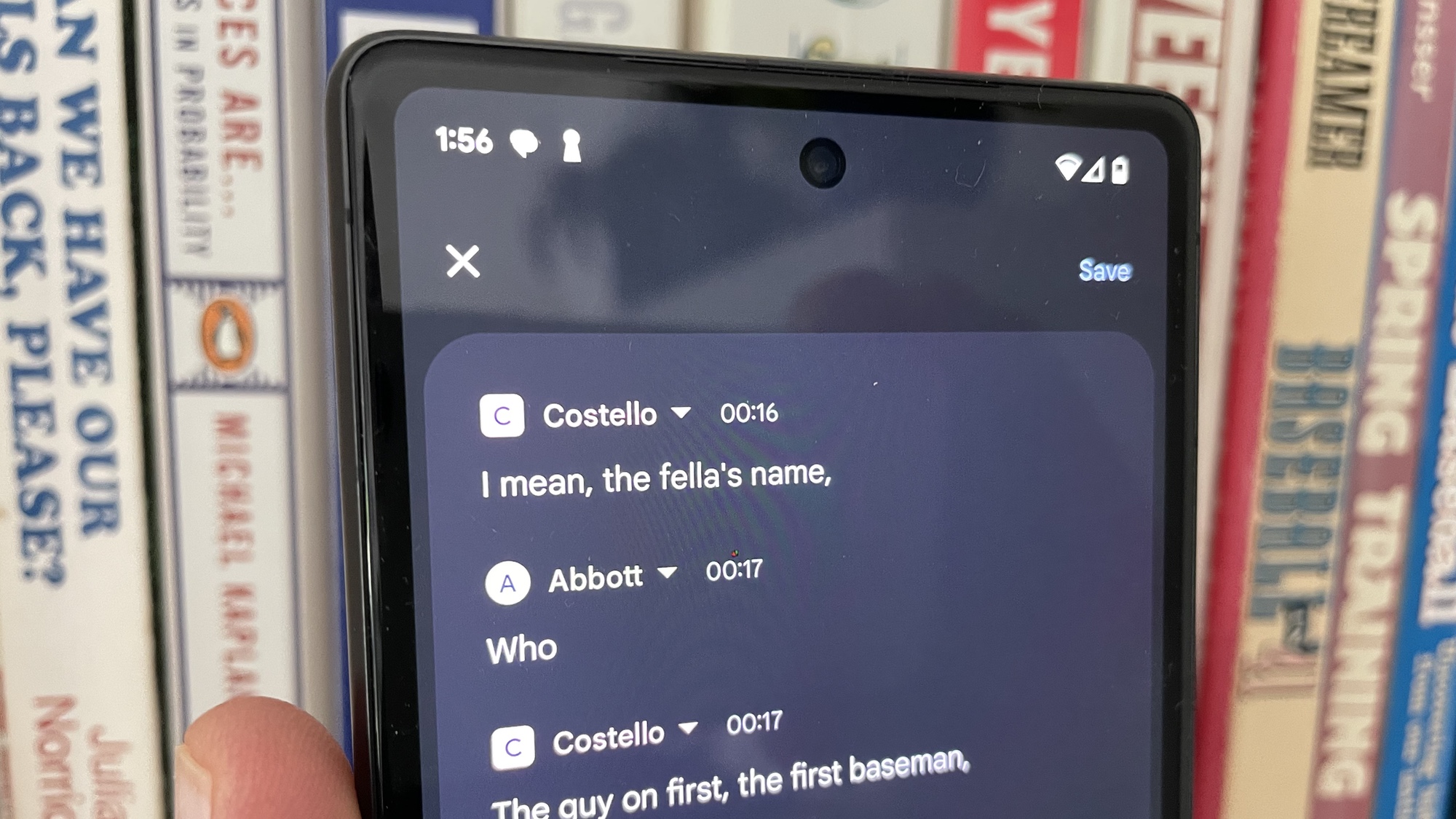
The Pixel 7a also runs on Tensor silicon — specifically, the Tensor G2 which also powers the Pixel 7 and Pixel 7 Pro. So anything those phones can do that relies on the machine learning capabilities of Tensor can also happen on the Pixel 7a — that includes Speaker Labels in Recorder.
Why Speaker Labels is a great Recorder feature
This is a tremendous addition if you're in something similar to my line of work and you conduct a lot of interviews. Recorder can create a transcript of your recorder interview, even saving you from having to make notes on who is speaking when or separating your questions from somebody else's answers.
But it has benefits beyond interviews, too. Are you a student who records a lot of lectures? Recorder can easily transcribe them, noting when the professor's talking and when it's a question from a student. Or, if you have a lot of brainstorming sessions at work, the Recorder app can transcribe those, separating out the different speakers so you know who to follow up with.
I won't pretend that Speaker Labels is perfect. To test out the feature, I launched the Recorder app on my Pixel 7a and recorded my wife and I reading a transcript of the Abbott and Costello Who's on First routine. The rapid-fire nature of that exchange flummoxed the transcription feature on the Recorder, so it often smashed different speakers together. If you're recording a session with a lot of overlapping cross-talk or interruptions, you're not going to get a clean transcript in Recorder.
However — and here's where the app redeems itself — Recorder makes it very easy to clean things up, as you're listening back to the recording.
Changing Speaker Label names in Recorder
First, there's the matter of changing the speaker labels. By default, Recorder will label people as Speaker 1, Speaker 2 and so forth. But tap the edit icon at the top of a Recorder transcript, and then tap on the speaker name. You'll see a pop-up menu that allows you to rename that speaker. (Another option lets you switch one speaker over to another, if Recorder has mislabeled them.)
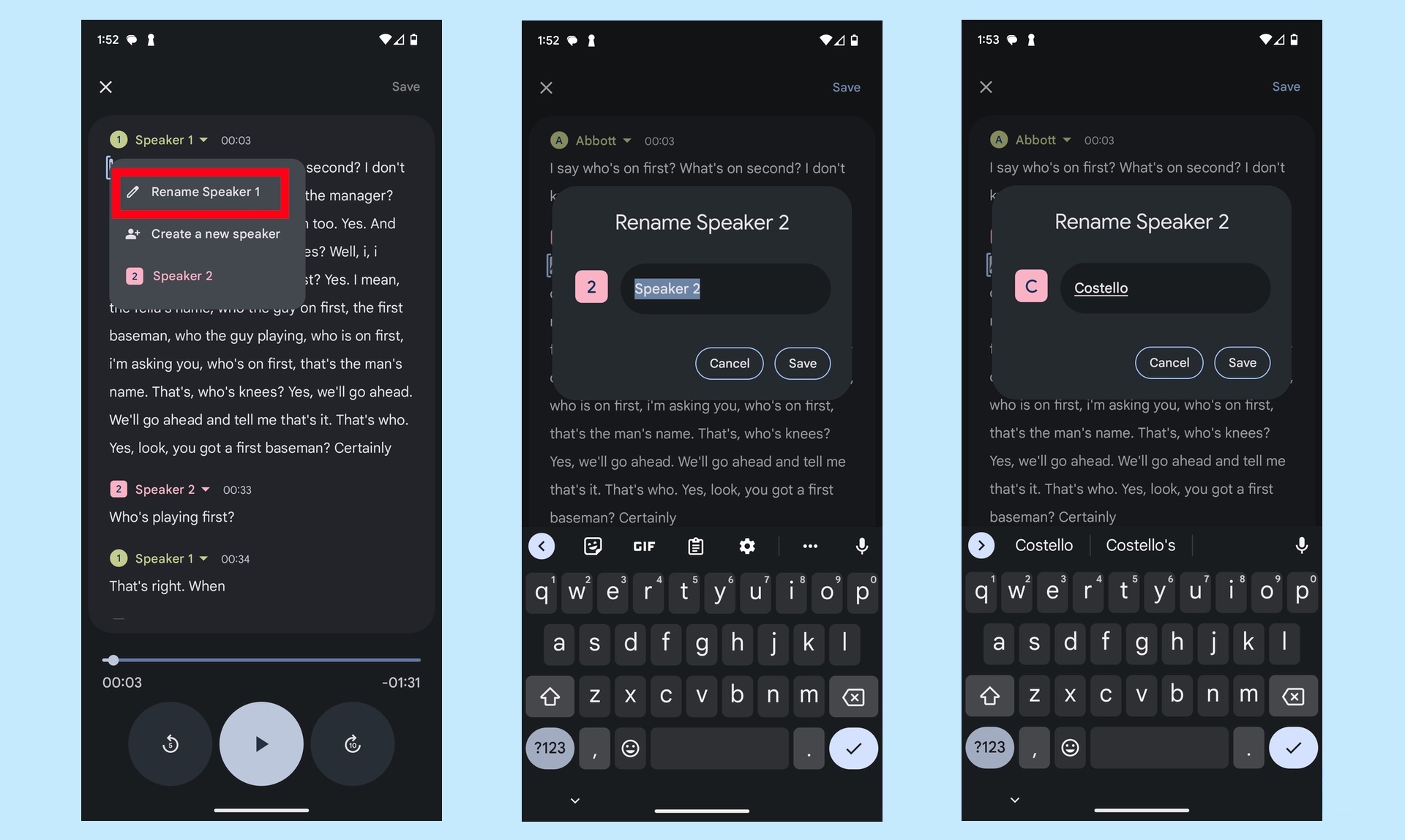
As for cleaning up transcripts so that the right person is saying something, just tap in the transcript where Recorder should have identified a new speaker. A pop-up command called Split From Here will appear — tap it and you'll create a line break; from there you can tap on the speaker name to change who's talking.
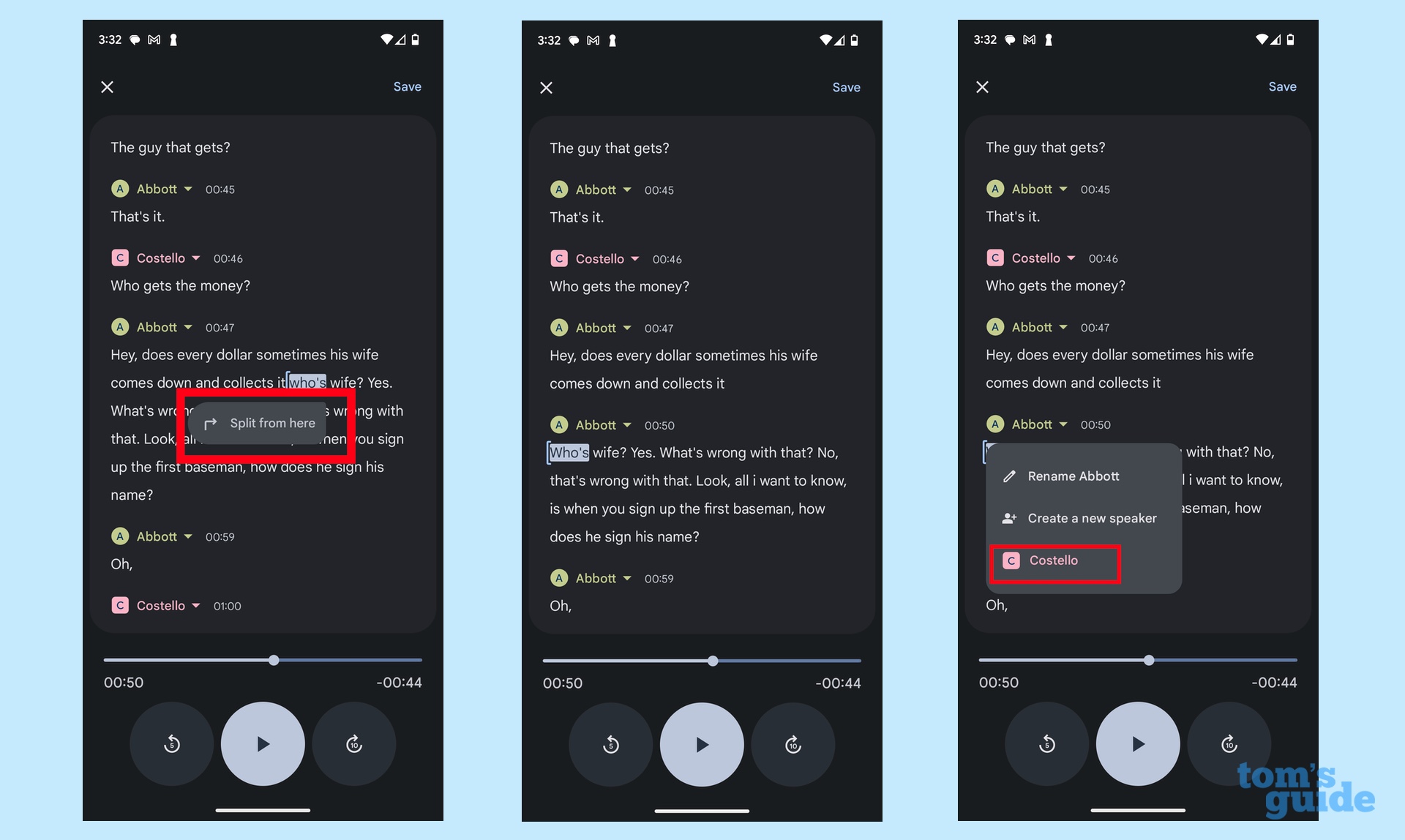
Even without clean-up, having a transcript of my recordings where speakers are clearly labeled is incredibly convenient. And it's a great example of the kind of tasks I'm comfortable off-loading to AI.
Going through an audio transcript to mark down who's talking at what moment doesn't draw upon creativity or imagination — it's grunt work that's best handled as quickly and cleanly as possible. That's where I want AI to do the heavy-lifting, freeing up my time and attention to focus on loftier pursuits.
Put another way, the Speaker Labels feature in Recorder makes a great app even more of a productivity booster. And it's right there on a phone that costs less than $500.







