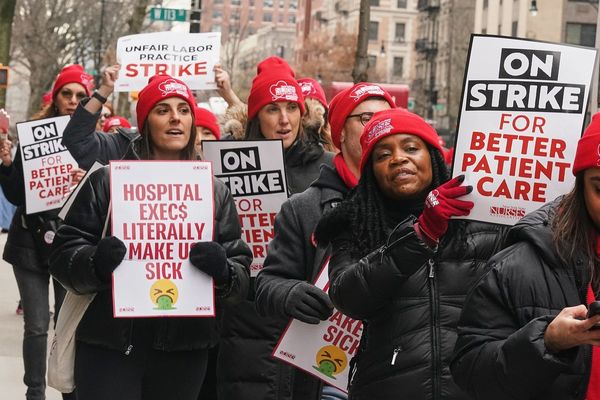LG C4 OLED has been winning award after award thanks to its phenomenal value proposition. To wit, it offers some of the best performance in the market for a middle-of-the-road sticker price. This display isn’t marked as one of the best OLED TVs for nothing, after all.
But can LG’s newest offering replace a computer monitor? Admittedly, I had some reservations about the experiment as using a TV in place of a monitor isn’t always recommended due to a variety of constraints. For starters, the best gaming monitors tend to use DisplayPort connection over HDMI, which allows for far higher data transfer speeds and bandwidth. DisplayPort connections also allow for higher refresh rate compatibility at varied resolutions and compression levels.
The LG C4 OLED proved a major upgrade in this regard due to its 40W 2.2-channel speaker system.
Yet beyond these potential setbacks, TVs offer several advantages over PC monitors, the main among them being strong onboard speakers. The LG C4 OLED proved a major upgrade in this regard due to its 40W 2.2-channel speaker system, meaning I won’t have to go searching for one of the best computer speakers for fire audio.
What hyped me the most, though, was the C4’s suite of gaming features, running the gamut from screen tearing technologies with support for both Nvidia G-Sync and AMD FreeSync on a 144Hz WOLED panel to the ability to change the aspect ratio from 16:9 to 21:9 on the fly. While it wasn’t always sunshine and rainbows, my month-long excursion with a 42-inch C4 OLED as my PC monitor showed just how serious this TV is — but it also highlighted why a conventional monitor might prove the better option for most.
Gamers, eat your heart out

It goes without saying that the LG C4 OLED is one of the best gaming TVs on the market right now and it’s best of all witnessed in some intense, fast-paced gaming. I put the C4’s 144Hz refresh rate and 9.2 input latency to the test through modern experiences like Elden Ring, Armored Core 6, Sand Land, Fallout: London, and Modern Warfare 3. As you’d expect, the C4 and my gaming PC made perfect partners.
You’ll also want to enable all of those fancy gaming features, like ALLM, AMD FreeSync Premium, VRR & G-Sync, and 144Hz mode ... making sure they’re turned on is a crucial step in the process.
But to make the most of its gaming chops, I had to enable a few LG C4 OLED settings first before it could prove itself as a prime PC gaming monitor. At the top of the list is 4:4:4 pass through, which allows for full color resolution when using the screen with a PC. You’ll also want to enable all of those fancy gaming features, like ALLM, AMD FreeSync Premium, VRR & G-Sync, and 144Hz mode. Unfortunately, some of these features won’t kick on by themselves, so making sure they’re turned on is a crucial step in the process.
One of the best settings I changed was the power-on screen function, which allowed me to automatically load into the last input I used at startup and thus bypass the pesky LG webOS home screen. Though not necessary, I’d also recommend changing its power-off settings, as I found myself usually forgetting to turn the TV off when shutting my PC down for the day.

And while gaming was the main draw for me, I also took the opportunity to watch movies and shows while seated at my desk and was utterly blown away. What’s great about the C4 is its ability to automatically switch into Filmmaker mode when presented with content that supports it, providing best-in-class lighting and performance for all things entertainment. Enjoying “Dune: Part Two” in the middle of me writing this piece in gorgeous Dolby Vision HDR is, quite frankly, unbeatable.
Overall, I’ve truly enjoyed using the C4 OLED as my main PC monitor. With its powerful audio system in line with a ton of awesome gaming features, it shines as a perfect replacement for some of the best monitors on the block.
Unfortunately, using the LG C4 OLED as a monitor comes with several setbacks and pain points that adds friction to the entire experience.
Maybe monitors aren’t all that bad…
As mentioned already, using a TV as a PC monitor isn’t always recommended. There’s the aforementioned connectivity constraints, with DisplayPort providing higher bandwidth over HDMI, but there’s also several other underlying problems that mars the experience — one of which being its non-compatibility with CEC.
CEC, or Consumer Electronics Control, allows HDMI connections to communicate across devices, most prominently witnessed in tandemly and automatically turning on or off a particular device or screen. Modern consoles in the PS5 and Xbox Series X utilize this function, as well as some of the best streaming devices, but when it comes to PCs you’ll need a separate adapter for proper functionality.

In this regard, the experience relies upon the consistent use of its remote, which isn’t ideal. Not only does this add to my desk space, as I need to keep the C4 remote at close hand for various concerns, it also means the experience isn’t entirely frictionless. Controlling the screen using just its power button is doable, of course, but not ideal and definitely takes some getting used to.
At one point it was stuck constantly booting into its “execute Pixel Cleaning” page, which was really infuriating.
I also ran into a bit of a snafu with its pixel cleaning process. While it inevitably righted itself in the end, at one point it was stuck constantly booting into its “execute Pixel Cleaning” page, which was really infuriating. I’m not alone in this complaint, as a variety of Reddit posts prove it’s an everlasting issue spanning as far back as the LG CX OLED.
That’s why setting the automatic shut off to a reasonable time is recommended, as you don’t want to walk away from your desk leaving your OLED TV screen on indefinitely as it can not only be devastating for your electricity bill but also lead to several issues on your OLED TV.
I love using the C4 OLED as a monitor, but it’s not for everyone
The LG C4 OLED, with its range of sizes and myriad gaming features, was quite the upgrade for my desk setup. Prior to the C4, I was using a mere 1080p 40-inch TV, which marks quite the jump. Yet, despite the multitude of positives surrounding the C4 OLED, it’s not without its constraints when used as a PC monitor. After all, this is not the proper function it was built for.
Would I recommend the 42-inch LG C4 OLED as your next desk upgrade? If you’re willing to live with its setbacks and its over $1,000 price point, it’s a good pick. But it’s clear that PC monitors exist for a reason and, while having that incredible screen real estate on its 4K 16:9 image was something to behold, monitors provide better connectivity with less hassle.
There are several dozen monitors out there with higher refresh rates, like the newest Samsung Odyssey OLED G8.
PC monitors have come quite the long way and while the C4’s 144Hz refresh rate compares favorably against other TVs (and its 9.2 input latency quite low), there are several dozen monitors out there with higher refresh rates, like the newest Samsung Odyssey OLED G8. At about the same price, you’re getting most of the same functionality with more gaming chops to boot on a 240Hz display with under 0.03ms of input lag on design using a whole new OLED safeguard+ feature for burn-in mitigation.
I would happily trade in my old setup for the LG C4 OLED, but not everyone has been using a 40-inch 1080p TV as a monitor for the last four years. That said, if you’re in the market for a dedicated display for your PC, a proper gaming monitor will beat out the best gaming TVs…for now at least.