
With so many different sources competing for our attention these days, from Reddit to X (formerly Twitter) to email newsletters and beyond, it’s not unusual for you to find yourself checking multiple apps multiple times a day. After a while it can become a real chore to constantly flip from app to app just to feel like you’re up to date.
That’s a problem that’s been afflicting me for some time now, but I’ve just come across an app that has the potential to put a stop to it once and for all. It’s called feeeed (with four e’s), and while it isn’t perfect, it’s gone a long way to making my iOS life a little less chaotic.
So, what is feeeed? Despite its name, it’s more than just a simple RSS feed aggregator. Sure, you could just use it to gather all your feeds into one place, and it can do that very well. But that would be a waste of its potential.
Instead, it can take in a whole host of sources and display them in one place for your convenience. That includes all sorts of sites and outlets that you wouldn’t normally expect to find together, including RSS feeds, email newsletters, YouTube channels, and much more. It can even throw things like your step count, upcoming birthdays and photos from your Camera Roll into the mix.
That gives it a huge amount of potential to be shaped however you want. You could set up your feed to display the latest news. Or make it the first place you check to get yourself set up for the day with a weather forecast and your morning Substack reading. Or use it as a way to follow your favourite creators across their YouTube channels and social media profiles on X, Mastodon and TikTok. The choice is yours.
Feeeed me content
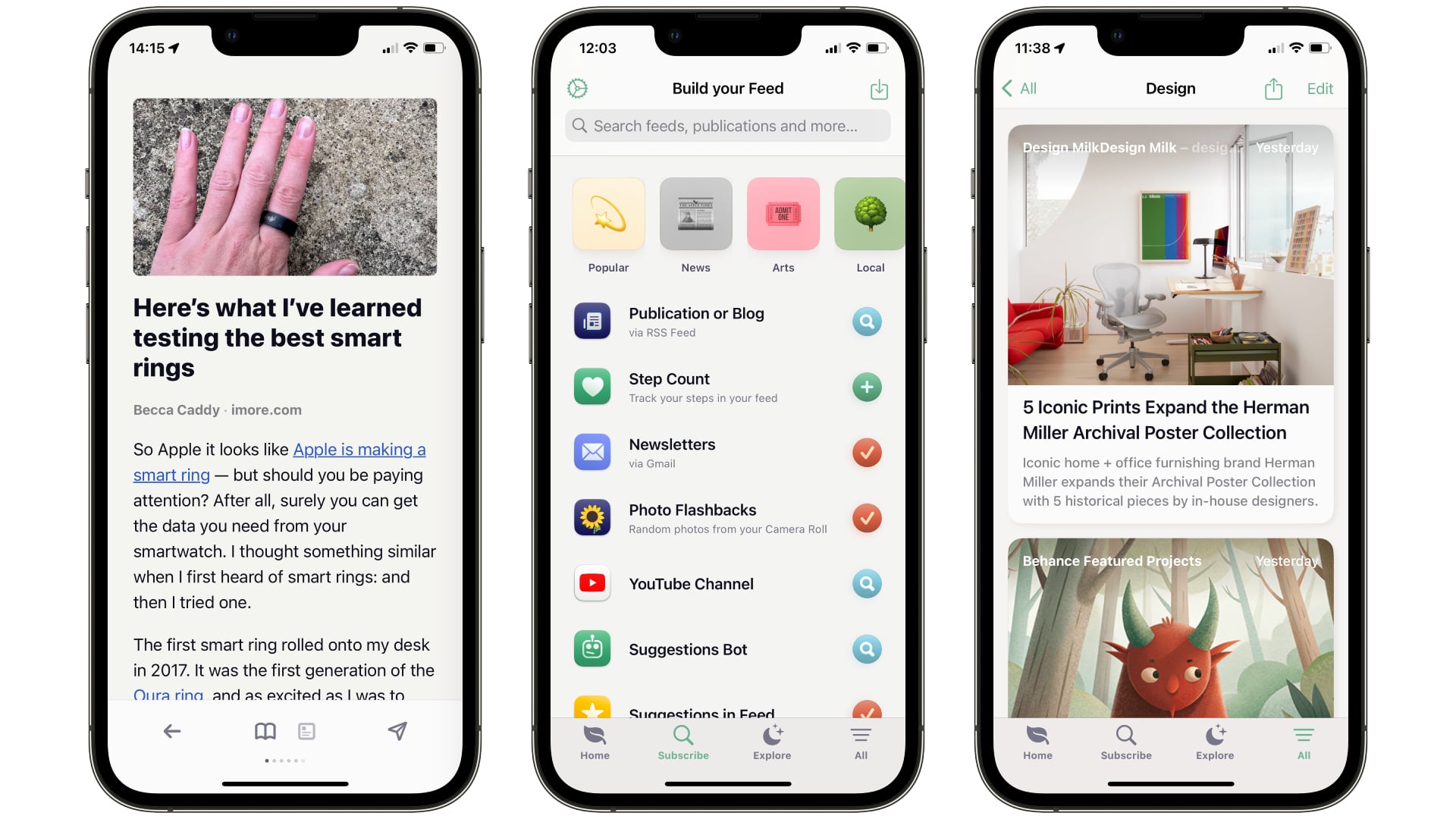
It’s also highly customizable. You can replace the buttons that are shown at the bottom of the app (so you could include a quick link to your favourite news source or Tumblr blog), adjust the app’s colours, change how the app displays content, and more. It’s very easy to tweak feeeed to work exactly the way you want it to.
Of course, it’s not perfect. For one thing, its built-in generative AI – which is meant to help you find new channels to add to the app – doesn’t seem to work at all. For another, once you start accumulating various sources, subreddits, and newsletters, your feed can become very crowded. One way to fix this is to arrange your sources into folders. You can then select a folder or individual outlet and browse stories solely from your selection.
What I really want, though, is the ability to pick which feeds are hidden from the home screen, or to be able to set a certain folder or source as the default home feed. Back before Reddit dubiously shut down third-party client Apollo (RIP), this was one of the best ways to customize its output to your liking. Bringing a similar feature to the feeeed app would be a great improvement.
Overall, though, feeeed has been a great addition to my life. Instead of opening half a dozen apps on my iPhone and checking my newsletters and YouTube subscriptions on my Mac, I can do it all from one (highly customisable) place. I’m really looking forward to seeing what’s next on feeeed’s horizon as it's quickly becoming one of the best apps for iPhone.
How to set up and use feeeed
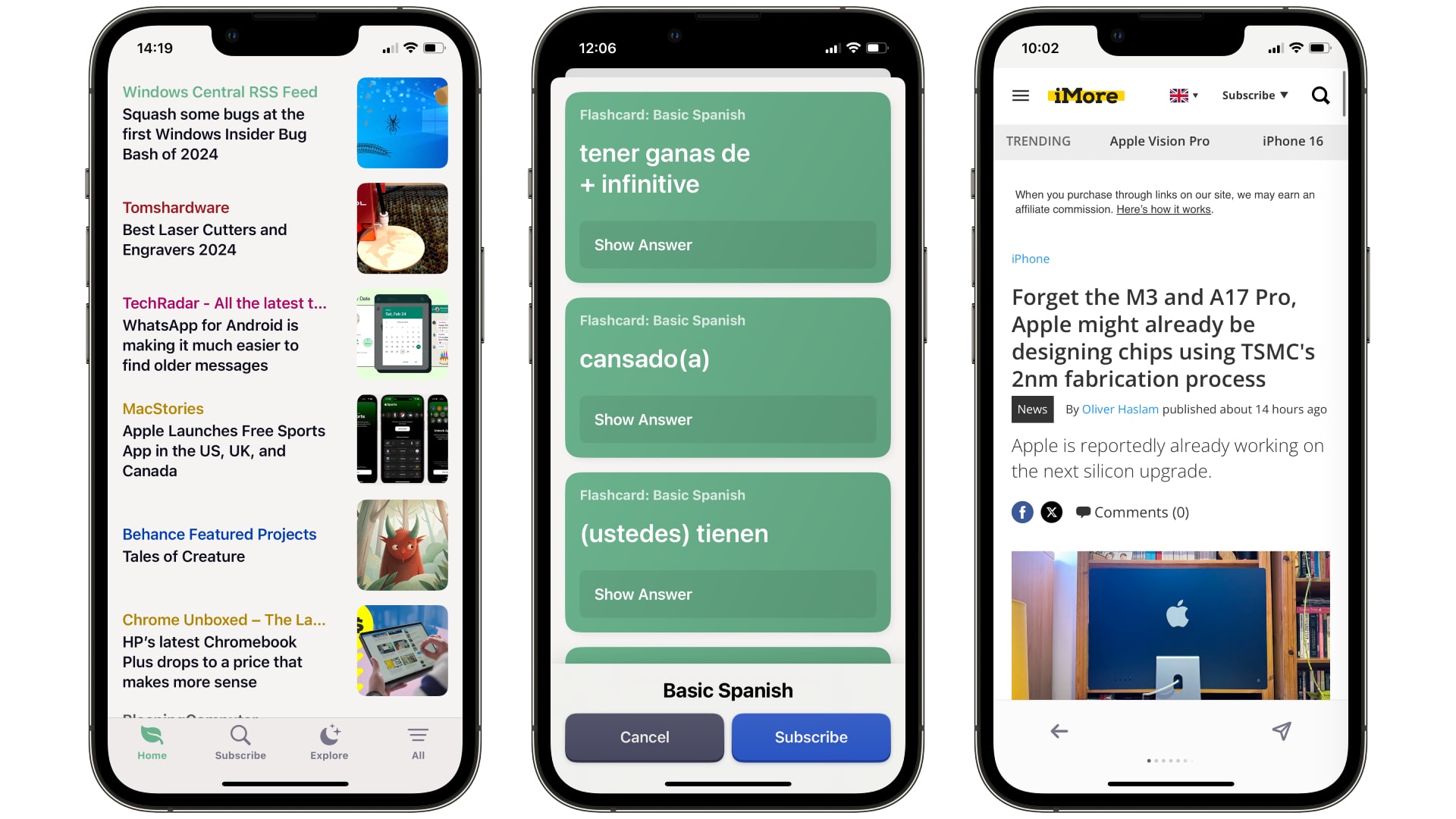
Step 1: Open feeeed and tap Subscribe. Choose a category; depending on what you pick, you might be able to tap the + next to a source you want to follow or type a name into the search box
Step 2: Go to the Home tab to see your feed. Tap an entry to read or watch it, or pull down once you’re at the top to refresh the list
Step 3: Tap Explore. This is where suggested channels and sources are kept. You can select categories and tap Follow to add an outlet to your subscription list
Step 4: Tap the All button. Here, you can view all of your subscriptions – tap one to see its output. Tap the folder button in the top-right, then tap the checkmark next to sources you want to add to a folder. Once finished, you’ll be able to select a folder to just see content from the publications grouped within it
Step 5: On the All tab, tap the cog in the top-left corner. This section lets you reconfigure the app’s layout and appearance, import feeds from another RSS reader app, and more







