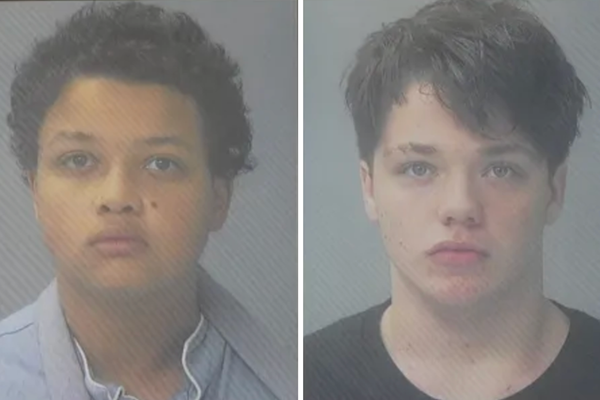For over a year, I've been incredibly frustrated with a lack of Slack notifications often berating the application to my colleagues as I missed important work information.
At first, I tried to find the solution, scratching my head and checking forum posts to see if anyone else had the same issue but despite changing all notification settings in the app nothing seemed to work. So I gave up, moved on with my life, and accepted I needed to have one eye on Slack at all times to ensure I didn't miss important work communications.
Fast forward a year and with the upcoming launch of macOS Sequoia making me want to give my M2 Mac Mini a spring clean, I decided enough was enough. I needed to get to the bottom of why Slack notifications never work on my Mac and unfortunately, the solution has been hiding in plain sight all this time.
I had accepted macOS notification suck
This morning while chatting with my colleagues I had an epiphany, not only do I miss Slack notifications but my Mac never notifies me at all. For over a year, I had presumed I was using my Mac with notifications either turned off or in Do Not Disturb, and as I like minimal distractions when working I was absolutely fine with that. It was only when I realized that I had never edited any settings that my brain started to piece two and two together to get to the bottom of my incompetence.
At iMore we review a lot of monitors, some of the best monitors for Mac to be exact, and when using multiple displays via a dock most require an application called DisplayLink. From a macOS perspective, DisplayLink is sharing your Mac display, in order to preserve your privacy, notifications are turned off by default. This ensures that if you use your Mac to screen share on a video call notifications won't pop up for all your colleagues to see. This also means, using DisplayLink 24/7 automatically prevents notifications from appearing on your Mac.
As soon as I realized, I went straight to Settings to change things up and get my Slack notifications back. Here's how:
- Open Settings
- Choose Notifications
- Toggle on "Allow notifications when mirroring or sharing the display"
As soon as I enabled this setting notifications started popping up left, right, and center — I was no longer living an unintentionally distraction-free computer experience. For many who use DisplayLink to enable multiple display support through a dock, this could be a revelation or I may just be absolutely scatterbrained and everyone knows this setting needs to be enabled.
Either way, I now have Slack notifications again but considering how annoying the constant pop-ups are I might end up turning them off, again unless I put the effort in to streamline my work notification workflow — considering this has taken me a year to work out due to pure laziness and acceptance, I doubt I'll be bothered.