
If you need to replace a double or triple monitor setup, HP’s large and in charge E45C G5 DQHD Curved Monitor has more than enough screen space and dual PC support to handle any and all professional multitasking needs.
AT over $1,000 it is pretty expensive for a professional monitor, and it is only a DQHD monitor so it isn’t ideal for 4K content creation, but if you need to have three digital work spaces or work with two computers at once, the E45C G5 is worth the price tag.
But is it enough to make our best monitors list?
HP E45C G5 DQHD Curved Monitor: Price and configuration
There is only one configuration of the HP E45C G5 curved monitor, with a 45-inch curved DQHD (5,120 x 1,440) resolution display panel. There are no customization options for the monitor either.
The HP E45C G5 DQHD Curved Monitor is currently $1,099.00 at HP.
HP E45C G5 DQHD Curved Monitor: Setup

Like most modern monitors, the HP E45C G5 monitor is relatively easy to set up. The monitor ships in three pieces, where the arm slots into the back of the display panel, and the base screws into the bottom of the arm. Once assembled and plugged in, there aren’t many OEM settings to go through to get the monitor working.
When setting up my review unit, I did run into an odd snag where the ultrawide monitor was displaying at a low resolution. I initially started by checking my drivers to make sure they were up to date, but ultimately found the solution in my Windows settings. Under settings > display > advanced display > display adapter properties. From the Adapter window, I selected “List All Modes” and had to set the monitor to its maximum (5,120 x 1,440) resolution.
Because this was a Windows setting on the laptop I connected to the monitor, this shouldn’t be a common setup issue.
HP E45C G5 DQHD Curved Monitor: Design

The HP E45C G5 DQHD Curved Monitor is a pretty understated minimalist design with thin bezels on the outside of the monitor, black plastic on the backside of the display panel, and silver accents on the arm and base. The base is a large silver square, which does take up a decent amount of desk space, but it is far from the worst offender.
The monitor’s sleek design does a lot to minimize its size, but there’s no getting around the 42.7 x 13.21 x 5.6-inch monitor taking up a lot of horizontal space. The monitor is curved, but it's a gentle curve which means you do need a pretty wide desk to accommodate it. That said, the slight curve makes it easy to view the monitor from multiple angles so you have some extra positioning flexibility there.
The monitor weighs 32.18 pounds which is pretty hefty, but most of that weight is in the base to counteract the ultrawide monitor.
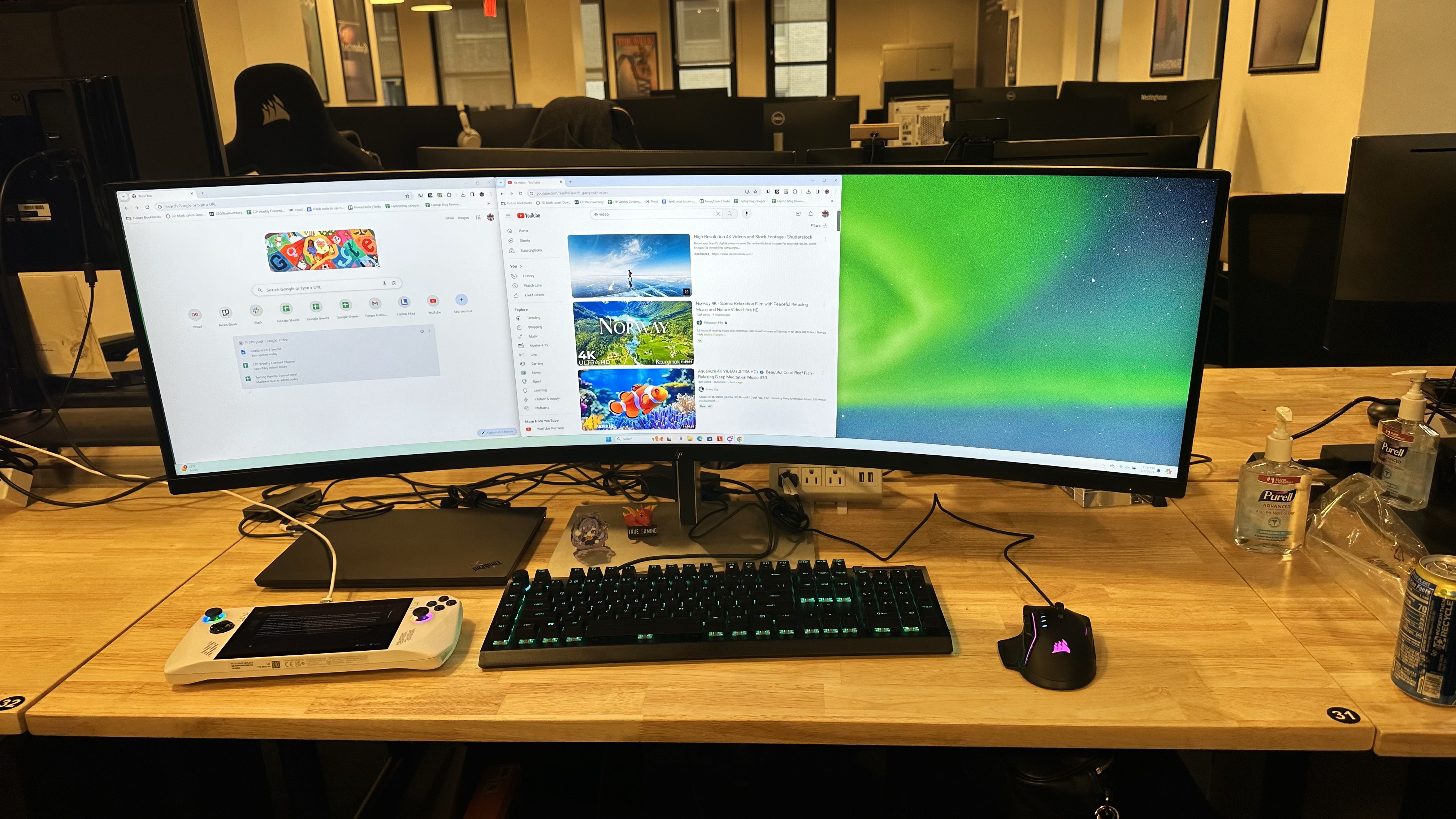
I set the E45C G5 up on my desk at the Laptop Mag office, which was not the ideal location for it, as our office desks are on the smaller side. The E45C G5’s 42.7-inch width took up nearly the entirety of my desk, which only made it seem even more massive. On a larger desk, the monitor did seem far more reasonable in size, though a 45-inch monitor is probably more screen space than I personally ever need.
HP E45C G5 DQHD Curved Monitor: Ports

The HP E45C G5 DQHD Curved Monitor has quite a few ports, though all are on the back of the monitor.
The full port array includes one DisplayPort 1.4 port, one HDMI 2.1 port, and two USB Type-C 5Gbps signaling rate (with up to 100W USB Power Delivery for 1 PC, up to 65W USB Power Delivery for 2 separate PCs), and 4 SuperSpeed USB Type-A 5Gbps signaling rate (1 charging) ports.
So you should have more than enough ports to connect all of your devices and even charge a few accessories while you’re at it. It is worth noting that, for a dual-PC setup to hit the maximum QHD 1440p resolution for both PCs, you will need to use the DisplayPort 1.4 or HDMI 2.1 ports.
Having a few of the USB Type-C or Type-A ports on the front would be nice, since the ultrawide monitor can be difficult to reach around. But they are centrally located on the back which makes attaching new cables convenient even if it can be a bit tricky without moving the entire monitor.
HP E45C G5 DQHD Curved Monitor: Display

The HP E45C G5 DQHD Curved Monitor has a truly massive ultrawide display, measuring 45 inches on the diagonal. This gives you plenty of screen space, allowing you to set up three different multitasking windows at once or to connect multiple PCs simultaneously. The display comes with anti-glare, HP Eye Ease, and AMD Freesync Premium technology.
With a 3ms GtG (with overdrive) response time and close to 100% DCI-P3 coverage on all six preset modes, the E45C G5 is a quality professional monitor. It may be a bit overkill if all you do is stare at spreadsheets, email, and documents all day. But for those who need to do video or photo editing, the E45C can easily tackle those tasks.
It is only a DQHD resolution monitor, so it isn’t ideal for content creators working in 4K. Though at 5,120 x 1,440p, it is a quality monitor for 1080p content. So for content creators working to optimize content at 1080p, or who only occasionally dip into photo or video editing on the side, the HP E45C G5 can more than keep up with the task.
In our lab, we tested all six preset display modes at their maximum brightness. For overall display quality, we found Native mode had the highest average brightness (415 nits) with solid color accuracy with a Delta-E accuracy of 0.07 and a DCI-P3 color gamut volume of 99.2%. Warm mode had the highest color gamut coverage across the DCI-P3 (101.5%) and sRGB (143.2%) color spaces, but suffered a bit in brightness (378 nits).
HP claims a brightness of 400 nits, which we only saw in Native mode. Most of the presets hit 400 nits or higher on the center of the screen, but like with many ultrawide monitors, the far corners of the display saw large dips in brightness which pulled down the overall brightness average. So you can get 400 nits, but outside of Native mode you’ll only see 400 nits of brightness in the dead center of the display.
HP E45C DQHD Curved Monitor: Audio
The onboard speakers in the HP E45C G5 Curved Monitor are hardly going to power your next rave, but they are surprisingly loud for a professional-grade monitor. The audio quality does suffer on bass, but for mid and high-range sounds it does incredibly well. So if you need to hop on a video call, the speakers are more than adequate.
But for those who need a more immersive audio experience, it would make more sense to pick up a set of our Best computer speakers.
HP E45C G5 DQHD Curved Monitor: Settings and configuration
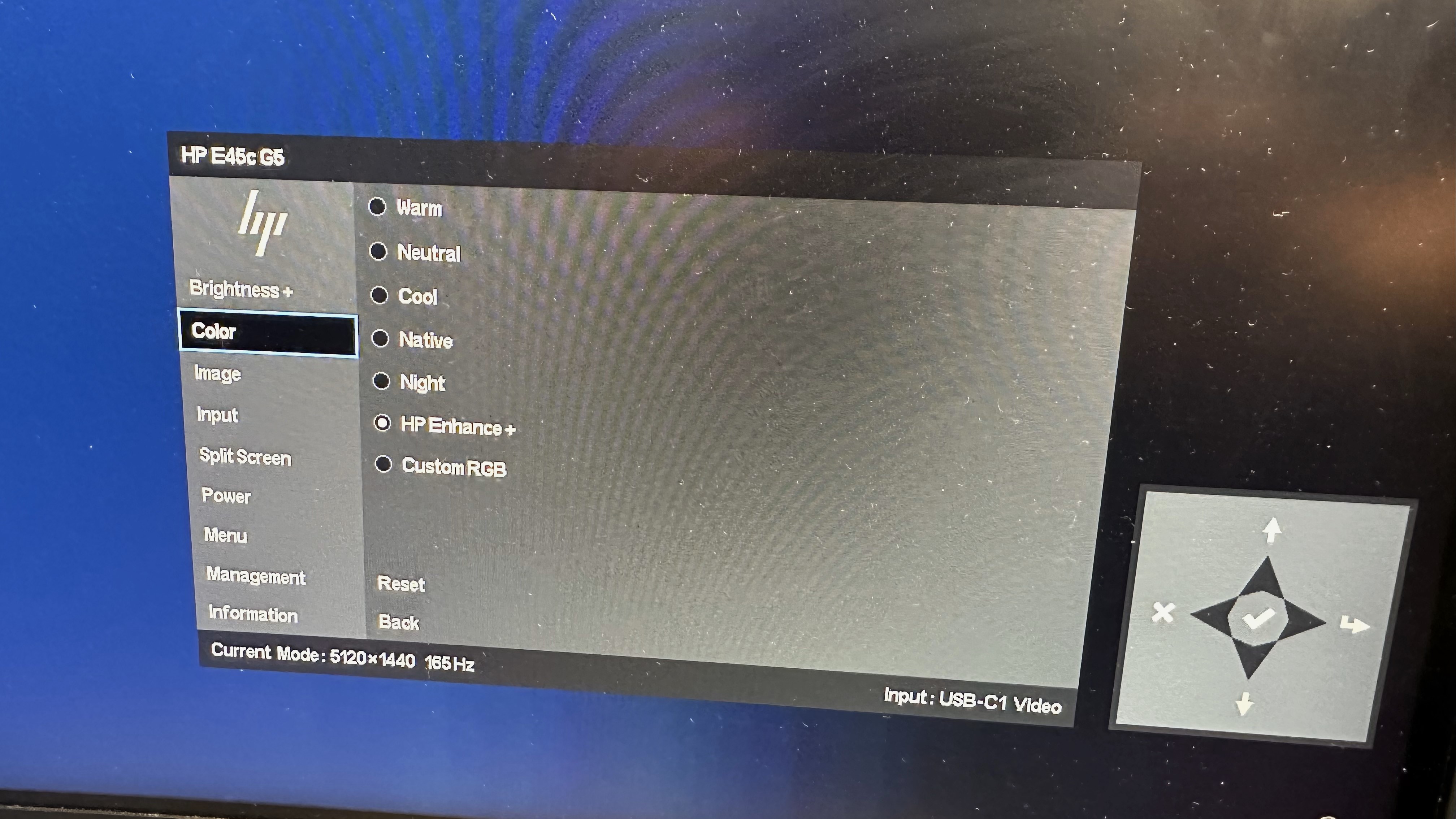
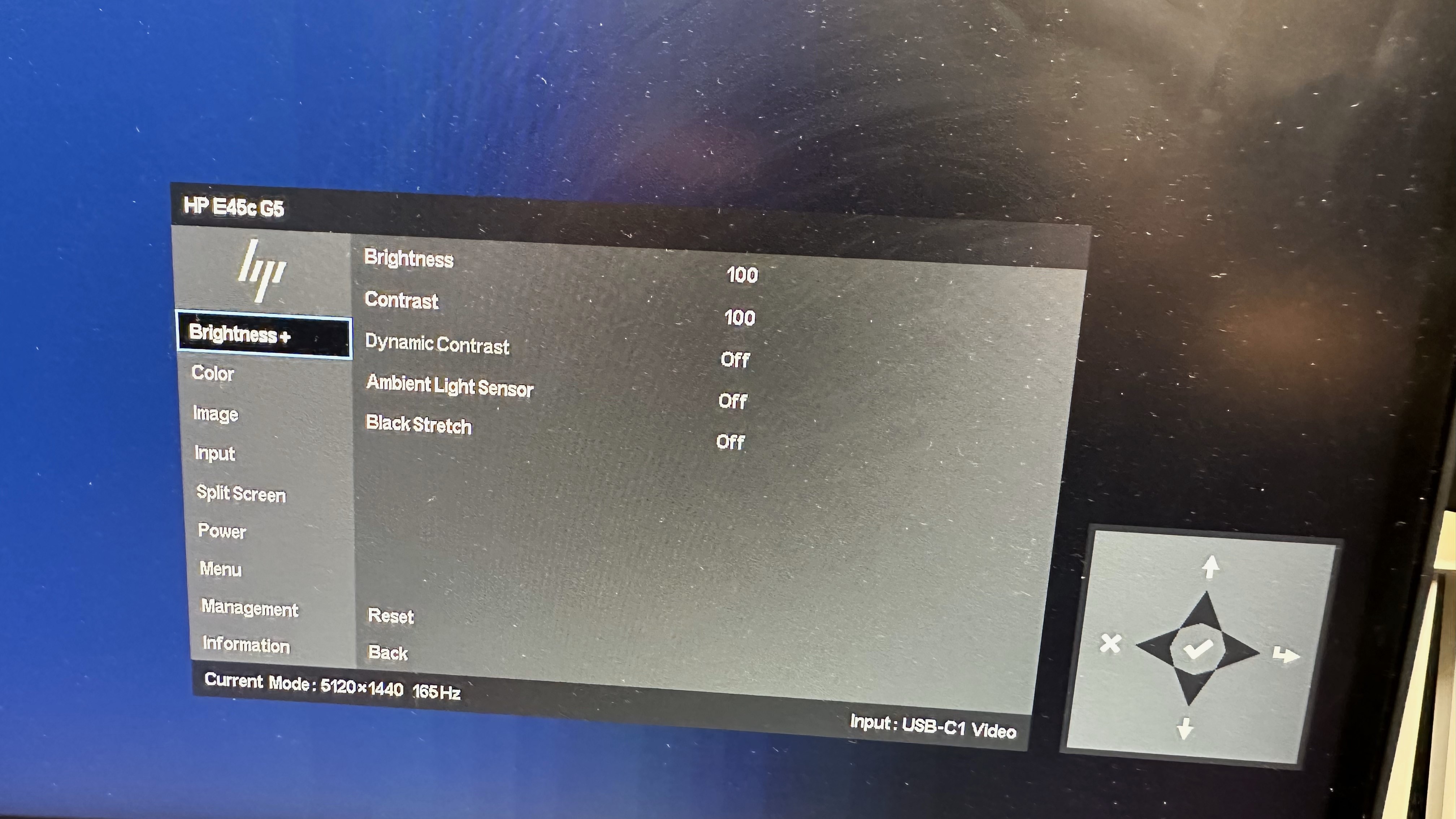
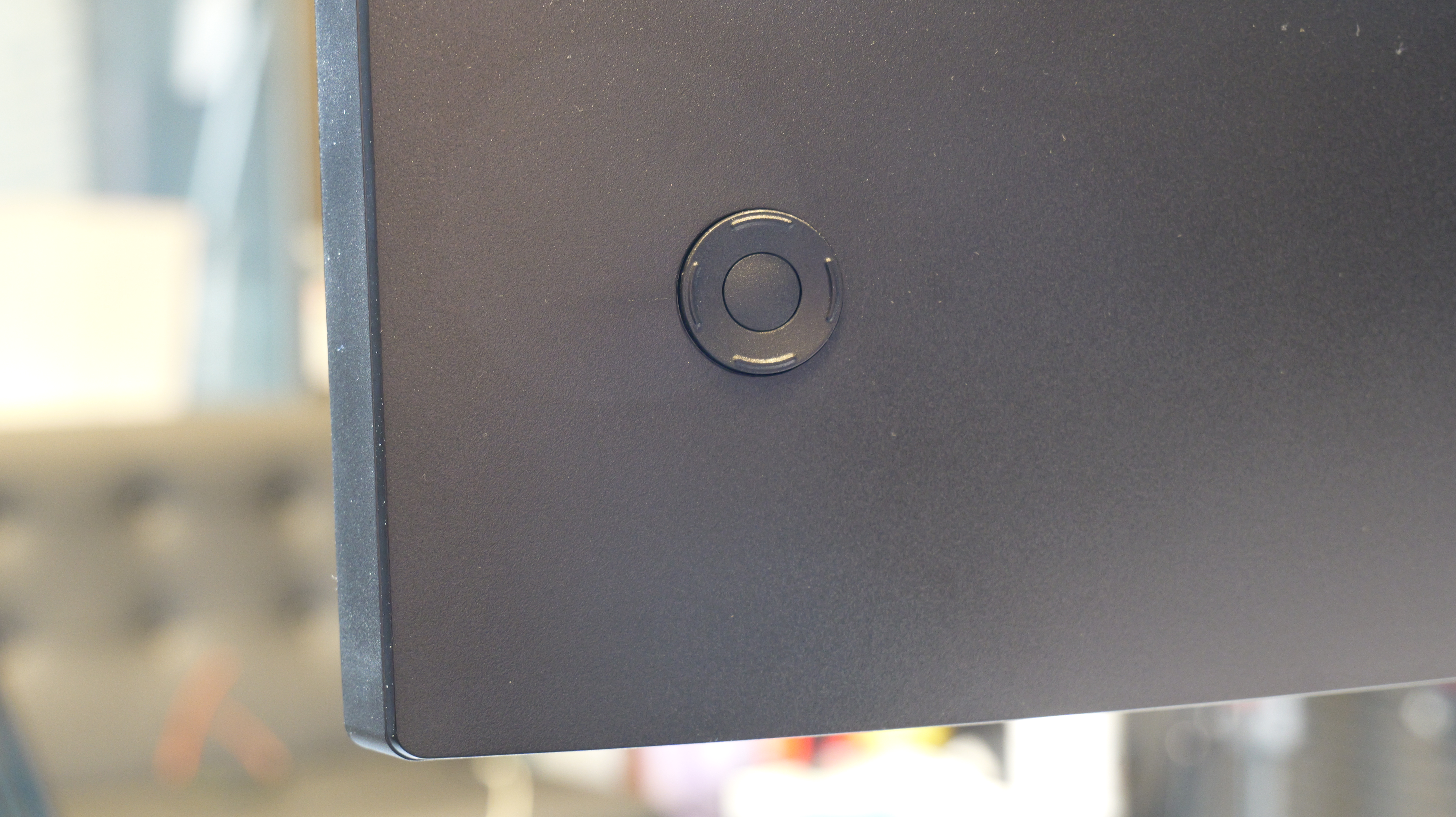
The HP E45C G5 DQHD Curved Monitor has six pre-set modes: Neutral, Warm, Cool, Native, Night, and HP Enhance. Native Mode has the highest average brightness and some of the best color accuracy, so it was the mode I used most frequently.
You can further customize those presets by changing the brightness, contrast, and color if you need to. However, outside of adjusting the brightness, that’s probably more customization than most users would need.
Bottom line
Given its sheer display size, color accuracy, and multi-PC support the HP E45C G5 DQHD Curved Monitor is a solid choice for a professional monitor. Especially if work has you flexing from spreadsheets to Photoshop on a semi-regular basis. It’s not ideal for content creators working in 4K resolution, but it is great for 1080p video editing. While you can hit more than 400 nits of brightness, the corners will be a bit dim. So it's best to keep any creative work to the center of the display.
Though the E45C G5 is a bit pricey, the color accuracy of the monitor and the fact that it can potentially replace a dual- or triple-monitor setup does help offset the cost. Just make sure your desk is large enough to handle its nearly 43-inch width.







