
HP’s Elite Dragonfly G3 is already one of the best ultrabooks available, so the company has seemingly taken a “don’t fix what isn’t broken” approach with its latest Dragonfly G4 model. Although for some reason, HP saw fit to remove the “Elite” bit from the laptop’s name.
The Dragonfly G4 steps up to Intel’s 13th Gen processors and adds some neat new business-focused camera and software tricks. Otherwise, the design and hardware are functionally the same as the G3. That’s far from a bad thing, as the Dragonfly is one of the nicest ultraportables available. But our testing showed its performance often lagging behind the competition (though it likely trades some speed for extremely quiet fans). And battery life, while still quite good, couldn’t match the 14 hours we saw on the previous-gen G3 model.
Design of the HP Dragonfly G4

Clad in its now-familiar “slate blue” chassis, the Dragonfly G4 is an exercise in understated laptop design excellence. The dark blue hue stands out a bit under bright lights, but looks more gray than blue at times. The company still offers “natural silver” as a color alternative, but a company rep told us silver models will be available from retailers and for IT department orders, not directly through consumer configurations on HP’s site.
At 2.2 pounds, the magnesium and aluminum Dragonfly G4 remains quite light, while still feeling solid, and the rounded corners the company introduced with previous generations make the laptop comfortable and easy to hold and carry. The 3:2 (1920 x 1280-resolution) display gives you more vertical real estate for productivity than the 16:9 screens that have dominated for more than a decade, although the taller aspect ratio is another feature carried over from the G3 model.

Port selection remains quite good for an ultraportable. On the right side lives a lock slot, Thunderbolt 4/USB Type-C, a still-quite-useful USB-A port inside a drop-down hinge, and a headphone jack.

The left side delivers the other Thunderbolt 4/USB-C port, a SIM tray for 5G cellular data, and a full-size HDMI 2.0 port for presentations, or for just plugging into a hotel TV to catch up on your latest streaming obsession.
While it might seem minor, I appreciate that HP includes a Thunderbolt port on both sides of the G4. This certainly adds cost to the design, but it can make connecting to a hub or dock while charging – or just plugging in a couple of key peripherals in a cramped work space – much more convenient. I wish more of the Dragonfly’s competitors from the likes of Apple, Lenovo, and Dell did a better job of distributing their ports across both sides of their devices.
There aren’t any particularly obvious pain points or angles for improvement in the Dragonfly G4’s design. But if pressed, I’d love a second USB-A port. And 2.2 pounds and 0.64 inches thick doesn’t feel as impressively thin and light as it did when the Dragonfly line debuted in 2019. But this is still a laptop that’s easy to slip into a bag and forget you’re carrying during your commute.
HP Dragonfly G4 Specifications
Productivity Performance on the HP Dragonfly G4
Our $2,279 review unit of the Dragonfly G4 ships with a Core i7-1365U CPU (2 performance cores and 8 efficiency cores), as well as 16GB of DDR5 RAM and a 512GB SSD. Retail versions of this configuration will also feature a touchscreen.
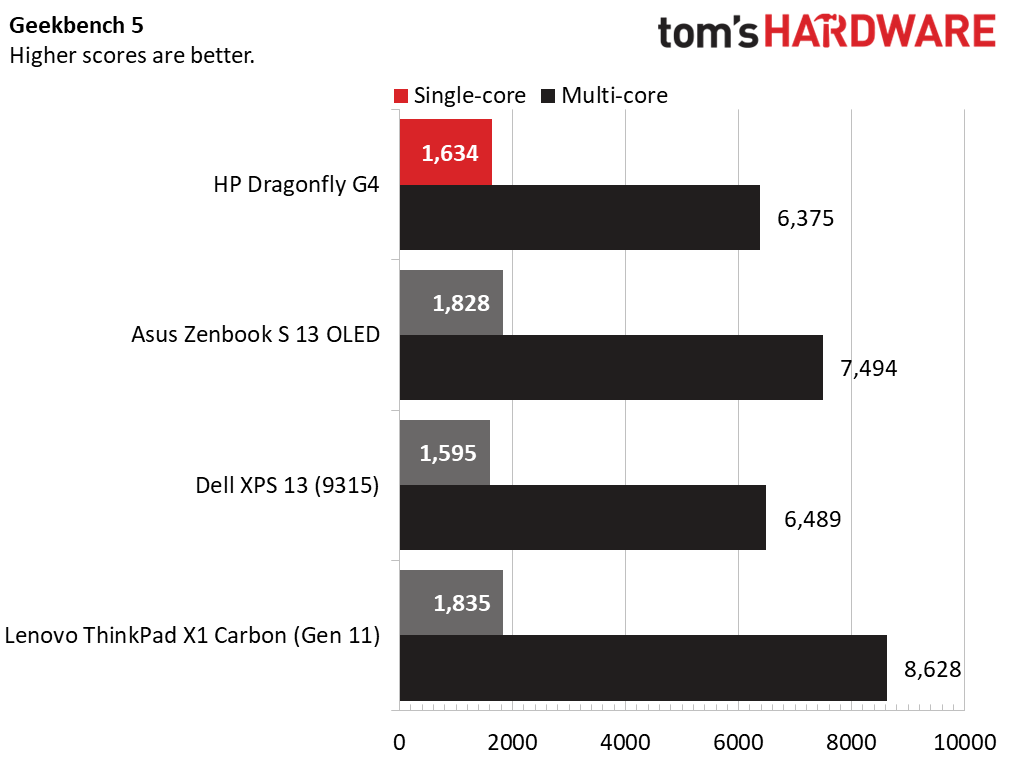
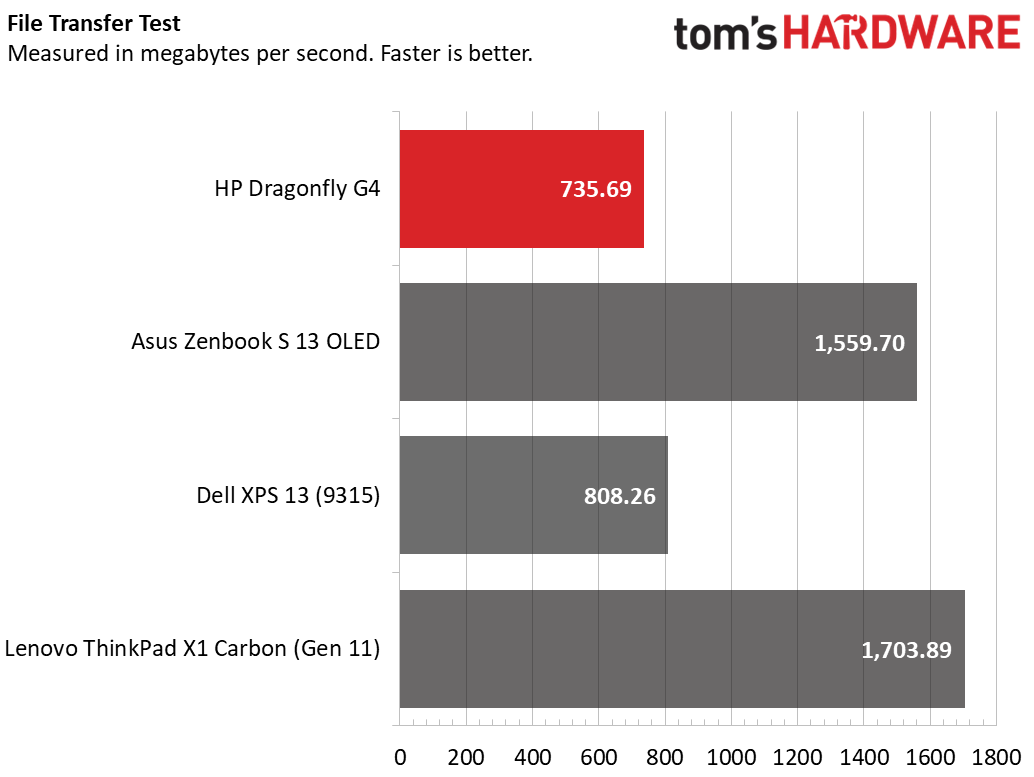
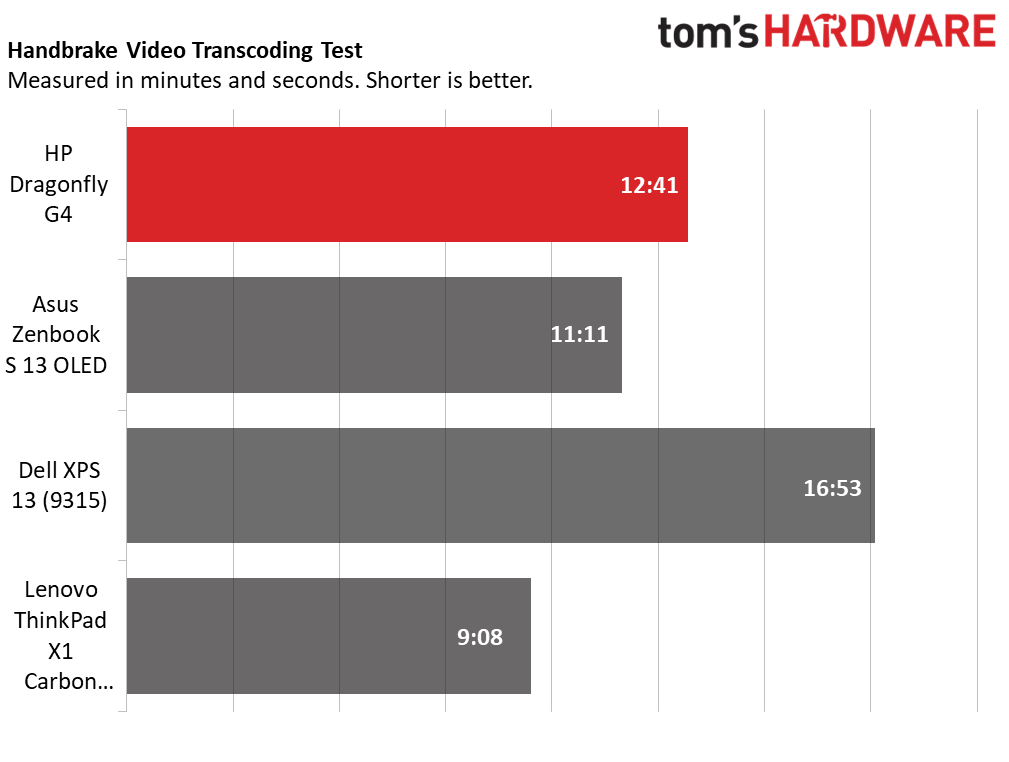
Things didn’t start out looking great for the Dragonfly G4 in our testing, with Geekbench 5. Its single-core score of 1,634 was lower than any of the competition save for the Dell XPS 13. But that laptop was tested nearly a year ago, with a last-gen, lower-end Intel Core i5-1230U. And its multi-core score of 6,375 was actually lower than the Dell’s multi-core score of 6,489.
It’s unclear why the Dragonfly scored so poorly here, but it may have something to do with the tuning of the laptop’s cooling, which seems to strongly prefer quiet operation. On the rest of our benchmarks, the Dragonfly’s performance was more in line with the competition, though it never led the pack.
Things looked somewhat better for the Dragonfly G4 on Handbrake, our go-to video transcoding test. It took HP's laptop 12 minutes and 41 seconds to transcode our 4K test video to 1080p. That’s well ahead of the XPS 13’s poky 16:53. But Asus’ Zenbook S 13 OLED and its Core i7-1355U finished the same test in 11:11, and Lenovo’s ThinkPad X1 Carbon finished well ahead of the pack, at 9:08. The Carbon’s result was particularly impressive given it was tested with a Core i7-1355U, one CPU step down from the 1365U in our Dragonfly review unit.
Our 25GB file transfer test didn’t see a swing in HP’s favor. The Dragonfly G4 moved our batch of test files at a rate of 735.69 MBps. That’s not exactly slow, but it is slower than the other premium laptops here, with the XPS 13 managing 808.26 MBps and the Lenovo X1 Carbon coming in at nearly a GBps faster than the HP, or 1,703.89 MBps. You can configure the Dragonfly G4 with a (presumably faster) drive that’s specifically rated at PCI 4x4 speeds (that’s four lanes of PCIe 4.0), but that costs extra, depending on capacity.
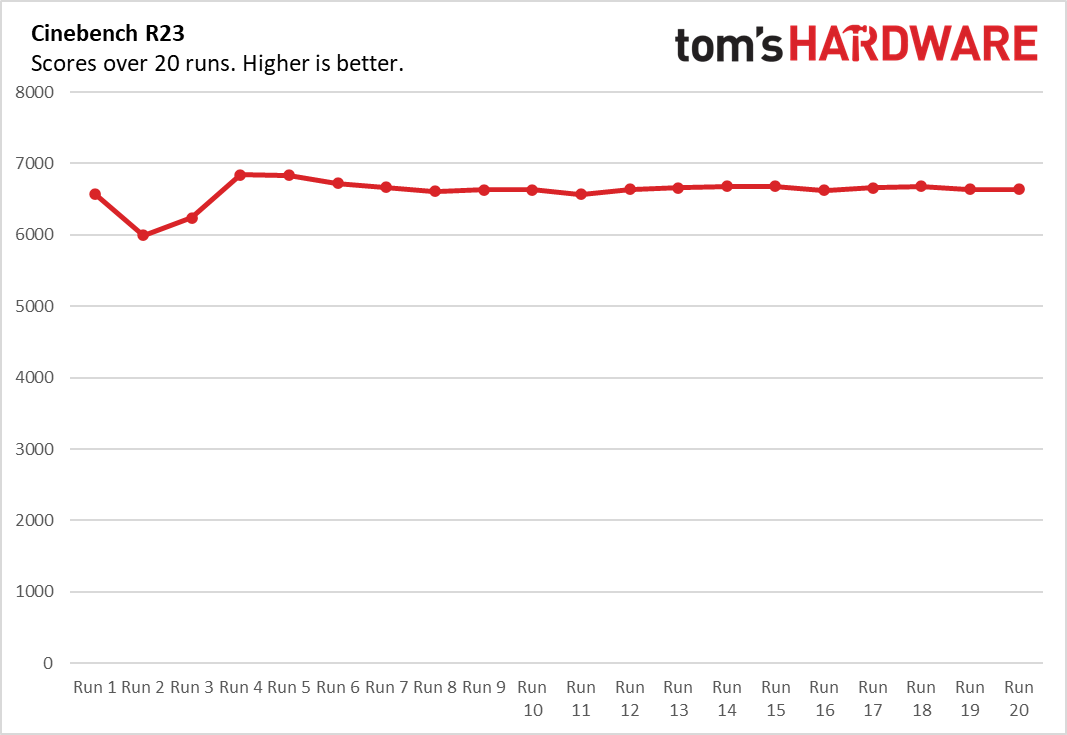
To stress the HP Dragonfly G4, we ran it through 20 runs of Cinebench R23. And here things looked a bit better for the laptop. HP’s ultraportable started out with a score of 6,573.26, dropped for a couple of runs, then jumped above 6,800 before settling into the mid-6,600s for the rest of its runs.
During this sustained workload, the Dragonfly’s fans were surprisingly quiet – effectively silent in our sparsely populated office. I had to put my ear within a few inches of the laptop to hear any fan noise at all.
The CPU's performance cores ran at an average of 2.58 GHz, while the efficiency cores averaged 2.01 GHz. The processor ran at an average temperature of 70.6 degrees Celsius.
Display on the HP Dragonfly G4

HP offers the 13.5-inch, 3:2 display on the Dragonfly G4 in a few configurations. Base models ship with a 1920 x 1280 resolution, with or without touch, rated to 400 nits of brightness. Panels that include HP’s privacy-focused Sure View tech are rated to a brighter 1000 nits (since Sure View tends to massively reduce brightness when enabled). There will also be a higher-res (3000 x 2000), higher-end OLED panel model offered, which costs an extra $252 in the configurator on HP’s site. HP sent our review unit with a 1920 x 1280 non-touch panel, even though the $2,279 price of our review unit includes touch. Regardless, this screen is no slouch.
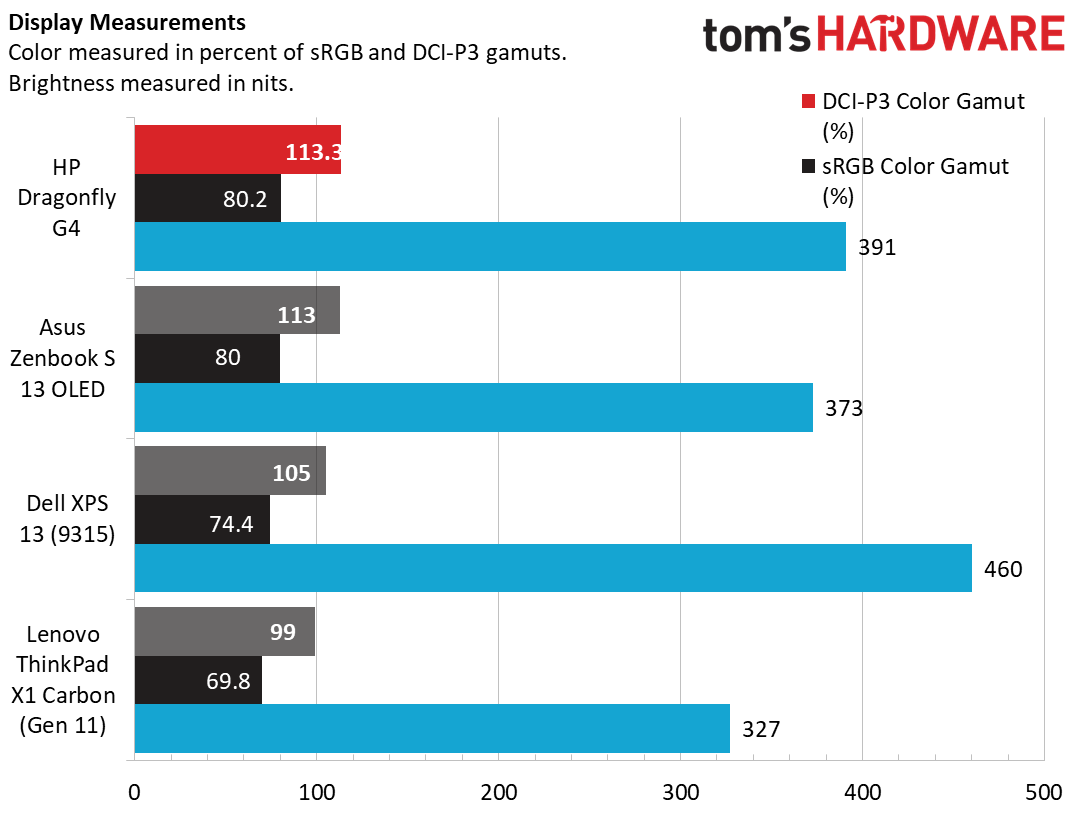
The screen on the Dragonfly G4 is colorful and fairly bright, basically matching the OLED panel in Asus’ latest Zenbook in our colorimeter testing when it comes to color, while being slightly brighter. The panel in Lenovo’s latest X1 Carbon couldn’t keep up in color or brightness. The screen in Dell’s XPS 13 tested brighter for us, but its colors were more muted.
When I watched the trailer for the second season of “Good Omens,” the screen’s brightness helped me make out some of the darker scenes in Aziraphale’s shop. Crowley’s slicked red hair had some pop, and the unnatural lavender hue of Gabriel’s eyes really stood out against the stark brightness and whiteness of heaven.
Keyboard and Touchpad on the HP Dragonfly G4

The keyboard on HP's Elite Dragonfly G4 is very good for a laptop this thin and light. The keys are flat, but well-spaced and big enough not to hinder typing — for the most part. The up/down arrow keys are half-height and jammed between the left/right keys. And the function row up top remains tiny.
The company has obviously put some thought into that top row, though. The F12 key is customizable, while the key to the right activates a physical privacy shutter for the webcam. One key over from that is a dedicated power button (which is stiffer than the other keys, making it tough to accidentally press), just to the left of the delete key in the right corner.
There's also a fingerprint reader built into a key above the right corner of the touchpad (in place of the right control key) that you can use to log into Windows (or you can use the webcam and its IR sensors for facial recognition).
The oddest layout adjustment here is that, just as with the G3 model, the insert key gets relegated to the function row’s F10 key. That's a strange place for that key, but since most people hit the insert key accidentally in its typical location, I don't mind having to hunt for it on the rare occasion that I actually want to use it.
The touchpad is similarly great and roomy at 4.7 x 3.2 inches. The chamfered silver border adds a bit of a classy, flashy design. The glass surface is just the right amount of slick, and I never noticed any issues with precise cursor control or multi-finger Windows 11 gestures.
Audio on the HP Dragonfly G4
The speakers of ultra-portable laptops, even expensive ones, often feel like an afterthought. But HP continues to deliver impressive fidelity and volume with the speakers in its Dragonfly line, and the G4 is no exception.
When I listened to Extreme’s “Rise,” Gary Cherone’s vocals leaped out against the band’s Queen-like harmonies, and Nuno Bettencourt’s driving intro guitar riffs brought a pleasing amount of low-end, before his stunning solo proved that the Dragonfly’s speakers can deliver a surprising amount of detail. I found myself craving a bit more volume, but I think that was more about my enjoyment of the song than any inadequacies in the speakers.
In short, like its G3 predecessor, the Dragonfly G4 delivers just about the best audio experience you’ll find in any slim and light Windows laptop. To my ears, Apple has an edge in both volume and bass. But even then, you’d have to step up to the larger 15-inch MacBook Air (and its six speakers) to notice a major jump in audio quality. The Dragonfly’s sound output is stellar.
Upgradeability of the HP Dragonfly G4
Provided you have the requisite tiny Torx screw bit, getting inside the Dragonfly G4 is easy. After loosening the four captive screws, I was able to pop the bottom off with relative ease, moving slowly along one edge as the clips released their grip.

Inside the G4, the Micron M.2 SSD (housed under a metal shield) can be easily replaced, as can the Fibocom 5G card in the Key E M.2 slot on the opposite side of the laptop. The Wi-Fi / Bluetooth module is permanently attached to the board, as is the RAM. So get the memory and connectivity you need when ordering the laptop.
The G4’s battery also looks fairly easy to remove. For details about that and more, you can check out the handy HP Dragonfly G4 service and repair video on YouTube. I wish every laptop company provided something like this for all of its devices.
Battery Life on the HP Dragonfly G4
HP’s Dragonfly G4 lasted a solid 12 hours and 44 minutes on our battery test, where we have laptops browse the web, stream video over Wi-Fi, and run OpenGL tests, all with the screen set to 150 nits of brightness.
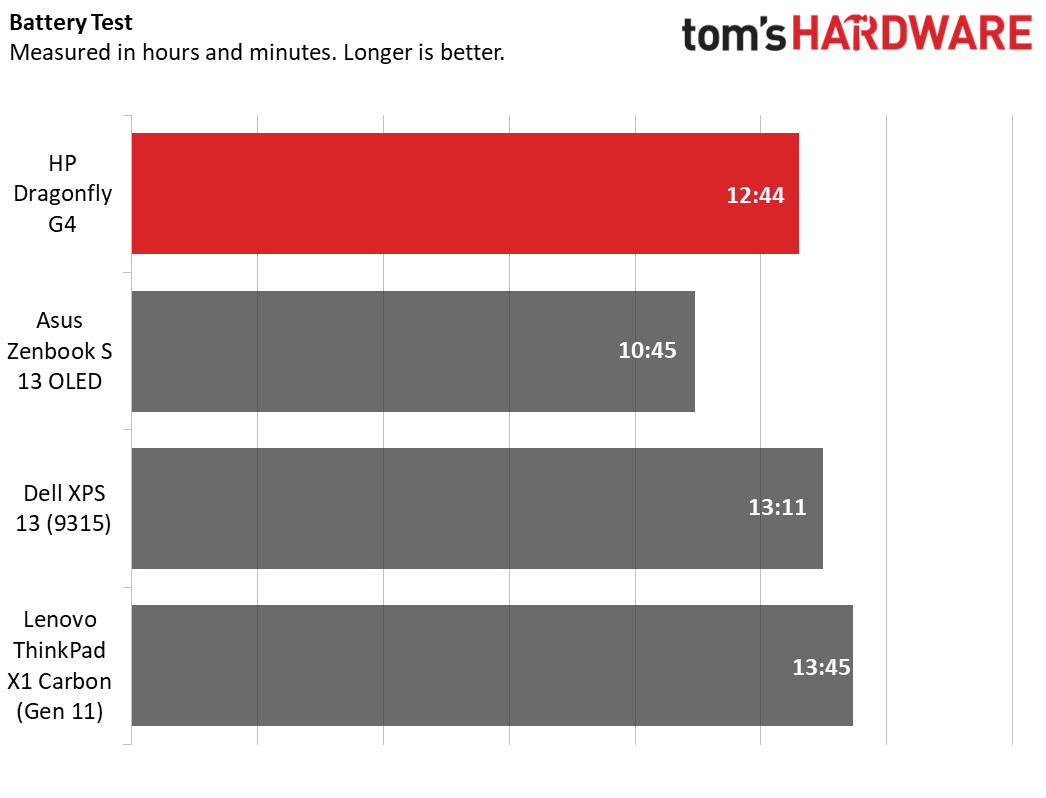
That put the HP laptop ahead of Asus’ OLED-equipped Zenbook S 13 (10:45), but both the Dell and Lenovo systems here lasted over 13 hours. And the previous-generation Dragonfly G3 lasted 14 hours and 20 minutes on our test. So the Dragonfly G4’s battery life is good. But if unplugged longevity is near the top of your feature wish list, you may want to consider the X1 Carbon, or even the Dragonfly G3 if you can still find it for sale at a reasonable price.
Heat on the HP Dragonfly G4
A key worry when laptops get really slim is heat output and surface temperatures. In recent memory, Asus’ Zenbook S 13 got particularly toasty. And while the Dragonfly isn't the coolest operator under stress, it shouldn't get too warm to handle, even under lengthy workloads. During our CPU-taxing Cinebench stress test, we measured the laptop's surface temperatures.
The warmest part of the keyboard (oddly around the middle of the number row) topped out at 104.6 degrees Fahrenheit (40.33 degrees Celsius), while the touchpad remained comparatively cool at 85.8 degrees Fahrenheit (29.89 degrees Celsius). The bottom of the laptop got a bit warmer, topping out at 109.6 degrees Fahrenheit (43.11 degrees Celsius) near the rear center of the laptop.
While that last number is a bit toasty, it’s worth noting that everything more than roughly an inch below the top edge of the laptop’s base (the places where you’re most likely to hold or touch the laptop, even while in your lap) stayed around or below 90 degrees Fahrenheit in our testing.
As svelte laptops go, the Dragonfly G4 is a pretty cool operator. It’s also, perhaps even more impressively, very quiet. Even during our lengthy CPU stress test, I couldn’t hear the laptop’s fans at all with my head at a typical typing level. I had to peer down right next to the ports to be sure the fans were even spinning. Almost undoubtedly, HP left some of the system’s potential performance on the table in favor of keeping the Dragonfly cool and quiet.
Webcam on the HP Dragonfly G4
Just like the previous-gen Dragonfly G3, HP has equipped the G4 with a 5MP (2560 x 1920 max resolution) webcam. While the image sensor here isn't quite as good as some of the best webcams, it's well better than what you’ll find in most laptops, which are still stuck with 1080p or even 720p cameras. But image quality is as much about the accuracy of the pixels as it is about the amount, and what HP delivers here is also quite good. HP’s webcam software also has some interesting new capabilities, which we’ll discuss in the next section.
Software on the HP Dragonfly G4
With little or nothing in the way of third-party programs, HP’s own software is front and center on the Dragonfly. And while there is certainly a lot of it (I counted 19 apps), much of it is nestled inside the myHP app. Among the HP app abundance, two things stand out: the Webcam software with its improved multi-camera support and keystone correction, and HP Wolf Security. The latter, in my experience, is far too aggressive by default, to the point of ridiculousness.
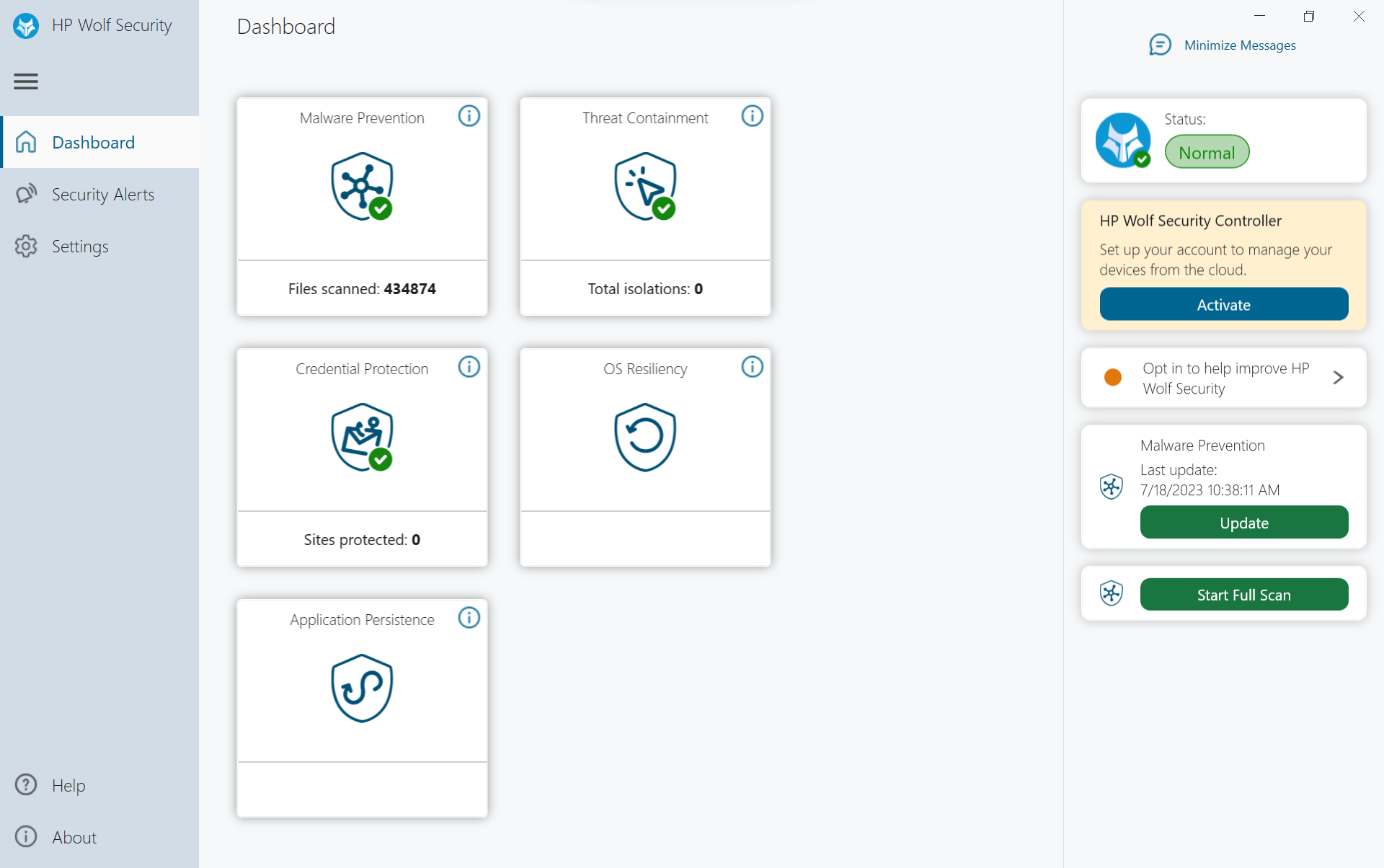
First, let’s talk about Wolf Security. There’s no doubt that malware, phishing, and other PC-related threats are as prevalent as ever (and possibly soon more so with the rise of LLM-assisted coding and services like WormGPT). But I’d argue, at least to a reasonably cautious and educated PC user, Windows’ built-in virus and threat protection is generally quite good. I haven’t run anything else on my systems for more than a decade.
Still, there’s no doubt that many still see additional antivirus / anti-malware software as important or essential. And I applaud HP for including its own here, called Wolf Security, rather than a nagging trial from Norton or McAfee. Still, it’s tough to judge how well Wolf Security works without intentionally attempting to infect the laptop with something nasty.
Except, I didn’t need to visit any shady sites to see Wolf Security in action. One of the first things I did after logging into the Dragonfly G4 was download Google’s Chrome browser. Edge is generally fine these days, but I find Chrome more familiar. Plus, as much as Microsoft incessantly tries to get you to stick with Edge, I get a little bit of pleasure from forcefully pushing the built-in browser to the side.
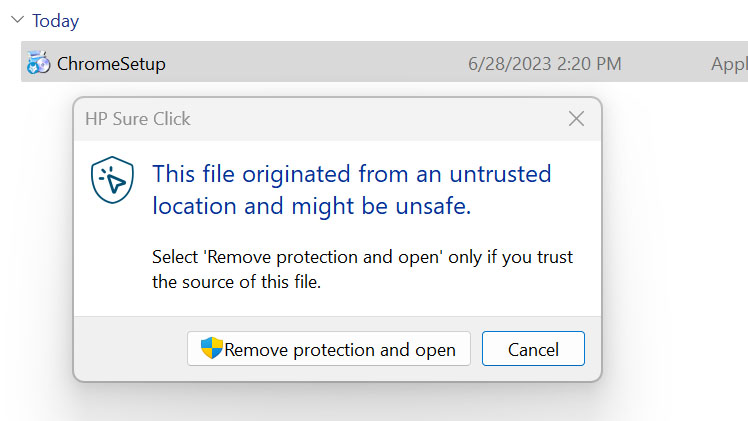
So, after downloading the Chrome installer and clicking to install it, HP’s Wolf Security immediately popped up a warning telling me that the Chrome installer, which I downloaded from Google, “originated from an untrusted location and might be unsafe.” My first thought was that maybe HP was working with Microsoft in yet another step to keep people using Edge. But I saw this popup again when installing some of our testing apps. I can’t remember if it was when I installed Geekbench, or HWInfo, but it might have happened in both instances.
Now, I’m no IT or security expert. But I know enough about basic humanity (and the story of Chicken Little) to say one thing without hesitation: Flagging almost every legitimately downloaded program as potentially a threat means that after about the third time this happens, the average user is just going to click that “Remove protection and open” button above without thinking any time it pops up. Congratulations, HP. Your security software’s default settings are just going to make people less secure.
On a brighter note, HP’s webcam software does a couple of neat things to help people in meetings. First, if you have a standalone webcam plugged in, in addition to one built into the top screen bezel, you’ll want to open HP’s camera settings and enable the “Auto camera select” setting in the upper right. This detects which camera you are looking at and switches the default to that one – eventually. Overall, this worked quite well for me, though it sometimes took several seconds to switch between cameras even when I was staring directly into one. This also feels like a fairly niche feature, since most office workers are either going to be on camera at their desk (at home or in the office) where they’re likely in one place using one camera, or in a meeting room where the conference camera isn’t connected to their laptop.
The other new camera feature is built-in keystone correction, which can work automatically or manually. If you’ve never used a projector, keystone correction lets you adjust the shape of a flat surface (say, a whiteboard or a notebook) so that it looks like you’re viewing it straight on, rather than from a distorting angle.
I can see the keystone correction as useful for making things like whiteboards or a notebook page in front of you far more legible to other people on your call, without having to tilt or adjust the camera to some odd angle.
Configurations of the Dragonfly G4
Our $2,279 review unit of the Dragonfly G4 ships with a Core i7-1365U CPU, as well as 16GB of DDR5 RAM and a 512GB SSD. You also get 5G for mobile data, as well as a touchscreen for this price – although the model HP shipped us lacks a touchscreen.
B&H has a configuration that’s arguably a better value, with the same 512GB SSD, 16GB of RAM, and a 1920 x 1280 touchscreen, but a slightly stepped-down Core i7-1355U CPU, for $1,899. You can also configure the laptop on HP’s site, starting at $1,324 with a Core i5-1335U, 16GB of RAM and a 256GB SSD. There’s an option for a 3,000 x 2,000-resolution OLED panel for an extra $252 as well.
A maxed-out configuration with a Core i71365U, 32GB of RAM and a 2TB SSD PCie 4x4 SSD was shockingly affordable on HP’s site. When configured, it was $2,418.Doubling the RAM and storage for an extra $139 seems like such a steal that I wonder if that’s not a site glitch on HP’s part. That said, I was able to add it to my cart, though the estimated ship date for this configuration was a full six weeks out from my tentative order date.
In short, any number of configurations are available for the Dragonfly G4. Just keep an eye on that ship date unless you’re fine waiting well over a month for your pretty new PC.
Conclusion

HP’s Dragonfly G4 remains a great ultraportable laptop option, with a great display, lots of well-positioned ports, and a solid-feeling, attractive design. It’s also extremely quiet. I never heard the fans when testing the laptop unless I put my ear within inches of the laptop.
That said, with little in the way of new features over the G3 model save for a new Intel CPU and some software tweaks, it doesn’t feel as impressive as it used to. Combine that with its somewhat shorter battery life than on the last-gen Dragonfly we tested, and perhaps there’s a reason why HP removed the “Elite” from the Dragonfly G4 name. It’s still a very good ultraportable, but alternatives from Lenovo and Dell delivered better performance or battery life (and sometimes both) with the same or similar components. If you specifically want quiet operation and USB-C ports on both sides of your laptop though, the Dragonfly G4 is still the premium device to beat.
MORE: How to Buy a Gaming Laptop
MORE: Best Gaming PCs







