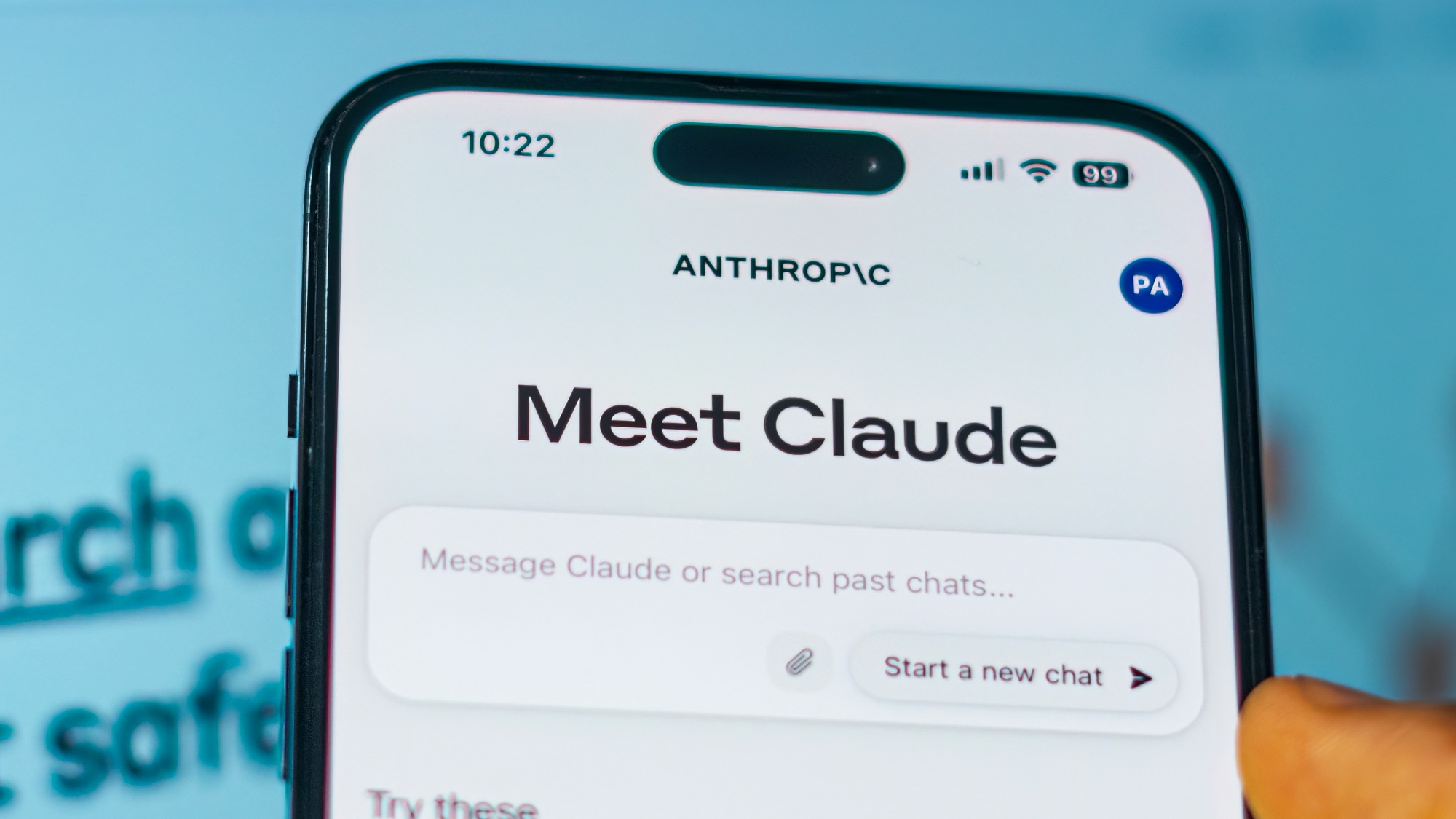
Claude is now available for all smartphone users. Anthropic has taken a significant leap forward in AI accessibility, bringing the full power of Claude 3.5 Sonnet to Android. This move completes Claude's trifecta of availability across web, iOS, and Android platforms, with seamless synchronization of messages and conversations.
It goes without saying that, as of right now, Claude is the most human-like chatbot available, offering nuanced, context-aware responses that often rival human expertise. From brainstorming ideas for your next project to helping with quick calculations, Claude is your always-ready assistant. You can even use Claude as your personal trainer by building a workout plan tailored to your schedule and fitness goals.
We'll walk you through how to harness the full potential of Claude on your mobile device, ensuring you can make the most of this powerful AI chatbot wherever you are.
Step 1)
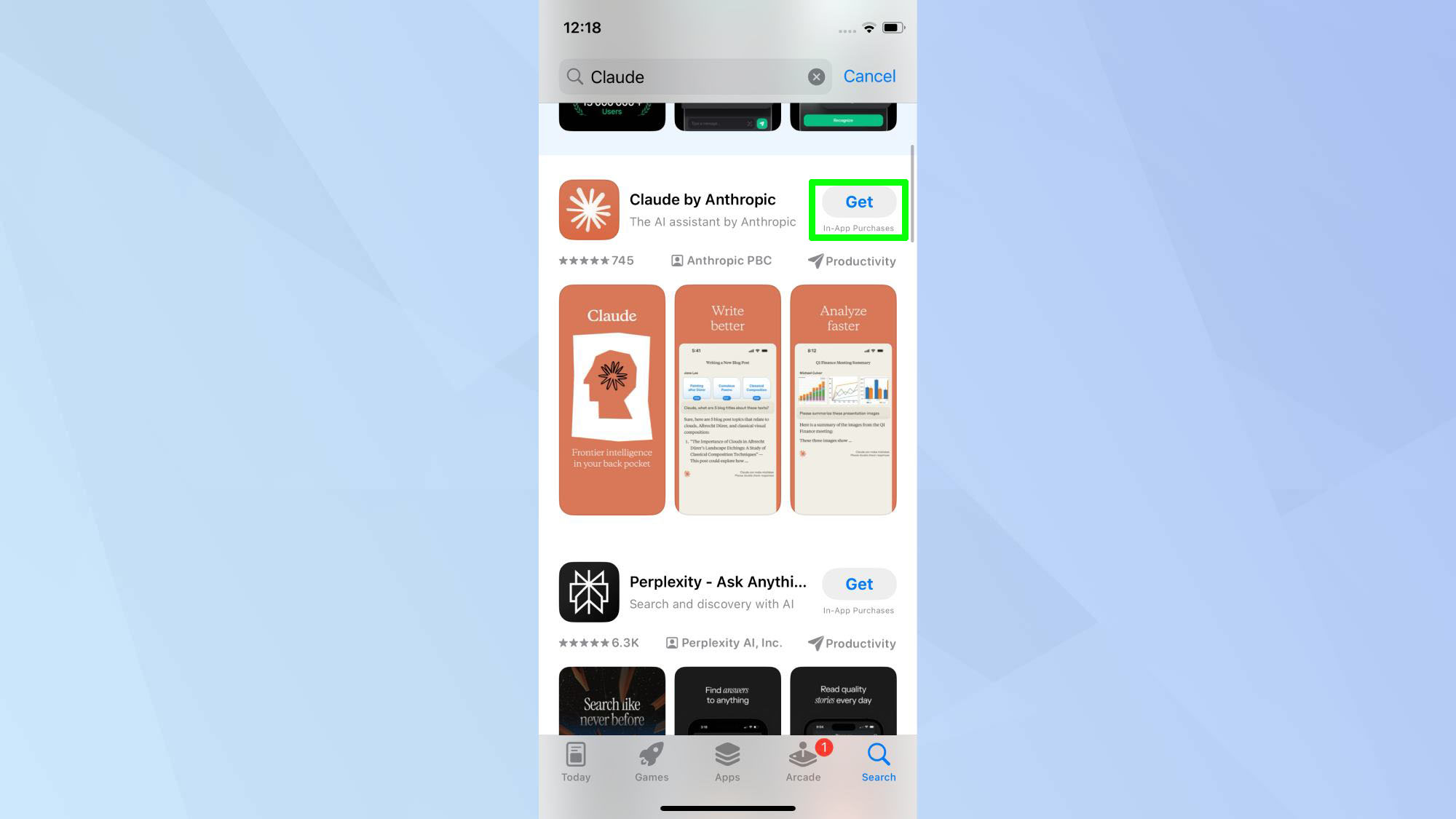
To begin, download the Claude mobile app from the App Store or Google Play Store.
Step 2)
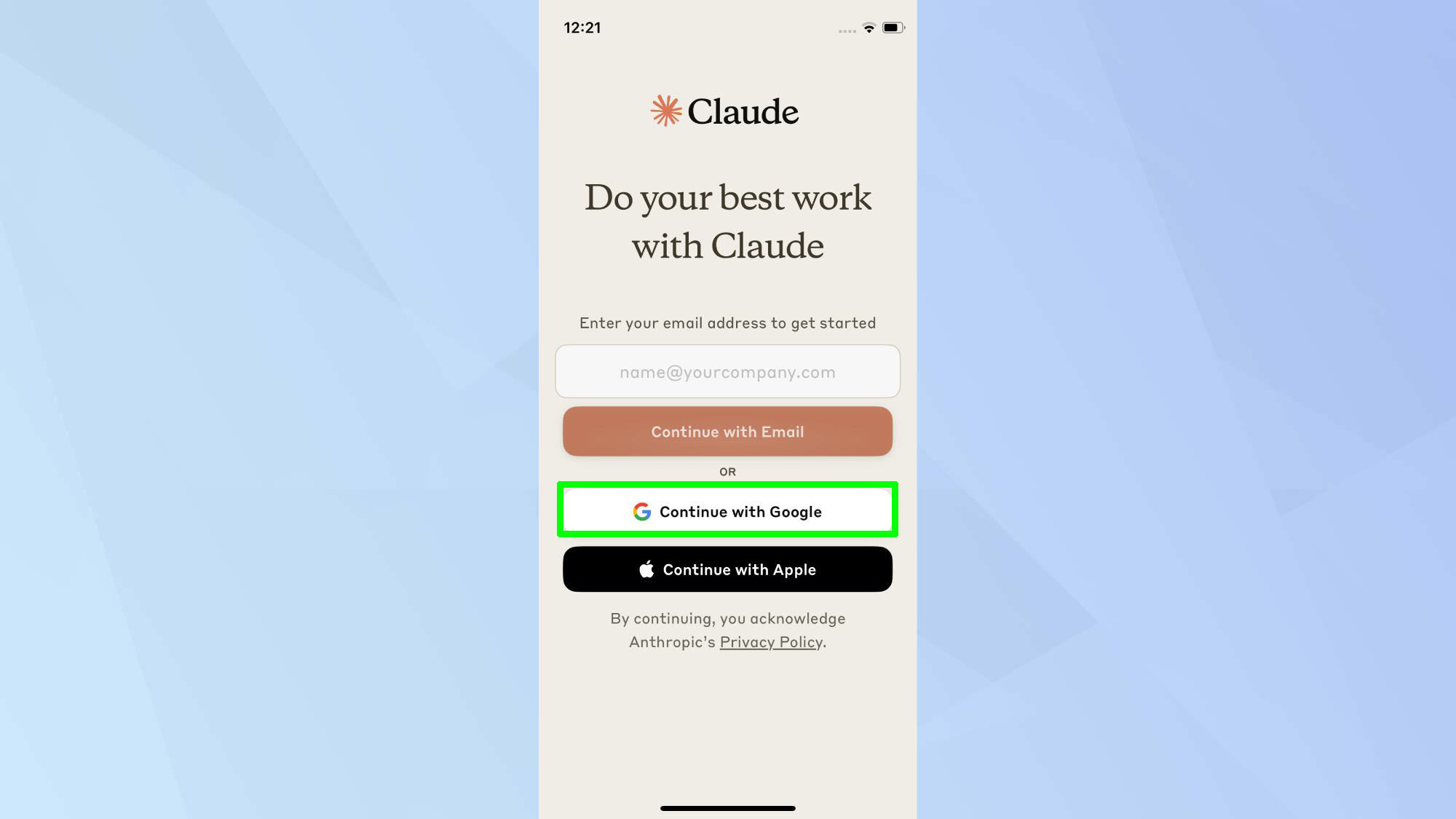
Open the Claude app. Continue to sign in using your preferred log in method — email, Google, or Apple, and follow the on-screen instructions to confirm.
Step 3)
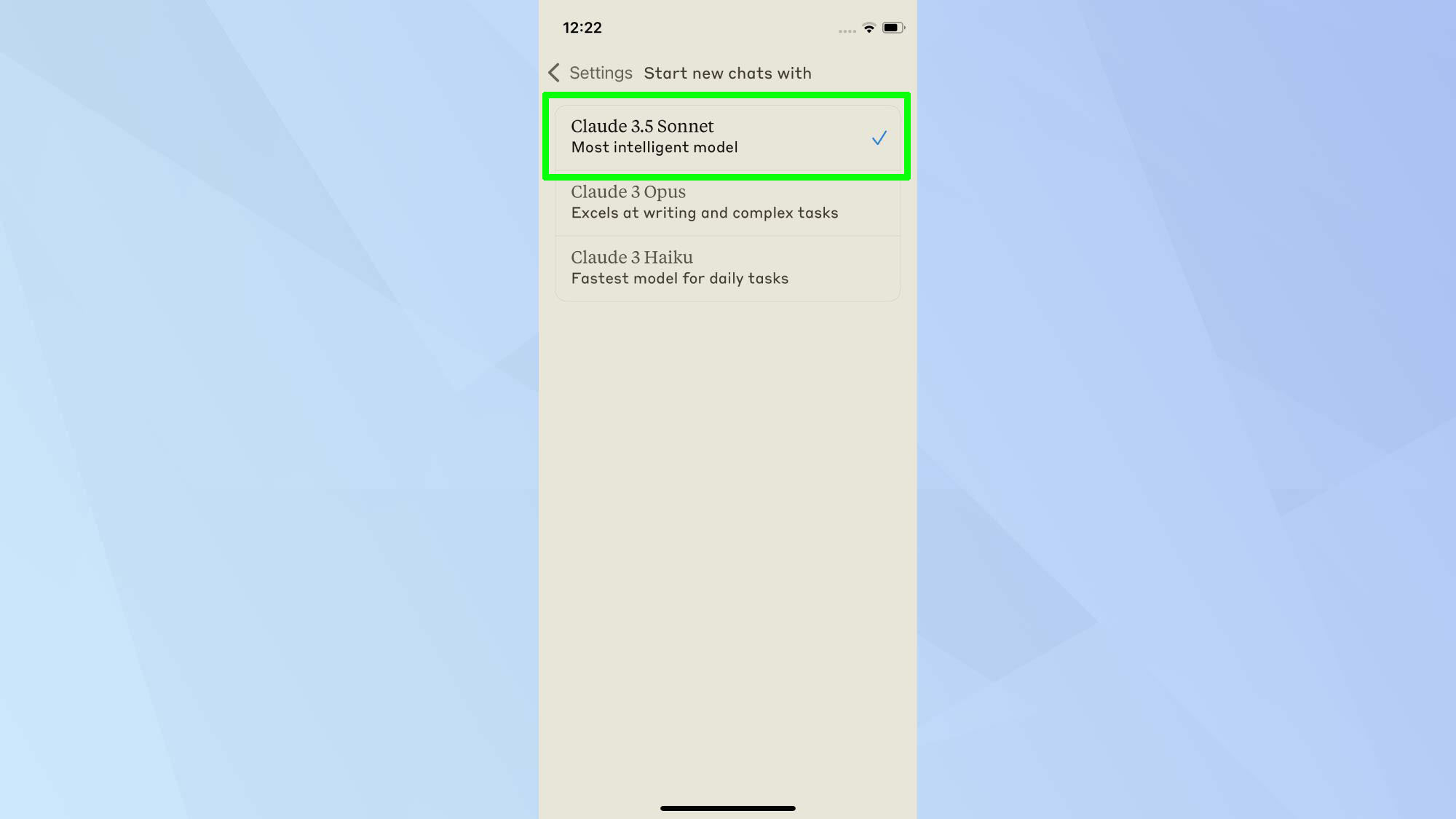
To optimize your Claude mobile experience, choose the model that best suits your needs. To choose the right model, tap your initial in the top right corner, select 'Starts new chats with' and tap your preferred model.
As a rule of thumb, Opus is best for complex tasks, analysis, and research. Sonnet balances skills and speed, ideal for virtual assistants and chatbots. And Haiku excels in coding and math-related problems.
Step 4)
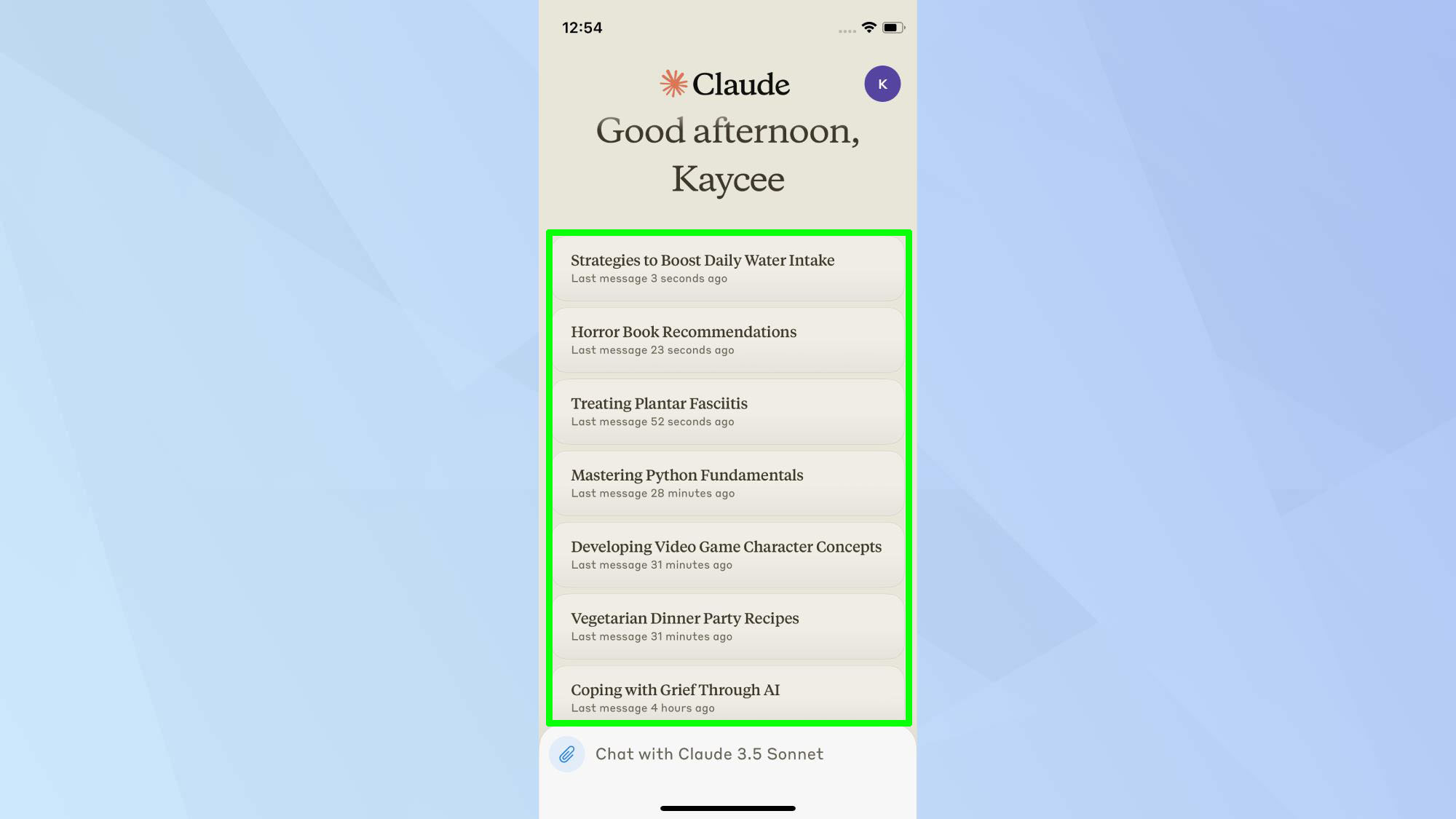
When you open the app, you'll see the chat interface displaying your existing conversations. Scroll up to minimize the chatbox and view more of your chat history. You can easily resume any previous conversation by tapping on it.
Step 5)
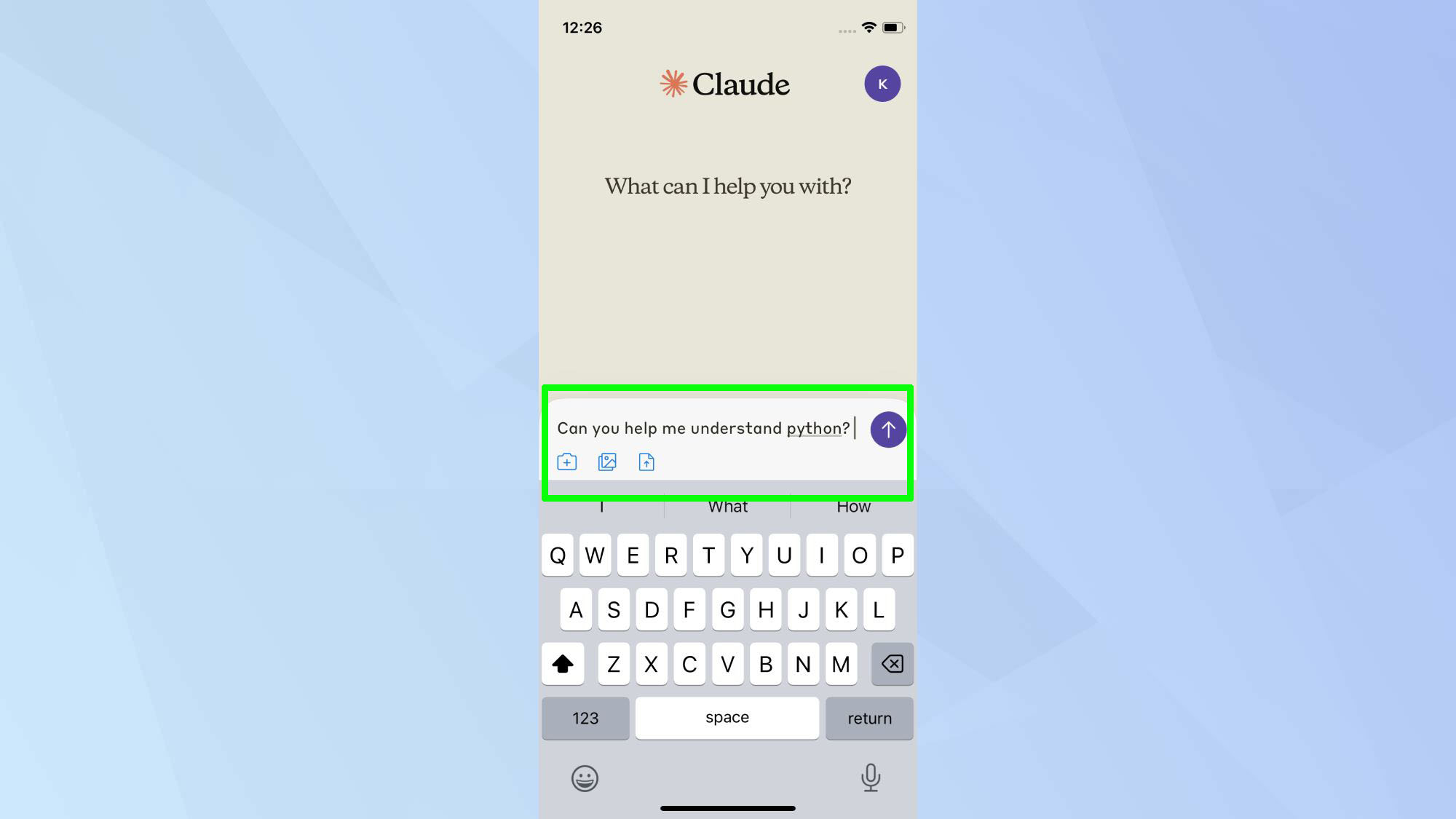
To start a new chat, simply type in the prompt box and tap the blue arrow to generate a response.
Step 5)
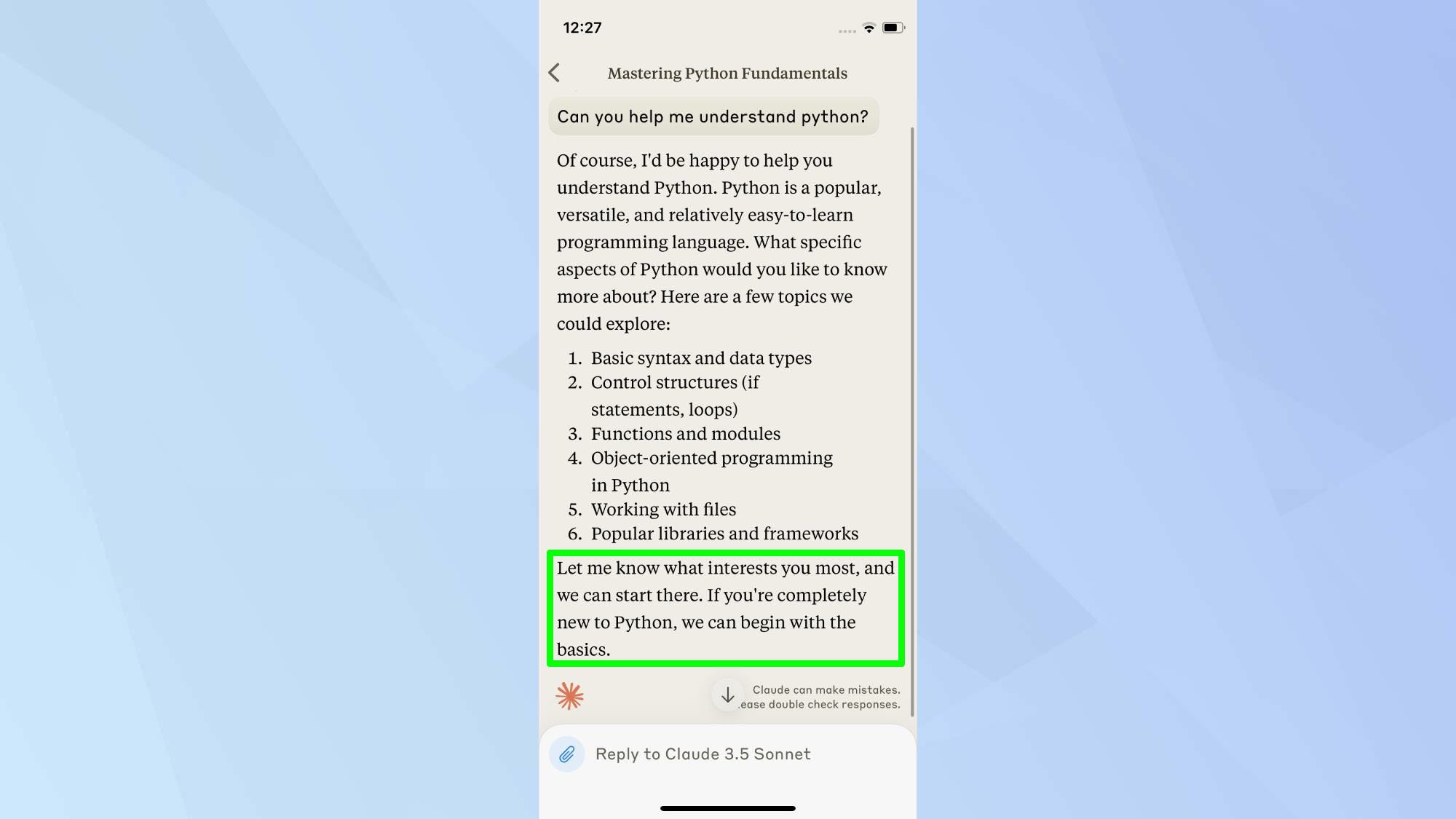
Claude will then generate a detailed response to your query. To enhance the conversation, Claude often concludes its responses with a follow-up question or statement.
This allows for clarification if needed, and helps you explore additional aspects of the subject relevant to the prompt.
Step 6)
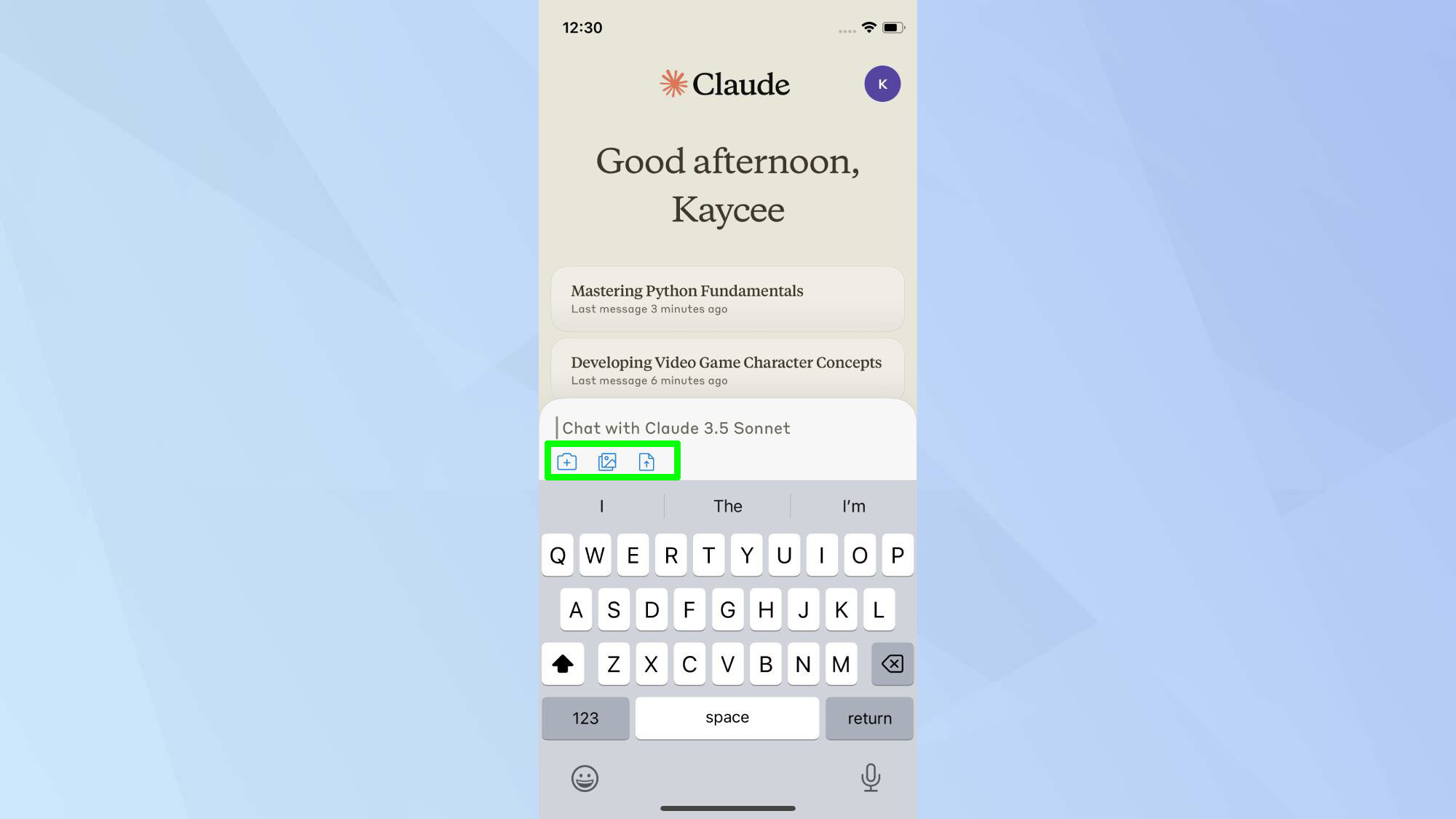
You can easily share visual content with Claude using the upload options in the prompt box. These options, represented by icons, allow you to upload existing images from your photo library.
You can also take and upload new photos directly using your device's camera, or upload documents from your saved files.
Have fun prompting!
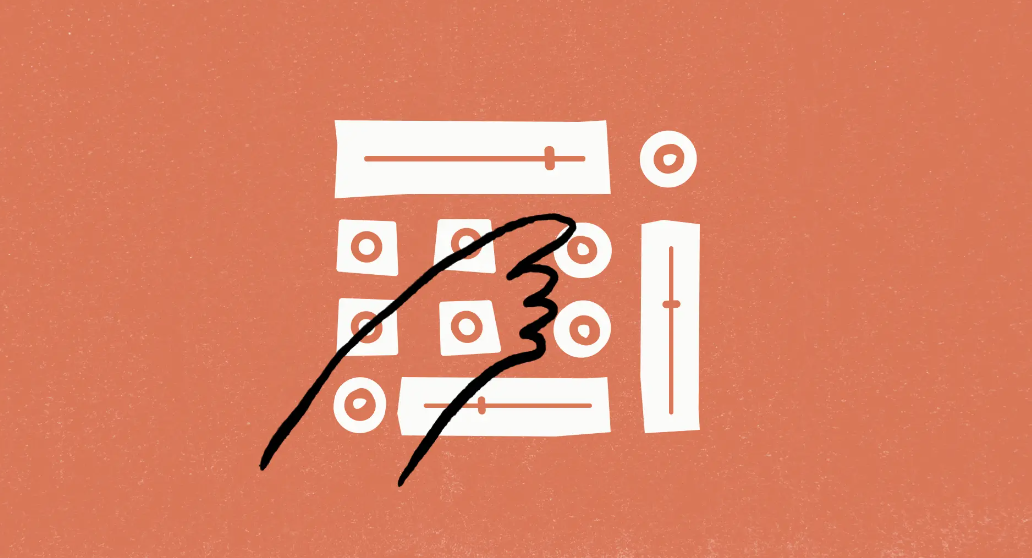
Now we've covered the steps, you're ready to tap into Claude wherever you go! For the practical side, you can use Claude for writing assistance, problem-solving, and task planning. It's like having a knowledgeable friend in your pocket, ready to help you tackle complex topics or organize your thoughts.
On the creative front, Claude shines as a collaborative partner for storytelling, artistic inspiration, and game design. The key is to experiment and find ways to incorporate this AI tool into your routine that work best for you.
Effective Claude prompts
- Can you explain (topic) to me?
- What is the meaning of (word/phrase)?
- How do I (perform specific task)?
- What's your opinion on (current event/issue)
- Can you help me with (homework/research)
- Write a (type of content) about (topic)
- Summarize (article/book/concept)
- What are the pros and cons of (decision/choice)?
- Can you check this (text) for grammar and spelling errors?
- Give me ideas for (creative project/problem solving)
To begin exploring Claude's capabilities, try our prompts to get started with Claude. As you become more familiar with the AI, you'll discover its versatility — Claude can also be used to play games, analyze complex topics, or assist with creative projects. Remember, while Claude offers unique features, you can now use Claude-like Artifacts with any model in Poe, expanding your AI toolkit.







