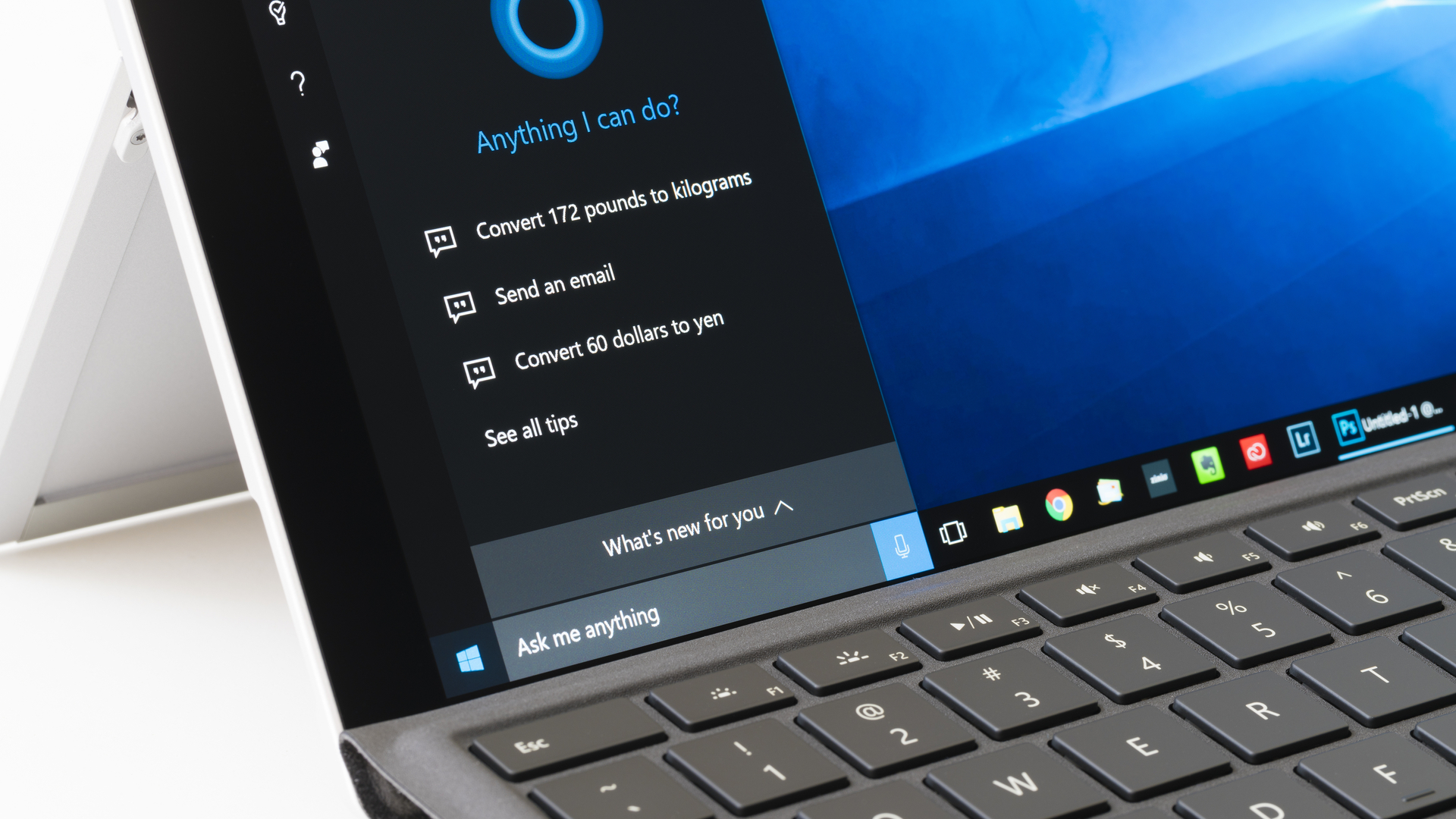
You've come to the right place if you want to know how to uninstall Cortana from Windows 11 or Windows 10.
Thankfully, it's rather simple to shut down Microsoft's digital assistant, as the company continues making it less and less prevalent on devices like the best Windows laptops. Is Microsoft surrendering territory to Alexa, Google Assistant and (possibly) Siri? Perhaps, but we're here to discuss how to uninstall Cortana — with instructions for both regular folks and power users alike.
There are two ways to disable Cortana, as outlined by Windows Latest. You can either stop it from automatically opening when you boot your PC (the easier way) or remove the Cortana app from Windows 10 (which is a little harder). We've got full instructions below.
Alternatively, you could just upgrade to Windows 11, because Microsoft has stripped Cortana almost entirely out of it.
How to disable Cortana in Windows 10
- Use the keyboard shortcut Ctrl + Shift + Esc.
- In Task Manager, click the Startup column.
- Select Cortana.
- Click Disable.
- Then, open the Start menu.
- Find Cortana under All Apps.
- Right-click on Cortana.
- Select More.
- Click on App settings.
- Turn off the switch next to 'Runs at log-in.'
How to uninstall the Cortana app in Windows 10
These steps require a little tinkering, so a word of caution. Since you're going to be poking around in PowerShell, back up your system first. Our best cloud backup solutions provide easy ways to protect your data.
- Open the Start Menu and type in PowerShell.
- Right click on Windows PowerShell.
- Select 'Run as administrator'.
- Type the following text (minus the ' marks) in: 'Get-AppxPackage -allusers Microsoft.549981C3F5F10 | Remove-AppxPackage'
- Press Enter.
Of course, power users set on eradicating Cortana will need to dive even deeper into Windows Registry — which is even riskier for everyday users. Since it's less necessary and a bit dangerous, we recommend skipping that part.
You've already shut Cortana up and removed its app presence. That should be enough for some extra peace of mind.
How to disable Cortana in Windows 11
While Cortana comes disabled by default in Windows 11, it's possible to bring it back, as we'll explain below. If you, or someone else, did that to your PC, and you want to remove it you can disable it just as easily.
We've got two ways to do it here, and our first is arguably the easiest.
- Click Windows + I (that's an I not an L) to open Settings.
- Select Apps from the left menu.
- Select Apps and Features on the right menu.
- Scroll to Cortana, click the three dots icon and select Advanced options
- Flip the "Run at Log-in" toggle to the OFF position.
How to disable Cortana in Windows 11 with the Task Manager
This is another way to stop it in its tracks, pulling Cortana out of your Startup apps.
- Right-click the Windows Start button from the bottom of the screen
- Select Task Manager
- Open the Startup tab
- Find and right-click Cortana
- Select Disable
How to install Cortana in Windows 11
Windows 11 doesn't even have Cortana active by default. But, what if, just play along with us here, you wanted to enable Cortana in Windows 11?
Fortunately, it's really easy.
- Click Windows + I (that's an I not an L) to open Settings.
- Select Apps from the left menu.
- Select Apps and Features on the right menu.
- Scroll to Cortana, click the three dots icon and select Advanced options
- Turn the "Run at Log-in" toggle to the ON position.







